Is your PC getting the Windows 10 May 2021 Update right away?
The May 2021 Update is now officially available, but not every PC is getting it (on day one).

Starting on May 18, 2021, Microsoft is finally making available the Windows 10 May 2021 Update (version 21H1). This rollout represents refresh number eleven for laptops and desktops, and it is yet another update that brings improvements for security, remote access, and overall quality.
However, things will be different this time around. Instead of making the first feature update of the year the most significant and the second one a minor release, Microsoft is making the second refresh the bigger update with new significant features and improvements, and the first update will be considered the minor release.
As a result, the May 2021 Update will be rolling out as a quick quality update for devices already using versions 20H2 and 2004. On computers running the November 2019 Update (version 1909) or older, the process won't change, and the upgrade will require complete reinstallation. The only caveat is that the new update will roll out slowly, which means that initially, not every device will be able to install the first semi-annual update.
In this Windows 10 guide, we will share the details on how Microsoft plans to roll out the May 2021 Update to devices.
What PCs are initially getting the May 2021 Update?

Beginning May 18, using the lessons learned from previous rollouts and technologies like Machine Learning (ML) and Artificial Intelligence (AI), Microsoft started deploying the May 2021 Update to devices that are known to have a smooth upgrade experience. However, the update won't install automatically. Instead, compatible devices will receive a notification in the Windows Update settings, allowing you to decide when to upgrade.
Usually, the release will begin with devices with newer hardware. However, it will depend on the latest version's stability since, in previous rollouts, the update had a few issues that prevented Surface devices from receiving the new version.
The installation experience will also depend on the version already on your computer. If the device is using the October 2020 Update (version 20H2) or May 2020 Update (version 2004), then it will only need an enablement package to switch versions. This means that the upgrade will install quickly, like a monthly update on devices using one of the most recent releases.
Get the Windows Central Newsletter
All the latest news, reviews, and guides for Windows and Xbox diehards.
If the computer has an older version, such as the November 2019 Update, you can still upgrade, but the upgrade experience won't change, and full installation will be required.
As per usual, during the early days, Microsoft is expected to limit availability to minimize problems from reaching a large number of users. If an issue becomes relevant, a temporary hold will be enabled on affected devices until the problem gets a permanent fix. As the May 2021 Update gets more updates and proves to be more stable, Microsoft will expand it to more devices.
Other factors can also determine the availability of the update on your device. For instance, it could be a problem with hardware or peripherals connected to the computer, incompatible drivers, apps, security software (such as third-party antivirus), and the device's geographical location.
While you will have the option to upgrade manually, computers nearing the end of service will eventually receive version 21H1 automatically through Windows Update. However, this does not happen right away. Usually, it takes weeks or months before Microsoft begins pushing a feature update automatically.
Can I force the upgrade to the May 2021 Update?
The short answer is yes. You can upgrade manually as soon as the update becomes available. However, it is recommended to wait until the option appears automatically on Windows Update to ensure the feature update is considered compatible with your computer. If you cannot wait, there are multiple supported ways to upgrade using the Media Creation Tool and Update Assistant.
But before you jump to the upgrade process, you should consider that if the device already has the October 2020 Update (version 20H2) or May 2020 Update (version 2004), using Windows Update is the best option. The reason is that computers with one of the two more recent versions only need a small enablement package to switch versions. If you use the Update Assistant or Media Creation Tool, then a full reinstallation will be performed to upgrade regardless of the version installed on the device.
You should only use the tools when you have a device using the November 2019 Update (version 1909) or an older release or when the device has issues and will benefit from a new setup.
Update Assistant
Along with the different upgrade methods, Microsoft also makes available the Update Assistant, a tool designed to upgrade a device when Windows Update is not working. However, you can use it to install version 21H1.
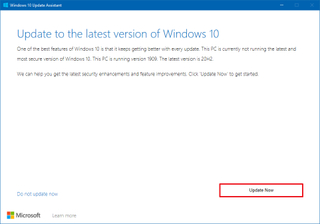
Once the May 2021 Update becomes available, you can click the Update now button in this Microsoft support website to download the tool. Then launch the Update Assistant and click the Update now button to upgrade manually.
Media Creation Tool
Alternatively, you can also use the Media Creation Tool that allows you to perform an in-place upgrade or clean installation of Windows 10 with the May 2021 Update.
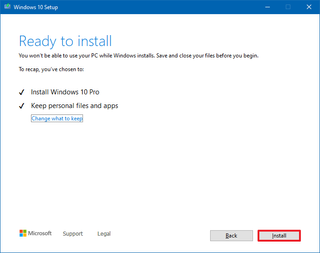
You can always download the Media Creation Tool from this Microsoft website and clicking the Download tool button. Then double-click the file, continue with the on-screen directions, select the Upgrade this PC option, and click the Install button.
In the event that the upgrade fails, you can try performing a clean installation to delete the current setup to start from scratch with a fresh copy of Windows 10.
Regardless of the option you choose, it is always recommended to temporarily backup the current installation in case you need to rollback or recover files.
More Windows 10 resources
For more helpful articles, coverage, and answers to common questions about Windows 10, visit the following resources:
- Windows 10 on Windows Central – All you need to know
- Windows 10 help, tips, and tricks
- Windows 10 forums on Windows Central
Mauro Huculak has been a Windows How-To Expert contributor for WindowsCentral.com for nearly a decade and has over 15 years of experience writing comprehensive guides. He also has an IT background and has achieved different professional certifications from Microsoft, Cisco, VMware, and CompTIA. He has been recognized as a Microsoft MVP for many years.
