Is your PC getting the Windows 10 April 2018 Update on April 30?
Microsoft's next major update of Windows 10 (version 1803) is expected to arrive on April 30, but it doesn't mean your PC will get it immediately. Here's how the rollout will happen and who is getting it first.
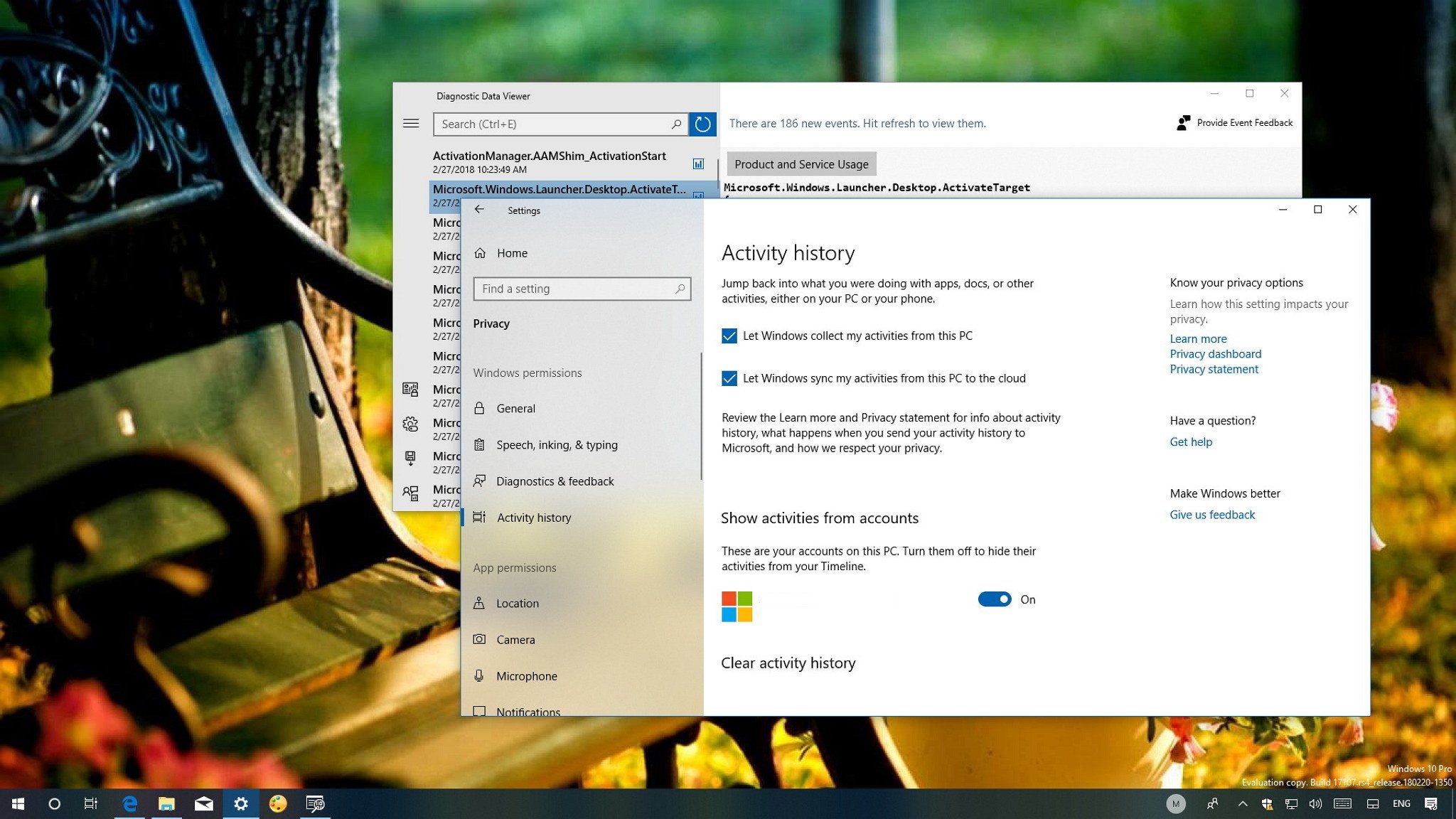
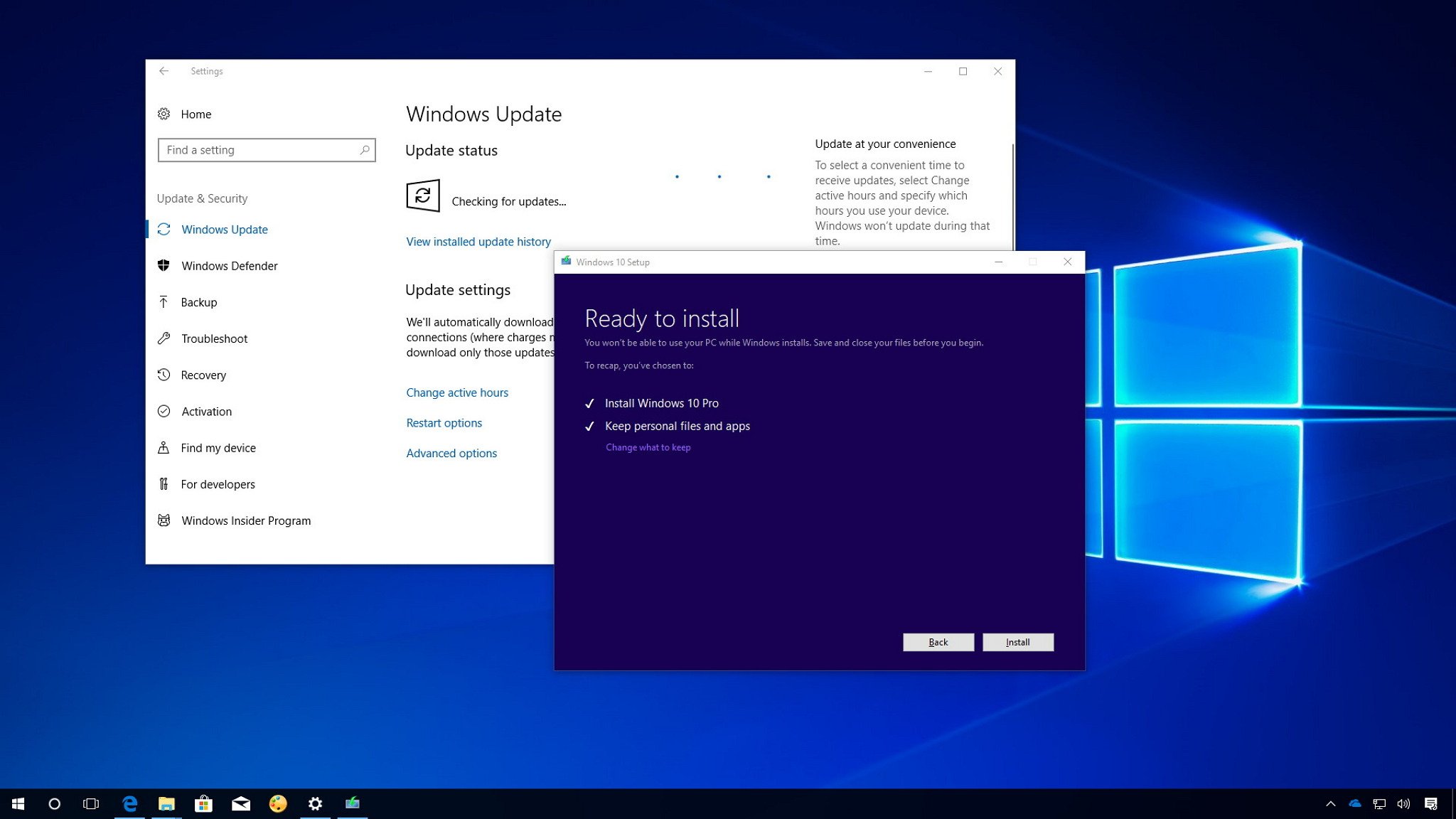
Windows 10 also continues the gradual implementation of Fluent Design, a new version of Microsoft Edge gets introduced, and much more.
It's yet another great release with tons of enhancements over the previous version, but Microsoft making it officially available on April 30 to millions of desktops, laptops, and tablets across the world, it doesn't mean that your device will get it on day one. Here's how a typical rollout of a new version of Windows 10 works.
Related: Our in-depth Windows 10 April 2018 Update review
What devices are initially getting the April Update?
Similar to previous rollouts, Microsoft will be releasing the Windows 10 April Update slowly and on stages. Starting on April 30, the company will be making the new feature update available for download manually, then on May 8, it'll be more broadly available through Windows Update for newer desktops, laptops, and tablets that have been tested to be compatible with the new feature update. These devices may include Surface and branded PCs (such as those from HP, DELL, Lenovo, ASUS, Acer, etc.) that came pre-installed with Windows 10.

During the initial rollout, Microsoft will be collecting telemetry data, feedback from consumers, device manufacturers, and early adopters. Then based on that data the rollout of version 1803 will expand to other devices.
Although your PC may be in the list of compatible devices, there are other factors that may block the upgrade, including incompatible software, device drivers, connected peripherals, or a particular piece of hardware. Your physical location and how you acquired Windows 10 will also be factors that will dictate when you'll be getting the update.
In addition, Microsoft is known to put a block on devices that have been identified to experience problems with new updates, and the restriction will stay in place until the company can ensure that the issue has been resolved.
Get the Windows Central Newsletter
All the latest news, reviews, and guides for Windows and Xbox diehards.
Can anyone manually upgrade to the new version without waiting?
It's always recommended to wait until the new version is available to you automatically, but if you can't wait, or it's been a few weeks, there are many ways to upgrade manually.
Update Assistant
If your device meets the minimum hardware and software requirements, you can use the Update Assistant tool to skip the queue and install version 1803.
The Microsoft's Update Assistant is just an installer that allows you to force the update on a compatible system when Windows Update isn't working correctly. However, anyone can use the tool, even if the update mechanism on Windows 10 is working correctly.
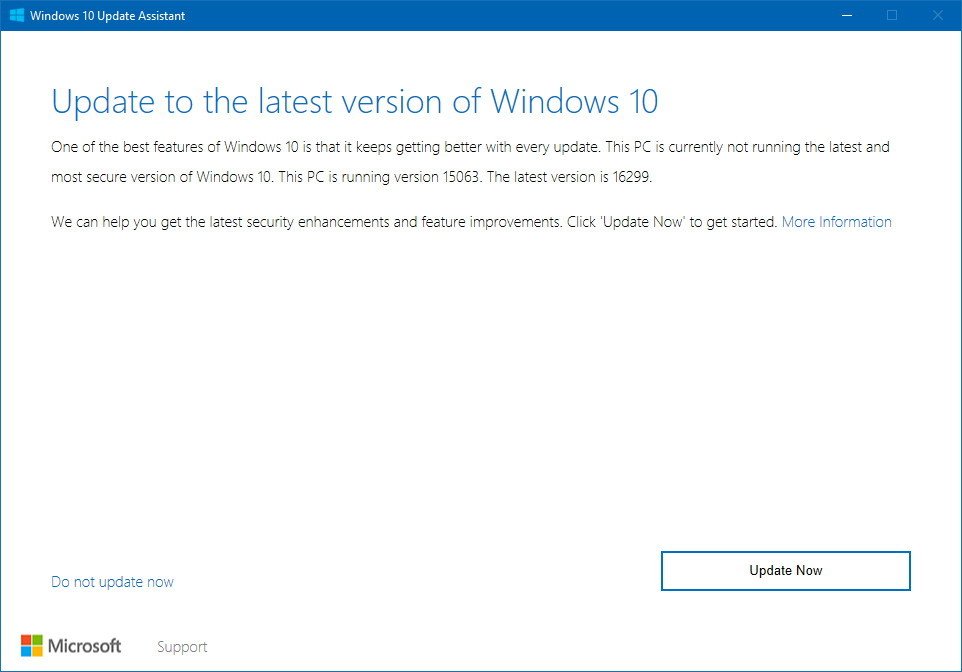
Media Creation Tool
Alternatively, you can use the Media Creation Tool to upgrade your computer without waiting for Windows Update to offer the new version automatically.
Using the Media Creation Tool, it's possible to install the Windows 10 April Update preserving your files, settings, and applications.
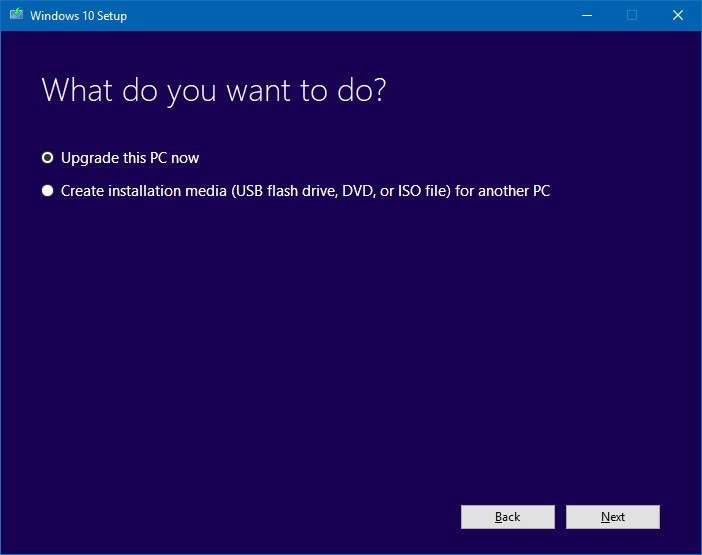
Furthermore, if you're experiencing problems starting up, shutting down, or performance issues, you can use this tool to do a clean installation of Windows 10 with the April Update. The only caveat is that with this approach, after the installation, you'll have to restore your files from backup, reinstall your apps and re-apply your settings. (Check out this guide to learn the steps to create a full backup before proceeding.)
Wrapping things up
Although the Windows 10 April Update development is now complete and ready for deployment, it doesn't mean that it's compatible with every device. Microsoft is aware of this, and it's one of the reasons feature updates usually roll out in phases, and for the first several months they aren't considered ready for widespread use in organizations.
On April 30, hundreds of thousands of devices will start getting version 1803 automatically. If you're want to jump into the new version as soon as it's available, be patient, and if your device isn't getting the update, it's likely that there is a good reason. Also, bear in mind that it will take weeks, and even months, before every device is updated.
More Windows 10 resources
For more helpful articles, coverage, and answers to common questions about Windows 10, visit the following resources:
- Windows 10 on Windows Central – All you need to know
- Windows 10 help, tips, and tricks
Mauro Huculak has been a Windows How-To Expert contributor for WindowsCentral.com for nearly a decade and has over 15 years of experience writing comprehensive guides. He also has an IT background and has achieved different professional certifications from Microsoft, Cisco, VMware, and CompTIA. He has been recognized as a Microsoft MVP for many years.

