You’ve got your Xbox One. Now what?
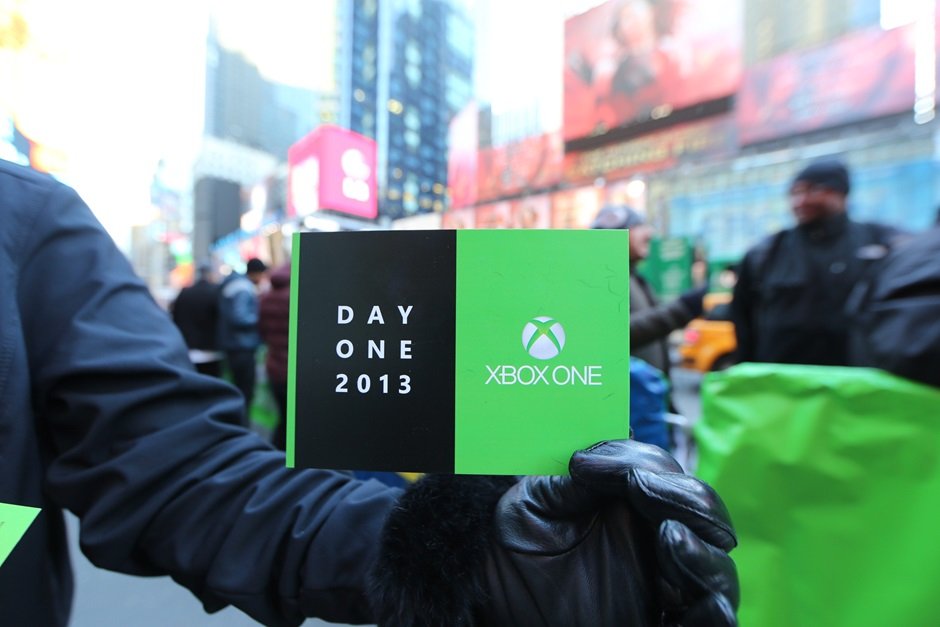
If you have stopped to read this article, there is a good chance that you are now the proud owner of Microsoft’s latest generation gaming and entertainment console, Xbox One!
We want to give you a quick start guide for getting that superb piece of hardware out of the box and under your television.
Getting Started
To start, once you take the unit out of the box, make sure everything is included and nothing was left out. You should have your Xbox One console, the Kinect sensor, an Xbox One chat headset, an HDMI cable, a wireless controller, a power cord, and your power supply.
If you aren’t setting up a cable box with the Xbox One, it will be like every other Xbox Console you have ever used. Simply plug the power supply into your outlet, attach the HDMI cable to your television, and make sure the Kinect cable is nice and snug in its port.
If will be using your cable with the unit, simply plug your cable box’s HDMI cable into the “HDMI IN” port on the back of the Xbox One; this will allow your Xbox One to access your cable box’s video stream.

Let’s also make sure to setup your Kinect sensor correctly; it should be no higher than six feet off the ground and no lower than two feet. The sensor was designed to have about five feet available in front of it, so if you can – push your couch back. If you are having issues with your sensor, make sure the unit is completely plugged in and that you have removed the plastic film covering that was included during shipping.
Once you have your unit setup, turn that baby on! You are going to be prompted to complete your Day One update to get the system working. The update is a little over 1 GB and you have two options to obtain it, you can either let the Xbox One grab it from the servers or you can manually download the patch from Microsoft’s website. More details on the manual installation can be found here.
Get the Windows Central Newsletter
All the latest news, reviews, and guides for Windows and Xbox diehards.
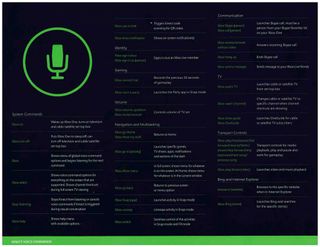
The Xbox One’s Kinect sensor plays a big part in this generation of the unit and instead of fighting against it, take some time and try to embrace how easy it can make your life. We have included a chart showing all of the various commands you can use with your system.
Getting Games
You now have a choice of how you wish to obtain games for your new console. You can either purchase physical disks at your local gaming/electronics store or you can download all your content digitally from the Xbox LIVE marketplace.
There are cons and pros to both physical and digital content. Grabbing physical content means you can cash in your games when you are done for some extra money. In addition, physical disks can be lent to friends and might be found at some stores for under the MSRP. Of course, physical disks can always be lost, scratched, and damaged.

Virtual content means it will be super easy to grab the latest game as soon as it comes out – no need to run down to the store and stand online outside till midnight. Virtual content will also be saved to your Xbox Cloud, so no fear of ever damaging it. You can also bark commands at your Xbox One to change games without ever needing to get up and change disks out. The downside, of course, is that you won’t be able to sell the games when you are finished or loan them out to friends. You are also locked into whatever price is set on the Xbox Live Marketplace.
Once you download your content, you should be ready to go and Microsoft has even included a decent headset to use with the console. You will notice that the Redmond team has placed controls at the base of the plug (where the headset meets the controller), so users can easily mute their voice out of a conversation or adjust the volume of their headset. The new design is a welcomed addition to the old fashion scroll wheel and we are happy they have placed the controls right near the actual controller – makes sense to us.
Proper Care
If you burn through games like a child eats through candy, then you will probably being seeing a lot of dead AA batteries in your future unless you grab a rechargeable pack – so, go ahead and do that. The Microsoft rechargeable battery is a good option, but can get a bit pricey. I personally recommend picking up energizer’s Xbox One charging stand, which includes two rechargeable batteries and will run you have the cost of the Microsoft option. The Energizer charger also features a quick placement design, so you can set your controller in the holder and it begins charging – no fumbling with a USB cable.

You will notice that the Xbox One is quite a large console and is that way for a good reason – air flow and ventilation. You can check out my editorial from yesterday in which I explain that it may prove to make the console more stable and longer lasting than Sony’s PlayStation 4.
That being said, for proper ventilation, keep the area around your Xbox One free of clutter. Don’t even think of placing anything on top of the unit or turning the console vertically. You paid a good amount of money for this hardware – let’s not shorten its lifespan by having the unit overheat itself.
Troubleshooting Issues
Let’s talk troubleshooting for those of you who have plugged in your console and are having issues. It is important to note that you need a television that supports at least 720p HD – nothing below that will work or be compatible.
If you are having an issue with your controller turning on, make sure that the batteries are inserted correctly. While the design of the controller makes it appear that both batteries go in the same way – they do not. In addition, if your controller isn’t auto connecting to your unit out of the box, you can use the sync button on the back to manually pair it.

A few reports are coming in from users who say that their consoles are featuring hardware problems. When a company sells such a large number of consoles – it is expected some will fail, so don’t feel you have to avoid the Xbox One because you know someone who has an uncle who has a friend with the issue.
Unfortunately if you are having hardware issues with the console, you will most likely have to send the unit in for repair. Issues being reported include broken disc drives, random system shutdowns, unusual sounds, etc. We recommend contacting Microsoft via the Xbox Online Service Center to have any issues worked out – and yes, you will probably have to ship your console out for repair.
Alright, why are you reading this? Get back to your television and boot up that Xbox One – it is game time!
