Why you should opt-out of the Insider Program after Windows 10 October 2018 Update
Now's a good time to pull out of the Windows Insider Program — here's why, and two ways to do it.
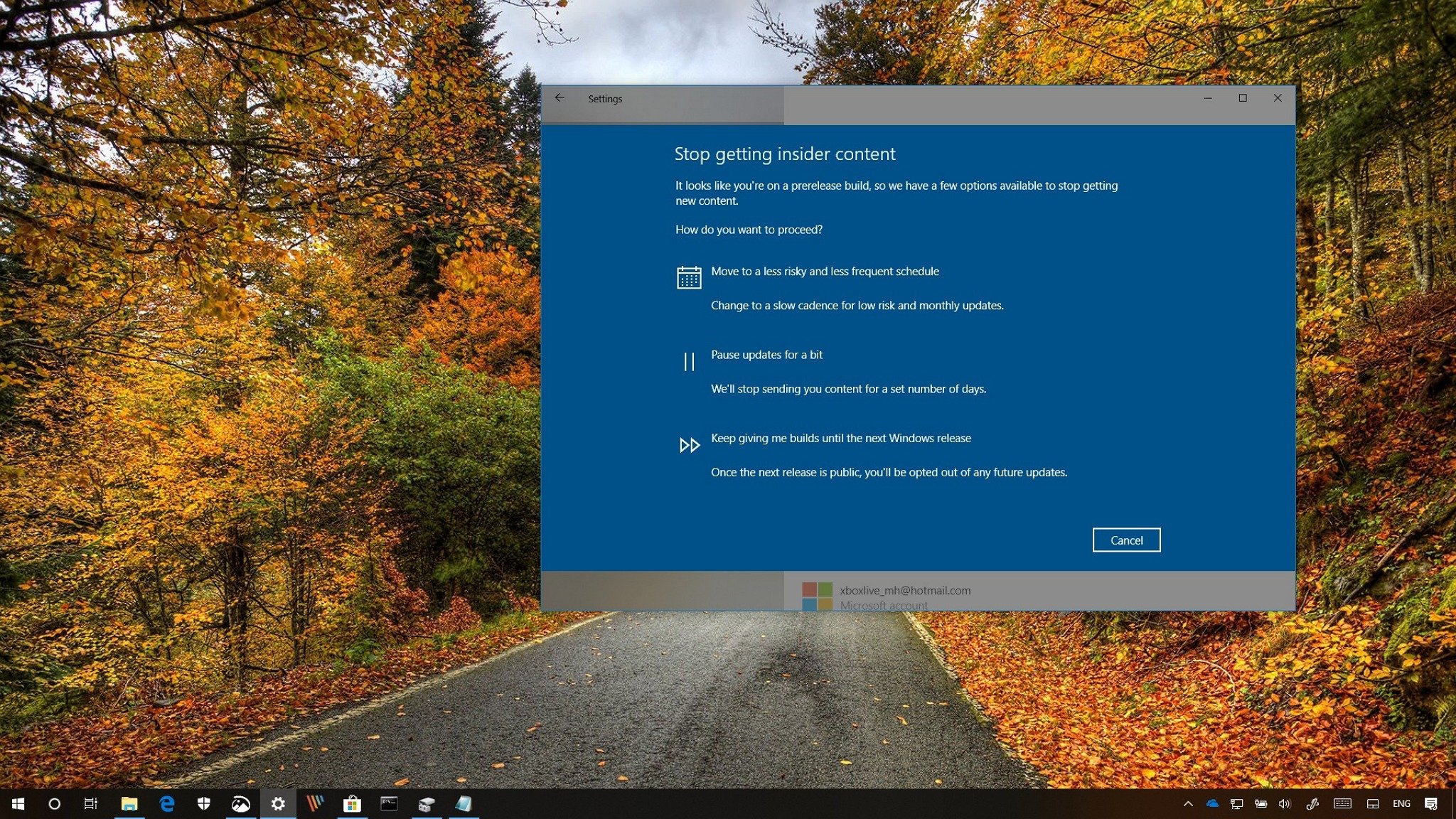
Microsoft is releasing the Windows 10 October 2018 Update (version 1809), and this means that now is a good time to opt-out of the Windows Insider Program.
The Insider program was created to allow enthusiasts and developers to get early access to new features and enhancements to provide feedback and help to shape the future of Windows 10. Although the latest builds have been more stable, as the October 2018 Update is released, Microsoft is mergeing the previews of the 19H1 development already available in the Skip Ahead into the Fast ring, and as a result, devices will once again start getting unstable, buggy, and incomplete builds.
If you don't want to be part of that, or you want to use a stable release for a change, it's possible to pull out of the Windows Insider Program without having to modify your current installation. The reason is that at the time the October 2018 Update is signed off as final, during a short period, both the public release and the latest preview build share the same version of the code.
In this Windows 10 guide, we'll walk you through the steps to safely remove your device from the Windows Insider Program without losing your files, settings, and apps. Also, we look at the steps to opt-out even after installing new previews for the next version of the OS.
- How to opt-out of the Windows Insider Program before new version releases
- How to opt-out of the Windows Insider Program after new version releases
How to opt-out of the Windows Insider Program before a new version releases
If you want to take a break from buggy test previews, and you want to stay in the stable version of Windows 10, you can gracefully opt-out of the Windows Insider Program using these steps:
- Open Settings.
- Click on Update & Security.
- Click on Windows Insider Program.
- Click the Stop Insider Preview builds button.
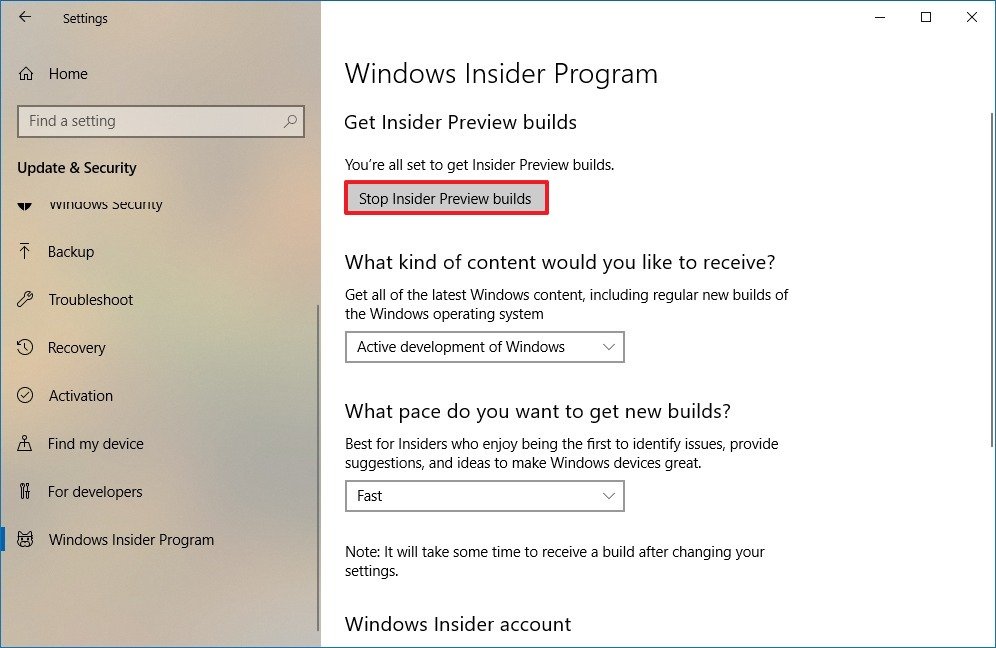
- Select the Keep giving me builds until the next Windows release option (or the Stop Insider builds completely option).
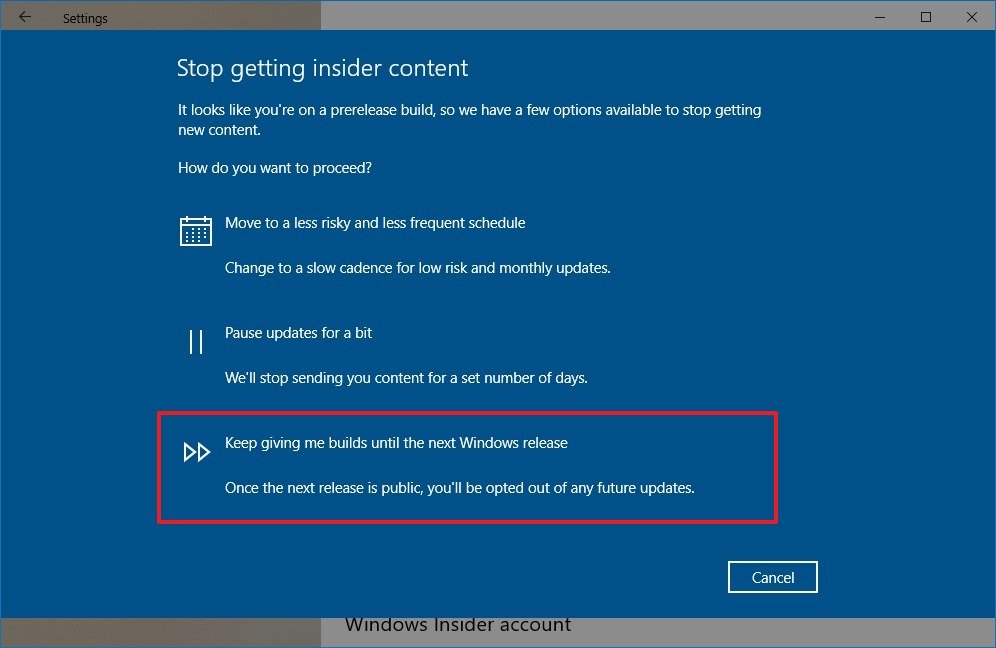
- Click the Confirm button.
- Click the Restart Now button.
Once you've completed the steps, future test previews, part of the October 2018 Update development, will continue to install automatically. However, as soon as the new version is complete, your computer will gracefully pull out of the program, and it'll continue to receive cumulative updates just like any other machine.
These instructions will work as long as you do this before the Fast ring merges with the Skip Ahead previews. If you don't remove your device on time, and new builds for the 19H1 development become available, your computer will continue to install them, and the steps outlined above will not work to stay on version 1809.
Get the Windows Central Newsletter
All the latest news, reviews, and guides for Windows and Xbox diehards.
How to opt-out of the Windows Insider Program after a new version releases
Alternatively, it's possible to opt-out of the Windows Insider Program without losing your apps, settings, and files after installing the first preview for Windows 10 19H1 once the October update releases, but you'll need to go through some additional steps:
- Open Settings.
- Click on Update & security.
- Click on Recovery.
- Under "Go back to the previous version of Windows 10," click the Get started button.
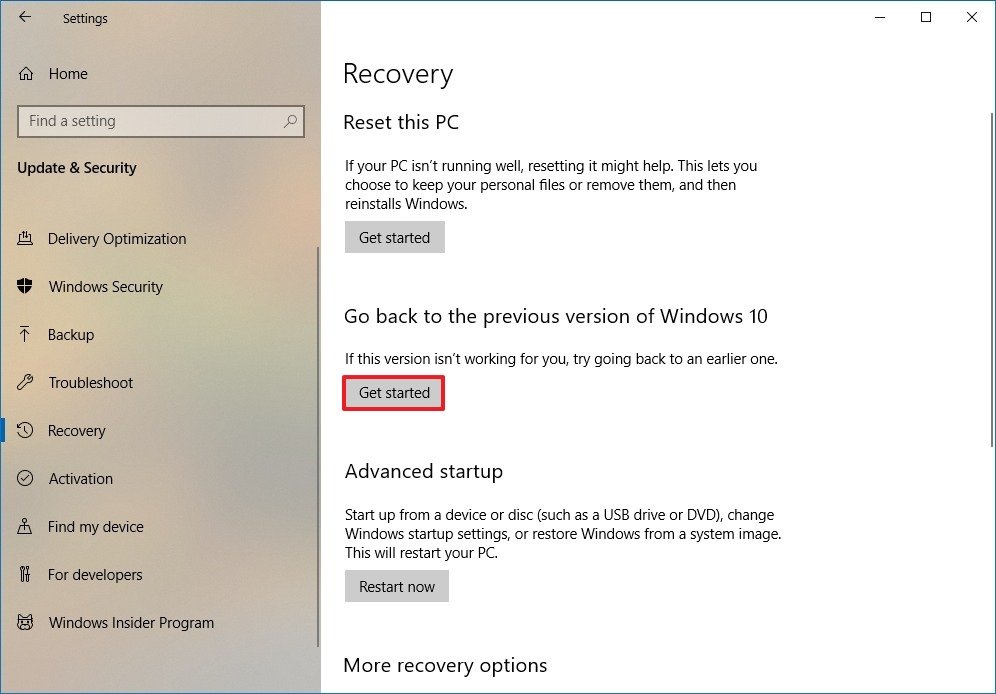
- Select any reason from the list.
- Click the Next button.
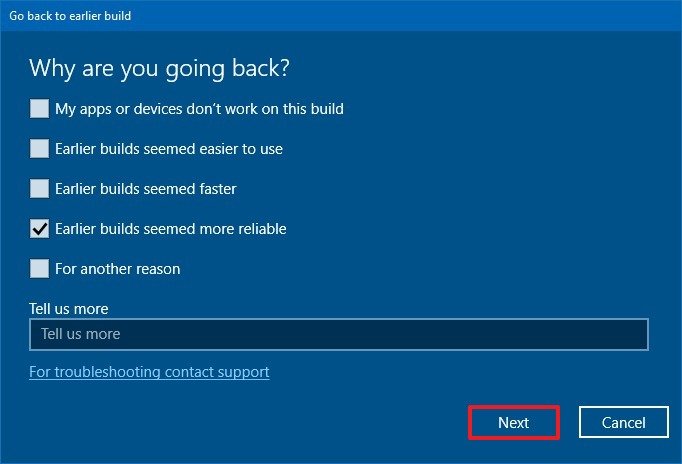
- Click the No, thanks button.
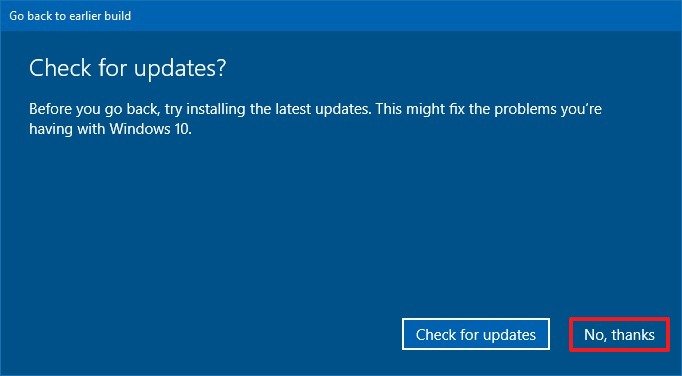
- Click the Next button.
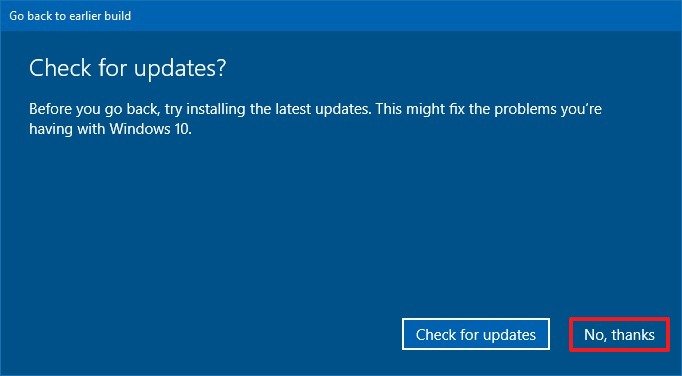
- Click the Next button again.
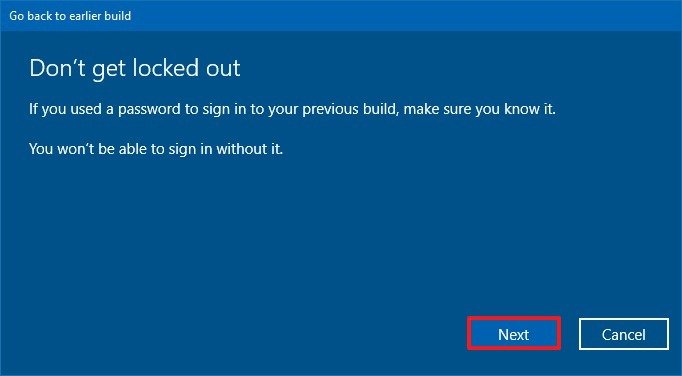
- Click the Go back to earlier build button.
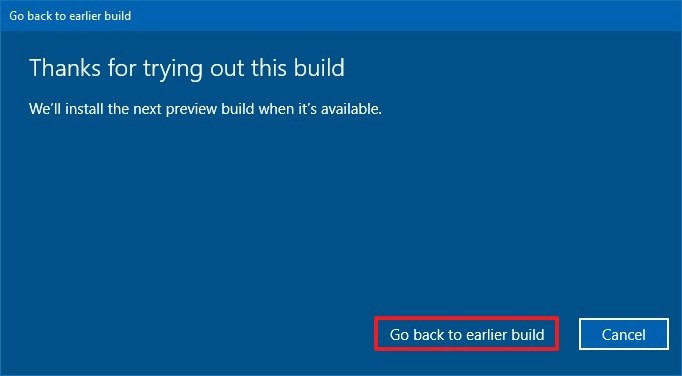
- Open Settings again after your device is back to version 1809.
- Click on Update & Security.
- Click the Stop Insider Preview Builds button.
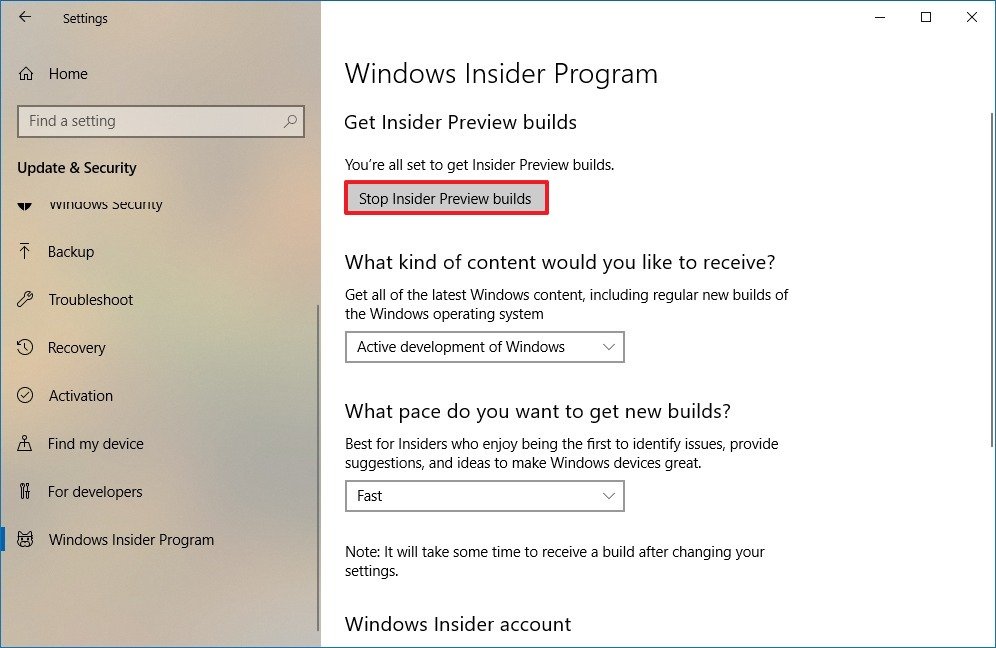
- Select the Keep giving me builds until the next Windows release option (or the Stop Insider builds completely option).
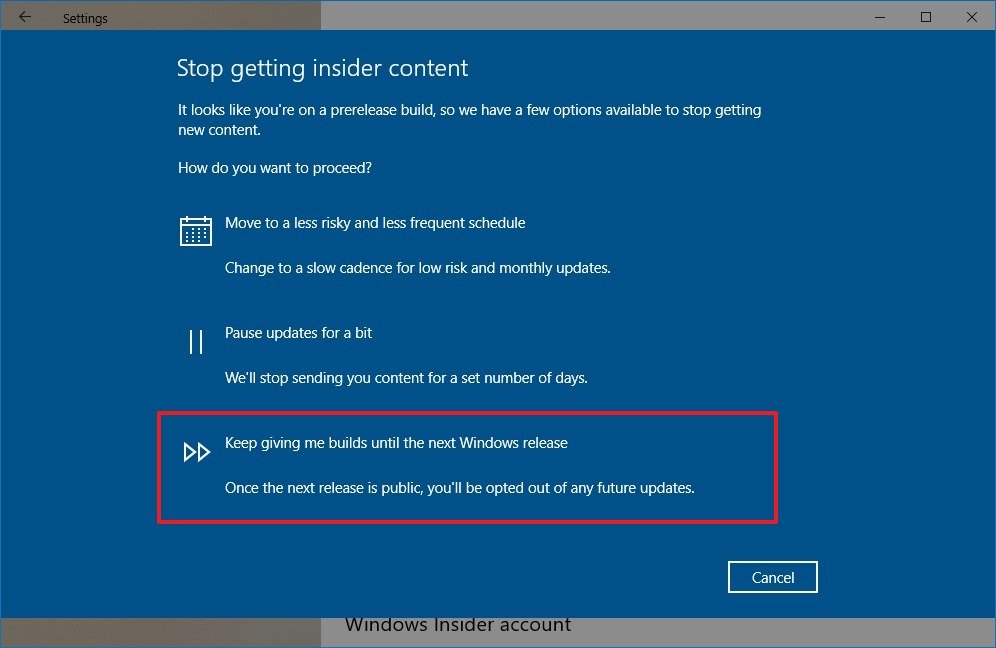
- Click the Confirm button.
- Click the Restart Now button.
After completing the steps, your device will no longer download and install preview builds, your device will stay in the October 2018 Update, and you'll continue to receive cumulative updates.
If the option to go back to the previous version isn't available in the Settings app, then the only way to opt-out of the Windows Insider Program is to perform a clean installation of Windows 10.
The only thing that you need to be aware of is that Windows 10 automatically deletes the backup of the previous version after ten days. This means that the instructions outlined above will only work during the week and a half since your device installed the first build of Windows 10 19H1.
Are you thinking on opting out of the program or will you continue testing previews for the next version of Windows 10? Tell us in the comments.
More Windows 10 resources
For more helpful articles, coverage, and answers to common questions about Windows 10, visit the following resources:
- Windows 10 on Windows Central – All you need to know
- Windows 10 help, tips, and tricks
- Windows 10 forums on Windows Central
Mauro Huculak has been a Windows How-To Expert contributor for WindowsCentral.com for nearly a decade and has over 15 years of experience writing comprehensive guides. He also has an IT background and has achieved different professional certifications from Microsoft, Cisco, VMware, and CompTIA. He has been recognized as a Microsoft MVP for many years.

