You just got a new Windows 10 PC! Here's what you need to know.
If you were lucky enough to get a new Windows 10 laptop or PC for the holidays, let's help you get off on the right foot!


Welcome to your new PC! Once the wrapping paper has been torn off and the initial "oooooooh" moment has gone away its time to get down to the business of actually setting up and using it. And that's where we come in.
It's not as daunting as it perhaps once was, but here are some tips to help you get going the right way with your new Windows 10 PC.
Sign up for a Microsoft Account
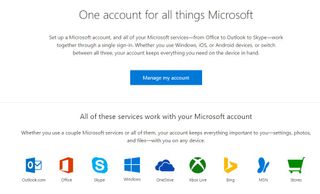
If you don't have one yet, a Microsoft Account is a very useful thing to have. Not only can you now link your Windows 10 license to it so things are easier to fix in the event you have to start again from scratch, but it's necessary to download apps from the Store for one. You can also use it to help Cortana synced across your devices, PC and mobile, sign in to Xbox Live, Outlook, even buy things at the Microsoft Store and much more.
Getting one is easy, simply head on over to the Microsoft Account home page and hit sign up!
Switching from Mac

If you're just dipping a toe in Windows after having a Mac, firstly, welcome! Secondly, you probably have personal stuff in iCloud that you don't want to lose as you're setting up your new PC. The good news is you can not only get your things into Windows but keep on using iCloud should you wish to — especially if you're still using an iPhone!
Apple doesn't do a lot for PCs, but there is an iCloud client that will let you get at your Apple cloud-stored goodies. Hit the links below for the full rundown on how to get set up.
- How to set up iCloud for Windows
- How to use iCloud Drive on Windows
- How to use iCloud Photos on Windows
Moving from another Windows PC

It's a bit of a grind moving stuff from one PC to another, but you can make the cloud do most of the work for you. If you already use OneDrive, then great! If not, definitely sign up at least for the free account. 5GB of free storage isn't a lot but it might help you move things around easier in the future, with the added bonus of being able to access files on mobile and on the web.
Get the Windows Central Newsletter
All the latest news, reviews, and guides for Windows and Xbox diehards.
Simply put the files you want to move around into OneDrive on your old PC and once they've uploaded to the cloud you can get at them any time from your new one. Either through having OneDrive set up on your desktop or through the Windows 10 app.
Or you could just copy everything across using a USB thumb drive, memory card or DVD (provided your new computer actually has a DVD drive…). Like we used to in the old days.
As for your apps and games, everything from the Windows Store will be there to download again on your new PC. Software from outside of the Windows Store will have to be reinstalled manually from the discs or redownloaded from where you originally got it. The beauty to some Store apps is that your settings will be synced automatically, so you won't even have to log in again — your Twitter, news, and other apps will pick right up where you left off!
First apps to get

The Store has a great selection of apps to download to your new PC. For most people though there will be some staples that they simply have to have. Others you might not yet realise how much you need them!
In any case, we've rounded up the best apps you should get on your new Windows 10 PC in one easy place!
Essential accessories

Whether you're getting a laptop or a desktop, you'll be looking for some great accessories to go with it. When it comes to laptops, an essential buy is a good bag to carry it around in and keep it safe.
For the desktop crowd, mice, keyboards and webcams all rank towards the top of the list. Fortunately, whichever you're looking for, we've got you covered with some great picks.
- Best webcam for Windows
- The best wireless mouse
- The best ergonomic keyboards
- 9 of the best laptop bags you can buy
Sign up and join our forums!
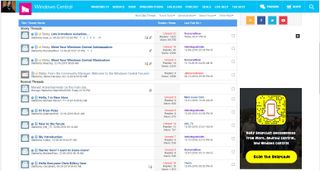
While we endeavor to post as many helpful tips, tricks, news reports, rumors, reviews and much more on the home page, there's a whole lot more knowledge available in the Windows Central forums! Whether you just want to chew the fat, share your own opinions or need some advice, you'll find a large community of helpful enthusiasts there to guide you every single day.
Signing up is free, so head on over and join the discussion!
Updated December 21, 2018: We updated this post with all the latest information for people who got new PCs as holiday gifts.

Richard Devine is a Managing Editor at Windows Central with over a decade of experience. A former Project Manager and long-term tech addict, he joined Mobile Nations in 2011 and has been found on Android Central and iMore as well as Windows Central. Currently, you'll find him steering the site's coverage of all manner of PC hardware and reviews. Find him on Mastodon at mstdn.social/@richdevine