Microsoft Teams now has an option to lock or unlock meetings
Microsoft Teams meetings organizers won't have to manually deny entry to meetings, thanks to a new feature.
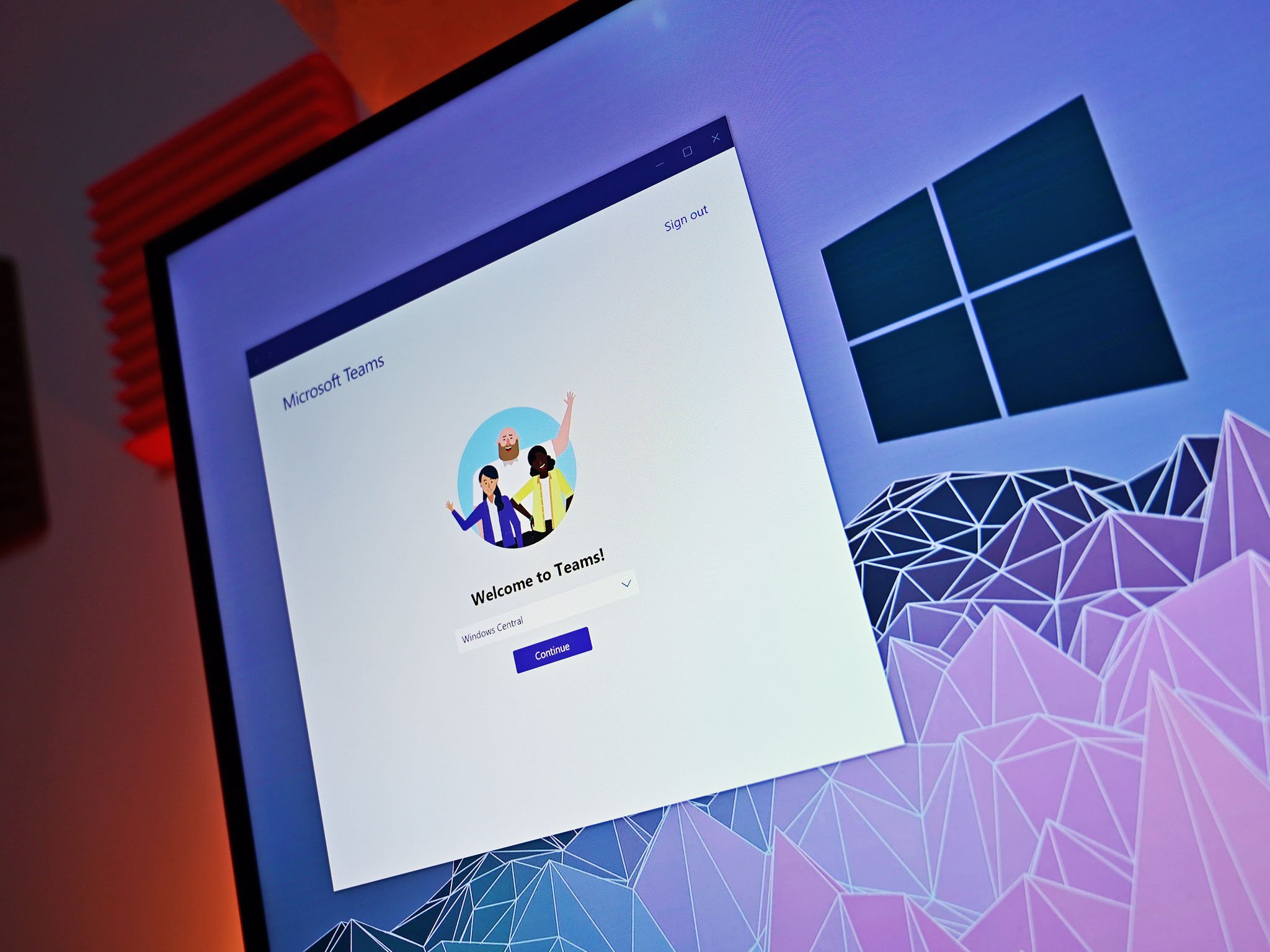
What you need to know
- Meeting organizers can now lock and unlock Microsoft Teams meetings easily.
- Previously, people could ask to join a meeting and be granted or denied entry manually.
- The feature appears to be rolling out to general availability now.
Microsoft Teams meeting organizers can now lock and unlock meetings. The new feature removes some of the hassle of managing who can enter meetings. Before the new option became available, meeting organizers had to manually accept or deny people who tried to enter a meeting.
The feature is still marked as "In development" on the Microsoft 365 roadmap, but OnMSFT spotted it rolling out. I also see it on Microsoft Teams on my PC.
Using the feature is straightforward. To lock a meeting:
- Start a meeting within Microsoft Teams.
- Click on the Show participants icon.
- Click on the "..." menu next to Participants.
- Select Lock the meeting.
- Select Lock.
To unlock the meeting, you can just follow the same steps but select "Unlock."
If someone tries to join a locked meeting, they'll receive a notification telling them that it's locked. As highlighted by OnMSFT, the feature could come in handy if someone is trying to emphasize being on time. If you lock a meeting at its start and people miss it as a result, they're less likely to be late in the future.
The feature could also be used by a group of people to discuss those locked out of a meeting, but a private channel or group call is probably a better option.
All the latest news, reviews, and guides for Windows and Xbox diehards.

Sean Endicott is a news writer and apps editor for Windows Central with 11+ years of experience. A Nottingham Trent journalism graduate, Sean has covered the industry’s arc from the Lumia era to the launch of Windows 11 and generative AI. Having started at Thrifter, he uses his expertise in price tracking to help readers find genuine hardware value.
Beyond tech news, Sean is a UK sports media pioneer. In 2017, he became one of the first to stream via smartphone and is an expert in AP Capture systems. A tech-forward coach, he was named 2024 BAFA Youth Coach of the Year. He is focused on using technology—from AI to Clipchamp—to gain a practical edge.

