XSplit Gamecaster feels right at home on Xbox Game Bar for streaming
XSplit Gamecaster and its integration in the Xbox Game Bar is an ideal replacement for the since-departed built-in streaming feature.
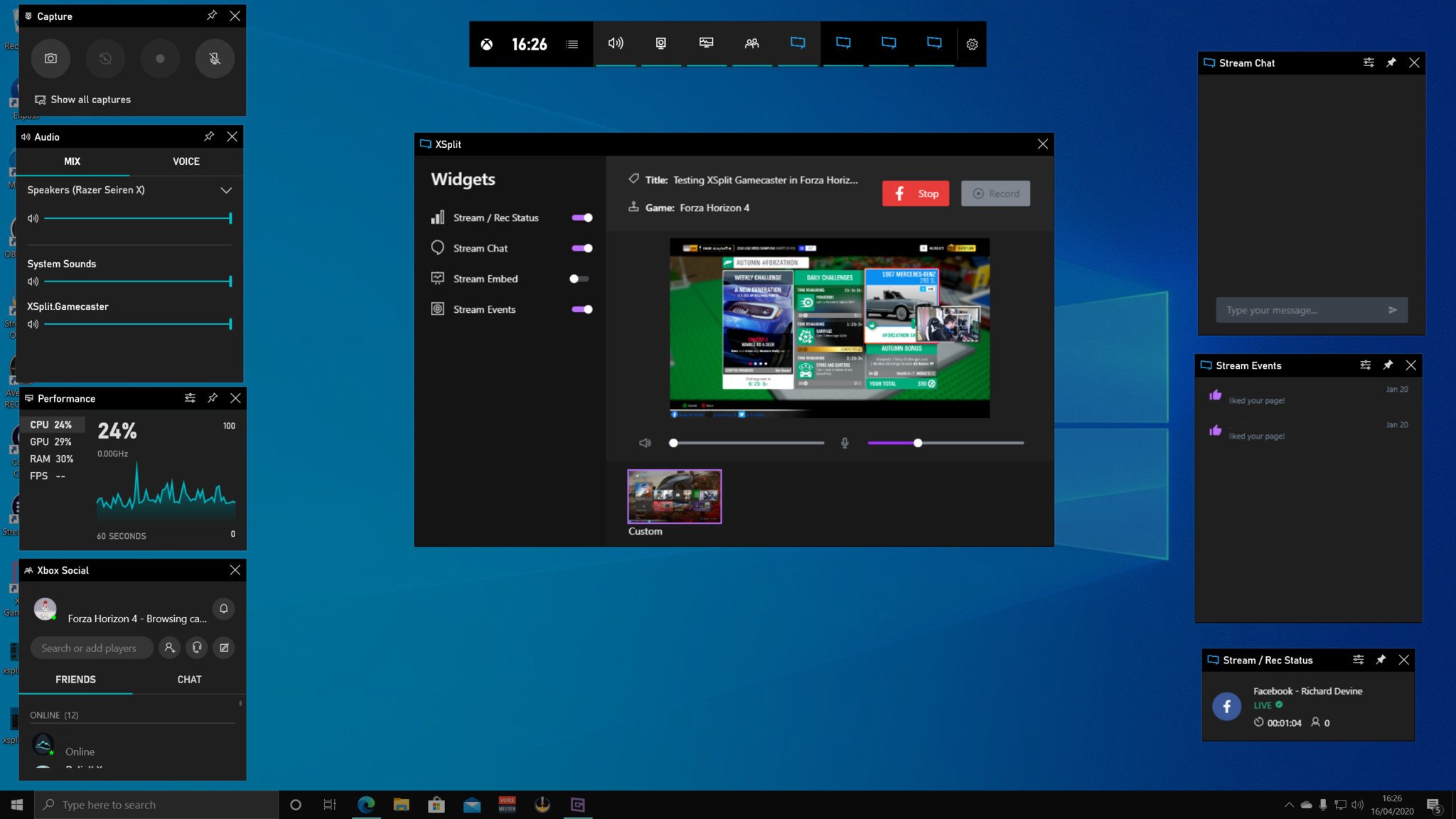
In late 2019, Microsoft removed the ability to stream directly to Mixer from Windows 10. It might have been seldom used, but it was a value add, though being limited to Microsoft's own Mixer platform may have been enough to put some off using it.
Fast forward to 2020, and the Xbox Game Bar is starting to really take off, and the feature that was once built-in is sort of back again. XSplit Gamecaster is one of the first third-party widgets to be made available for Game Bar. While you do still need the full application installed to use it, it's a solid alternative to what was taken away with the added benefit of streaming to more than just Mixer.
I've been playing about with the widget and XSplit Gamecaster as a whole, and I'm really impressed. More advanced streamers are unlikely to be swayed from their current setups, but for beginners and more casual creators, I think this could be the way to go.
How to get XSplit Gamecaster
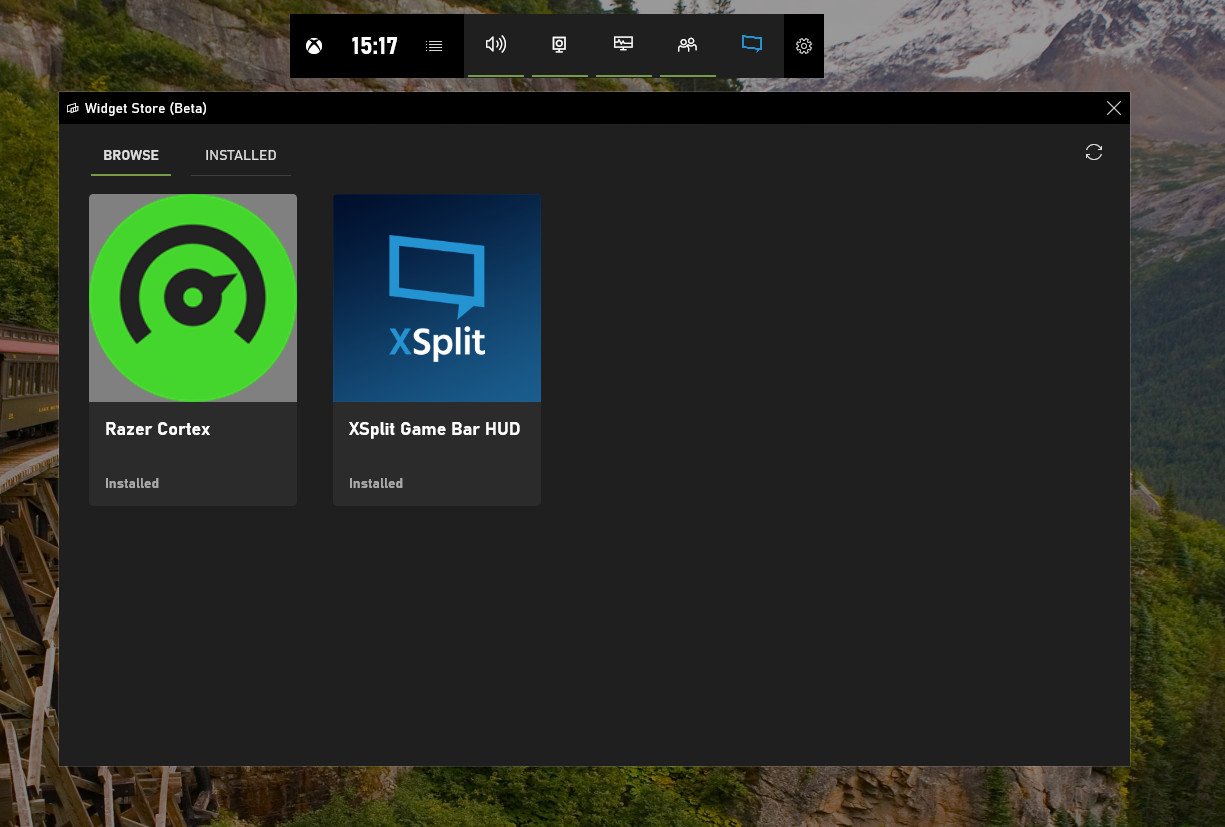
There are two parts to using Gamecaster on the Xbox Game Bar: The application and the widget. The first you get from XSplit, the second you get from the Microsoft Store.
To get started, just go to XSplit's website and download Gamecaster from there. Then either by searching in the Microsoft Store or by going through the Game Bar directly download the corresponding "XSplit Game Bar HUD" widget
You will need to sign in, but you don't need an XSplit account if you'd rather not. If you're planning to stream to Twitch, Mixer, Facebook, or YouTube, you can simply log in with your preferred service.
Easy to use but packed with features
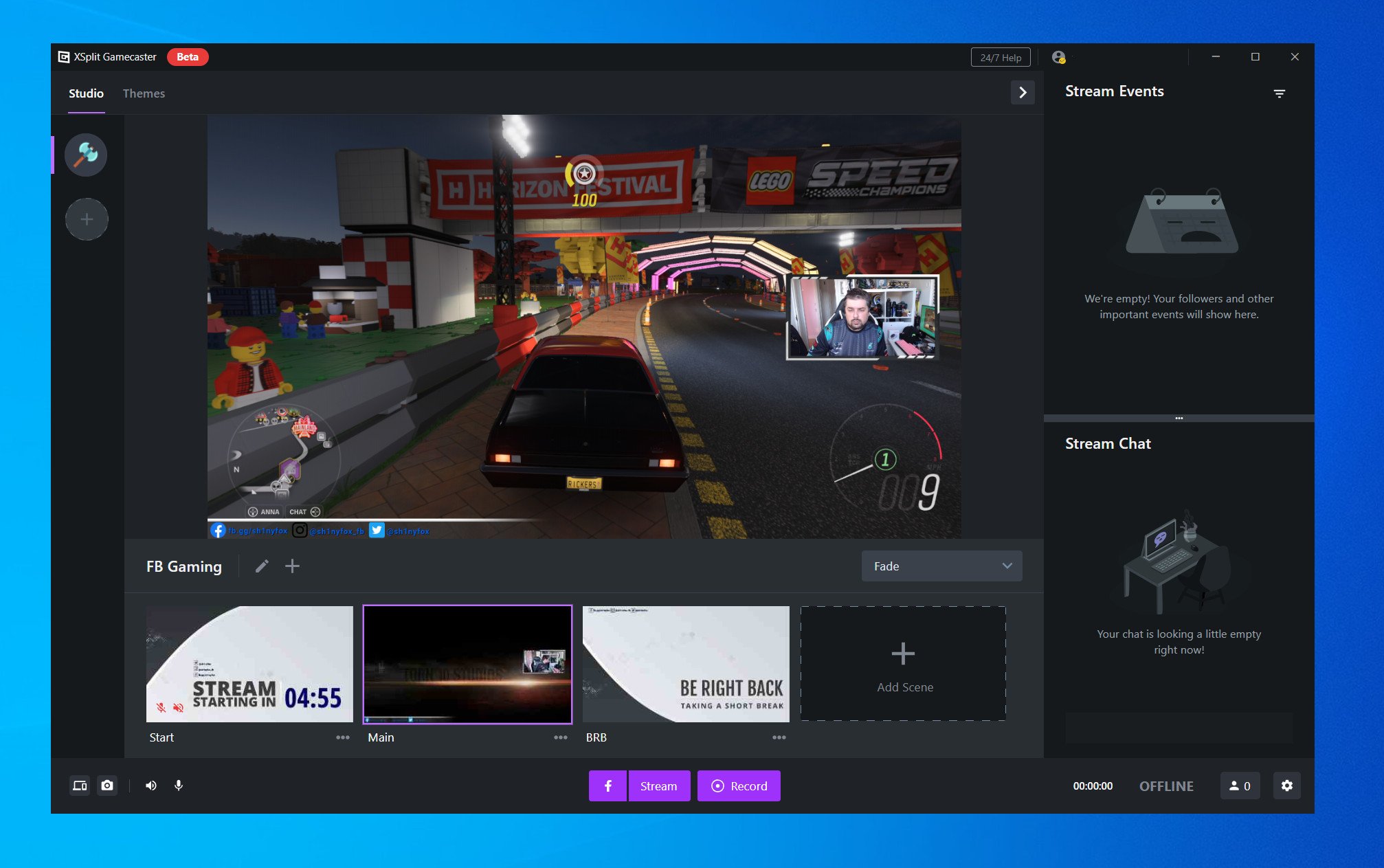
Before getting to the widget, it's essential to get familiar with the Gamecaster application, since it's still necessary not only for the widgets to operate but for you to actually be able to do, well, anything. It's currently a beta, and it's not without its quirks, but on the whole, it's exceptionally well done. And if you try it now, you're able to claim a free founder's license.
Get the Windows Central Newsletter
All the latest news, reviews, and guides for Windows and Xbox diehards.
If you're a new streamer this could be the app for you.
It's very easy to get started, doesn't present settings that beginners, or more casual creators might not understand anyway and has just enough extra to help you go to the next step of your streams.
The user interface is clear and welcoming, and I like that any editing of scenes is done in its own interface. When you're creating, all you have to worry about is going live. The scene editor handles most of what you'd find in XSplit Broadcaster, from basic things such as overlays to more advanced tools like progress bars, goals, alerts, counters, and much more.
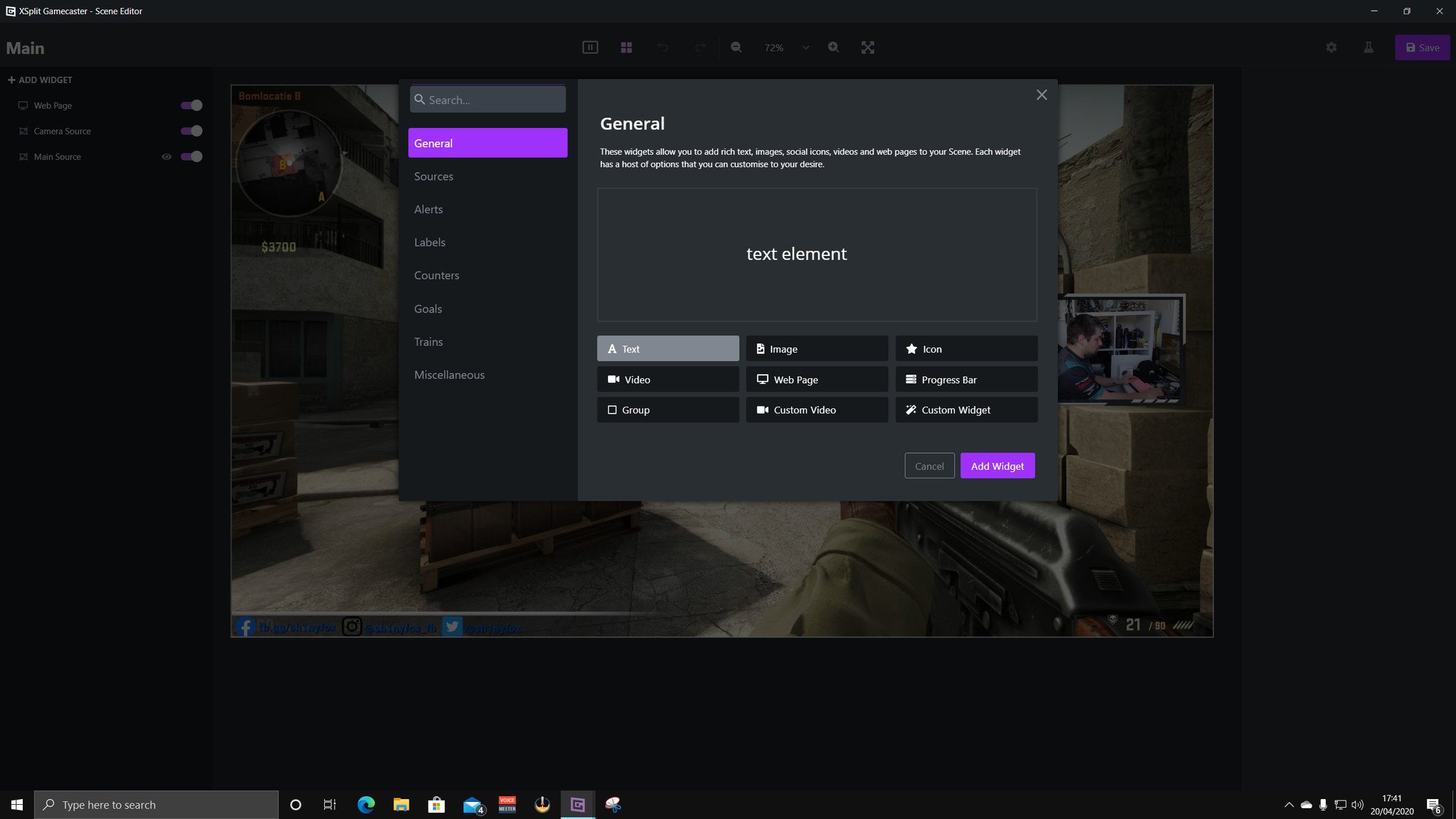
Gamecaster pulls in elements of the various companies that have made up the XSplit parent company over the years and wraps it up into one super friendly to use package. All you have to do is choose what you want, where you want it and let Gamecaster do the rest.
The theme selection isn't massive, but it's certainly large enough to get a beginner off and running with a professional-looking setup. You can create sets, too, with multiple scenes inside each set, so if you want to change things up depending on what game you're playing or what type of content you're making, you can do all the legwork ahead of time and just switch between them.
It feels like a light version of XSplit Broadcaster, a very welcoming and user-friendly application. And with theme settings stored in the cloud, it's simple to switch between PCs. But there are a few bugs and things I don't like so much, even so.
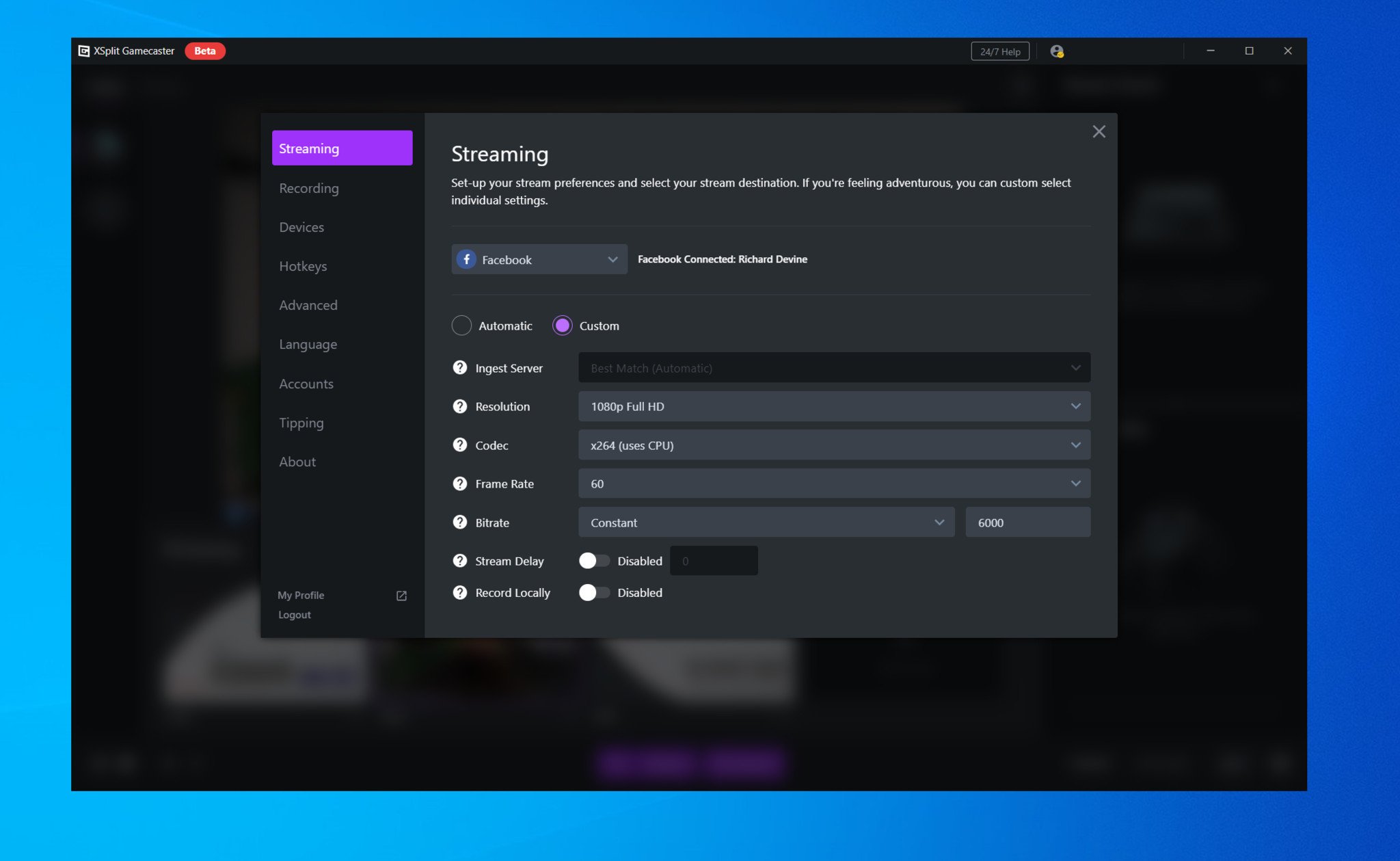
Bug wise, right now, there are issues relating to AMD GPUs. Significant issues, as in, issues that completely crash the app when you try to do pretty much anything. Both XSplit and AMD are aware, and a fix, I'm told, is on the way in a future AMD driver. Fortunately, if you go into settings and force everything to use x264 rather than leaving anything on auto, everything works fine, and the crashes go away.
Gamecaster is surprisingly light on system resources.
Since doing that, everything's been very reliable, and notably, Gamecaster seems very light on system resources. Whether recording on highest settings or streaming, total system CPU usage on my Ryzen 5 3600 hasn't ever exceeded 30%. And the end result is certainly comparable to OBS Studio. Gamecaster doesn't allow you to change the encoding speed (fast, medium, slow, etc.), but if the results are as good, does it matter? I'd say not.
Of the current feature set, the only thing I can say I really don't like is how it handles audio from a capture card. In OBS Studio, a capture card has its own audio source, which can be manipulated separately from system audio and any other devices. In Gamecaster, it gets bundled into system audio, and the default settings are loud. The only way to make it better is by lowering the system audio inside Gamecaster, which doesn't just affect the capture card. So it'd be nice to see something done here in the future.
Going onto the Game Bar
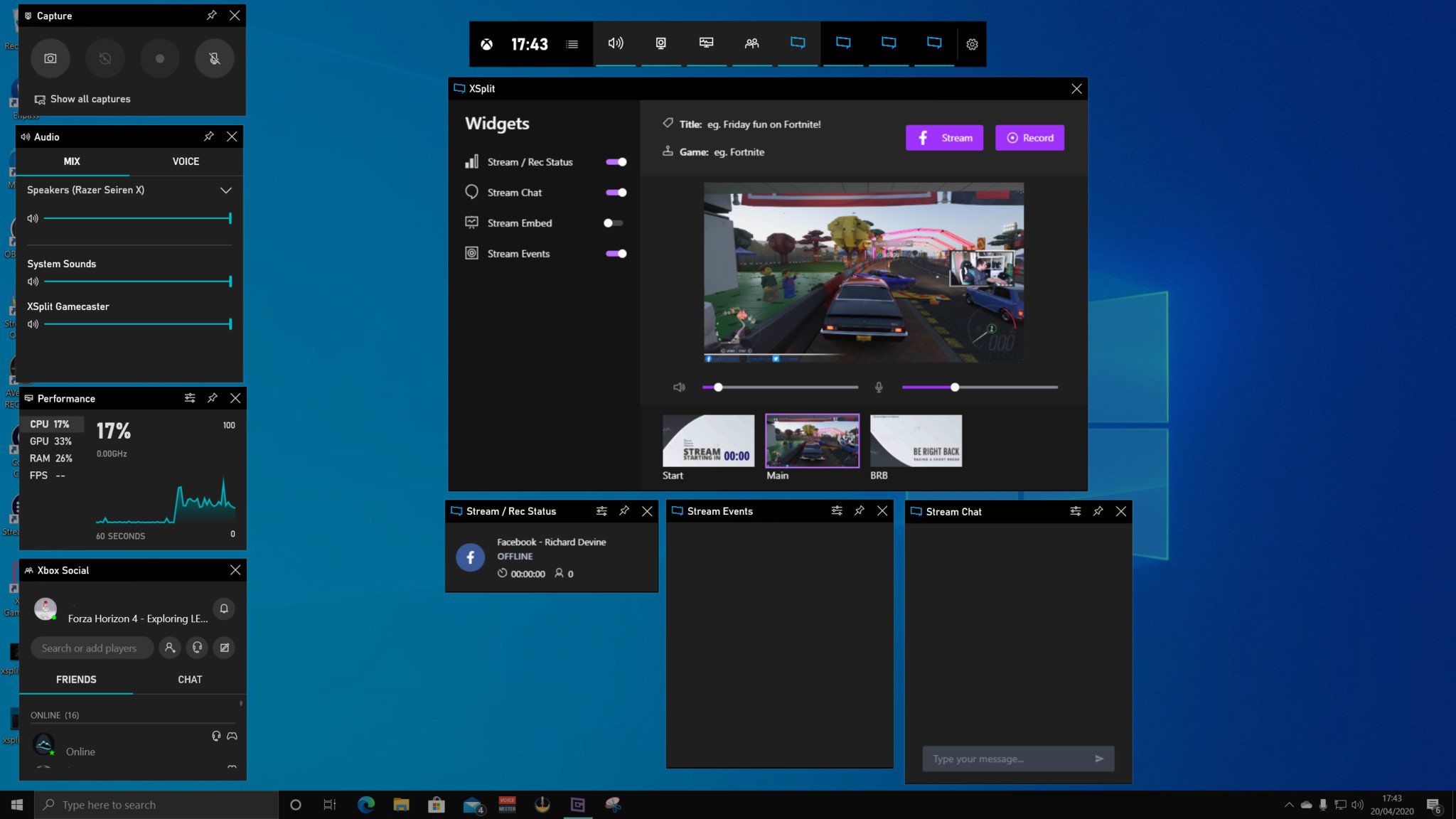
For the various Gamecaster widgets to operate on the Xbox Game Bar, Gamecaster must be working in the background first. Otherwise, you can operate it pretty much in full from the Game Bar, though there are some current kinks in the workflow.
Pin widgets for stream alerts and chat anywhere you want.
For example, you can hit the button to go live from Game Bar, but you then have to go back into the main app to confirm it and add things like your game, stream title, etc. Given that the main window in Game Bar can't be pinned, I hope that in the future, you'll be able to get the pop-up message here so you can do everything in one place. Right now, you should go live first, making this button somewhat redundant.
Gamecaster actually has its own HUD built-in, which operates somewhat like the Game Bar, but its advantage is for single screen streamers and dual-PC streamers because it won't show up on your broadcast at all. Game Bar comes into its own if you have more display space to play with as you can pin widgets for things like stream alerts and chat without the need to have the whole app or your stream open in another window.
Eventually, you'll be able to adjust some basic widget settings, too, such as the background opacity, but currently, those are locked out.
Great addition to Xbox Game Bar
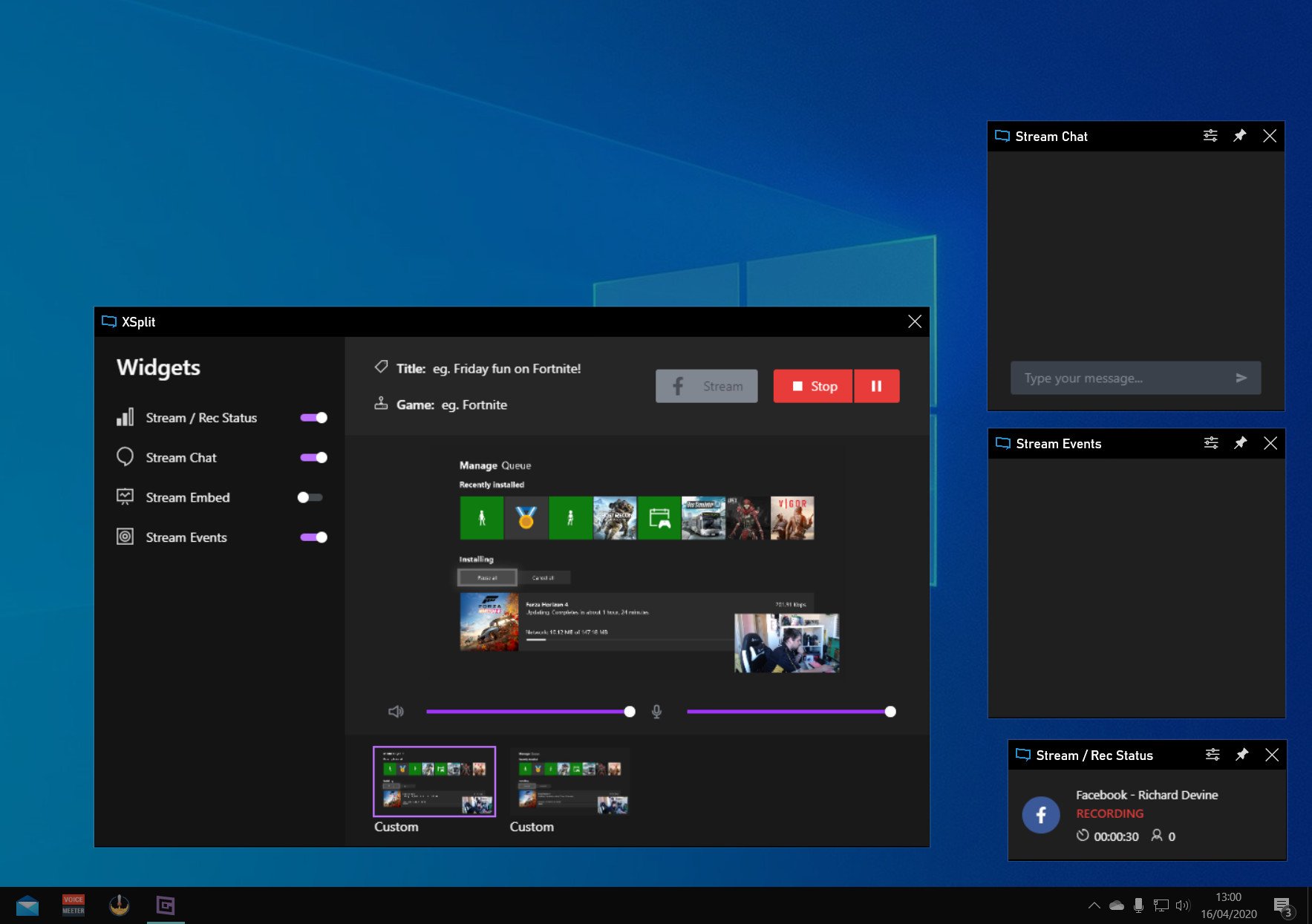
XSplit Gamecaster isn't a like-for-like replacement for the built-in streaming feature that went away. Still, it's close enough and brings enough advantages with it that would always put it ahead of the game, not least because you're not limited to just streaming to Mixer.
Xbox Game Bar itself is becoming a ridiculously useful tool, and the addition of third-party widgets is really going to kick it into another gear. Gamecaster integration just feels right. It's a solid app with useful Game Bar widgets that you can truly enjoy using, especially if you bag a lifetime free license while it's in its beta phase.
Coupled with the stock performance, audio, and social/party chat widgets, you really have a full suite to stream with, all on Xbox Game Bar. More experienced content creators might not be tempted by it, but for those of us just starting out, it's well worth a look.
Grab Gamecaster for free right now in beta from XSplit.

Richard Devine is a Managing Editor at Windows Central with over a decade of experience. A former Project Manager and long-term tech addict, he joined Mobile Nations in 2011 and has been found on Android Central and iMore as well as Windows Central. Currently, you'll find him steering the site's coverage of all manner of PC hardware and reviews. Find him on Mastodon at mstdn.social/@richdevine
