How the Xbox One Guide menu has changed in the Xbox fall update
Following the latest Xbox One update, the trusty Xbox Guide menu has seen some drastic changes. Here's what's changed, and how to find your way.
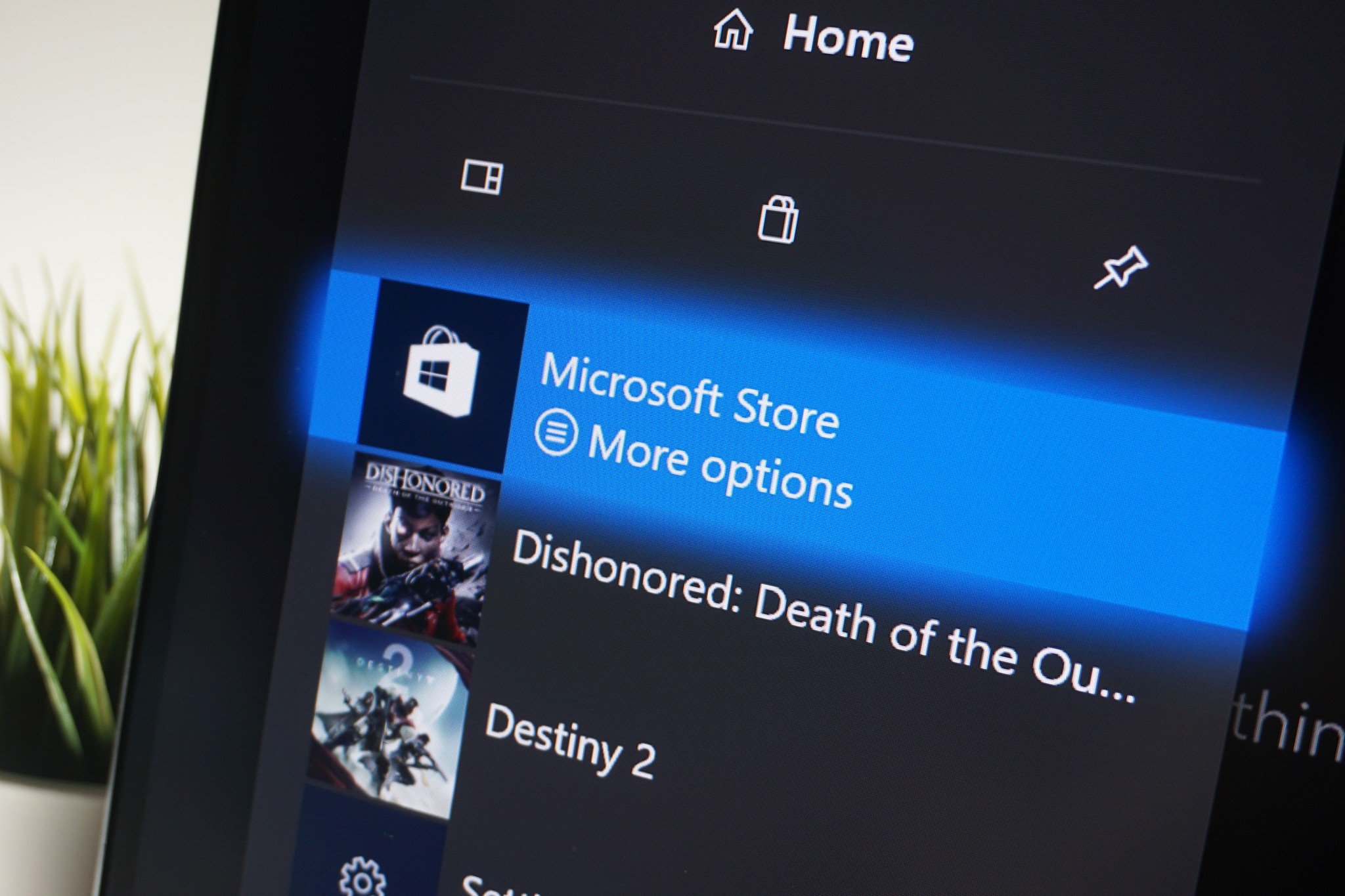
After weeks of testing via the Xbox Insider Program, Microsoft has finally released the next Xbox One to the general public. As one of the biggest changes to the console's operating system since release, the update focuses on delivering a fresh new look, speeding up everyday activities and laying the foundations for the upcoming Xbox One X console.
Several changes have been made to the user interface (UI) as a part of this update, taking influence from Microsoft's new design language, known as the Fluent Design System. Aiming to roll out additional texture, depth, and motion, almost every aspect of the Xbox One dashboard has undergone changes – one of the biggest of these being the Xbox Guide menu. Here's what's changed with the Guide, and everything you need to know, following the update.
Xbox One Guide usability: Horizontal scrolling
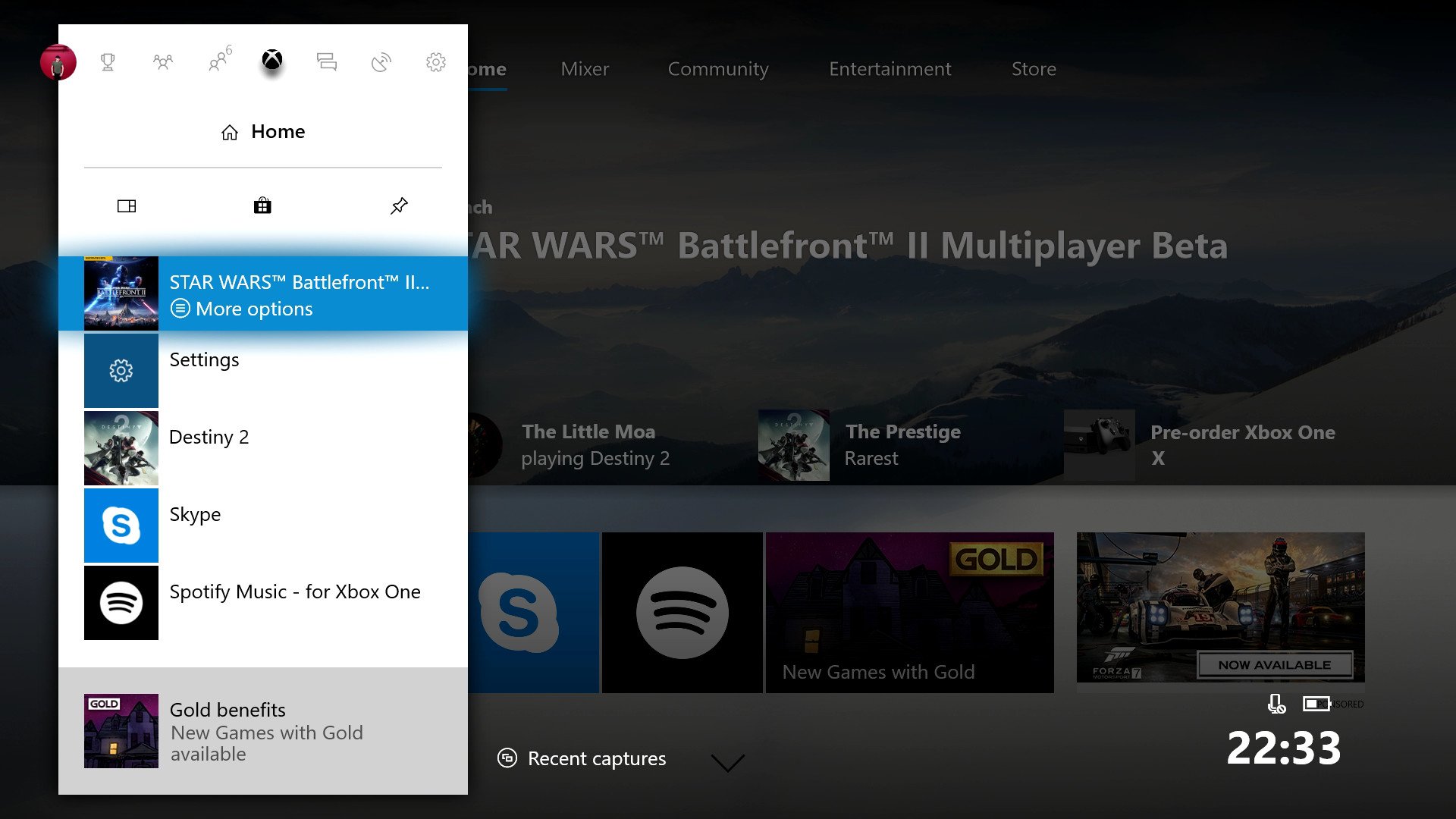
From a usability standpoint, the most significant change to the new Xbox Guide affects the menu's tabs, shifting from vertical to horizontal scrolling. While the content was previously distributed between tabs located down the right-hand side of the pop-out menu, tabs can now be found across the top of Guide, identified by eight icons. To navigate between these tabs, simply use the left thumbstick or press "LB" and "RB" on your controller.
Changes have also been made to the presentation of opening sub-menus within the Guide. When selecting an item, a second layer of the Guide menu smoothly transitions on top, with the original menu still left behind. When navigating through the Guide, the menu now builds in horizontally displaced layers, to give a further perception of depth when using the Guide.
Xbox One Guide tabs: New categories
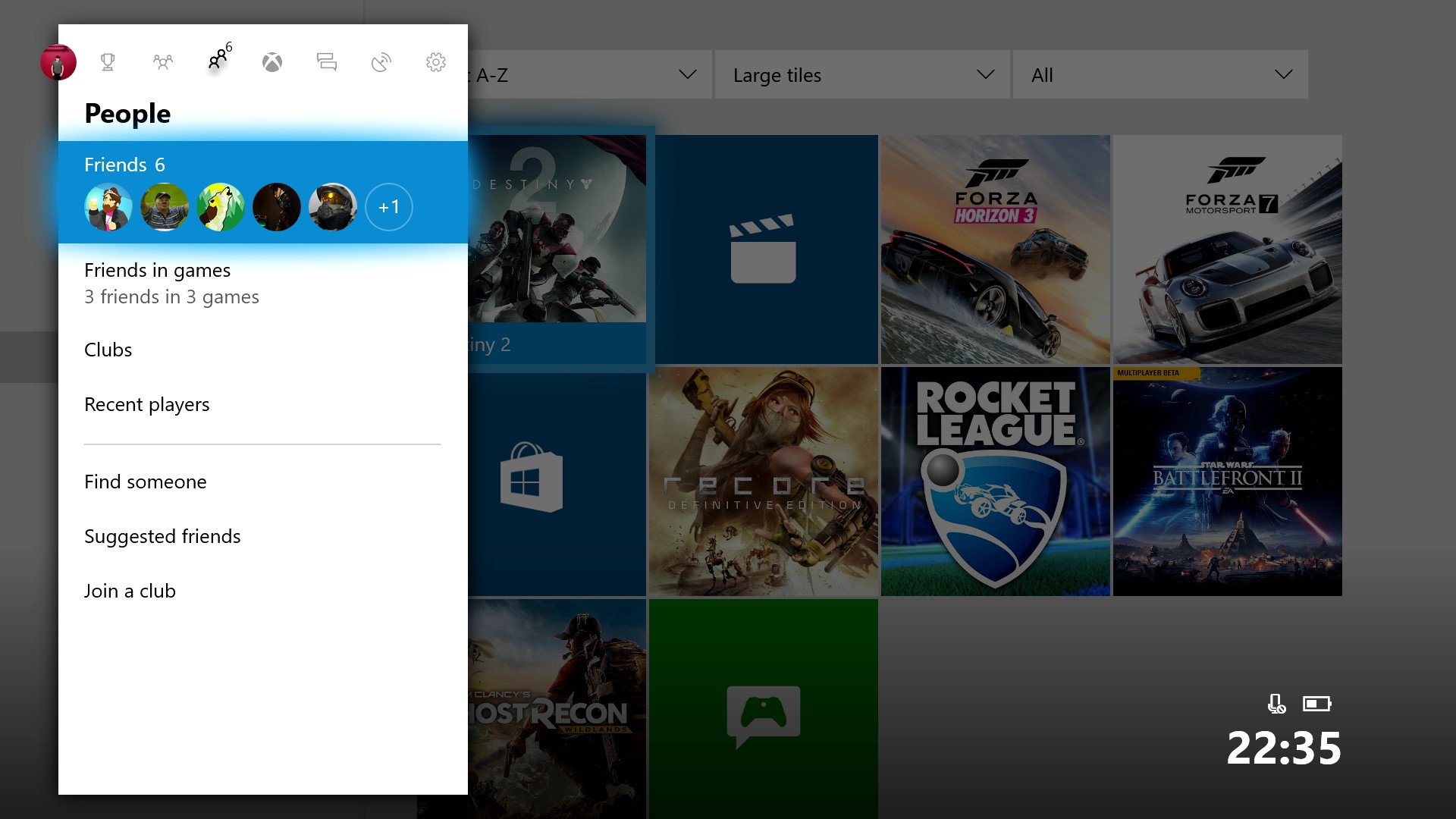
The tabs of the Xbox Guide themselves have also been changed up, with a reworked structure to encompass the Xbox One's feature set as it stands today. Sectioning off certain content to dedicated sections streamlines Guide functionality into a more logical format, while also freeing up system resources for a smoother overall experience.
Upon opening the Guide, players will now be greeted by a "Home" tab, which houses shortcuts to your most recently played titles, alongside "My Games & Apps," Pins and the Microsoft Store.
Scrolling to the left, the "People" tab contains shortcuts to your Friends List, as well as other Xbox Live social features, such as Clubs. Unlike the previous implementation, where a list of friends was displayed by selecting the respective tab, this is now accessed by selecting the Friends list from within the tab. Following these changes, your Friends list can also be sorted by current game, rather than alphabetically. For Xbox Live social features designed with gaming in mind, such as Party chat and "Looking for Group" matchmaking, these are now reserved for the dedicated "Multiplayer" tab.
Get the Windows Central Newsletter
All the latest news, reviews, and guides for Windows and Xbox diehards.
The Achievements-related features now fall under the Achievements section, including the Achievements list, Gamerscore leaderboard and a shortcut to in-depth Achievement statistics. Additionally, Mixer streaming and Game DVR recording are situated in their own dedicated area, titled "Broadcast & Capture." From here, you can start and manage broadcasts, access advanced recording options and configure a webcam for use with Mixer.
Finally, notifications are grouped into their own dedicated tab called "Action Center," like its counterpart on Windows 10 PCs. This houses all System and app notifications, aside from those filtered into specific Guide tabs (as detailed below).
Xbox One Guide notifications: Improved sorting
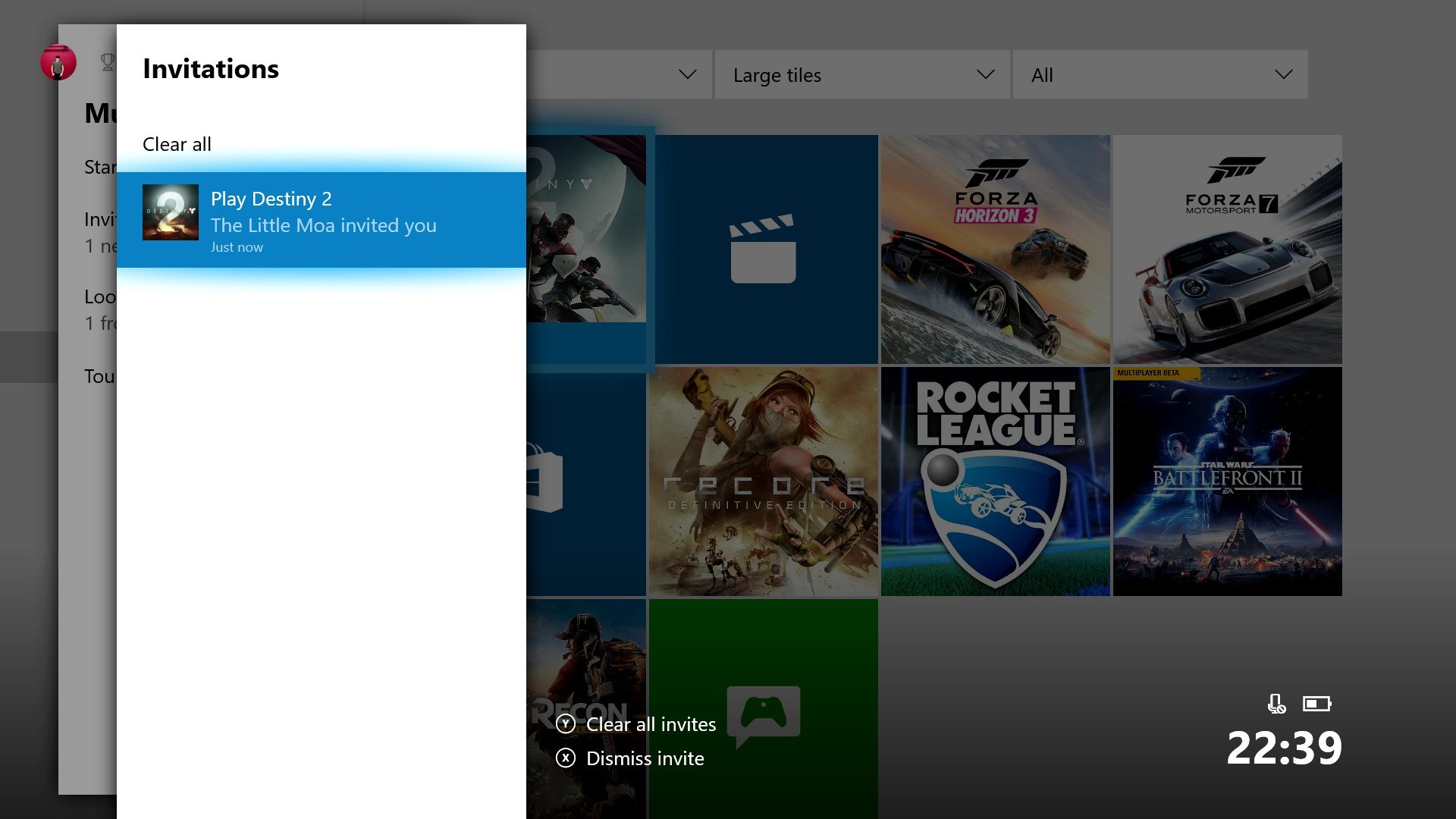
In previous versions of the Xbox One Guide, when a notification wasn't dismissed, it would be added to a dedicated tab in toward the bottom of the menu. Collecting all notifications into a single bucket, this allowed missed activity to be viewed quickly at a glance, however, was hard to manage when dealing with incoming notifications from multiple sources.
Following the latest update, certain notifications are now grouped to respective tabs on the guide, making for a more consumable format for relevant activity. For example, Party and game invites can now be found under the "Multiplayer" tab, while Achievement notifications fall into the "Achievements" tab. Although this may take some getting used to initially, after spending time with pre-release versions of the update, this begins to feel more natural over time.
Xbox One Guide widgets: Quick access to features
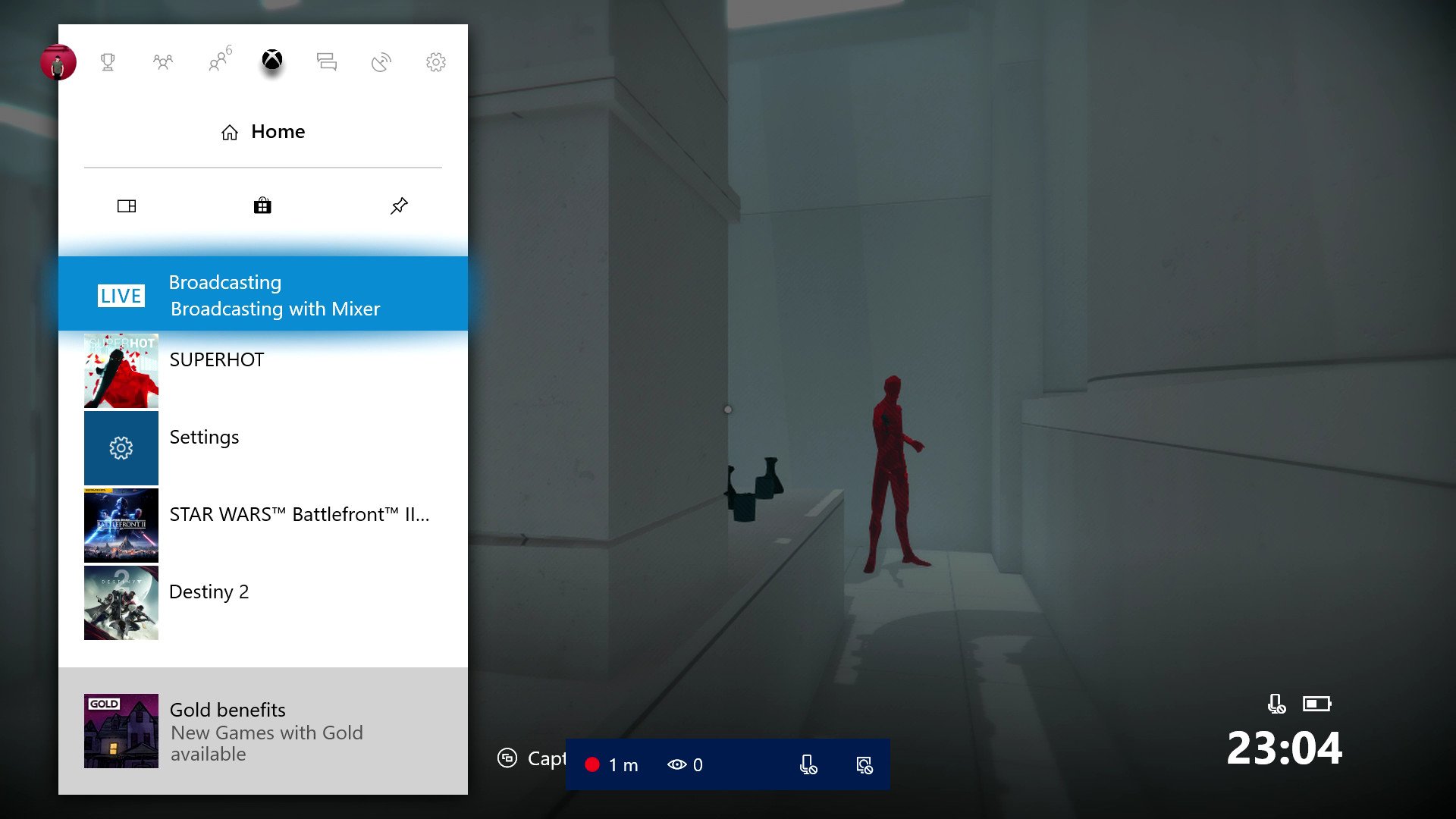
A minor change has also been made to how the Xbox One Guide opens when certain features are in use, to provide quick access to specific sessions. When currently in a Party chat or actively streaming via the Xbox One's integrated broadcasting functionality, a shortcut for the respective activity will appear on the Home tab.
Although a minor change, this provides quick access to menu options during timely activities. All other tabs can still be accessed by scrolling across the menu like usual.
Further reading
- More: Xbox Help
- Xbox Fall 2017 update changelog
- How to customize your dashboard with new Xbox content blocks
- How to enable the Xbox light theme
- How to use Xbox network transfer
- How to enable 4K game downloads on your Xbox One
- How to enable 1080p game DVR recording
- How to record game footage to an external HDD
- How to use a USB webcam on Skype for Xbox
- How to use a USB webcam on Mixer for Xbox
Matt Brown was formerly a Windows Central's Senior Editor, Xbox & PC, at Future. Following over seven years of professional consumer technology and gaming coverage, he’s focused on the world of Microsoft's gaming efforts. You can follow him on Twitter @mattjbrown.

