Xbox One 120Hz support: Everything you need to know
You can get Xbox One gameplay that's silky smooth thanks to the newly-added support for high refresh rate displays.

Xbox One picks up support for high refresh rates, among a variety of features under the Xbox May 2018 Update. Expanding upon the console's video capabilities, the feature promises smoother gameplay across supported titles. We wrapped up everything you need to know about the feature and how to use it.
Xbox One May 2018 update: All the expected changes
What 120Hz means for you (and your Xbox)
The refresh rate of your display refers to how many times per second the screen refreshes its image. It's measured in hertz (Hz), and the higher the number, the more times per second your TV or monitor refreshes. With a higher refresh rate comes smoother gameplay and potentially reduced reaction times, making for an improved gaming experience.
Xbox One has now gained support for high refresh rates, supporting up to a 120Hz signal on compatible displays. This lifts the previously-imposed limit of 60Hz on the console. Once enabled, your console will see benefits across certain software.
Xbox One 120Hz support explained

To take advantage of 120Hz, you'll need an Xbox One X or Xbox One S running the Xbox May 2018 Update. This update is currently limited to a subset of users enrolled in the Xbox Insider Program, ahead of a wider release set for the coming weeks.
Your Xbox One must also be connected to a compatible TV or monitor, which supports refresh rates over 60Hz. High refresh rates must be supported over HDMI 2.0, due to limitations of the Xbox One hardware.
Constraints of HDMI 2.0 also means 120Hz support cannot be used in conjunction with 4K resolution. And bandwidth limitations mean 1440p or 1080p resolution must be used, cutting a few pixels for those extra frames.
Get the Windows Central Newsletter
All the latest news, reviews, and guides for Windows and Xbox diehards.
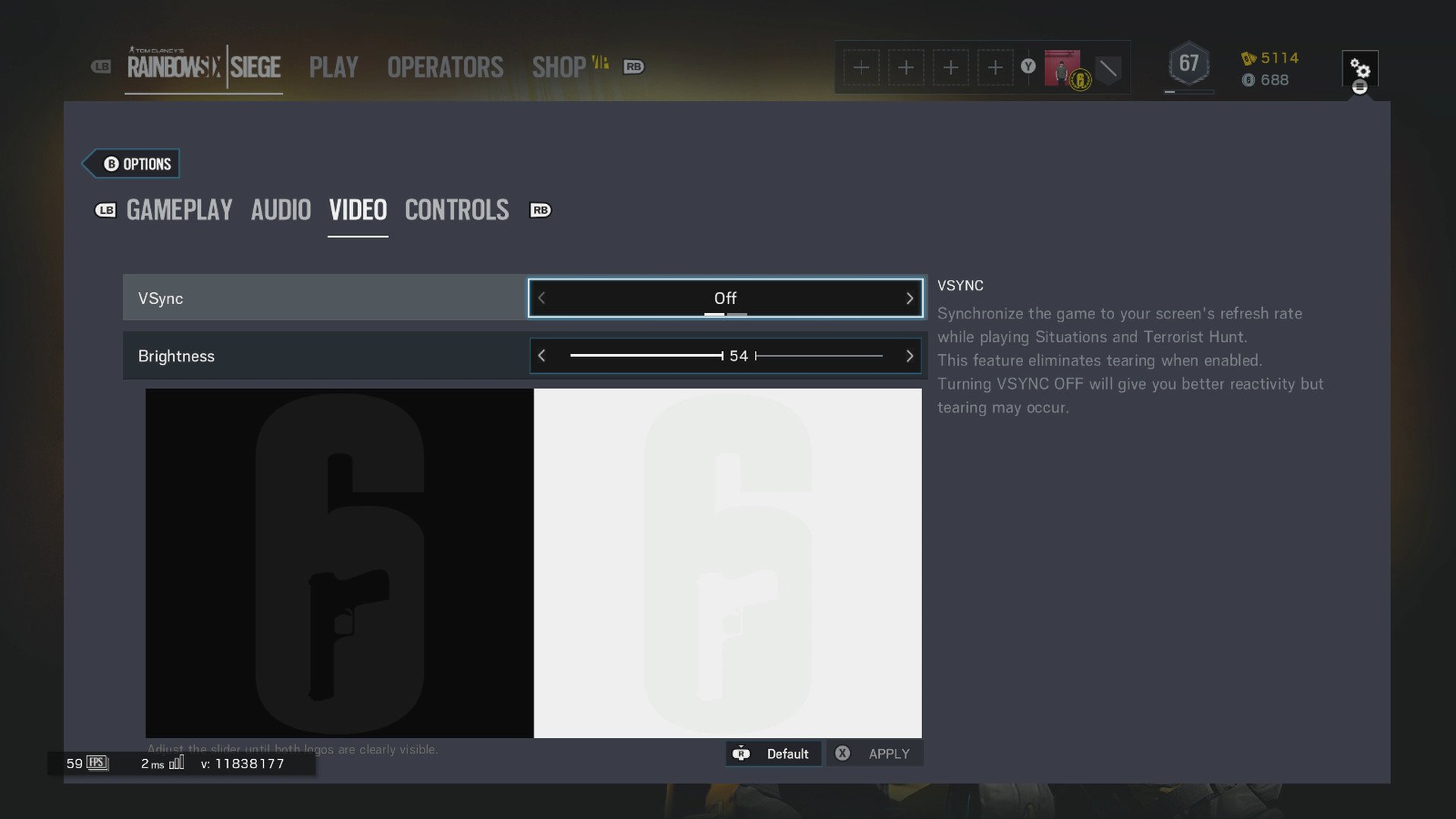
But even with the feature, don't expect system-wide improvements. Many Xbox One titles are developed with hardcoded frame-rate limits, set between 30Hz and 60Hz. While some games are developed with uncapped frame rates, expect many games to see no changes. We recommend researching your favorite titles for details on frame rate settings.
Because of this resolution drop, the feature isn't recommended for people many with 4K displays. With few games offering 120Hz support on the console, the benefits are limited. But for 1440p or 1080p users, there are advantages.
How to enable Xbox One 120Hz support
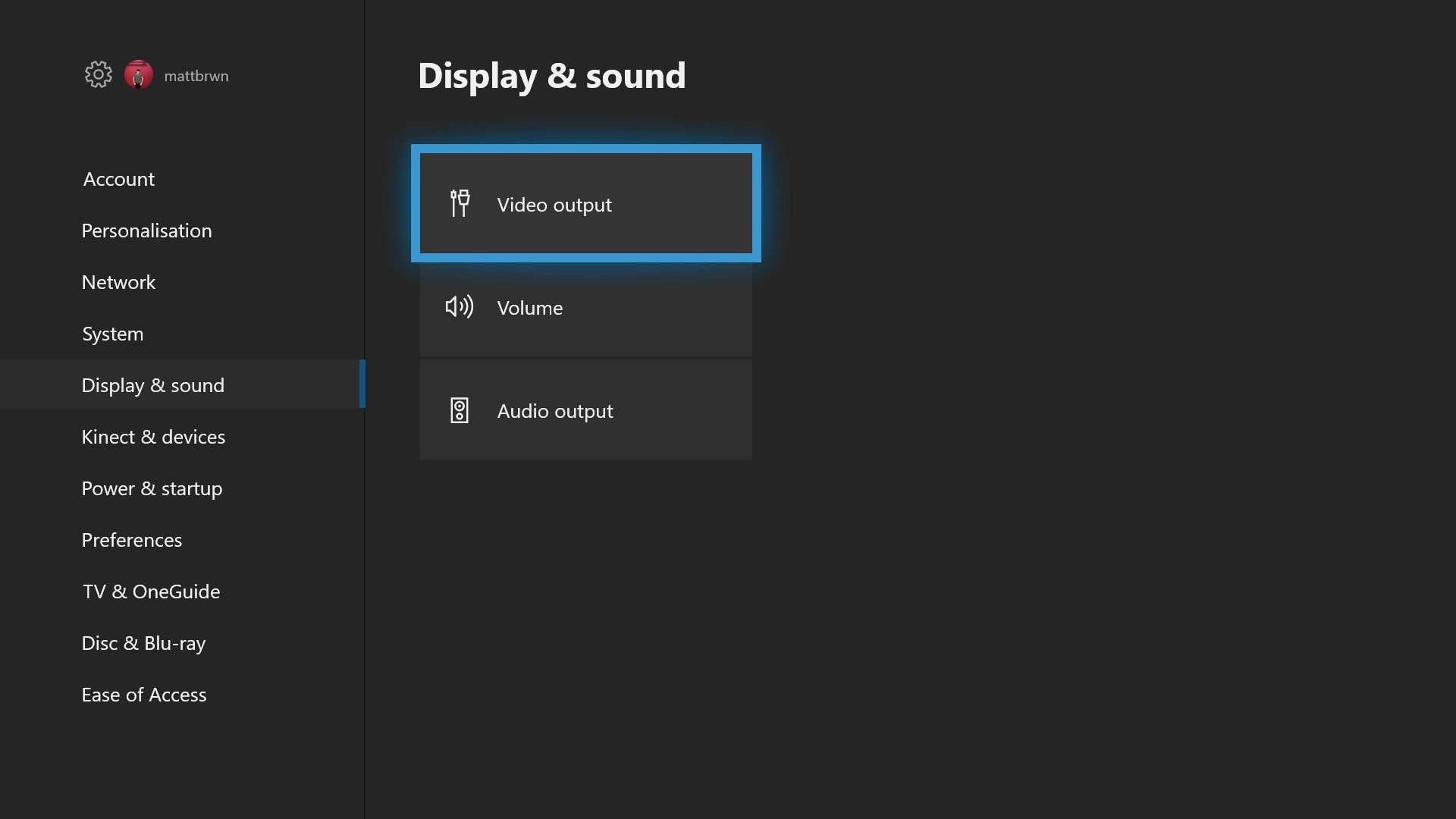
To get started with high refresh rates on Xbox One, you'll need to enable the feature on your console. After installing the latest update, follow these steps:
- Navigate to the Settings app on your Xbox One.
- Choose the Display & sound tab
- Select the Video output tile.
- Open the Refresh rate drop-down menu.
- Choose 120Hz to increase your refresh rate. (Your console should now output a 120Hz signal.)
Enhancing 120Hz with FreeSync
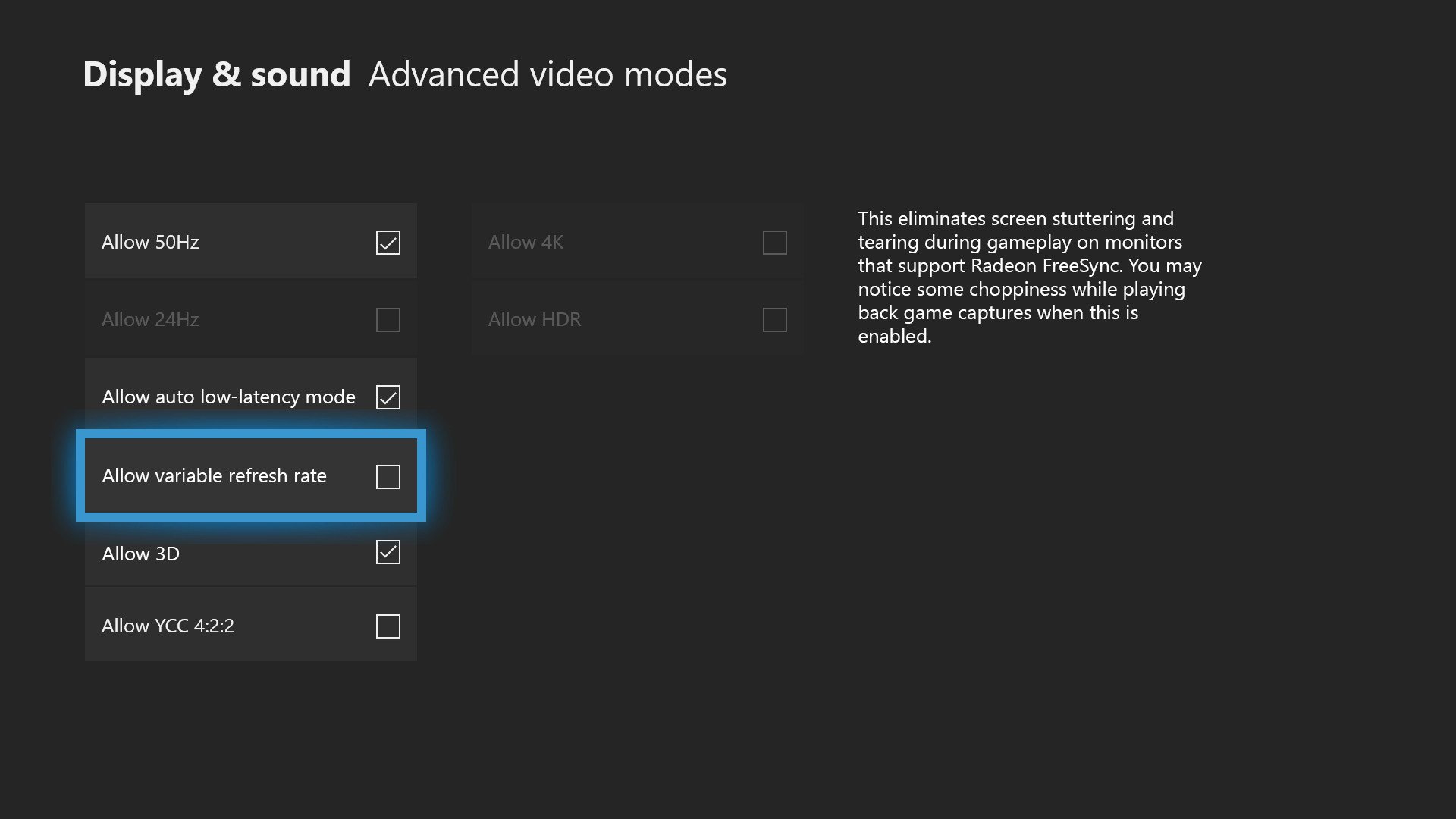
When gaming on traditional displays, incoming frames are output on the fly to ensure the most recent image is reflected on-screen. When the number of frames output by a device exceeds the refresh rate of the display, a new frame can be pushed during a screen draw, resulting in two images being displayed at the same time. Known as "screen tearing," this can ruin an otherwise-faultless gaming experience – especially when delving into higher frame rates.
For the best high refresh rate experience, we recommend using it alongside a recent addition to Xbox One: variable refresh rates (VRR). Powered by AMD's in-house FreeSync technology, the console and compatible monitors can communicate directly, scaling a display's refreshes to current outputted frames.
Xbox One FreeSync and Variable Refresh Rates explained
Have you enabled 120Hz output on your Xbox One? Drop into the comments section and share your experience.
Updated May 31, 2018: Refreshed this article to correct steps for enabling 120Hz support.
Matt Brown was formerly a Windows Central's Senior Editor, Xbox & PC, at Future. Following over seven years of professional consumer technology and gaming coverage, he’s focused on the world of Microsoft's gaming efforts. You can follow him on Twitter @mattjbrown.

