Xbox DRM explained: Setting a home console, console sharing, licenses, and more
Demystifying the Xbox licensing process.
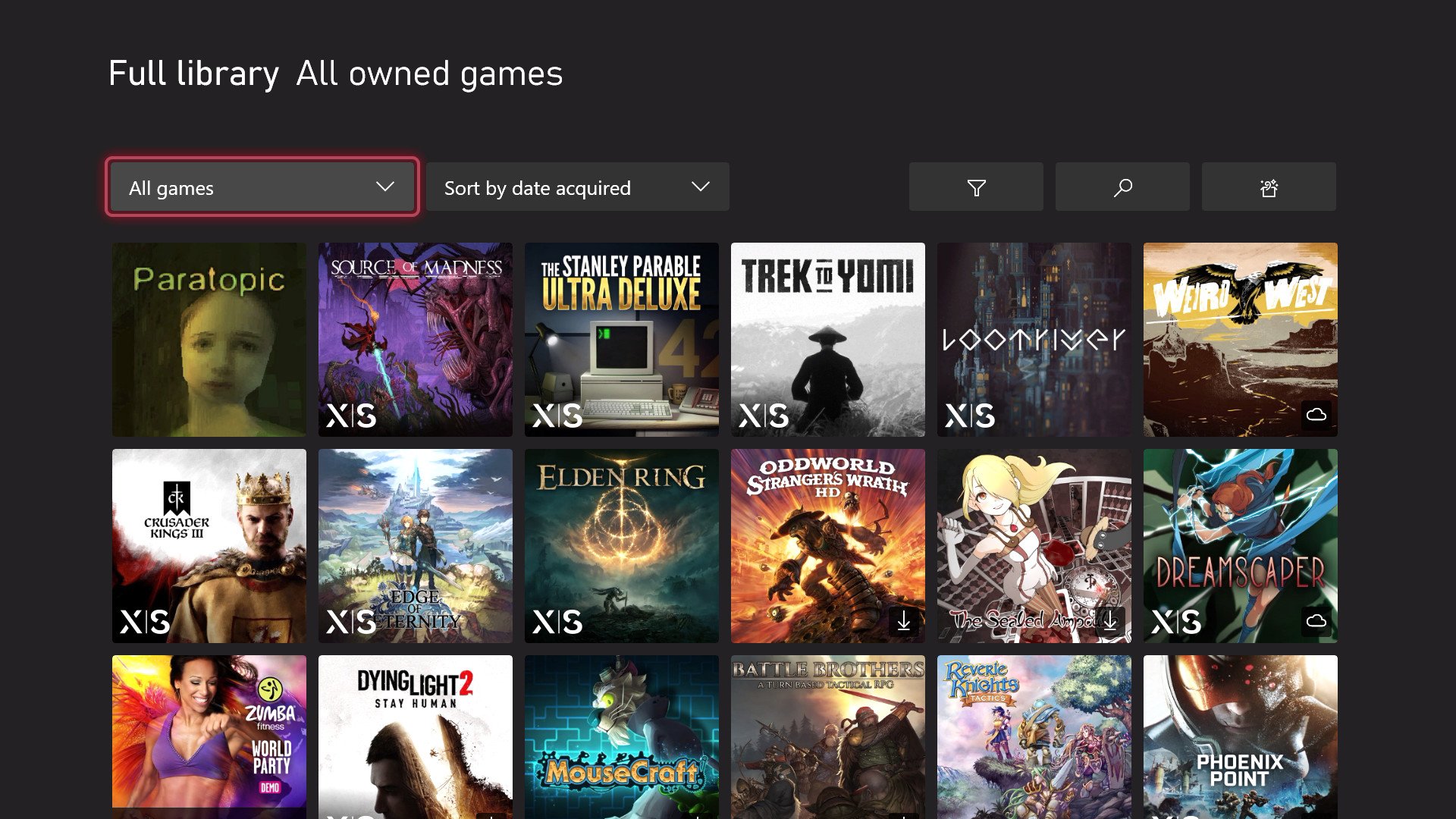
Recently, an Xbox outage put the spotlight on the console's DRM practices, also known as digital rights management. It refers to the mechanics that attach ownership and entitlement to a digital piece of content, whether it's a movie, mp3, or in this case, video game. Microsoft has been criticized for having stricter policies around DRM than other platforms, with no contingency plan in place for a theoretical future where Microsoft's server factory shuts down, leaving users without the ability to authenticate ownership of their content. Although generally, Xbox's DRM works similarly to other content platforms, from iOS to PlayStation.
Here's what you need to know about Xbox's DRM systems on the Xbox Series X, Xbox Series S, and Xbox One consoles, and how you can ensure you're always able to play compatible games offline in the event of a server outage.
Xbox's DRM explained
In eons past, proof of ownership was as good as owning the disc or cartridge, but in our digital world where sharing consoles and content is more prevalent, platform holders use DRM or "digital rights management" to assign your content to specific accounts. In the case of Xbox, when you purchase a digital item, it becomes tied to your Microsoft Account, which is whatever email and password you used to sign up for Microsoft services for tools like Office, Outlook, or Windows itself.
This Microsoft account is a one-stop shop for all of your licensed digital goods, whether it's games from the Microsoft Store on Windows 11, or shows from the Movies & TV app. You can sign into any Windows PC or Xbox console and have your content and licenses come along for the ride with you, but additionally, you can also assign one Xbox console to be your "home" console, where licenses remain permanently available even in the event of an internet outage.
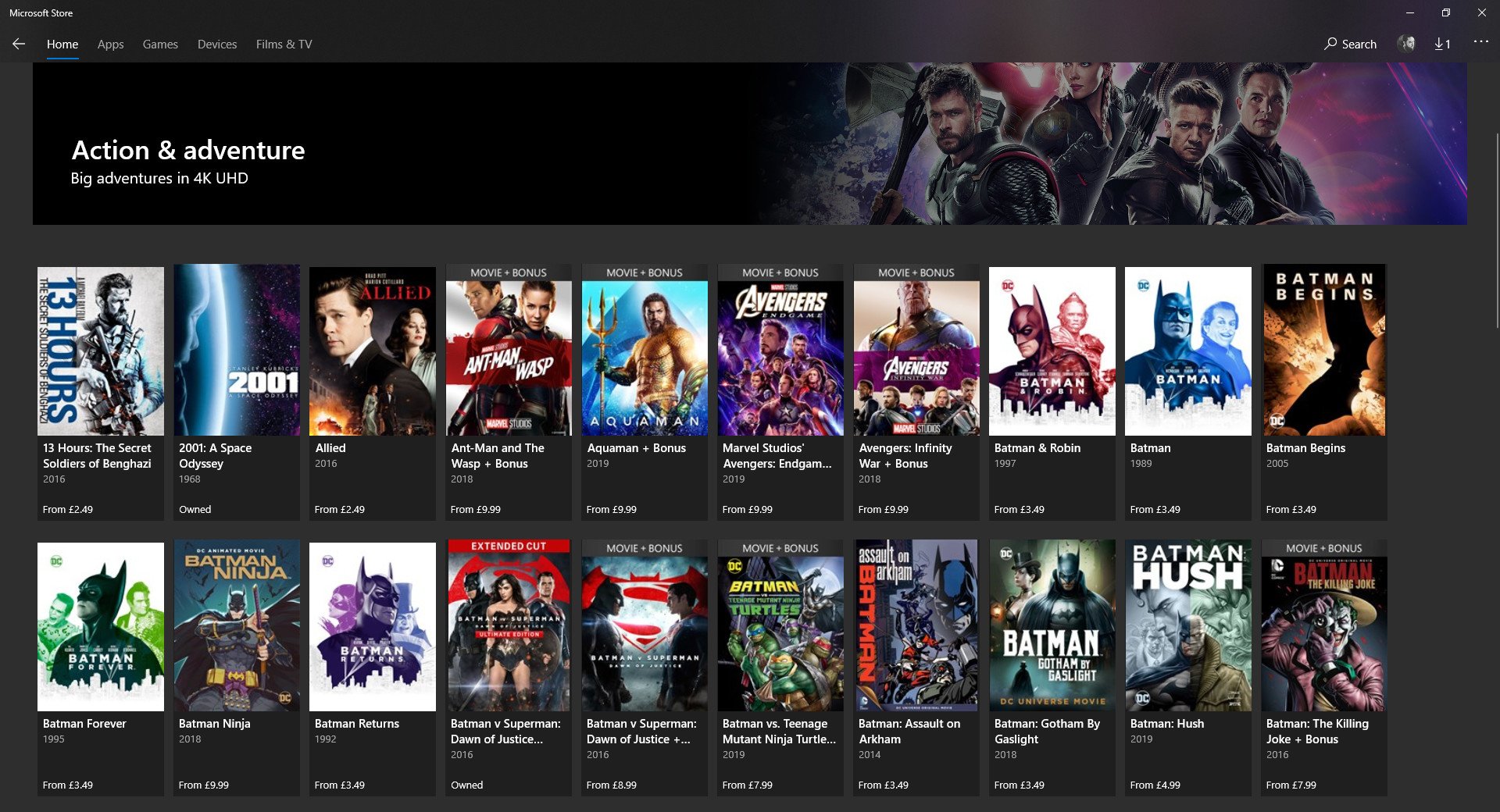
Indeed, for digital licenses, Microsoft essentially verifies proof of ownership in two ways. For games that work offline and don't need an internet connection to play, in the vast majority of cases, they remain accessible even if your Xbox has been permanently disconnected from the internet — at least if your Xbox is set to your home console, which I'll explain a bit more about in the next section.
Recently, we spoke to Microsoft on the topic of Xbox's DRM, and there are some nuances when it comes to what constitutes ownership activation.
Recently, we spoke to Microsoft on the topic of Xbox's DRM, and there are some nuances when it comes to what constitutes ownership activation. According to Microsoft, most games pull down their offline entitlement licenses at the point of download. However, developmental nuances in other games may mean that you'll only fully activate the offline entitlement if you have opened the game at least one time. In the case of disc-based games on an Xbox One or Xbox Series X console, simply inserting the disc activates your ownership entitlement. But indeed, if you download a game and find that it won't open during an internet outage despite the fact it's an offline game, it may be because the offline entitlement hasn't been activated for whatever reason. It's always worth launching a game at least once to ensure that the entitlement has fully propagated. It should be noted that games stored on an external HDD will also need to have their licenses re-checked, if you move the HDD to a new console.
Xbox games that have been activated properly for offline use remain active for offline use forever, and their licenses do not expire. If you change your home console over to another console, however, the entitlement on the games will expire as soon as it becomes connected to a fresh internet connection.
Get the Windows Central Newsletter
All the latest news, reviews, and guides for Windows and Xbox diehards.
What exactly is a "home" console, anyway? Let's look at that in the next section.
Xbox console sharing explained
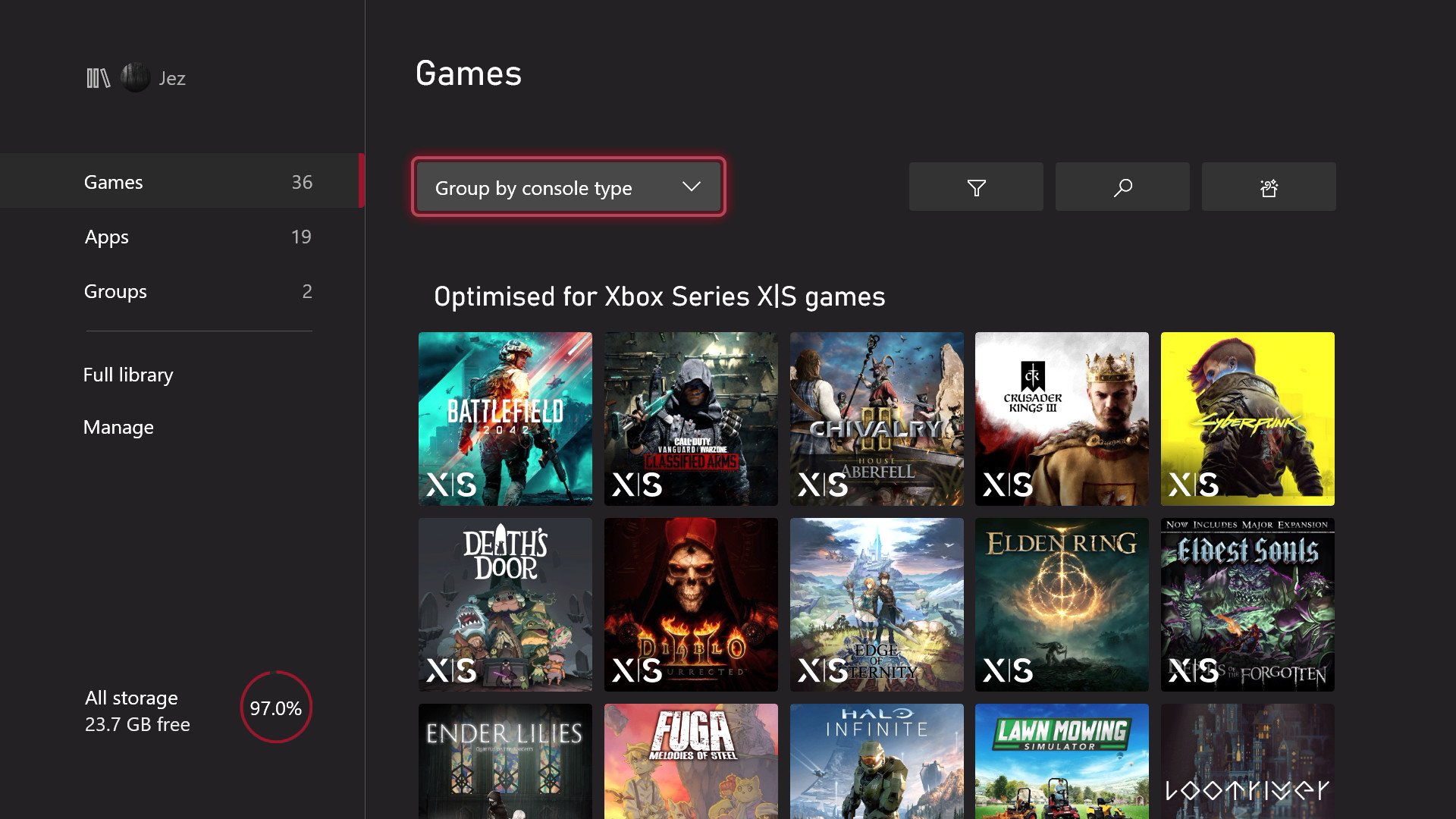
In the case of disc-based games, they are only available on whatever console you've inserted the disc into. However, digital games come with a lesser-known bonus feature, of being able to run on two separate consoles simultaneously.
Generally known as "game sharing," this is the practice by which two users on two separate Xbox consoles can pool digital games licenses together, by doubling up on their login details. You see, Microsoft Accounts come with dual ownership entitlements. One console is designated as your "home" console, which lets you use games offline, even without online verification. You also have a "cloud" entitlement, which lets you log into any other Xbox, and verify ownership of your games over an online DRM check.
People use this feature to share games within the same household or with a friend remotely. If you set your friend's console as your "home" console, and use your remote login to sign in and play on your own console, both you and your friend would get full access to your digital games simultaneously. The downside is that, if you don't have an internet connection, the cloud login will expire after roughly 15 minutes, locking you out of your games.
Xbox Live is generally up 98% of the time, but a long weekend outage in May 2022 put a spotlight on the potential pitfalls of using this feature. Microsoft's authentication servers went down, meaning that users who hadn't properly activated their offline games, or were using their cloud login to play on their consoles, were no longer able to verify entitlement to their own content. To ensure you're able to play offline games at all times, you need to have set your console to be your home console, which is enabled by default the first time you sign into an Xbox.
Setting your console up for offline play
To play games offline, you need to have your Xbox set up as your "home" console. This is because you only get offline entitlements on a single console that you designate as yours for use at home, irrespective of whether the internet is connected or not. If you've only ever signed into one Xbox One or Xbox Series X|S console, that will automatically be your home console, but if you've ever console shared, it might be worth checking the status of your console.
- Open the guide using the Xbox button, and navigate right to Settings.

- Under general, select Personalization.
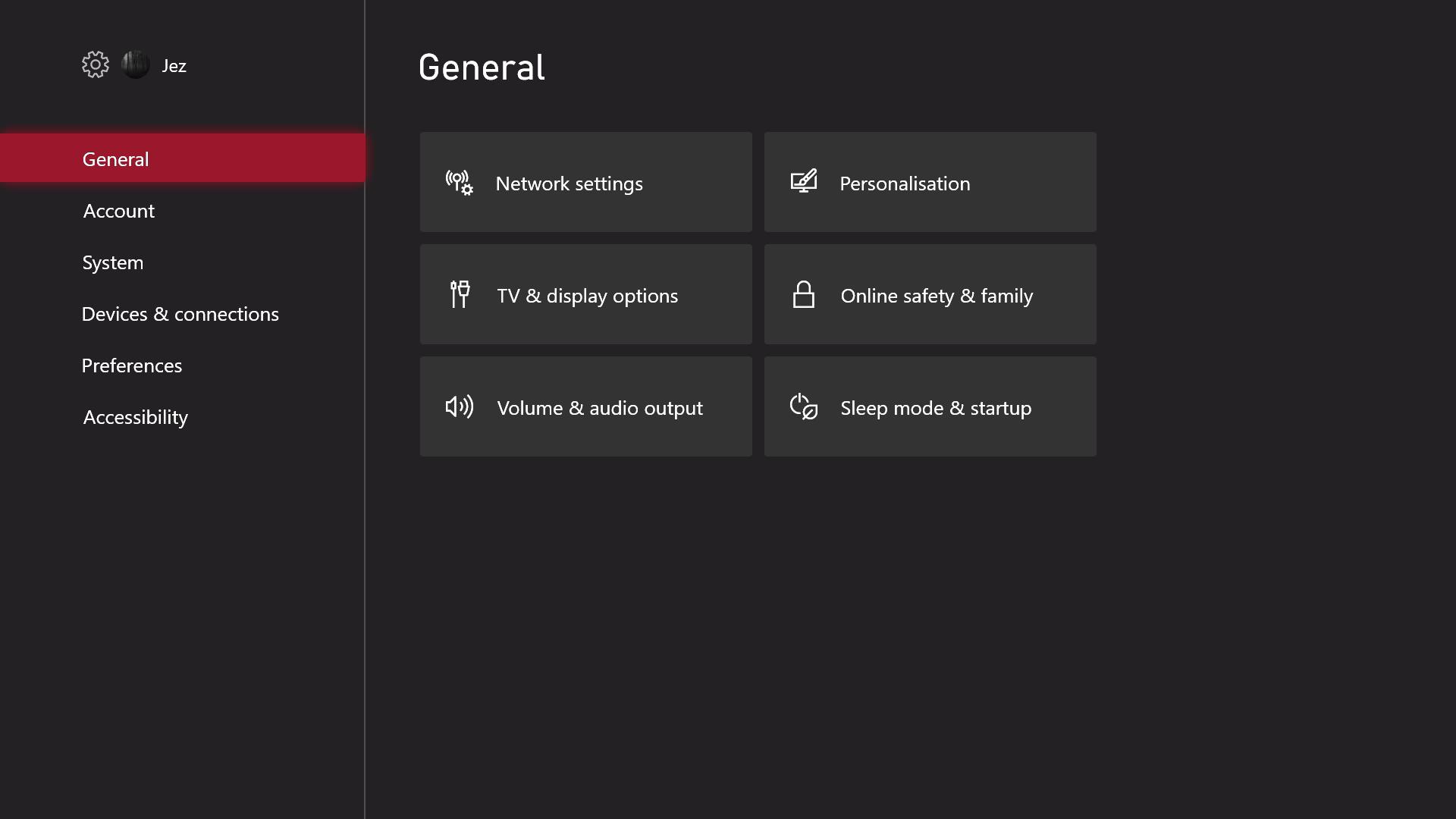
- Select My home Xbox at the bottom. You may be prompted to enter your pass key.
- Here, you can put a checkmark in the "Make this my home Xbox" box.
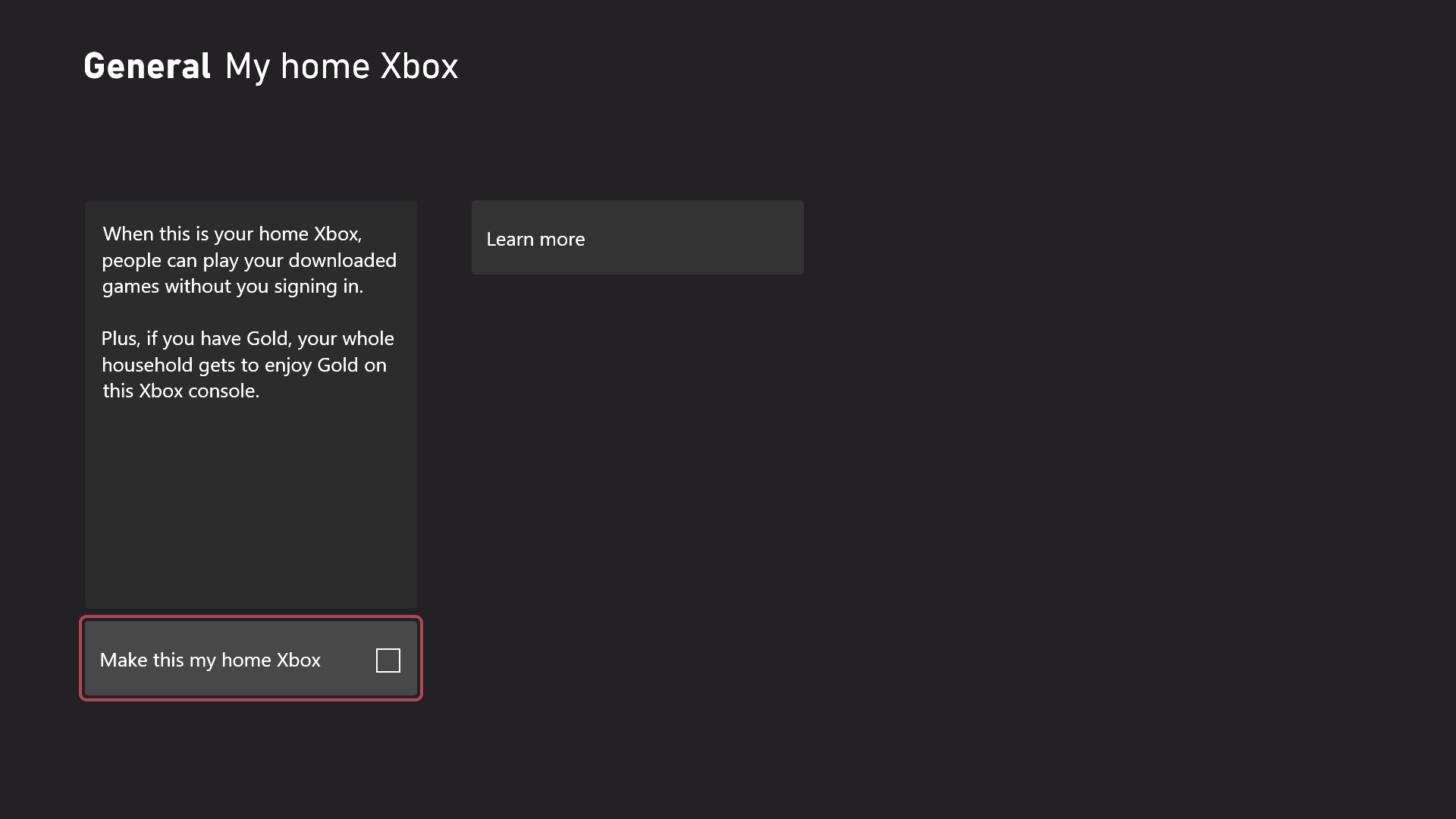
Now, you'll be able to always play offline games on this console, as will anyone else who signs into this console. It's worth noting that while most digital games get their licenses at the point of download, some games need to have launched at least once to fully activate their offline license entitlement. Your home console will also automatically share its Xbox Live Gold multiplayer entitlement, alongside any Xbox Game Pass entitlement you may have, regardless of who's signed in on that console.
Naturally, games that require an internet connection to play like Call of Duty: Warzone won't work without an internet connection, but many singleplayer offline games like Ori and the Will of the Wisps or Minecraft local servers will work just fine.

Jez Corden is the Executive Editor at Windows Central, focusing primarily on all things Xbox and gaming. Jez is known for breaking exclusive news and analysis as relates to the Microsoft ecosystem while being powered by tea. Follow on Twitter (X) and Threads, and listen to his XB2 Podcast, all about, you guessed it, Xbox!
