Xbox app update for Windows 10 takes the game streaming feature out of preview
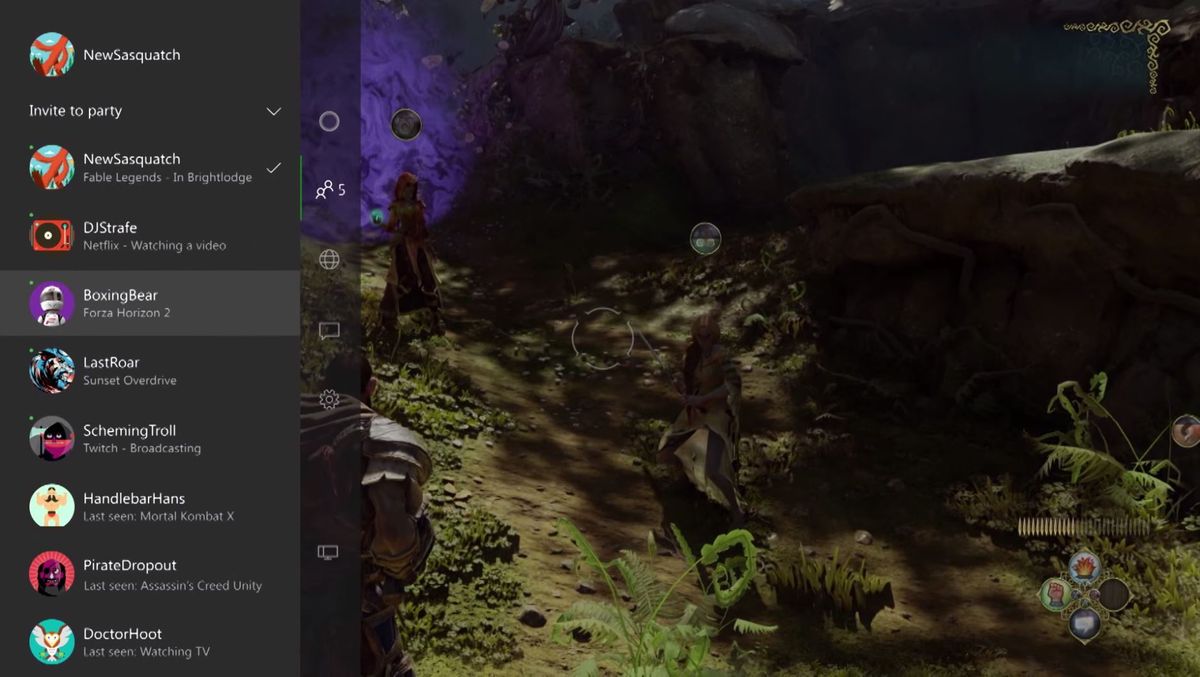
Microsoft is updating the Xbox app for Windows 10, adding some new features and improvements less than two weeks before Windows 10 itself officially launches on July 29. The biggest feature is that anyone can now use the Xbox One game streaming feature to play those console titles on a Windows 10 PC. The streaming feature launched in a preview form in June.
Here's how to enable Xbox One game streaming on the Xbox Windows 10 app:
"To get started, on your Xbox One console, go to Settings > Preferences > Allow game streaming to other devices and then install the latest version of the Xbox app on your Windows 10 PC or tablet. In the Xbox app on Windows 10, select Connect > + Add a device from the menu on the left side of the app, then select your Xbox One console. Attach a wired Xbox 360 or Xbox One controller to your Windows 10 PC or tablet. Then, go to Home > Recently Played to select an Xbox One game and then select Play from Console to start your streaming session. Another way to do this is to simply select your Xbox One console under Home > Game Streaming in the Xbox app to take full control of your Xbox One console from your Windows 10 PC. A notification will appear on your Xbox One that a game streaming session was started by a specific user. During game streaming, the Xbox One console will appear "in use" as though the person streaming was in the room."
Microsoft has also added a number of other features and improvements with this new Xbox app update:
- Party Chat – Above the Friends list is a new option labeled Start a party (beta). This enables you to start a party chat or game chat with your Xbox friends across Xbox One and Xbox on Windows 10. Press '+' to invite friends, and simply click on your friends to invite them to an online party.
- My Games – The app will support automated discovery of Windows Store games and a large number of older non-Windows store PC games so they get added automatically to your game collection within the Xbox app upon first launch. If a game is not automatically added, you can manually add it to your collection by selecting My games > Add a game from your PC. The Xbox team will continue to add non-Windows store games to a service-side list, so that automated discovery will improve over time.
- Home – We updated Home to enable easy access to Game streaming and allow quick launch of a game from the Recently played list. Also, there is an updated Featured games section on the home screen below your recently played list, which lets you discover and install new and popular games available from the Windows store.
- Profile – You can choose to use your Avatar or gamerpic to be displayed to your Friends. Additionally, you can easily customize your Avatar, change your gamertag, gamerpic, and user color, and update your name sharing settings in one place under Customize.
- Share with your friends – Coming in the July release, you can upload your local game clips and screenshots for Windows store games to your shared collection on Xbox Live. Go to Game DVR > On this PC > Share to upload your local clips and screenshots and have them appear on your Activity Feed. You can capture game clips and screenshots for non-Windows Store games and access them via Game DVR > On this PC > Open folder.
- Xbox Avatars – We are updating the Avatars app, so you can use the "Take a photo" feature and save a specific Avatar photo as your gamerpic. There are several ideas on Xbox Feedback that inspired this change, but this idea with over 2,100 votes and the various comments from fans drove the team to deliver this as a new feature this month. Time to head to the Avatar photo booth, select a post or a frame of animation, select a background, and select Picture size > gamepic. Then click the camera icon, and select Save as gamerpic to make your new pic visible across Xbox on Windows 10 PCs and Xbox One.
- Day One Experience – For PC owners that are new to the Xbox ecosystem, we are adding a feature to the Xbox app to help you create a new account, get a gamertag, and then land in a basic user experience that helps you get started finding games, earning achievements and using your activity feed.
Source: Xbox Wire
Get the Windows Central Newsletter
All the latest news, reviews, and guides for Windows and Xbox diehards.
