From the WPCentral Forums: How to use our new Pictures & Albums feature


Howdy WPCentral Forums members. Today, I want to give a quick tutorial on how to use the WPCentral 'Pictures and Albums'.
This is a great addition to our forums as members can use it to host pics to use when making new posts (no need to "hotlink" or host them yourselves). With this option, users can add pictures to their albums where they can chose to share them with others. Going further, anyone can use your pictures or optionally you can hide your albums so only you can use them.
This tutorial will cover step by step how this is accomplished, so join me after the break...
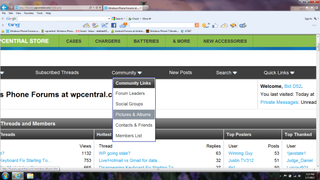
Pictures and Albums is located under community in the drop down list. This is found in the forums header. Just click on Community and then choose Pictures & Albums:
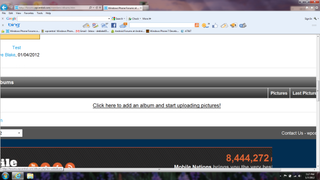
Now you will pick Click here to add an album and start uploading pictures. From this screen you can also browse other public albums and see if there are any other pictures you might want to use.
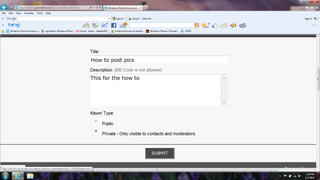
Here you are going to give your album a name and provide a description. You will also be able to choose if this is going to be a public album for everyone to use or if you prefer, you can make it a private album just for you to use. Once you are done chose Submit to review your album.
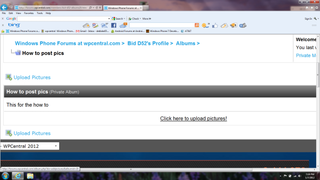
This page now previews your album. From here you chose Click here to upload pictures this will take you to the upload screen.
Get the Windows Central Newsletter
All the latest news, reviews, and guides for Windows and Xbox diehards.
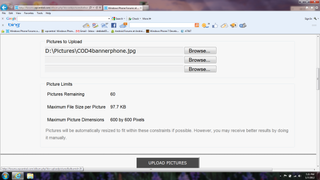
Now you will use the Browse feature to choose the pictures from your collection to be uploaded you can upload as many at 3 at one time. All the acceptable statistics are listed on the screen for your convenience. Once you have made your selections, choose Upload Pictures.
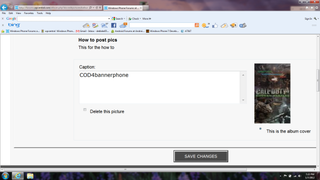
Now choose a name for your pictures. If your not happy with your selection you can easily delete them. Once you have everything the way you want it choose Save Changes.
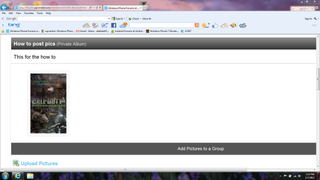
There you have it! Your picture has been uploaded. Now it's time to click on the picture to pick up the image link to add the image to your post.
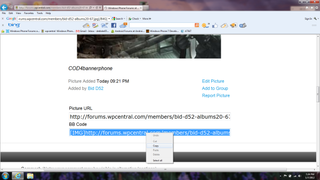
Here you are given the Picture URL and the BB Code. The BB Code is best for posting in the forums so simply copy the text in the text box then go to the forums and make a post (or add to what you are working on).
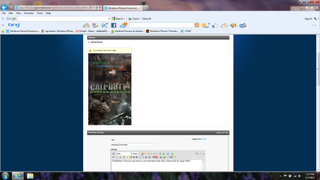
It's that simple to use. But you have to be a registered member of our forums to take advantage of this forums feature, so jump in the forums and get registered today.
