World Weather - Review

We touched briefly touched on the Windows Phone weather app, World Weather, earlier this year. It's a handy, basic weather app that covers locations world wide. World Weather was recently updated to version 2.5 adding mango features such as fast resume and multiple live tile support. The app also received a major facelift in design and added new features beyond what Mango has brought to the table.
To see if the changes to World Weather helped or hurt, slide on past the break.
The changes to World Weather are to the point that the updated version is a completely different app from the original. I'll admit I haven't visited the app in months and when I first launched the updated version, it felt as if it was a brand new app. There is more to World Weather with this update and to be honest, its hard to find a starting point to get into things. So, we'll start with a summary of what the Mango update adds to World Weather.
- Fast app switching support added
- Radar and satellite maps
- Weather Cams Custom live tiles with 4 custom weather icon sets
- Custom or live backgrounds for Live Tiles
- Single or dual Live Tiles
- My activity weather (record and receive the weather of your favorite sports center or activity center, jogging park, kid’s playground and more…)
- Single City or Tile View
All of these features have been rolled up into a nice, well presented package. The Main Page of World Weather is a split screen layout. The upper window indicates your forecast city, current temperature and forecast high/low. To the right of this window is a title bar that will allow you access to your weather tiles (more on this in a second).
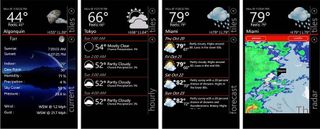
Below your forecast city window is your detailed weather information window. To the right is a title bar that indicates what information is being displayed.
You have pages for Current Conditions, Hourly Forecasts, Seven Day Forecast, Weather Radar, Weather Cams, and Moon Phase. Weather radar can be animated and you can switch to satellite view.
Now to the Tiles Page. This is where you can switch forecast locations and access World Weather's tool set. A series of button controls line the right side of the screen that cover:
Get the Windows Central Newsletter
All the latest news, reviews, and guides for Windows and Xbox diehards.
- Adding City/Location
- Edit Tiles
- Delete Locations
- Pin Locations to Start Screen
- Access Settings
Adding a city/location is simple and straight forward. You can search locations by city name, zip code or city code. You can also conduct a location search and add a city that way. There is no limit on the number of saved locations.

If you tap the Location Search option on the Add Page you can enable My Location Weather and My Activity Weather. My Activity Weather is a neat feature where you can get weather information for a more specific location such as a sports arena, golf course, lake, or park. Just enter the name, record the location and your set.
Edit Tiles allows you to choose the content, graphics and style of tile you'll use. You can set the tile to your Windows Phone theme, a custom color, change the City name, turn on/off the extended tile (backside) and determine what information is displayed.
Deleting a tile or location is obvious as is pinning it to the Start Screen. One note on pinning is that if you want to pin your default location to the Start Screen, you do so by pinning World Weather from the app list.

Settings cover how the weather information is displayed, how your live services are set-up, and your notifications options. One nice thing about notifications is that you have the ability to receive toast notifications when severe weather alerts are issued for your forecast city or cities (you get that choice). So if you have friends or family in other cities, you can be alerted of severe conditions in those parts as well as your location.
Oh...speaking of switching locations, you can switch from location to location two ways. You tap the locations tile from the Tile Page but you also switch by vertically swiping the location window on the main page. It's a nice feature and makes switching locations easier but be careful. If you vertically scroll on the hourly or extended forecast views the location can change. It's the swiping action that causes the bug and to avoid this from happening, just tap/hold and scroll. We've been told by the developer that they are fine tuning things to avoid accidentally switching locations.
The update nicely improves upon World Weather. The layout is nice, the customization features helps the app meet your needs, and the overall feel is better. With the update, World Weather went from your basic run of the mill weather app to a more impressive source for weather information.
There is a free trial version available for World Weather with the full version running $.99. You can find World Weather here at the Windows Phone Marketplace.
George is the Reviews Editor at Windows Central, concentrating on Windows 10 PC and Mobile apps. He's been a supporter of the platform since the days of Windows CE and uses his current Windows 10 Mobile phone daily to keep up with life and enjoy a game during down time.
