WorkingHours for Windows 10 is a great way to track your shifts
Keeping track of the hours your work can be a hassle. WorkingHours makes it easier and integrates with your calendar.
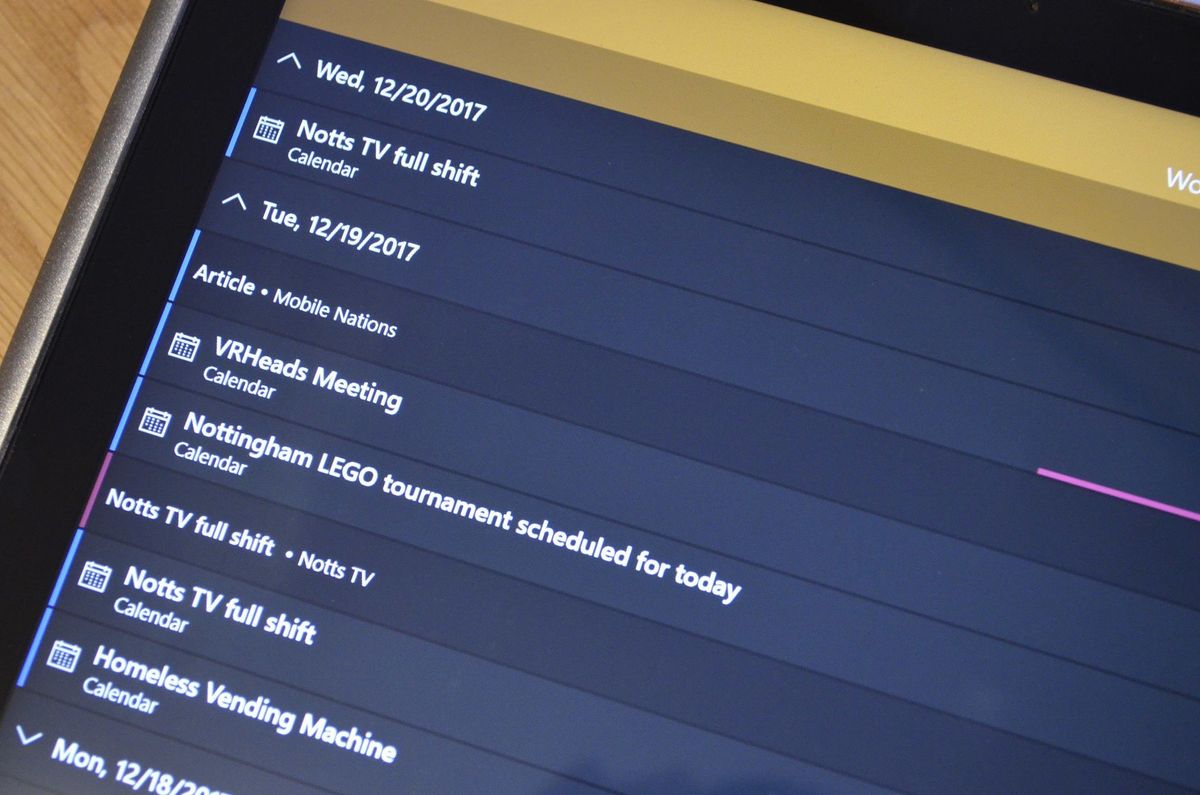
Whether you freelance, work part time, or just need to track your hours, filing invoices is a regular part of many lives. WorkingHours for Windows 10 makes tracking your hours easier and also makes it easy to export information in Microsoft Excel.
The app is available for free on Windows 10 and Windows 10 Mobile but if you want to use all the features you'll have to upgrade to the pro version which costs $4.99 for a one time purchase or $0.99 per month. There is also an Android version of the app which syncs with the Windows 10 and Windows 10 Mobile versions of the app. You can try out the pro version for free for seven days.
Plays nice with other apps
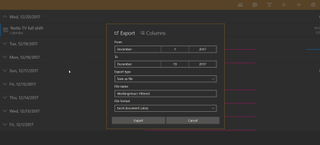
WorkingHours has a bit of learning curve, but once you figure it out it makes recording hours easy. You can integrate WorkingHours with your system calendar and mark things on your schedule as "work units," set timers as you arrive and leave work, automatically start and end your shift based on your location, and control the app with Cortana. You can tweak any shifts as well in case you were at the office but not working or ended up working hours you didn't expect. The app has an option to show your work units on your system calendar as well which saves you from having to jump back and forth as much.
You can enter in your hourly wage or enter a single amount if the job is a flat rate. In our testing the app performed very well when dealing with hourly wages but struggled with one-off jobs. After your data is gathered together the app can export your working hours into Excel or as CSV files. The app supports tags and tasks as well which lets you break up work into different categories. As someone who freelances for four different places, I found this extremely useful. You can filter these tags when exporting your hours and data which makes it easy to create invoices for specific companies.
The app can sync across devices and platforms using either OneDrive or GoogleDrive. All of these integrations with other apps make WorkingHours feel like part of your regular workflow.
Room to improve

WorkingHours keeps track of hourly shifts very well but struggles in other areas. Before you can even use the app you'll have to take some time to learn its interface. Terms such as "work units" aren't common, at least in my sphere of work, and clicking around and navigating isn't as straightforward as it should be. Furthermore, in our testing the app had bugs when trying to enter in flat-rate payments for one-off jobs. It has the option to put in a flat-rate wage rather than an hourly wage but the app either didn't add the jobs I tried to save or saved them multiple times. This would be a very helpful feature as some of my work is paid on an hourly basis while other work is paid on a per job basis.
Get the Windows Central Newsletter
All the latest news, reviews, and guides for Windows and Xbox diehards.
Even with these flaws I still plan to use the app as it simplifies my workflow but in the future I'd like to see these issues addressed.
Summary
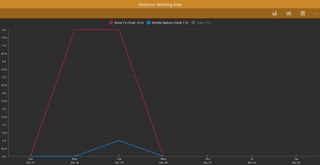
Learning how to use the app took a bit of time, but after spending some time with WorkingHours I've come to use it regularly. I do a lot of freelance work for different companies and the end of the month is always a busy time to make sure I sort out all of my invoices. WorkingHours makes this process easier and less stressful.
It's great that the app is available on Windows 10 and Android, which is a very common combination of devices, and that you can back up and sync your data over the cloud. Its exporting features work well and the ability to filter data based on the company the work was done for is a big help. The app isn't perfect as it struggles with flat-rate payments but overall it provides a solid experience that makes filing invoices easier.
Pros:
- Easily exports invoices to Excel or as CSV files.
- Integrates well with other apps.
- Available on multiple platforms.
Cons:
- Has issues with flat-rate payments.
- Has an interface that is difficult to learn.

Sean Endicott is a tech journalist at Windows Central, specializing in Windows, Microsoft software, AI, and PCs. He's covered major launches, from Windows 10 and 11 to the rise of AI tools like ChatGPT. Sean's journey began with the Lumia 740, leading to strong ties with app developers. Outside writing, he coaches American football, utilizing Microsoft services to manage his team. He studied broadcast journalism at Nottingham Trent University and is active on X @SeanEndicott_ and Threads @sean_endicott_.