A Second Look - Windows RT and that Surface tablet

Ever since Microsoft first announced to the world their intentions to “re-imagine” Windows it has been a rather wild ride. Their new touch screen user interface, WinRT wasn't just radical for its looks, it ushered in a totally new apps eco system while simultaneously sending the Start Menu to the technology grave yard.
The changes to the OS ran deep and Microsoft had been busy readying Windows 8/RT to run on the highly power efficient ARM processors. Their plans for that became clearer when they shocked the technology world by announcing their own tablet computer, the Surface. With the changes to Windows came a new declaration that Microsoft re-position themselves as a Devices and Services company. They have built their eco system and the next logical step has been to control the hardware that uses it. The culmination of their efforts in re-imagining Windows and becoming a devices and services company can we seen best in one single product, their Surface tablet running Windows RT.
There is simply no better place to appreciate how far they have come since embarking on their fantastical voyage with Windows 8/RT than this one device. Not only can we see how far they have come but also where Windows is going, the whole story is here wrapped up in the Surface.
Windows tuned up to become a mobile OS
Windows has never been considered the most lightweight operating system and when Vista landed with a thud everyone knew things had gotten out of control. Windows had become obese, reducing the most powerful hardware to a tired groaning wreak within days of being installed. Steven Sinofsky was brought in to put the porky OS on a diet and to inject some performance back into it, the result was Windows 7.
The need to tame Windows and get it running better on portable devices meant the OS was finally ported to run on the power efficient ARM CPUs that are in common use in Smartphones and Tablets. Along with porting Windows to work on ARM came the need to compress and condense the OS further to knock it into shape for it coming role as something we use primarily when mobile.
Windows has gone from being a power hungry desktop operating system to something more akin to a mobile OS with the advent of Windows 8. In fact, the operating system has never done so much with so little. When running on an ARM CPU, we’ll now measure battery time in days rather than hours. Mobile data awareness has also been built into the core of the OS, no longer is there such a need to worry about the operating system itself consuming all your metered internet allowance without your knowledge. Windows 8/RT finally knows the difference between a metered and an unmetred connection.
The Surface Tablet

The quality of construction and finish on Surface is top notch, the metal casing is dark and sleek, bringing to mind the the retro cold war tech of the SR-71 Blackbird Spy-Plane from days gone by. If you have ever owned or held a Zune HD device then the feeling of holding a Surface tablet will seem vaguely familiar, it oozes quality. The overall effect of the finish and machining on the unit gives it a luxury feel so few devices are able to capture.
Get the Windows Central Newsletter
All the latest news, reviews, and guides for Windows and Xbox diehards.
When I first lifted the Surface from its box my initial impression was that it felt heavy, over the past week I still feel that the weight of the device is a touch over being what I would consider ‘light’. Of course it’s a little lighter when the Touch Cover is removed and I’d certainly recommend that if you’re planning on holding it for long periods you detach that to save your arms that little extra weight.
The display is excellent, the whole of Windows 8 is colourful and animated and the 16:9 ClearType HD screen keeps up with the action well. Touch responsiveness is really good and it’s possible to do surprisingly accurate things just using your finger. The kickstand is sturdy and provides genuine usefulness both for working at a table and just for letting you place the device where you can see it while doing other things.

The sound from the speakers was more than sufficient for my needs such as playing movies or listening to some Xbox Music in the quiet surrounds of my home office environment. I found the fidelity of the output from the headphone jack to be really good after testing it with some of my music files from mp3s to WAVs, no complaints there, full rich and solid sound. This will sound great when you’re using with headphones and it will do a decent enough job when using the built-in speakers.
For the keyboard I opted for a touch cover and have steadily been getting faster and more accurate with it over the week since its arrival. I take keyboard quality seriously, I have owned ThinkPad laptops for many iterations and consider their keyboards to be amongst the best in the business. The touch cover is no match for that level of quality and provides no discernable feedback which is really odd at first. I would say there isn’t much difference between typing on the glass of the screen to the keyboard itself.
The touch cover does a fine job of giving a rudimentary keyboard experience whilst not being too heavy and protecting your screen, job done. If you want more, then you can get the Type Cover or just invest in a decent USB or Bluetooth keyboard and mouse. Unlike some tablets, Surface gives you this important choice due to its wide ranging compatibility with Windows peripherals.

Battery Time
Surface is designed from the ground up to provide an almost all day usage scenario, does it deliver on this promise or trip up like so many have done before it? I tested the device extensively in mixed use throughout a day. In my most recent test I charged the battery to full and unplugged mid-day then threw everything at it.
In my test, the device was used to stream about four hours of movies from a network share. Hours were spent flipping between apps and using Microsoft Word and OneNote. I also engaged in browsing network shares and even backing up file history to a network location, most of this time had a soundtrack provided by music being streamed from the internet using the Xbox Music app. There was almost no point where I was not actively using the device during testing. The device finally gave out at 10:30 in the evening.
In what I would regard as exceptional “mixed use” the Surface gave me around ten full hours of watching movies, streaming music, working on the desktop and using the web and various apps. If I were to use this in a more normal way I would expect to get a couple of days use without needing to recharge it. This kind of battery time under such mixed conditions is nothing short of revolutionary for a Windows machine and frankly it’s a joy not to have to worry about power for a change. Top marks here.
WinRT the new touch friendly face of Windows?
I have been using Windows 8 on a variety of different machines since it was first announced and I’ll be the first to say that even as a semi veteran of Windows it has been quite the journey. My initial impressions of the new UI and the continued bouncing in and out of the desktop and the new start screen was jarring to say the least. Over time I have adjusted to the new start screen and the oddities that surround it. In all that time, bar a few odd occasions I had never spent any quality time using the new OS in what I regard as its native form factor, a tablet.
I far prefer using Windows 8 in tablet form as the swiping gestures and dynamics of the new WinRT user interface make so much more sense. There is a bit of learning curve on using the new touch gestures but within a week you’ll have it sussed. Much of the experience of using the touch UI centres on the competency of the apps that have been created thus far.
At present I feel that Microsoft have a long way to go before their core apps such as Mail, People, Messaging and Photos are ready to do their job properly. They have certainly come a long way since the initial preview but still lack features and in some cases just aren’t thought out properly for touch. These are teething problems and I would expect these to get fixed by way of updates sooner rather than later, how well these work for the most part will determine how people find the new OS. If you come at these apps from the point of view of Windows Phone then you’ll see the cracks very quickly indeed. If only these apps had the same level of polish at launch as the Windows Phone 7 versions things would be rosy all round.
WinRT does have plenty going for it, it's fast and fluid for the most part and switching between apps by swiping in from the side and other methods is fun and more importantly efficient. Compared to app switching on my now-ex iPad 2 it’s something of a revelation.
Search everywhere and in everything
The charms are a really good idea with some genuinely innovative ways of doing things. The first of my favourite features is the search charm. When you click on search, you not only have the ability to search for everything on your machine but you can use it to search for something within an app you have installed on your machine. Let’s say I want to find a Surface tablet, no need to go anywhere but the charms bar, hit search then type in Surface tablet, you can then select an app in which you'd like to conduct the search, for instance eBay, this then launches the search within the eBay app. The result is that search is available everywhere you happen to be and can be intrinsically targeted. Good stuff indeed, why isn’t this on Windows Phone, like yesterday?
App settings and sharing are always in the same place
Whatever app you’re using, you can now access the settings in all cases by using the charms bar and clicking on settings. You no longer need to ‘find’ where each app hides away its individual settings, they are always consistent across the board. Sharing is also the same principle, if the app is capable of sharing then the Charms sharing icon will reveal that too. It’s so good, I am already hoping it one day makes an appearance on our smartphones.
WinRT and that new touch screen future isn’t quite here yet and the signs of work in progress seem as though they are posted throughout the OS. The most obvious place to illustrate this is in the PC settings panel which is the equivalent of the control panel of old. Some parts of PC settings are incredibly sparse looking and it’s simply not possible for instance to configure Bluetooth settings from the new menu, you’ll need to head to the Bluetooth settings on the desktop. It’s so lacking that I find myself ignoring the touch friendly PC settings for all but the most basic of tasks in configuring the tablet. The main bases are covered for getting most things done but the reliance on nipping back into the desktop can be frustrating at times. Microsoft needs to pull out the stops and get all the important settings fully covered in touch.
I have been using Windows RT and its touch friendly user interface for a week or so and have noticed that occasionally the onscreen keyboard does not move the display up to show me what I am typing on screen. Also of note is that the light sensor and automatic screen brightness seems overly sensitive leading to flickering of the display when swiping through the start menu or moving my hand briefly over the screen. A reboot has cured the problem of the on screen keyboard but dimming and brightening of the display has occurred on and off even after I stopped the tablet from automatically adjusting the brightness.

The Desktop side of Windows RT
Windows RT still has a desktop and it works just like you’d expect, letting you get on with all the familiar things you have done in Windows over the years. On the Surface and ARM based devices you cannot install programs from traditional versions of Windows, they are incompatible and also Microsoft has chosen to keep ARM devices devoid of 3rd party desktop applications.
The only programs that run in the desktop environment are the limited number of Windows built-in applications such as Paint, Notepad, Calculator and more importantly Office 2013. Office comes as standard with ARM based tablets, perhaps to sweeten the deal as they lack the ability to install the millions of existing applications available for other versions of Windows. Having a free copy of the worlds best productivity suite installed from the get go cant really be argued with as far as I'm concerned.
The desktop side of Surface is best used with the Touch Cover as you’ll be typing and generally using it in a way that is just like a laptop. That’s not to say you can’t use touch alone, it’s just that the Desktop generally lends itself to a mouse and keyboard. Some of the on screen elements in the desktop are just too small to touch with a finger. I really like having the full desktop available as a way of working with Windows, mostly due to the better file management abilities of this user interface.
It’s all very well having the desktop there but Microsoft could have done much more to make the desktop touch friendly. With some more UI work the desktop could have been given a touch friendly make over to help ease the transition between desktop windows and WinRT. The explorer ribbon when used with touch is simply inadequate and I would say a totally useless gesture, the size of some icons on that huge ribbon laugh in the face of UX design principles. If I’m going to use the desktop I need to use the Touch Cover and that is a missed opportunity. The ribbon in Office 2013 has had more thought put into working better with touch but is still too fiddly.
The good news is that using Office on the Surface is actually very good, the performance on the whole is excellent and it’s possible to get real work done. The Surface and ARM tablets should be raising eyebrows for anyone that wants to occasionally use their tablet as a proper work tool. Its ability to play on Windows networks and the very fact Office is simply free should have productivity folks reaching for their wallets.
Performance
In using the Surface I have been generally pleased with its performance, touch is responsive and flipping between apps is on the whole smooth and seamless. There are certainly times when the system gets sluggish. I think in part most of this is down to the apps themselves, the Xbox Music app insists on showing an animated backdrop both when docked to the side and when in now playing mode, this seems to have a dreadful impact on performance and I have noted the app consuming lots of CPU time even when its not on the screen.
On the whole the system behaves well enough and you can run your Office Applications on the desktop while flipping around apps and things move along at an acceptable rate. It’s not perfect but for a tablet it’s doing very well indeed. My hope is that MS can do more to bring some performance tweaks to the OS or to help developers produce apps that work well on lower power devices. Right now, the experience using multiple apps by docking one to the side or simply swiping through them in turn is good and more importantly lets you get more things done.
Cloud Services & Eco System
Microsoft now have a formidable Cloud Services offering and the Surface is all setup to make the most of all of them. SkyDrive, Xbox Music, Video, Skype and Xbox Games are all here represented in app form in one way or another on Surface.
If you are a Windows Phone user then you’re already familiar with things like OneNote syncing your notes to your SkyDrive storage. You might have been using Zune Pass before which is now essentially updated to become Xbox Music. Buy an album on Xbox Music and it can automatically sync it to all your Windows 8/RT devices
You’ll have all your playlists synced across your various devices in Xbox Music, your existing music collection can be scanned and matched on and made available to stream free charge on your Windows 8/RT devices. You’ll be able to browse for a Video to watch in the store and then send it to your Xbox to watch on the TV, likewise SmartGlass is a great way to control your Xbox using your Surface tablet.
Connecting your live ID to your Surface tablet means your desktop settings, passwords for Wi-Fi, favourites and more are synced between your Windows RT/8 PCs. Apps you buy in the Store will be available to install on your other PCs.
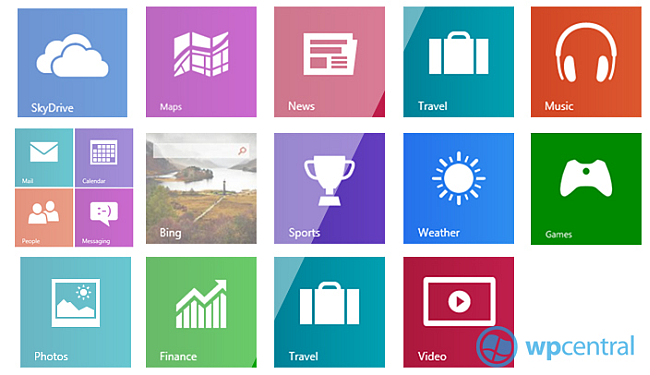
On a device like Surface this cloud connected interplay is essential to help make the tablet viable and Microsoft have built up a strong services offering for Windows RT/8. Like any eco system, your millage will vary depending on how invested in it you are. In my own case I use their email services, Xbox live, Xbox Music and SkyDrive heavily. The Surface fits with my needs perfectly in this regard, allowing me access to all the things I care about.
Windows now has an apps store, for Windows RT this is the only way you can install apps of your choice and so the strength of this is paramount. At present there are reportedly 1000’s of apps in the store and that number is increasing all the time but as it stands there remains a lack of big names making an appearance. Whilst there is a good foundation there with Skype, Netflix, SkyDrive, Ebay and lots of news orientated apps you can’t find things at the moment you may expect to be there. Facebook, Flipboard, Instapaper, Flickr and apps from the BBC are still missing in action.
There are plenty of alternatives but what is most surprising is that Windows 8/RT has been on the horizon for a long time and there should have been plenty of time for devs to get to grips with the new OS. Windows 8/RT has only just become available at retail and so the Store is likely to fill up very quickly but questions remain as to why there wasn’t more top tier apps available at launch.
If you’re coming to Windows 8/RT after owning a Windows Phone you’ll find lots of familiar favourites already lining the shelves of the Store. Windows RT/8 has a great flash enabled browser, IE10 that shouldn’t be overlooked when worrying about “apps”. For instance you can run the BBC’s iPlayer content without any problem at all, no need to an app, it just plays. The need for dedicated tablet orientated apps is still there but its good not to forget the Surface is a real computer..
Final Words
I have been excited about Windows 8/RT since it was announced, I became even more excited about the prospects of a Microsoft made tablet based on ARM that could give me near, all day use. As someone who has an fully fleshed out Microsoft eco system at home which includes a Media Centre, Xbox 360, Workstation and various laptops I am perhaps in a unique position.
My needs for a tablet have not been met by either Google or Apple so far and for the simple reason is that they do not work well with my eco system of choice. The iPad is great at a content consumption device but won’t play nice with all my existing devices, it’s a device unto itself and that likely suits some people’s needs. With Surface I now have a device that, out of the box will allow me to connect to my home network in normal ways, mapping drives, opening Word documents, syncing with OneNote and connecting to my machines via Remote Desktop.
Being a Windows machine gives Surface so many advantages over other tablets it’s hard to list, but general compatibility is the big headline here. Whether you’re connecting to a Homegroup /Work network or plugging in a USB peripheral, the Surface is going to work like any Windows computer, you’re getting a tablet with access to all the great things that Windows has had going for it for years.

The software is undoubtedly in need of lots of improvements but what is there now is actually very good and more importantly very useable. I personally find using the Surface much more fun and productive than my (now gone) iPad. The device feels solid and well-made and oozes quality, for the most part the performance is good but there are times when it suffers from some slowdowns. I’d like to see Microsoft make positive moves to address this as soon as possible along with rapid fire updates to bring WinRT to the right level of features and functionality. Reliance on the desktop for getting things done should be something we have to do less and less of. Microsoft Office needs WinRT versions released quickly too so that we can move away from the desktop for good.
Sure, there are problems with Windows RT but these are software issues on the whole and should be easy enough to fix. As it stands right now, I can say that quite honestly even with its niggles the Surface running Windows RT is the best tablet I have ever used.

