Windows Phone Tip: Importing contacts and calendars
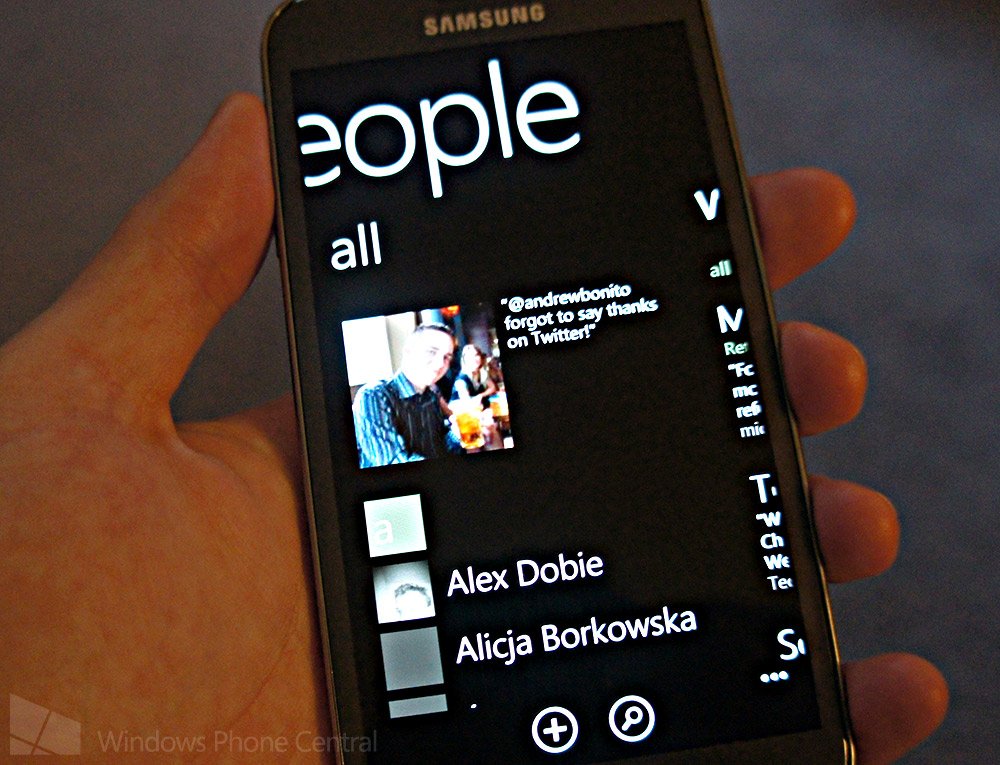
What would a mobile phone be without an address book of contacts to open up communication with, or a calendar to keep up-to-date with social events? Windows Phone takes strives in being more socially connected than the likes of iOS and Android by sporting integration with Facebook, Twitter and other social networks. But how does one import contacts and calendars from services that are also used on competing platforms?
The People Hub is utilised in Windows Phone as the location for all contacts and social connectivity to be handled. Owners can publish a new Facebook status, send out a tweet and more. For events and to-dos, the Calendar app is available that enables access to all events synchronised from the cloud and beyond. The Live Tile (depending on size) will display the current date, as well as any upcoming events.
Importing contacts and calendars to a Windows Phone is a simple process, which involves adding social accounts when setting up the smartphone. Should you use Hotmail, Gmail or Outlook.com on an iPhone or Android device, when connecting to the email account(s) on a Windows Phone the saved contacts and events will automatically be pulled down.
To add an account (whether it be Facebook, Twitter or an email profile), head on over to Settings in the app list, then hit "Emails + accounts". This will then display all connected accounts on the Windows Phone. Choose "Add an account" and select the type of account that you wish to configure. When setting up an account, options are available to filter what content is pulled down. It's possible to disable contacts, calendars and even emails from being synchronised with a profile.
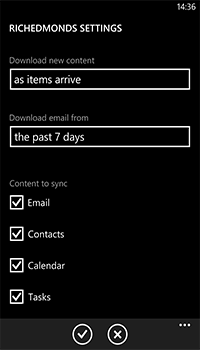
This goes for social networks too. Facebook, Twitter and LinkedIn accounts can be added to a Windows Phone to compliment email profiles and pull down extra info (including profile photos) for any contacts that are presently available on the social networks. Windows Phone will also link two contacts together if they're the same profile - eg. John Smith imported from Hotmail, as well as Facebook will be combined if it's the same John Smith to prevent duplicates in the People Hub.
If you're not into having Facebook contacts on your address book, it's possible to disable Windows Phone from synchronising contacts that aren't present on any other social or email account. This saves space when you have over 9,000 friends on Facebook.
Be sure to note that with calendars synchronised from email accounts will have the following rules enabled (these can't be altered):
Get the Windows Central Newsletter
All the latest news, reviews, and guides for Windows and Xbox diehards.
- Two weeks of past single-instance (non-recurring) appointments.
- All future single-instance appointments.
- All recurring appointments that have occurrences within the last two weeks or at any point in the future.
As well as importing contacts and calendars, multiple calendars can be utilised that are pulled down from multiple accounts configured on a Windows Phone. To-dos are only supported in Outlook and Microsoft Accounts.
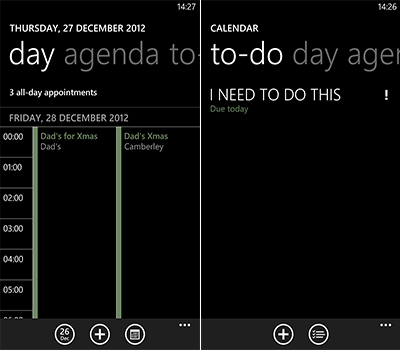
Using multiple calendars
Multiple calendars on a Microsoft account (Outlook.com and Hotmail) will automatically be pulled down and displayed as individual entries. Should you happen to have multiple 'sub-calendars' on a Google account as well as the primary calendar, events from each one can still be displayed on a Windows Phone.
To achieve this, one has to ensure that the Google account is set up in the Emails + accounts area of the settings. Then head on over to m.google.com/sync, log into the Google account and select the Windows Phone. Choose desired calendars and hit save. The calendars selected should then show up on the Windows Phone configured.
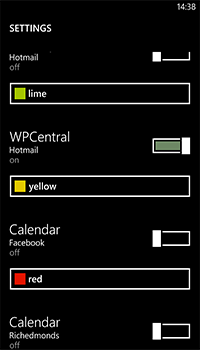
Within the Calendar app, owners can manipulate which calendars are displayed and used in Windows Phone by selecting or deselecting them in the app settings. Should a Facebook account be connected to the Windows Phone, events and Birthdays will show up, which can be disabled to prevent an overload of social information.
There you have it, folks. That's a basic overlook on how to set up calendars and contacts on Windows Phone. Be sure to check out our other tutorials for more information on other functionality and features.

Rich Edmonds was formerly a Senior Editor of PC hardware at Windows Central, covering everything related to PC components and NAS. He's been involved in technology for more than a decade and knows a thing or two about the magic inside a PC chassis. You can follow him on Twitter at @RichEdmonds.
