Windows Phone App Review: Pictomaphone

There are several, several photo editing apps available for your Windows Phone. Some cover the basics while others provide you with everything but the kitchen sink to edit your photos with. Pictomaphone falls somewhere in between the two extremes.
Pictomaphone has about twenty adjustments, filters and editing tools to fine tune your photos. You can edit photos captured by your Windows Phone camera or already on file in your Pictures Hub. Interface is fairly simple and Pictomaphone can help bring your photo quality up a notch.
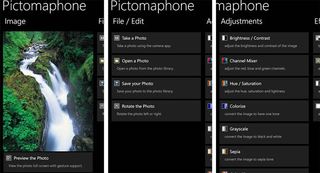
Pictomaphone's layout is catered to edit one picture at a time and make it the focal point. The app's pages include:
Image Page: This is where the current image being edited will be displayed. It will reflect all the editing as it is applied and a preview button rests at the bottom to pull the image up full-screen.
File/Edit: Options on this page cover capturing a photo to edit, open a photo from the Pictures Hub, Save an edited photo, rotate or flip the photo being edited and revert the image to its last saved point.
Adjustments: Eleven adjustments can be modified/applied to your image from this page. The adjustments include: brightness/contrast, levels, channel overlay, channel mixer, hue/saturation, colorize, grayscale, color filter, negative, solarize, and posterize.
Effects: Pictomaphone offers six effects that can be applied to photos. They include Gaussian blur, box blur, dreamy glow, vignette, frosted glass, and square border.
Get the Windows Central Newsletter
All the latest news, reviews, and guides for Windows and Xbox diehards.
Filters: Pictomaphone only offers two filters to apply to your photos, sepia and cross process. Cross process allows you to apply a color shift and tint to the photos.
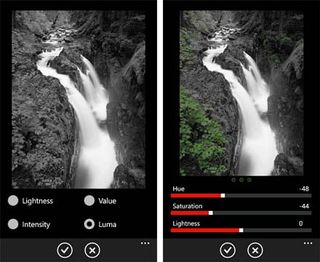
Most of the adjustments have adjustment bars to allow you to control the amount of the adjustment to be applied. Others have pre-set options to choose how you want to apply the editing tool. A preview of the image is also present to let you preview how the modifications will look. Once you get things just the way you'd like them, tap the check button to apply them or the "X" button to back out of things.

While Pictomaphone does offer a nice selection of editing tools, it lacks the ability to crop your image and the filter selection is rather limited. In the Marketplace description, the developer does mention that additional features are in the works. Hopefully we'll see the ability to crop and a few more filters into the mix.
All in all, Pictomaphone is a decent, middle-of-the-road photo editing app for your Windows Phone. It has room for improvement but what app doesn't? The interface is simple and I like the adjustment bars to help you add just a pinch or a full cup of a modifications.
Pictomaphone is a free app for your Windows Phone and you can grab your copy here at the Windows Phone Marketplace.
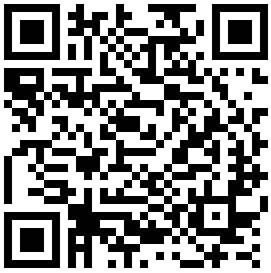
George is the Reviews Editor at Windows Central, concentrating on Windows 10 PC and Mobile apps. He's been a supporter of the platform since the days of Windows CE and uses his current Windows 10 Mobile phone daily to keep up with life and enjoy a game during down time.
