Windows Phone App Review: PhotoPatcher

PhotoPatcher is a photo editing tool that lets you clone out unwanted portions of your photographs. Cloning is where you take a sampling of one area in your photo and paste it on top of another area. The end result acting as if you've erased that unwanted portion from the photo.
PhotoPatcher is very similar to Smartest Eraser but instead of automatically cloning (or erasing) out the area, you have do everything manually. Some may not like the manual approach but it gives you a little more control over what stays, what goes and how the end product will look. PhotoPatcher is a nice tool to remove small unwanted items from your photos (e.g. foot in the corner, dust spec, etc.) but isn't ideal for removing larger objects (e.g. entire persons).
The layout of PhotoPatcher has a series of editing buttons at the top of the screen and your open, save and help buttons at the bottom.
After you open an image from your Pictures Hub, use the directional arrow button to move your image or zoom in/out. You'll then use the cross hair button to take your clone sample. Tap on the cross-hair button and then tap on an area of the photo. This is what you'll be pasting on to the unwanted part of your photo.
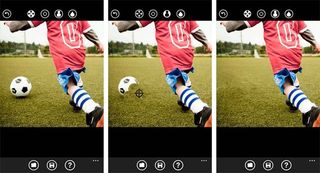
Once you've set your clone area, tap the person button to start cloning things. When you tap on the image, the area targeted will be cloned. Finally, there is the tear drop button that you can use to soften the sharp edges cloning can produce. At any point, if you tap in the wrong area or just don't like what you see there is the back arrow that will undo your taps.
Once all the cloning is done, just tap the save button at the bottom and your finished work will be saved to your Pictures Hub.

The end result is nice if your just wanting to clone out small objects. Results vary when you try to clone out larger objects. PhotoPatcher won't resize the image to eliminate dead space between objects the way Smartest Eraser will. It would have been nice to have the option to choose the size of your cloning area and enlarging your image helps make your touch-ups a little more accurate. There is a preview window that pops up to help with accuracy but I didn't find it very useful.
Get the Windows Central Newsletter
All the latest news, reviews, and guides for Windows and Xbox diehards.
While PhotoPatcher won't rival Photoshop's cloning tools, it's not a bad choice for small jobs on your Windows Phone. There is a free trial available to let you try PhotoPatcher out (you can't save images from the trial) and the full version will run you $.99.
You can find PhotoPatcher here at the Windows Phone Marketplace.
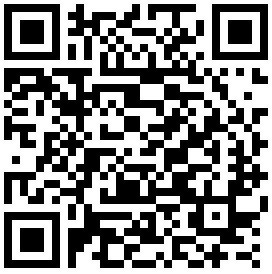
George is the Reviews Editor at Windows Central, concentrating on Windows 10 PC and Mobile apps. He's been a supporter of the platform since the days of Windows CE and uses his current Windows 10 Mobile phone daily to keep up with life and enjoy a game during down time.
