Windows Phone App Review: MagicPhotos

There's not much to the Windows Phone photo editing app MagicPhotos but that's not necessarily a bad thing. MagicPhotos is a simple app that allows you to apply four editing effects to your photos. Going a step further, MagicPhotos allows you to deselect these effects to give your images a unique appearance.
MagicPhotos is a nice photo editing app for your Windows Phone if your looking for a small collection of straight forward editing tools or just looking to expand your editing app library. It's not as feature rich as... say... Thumba, but it does a nice job of things.
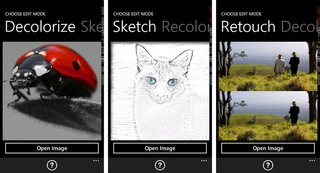
MagicPhotos layout is simple. Just swipe around to the effect you want to apply to a photo, tap the Open Image bar, pick your pic and apply the effect. Each effect has a series of tools that sit above the image that includes an undo button. You also have a save and help button down below to save your masterpiece when done. Effects include:
Decolorize: This effect will turn your image into a black and white image. You use the tools to deselect this effect and in the process select what areas of your photo you want to be in color.
Sketch: As the name implies, the Sketch effect turns your photo into a pencil sketch. You first must set the saturation level (how much sketch detail) is involved. From there you can deselect the sketch effect.
Recolor: Recolor lets you change the colors of objects. Tools include a palette to pick your color and an apply/deselect buttons.
Retouch: Retouch is basically a clone tool that comes in handy when you want to erase unwanted content in photos. You also have a blur tool to soften lines or blur the background of photos.
Get the Windows Central Newsletter
All the latest news, reviews, and guides for Windows and Xbox diehards.
The application of effects such as the clone tool or de-selection of effects is done by touch. As you work on editing images, a pop-up window will appear that zooms into the area of the photo you are working on. This will help with the more precise editing that you need to do. Another trick with the more precise selection/de-selections is to zoom into your image. By enlarging the image you can be a little more precise in your edits. Once you are done with the editing, just tap the save button down below and your edited image is saved in your Windows Phone Pictures Hub.
While MagicPhotos does a nice job of things, there are a few things that could improve the app. First, you can't launch the camera from MagicPhotos. Sure, you can launch the camera app, take the picture, then launch MagicPhotos from the Apps List in the camera. But that just feels like the long way of going about things. Another minor nit is that the button controls aren't labeled. MagicPhotos does have a very nice help section to explain it all but labels make for a nice, quick reference point to avoid the need to dive into the help section.
All in all, MagicPhotos is a decent photo editing app. It is limited to only four editing tools but it is a nice selection. While there is room for improvement, if you like to tinker with photo effects MagicPhotos is worth a try.
There is a free trial version of MagicPhotos that will let you try things out but won't let you save the images. The full version of MagicPhotos will run you $1.49 and you can find it all here at the Windows Phone Store.
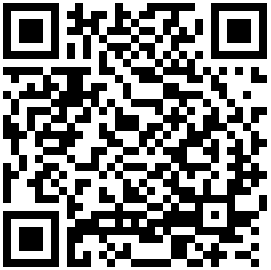
George is the Reviews Editor at Windows Central, concentrating on Windows 10 PC and Mobile apps. He's been a supporter of the platform since the days of Windows CE and uses his current Windows 10 Mobile phone daily to keep up with life and enjoy a game during down time.
