Windows Phone App Review: Image Map
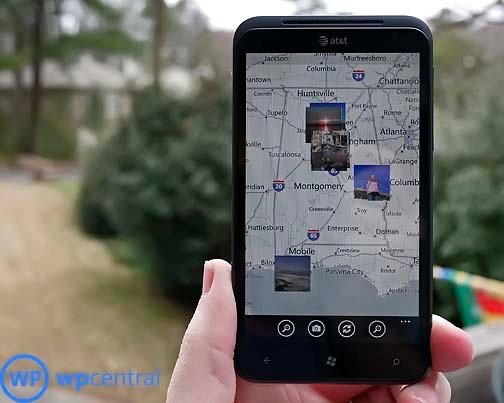
Here's a neat Windows Phone app to help you remember where a photo was taken. Image Map will not only map out where your photos were taken but also display the Exchangeable Image File Format (EXIF) information on your images. The EXIF information will reveal every little tid bit of information on your photo including the camera used, the camera settings, and software used to edit the image.
Image Map pulls everything together in a very nice package to give you a easy to follow road map for your photos.
When you first launch Image Map, the app will go through your image galleries and map your photos that have GPS tags on a NAVTEQ map. Once completed your main page will be a map view with four button controls and a three-dot menu beneath.
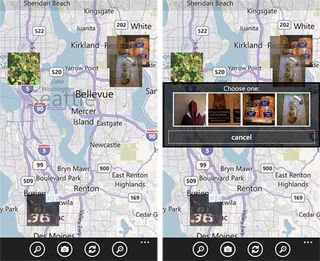
From the map view if you tap on a thumbnail image you will pull up a row of thumbnails of images taken at this particular location. Just choose the image you would like to view the EXIF on and you'll be sent to the EXIF pages. The four buttons at the bottom of the map include zoom in, zoom out, refresh and choose (an image) buttons. The choose button lets you select via the Pictures Hub to view on the EXIF pages (e.g. images that don't have location data in the EXIF).
Image Map's three-dot menu pulls up options to toggle between road and aerial map views, access the app's settings and view the about screen. Settings give you options to:
- Map images without location data
- Choose which map view will be the default view
- Choose how your location display is formatted
- Turn on/off your location services
- Choose the location where you want any images saved to
The three-dot menu will be present consistently throughout the app while the button controls will vary from screen to screen as to which are present.
Okay... let's get into the EXIF pages. Your photos EXIF file is created when the photo is taken and the amount of information can vary from camera to camera. Some cameras may only record the basics while others will record everything under the sun. The EXIF pages is where all the EXIF data will be displayed and Image Map spreads things out nicely.
Get the Windows Central Newsletter
All the latest news, reviews, and guides for Windows and Xbox diehards.
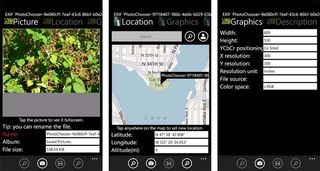
The pages are:
Picture: Here you will find a reduced view of your image along with the image file name, location and size. If you tap on the image it will be displayed full screen.
Location: Your Location Page on Image Map will display a more localized map of where you took the photo along with the Latitude, Longitude, and Altitude data. If you view a photo that doesn't have any location data, you can manually add the information to the photo. You can either type the address in the keyword field to search for the address, use your location (hit the silhouette button), tap on a spot on the map or enter the longitude/latitude manually. Once the location data is added, you can use the refresh button on the map view to add that image into the mix.
Graphics: The Graphics screen will display the Width, Height, Orientation, Color Space and other graphical data from the photos EXIF file.
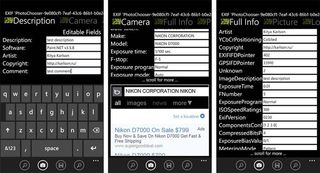
Description: The Description page offers descriptive text fields that allow you to add captions about the photo, copyright information, and comments about the photo. The software field is populated with information on the software used to generate the photo.
Camera: As you would guess, this is where you'll find the camera data on the photo. It includes when the photo was taken, the camera make, model, exposure time, f-stop, and ISO setting. The Camera page will also display a Bing search on the camera.
Full Info: This pulls all the information from the previous screens as well as every other bit of data contained in the EXIF file.
Some of the EXIF data can be modified and a copy of the image saved in your Pictures Hub. Items such as file name, location, copyright information, description and artist fields.
Overall, I was impressed with Image Map. Navigation was simple and the app provides you with a lot of information stored in your photo's EXIF file. I like how you can add location information on images that were captured on cameras without location services. Image Map is a nice app to consider for those wanting to map out their photos and have access to their photo's EXIF data.
There are two versions of Image Map available. You have a free, ad supported version that is here at the Windows Phone Marketplace. There is a limit on the number of pictures you can save with the free version. Image Map Plus will run you $1.99. Image Map Plus is ad free, has no limitations on how many images you can save and can be found here at the Windows Phone Marketplace.
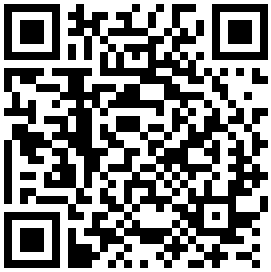
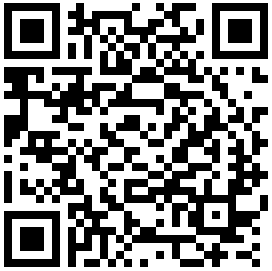
George is the Reviews Editor at Windows Central, concentrating on Windows 10 PC and Mobile apps. He's been a supporter of the platform since the days of Windows CE and uses his current Windows 10 Mobile phone daily to keep up with life and enjoy a game during down time.
