How to find anything on your phone with Windows Phone 8.1
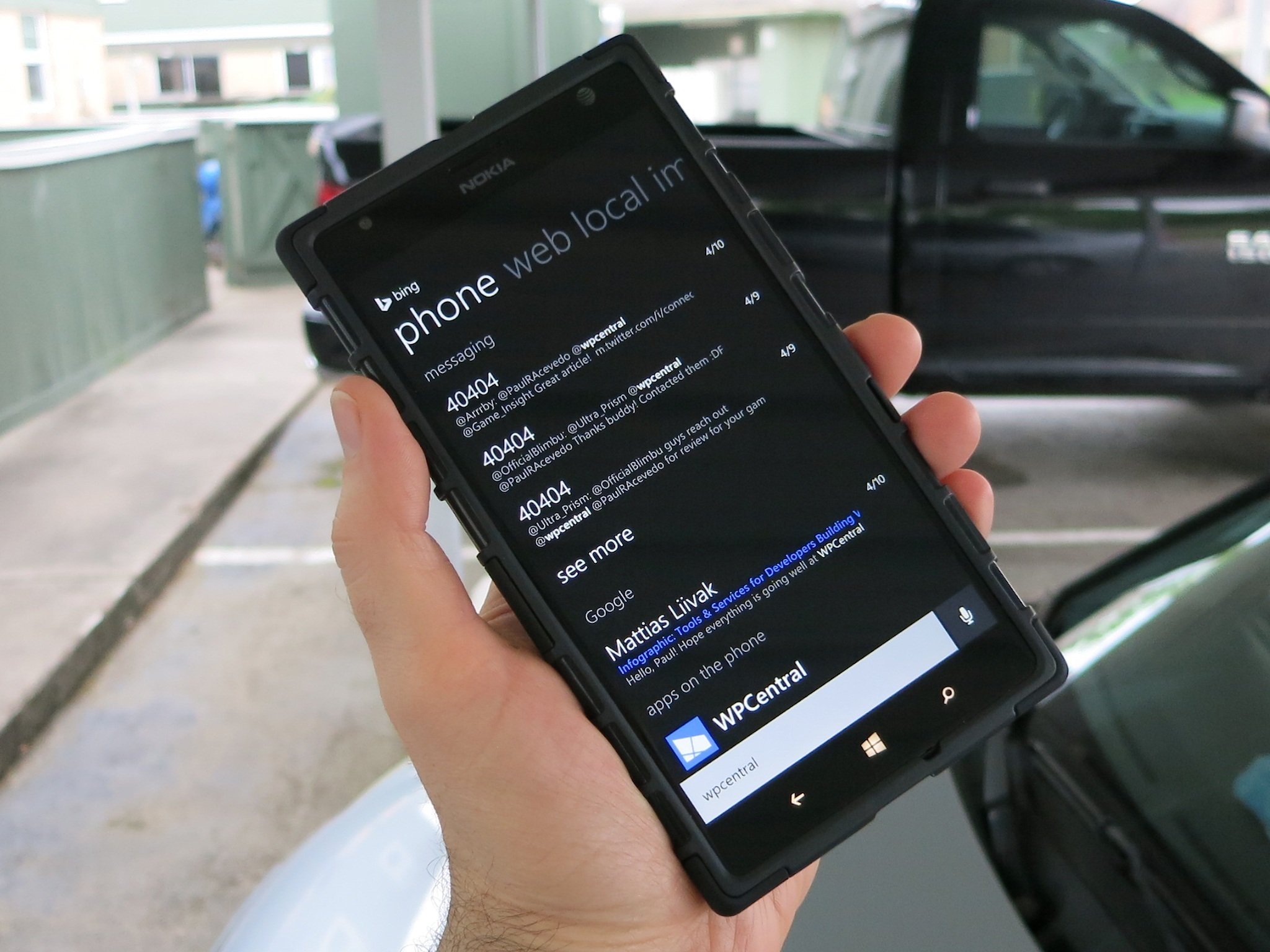
Windows Phone 8.1 brings a wealth of new features and improvements to the table. Some of these changes are meant to bring Windows Phone more in-line with Windows 8. The more closely the two operating systems resemble each other, the easier it is for users to transition between phone, tablet, and PC. And of course, any such changes would qualify as improvements even if you’ve never touched a Windows 8 device. Microsoft is simply smart enough to pick and choose better implementations where they see them.
One such change comes with Windows Phone 8.1’s new and improved search feature. The Search button and Cortana app (US only) now searches not only the web for queries but also the user’s actual phone (much like Windows 8 and RT). This makes it easier than ever to find specific information and files on your phone. Even the actual web search results share a cleaner, slicker look as well. Head past the break to see how convenient searching can be on Windows Phone 8.1.
Starting the search
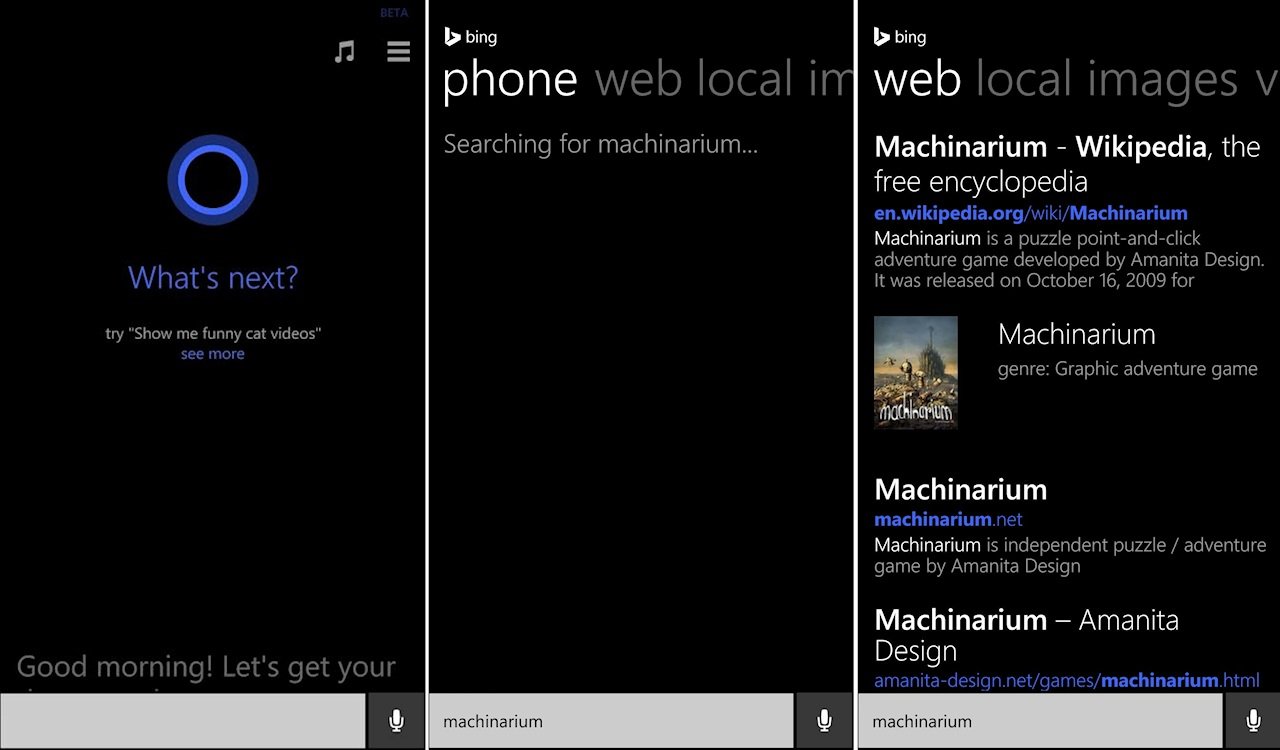
Beginning a search on Windows Phone 8.1 works exactly as it did on Windows Phone 8 – just hit the Search button at the bottom of your screen and type something to search for.
Actually, 8.1 users in the US do have a cool new option for starting searches: ask Cortana. Simply tap the microphone button at the bottom corner of the screen and speak a search term out loud; it doesn’t have to be phrased like a question.
You might be surprised just how well Cortana listens for your search queries. I asked her to search for Machinarium (a favorite Windows Phone and Windows 8 game of mine) and she understood the query right off the bat, no repetition needed. Pretty impressive considering Machinarium is not a dictionary word!
Better than ever search results
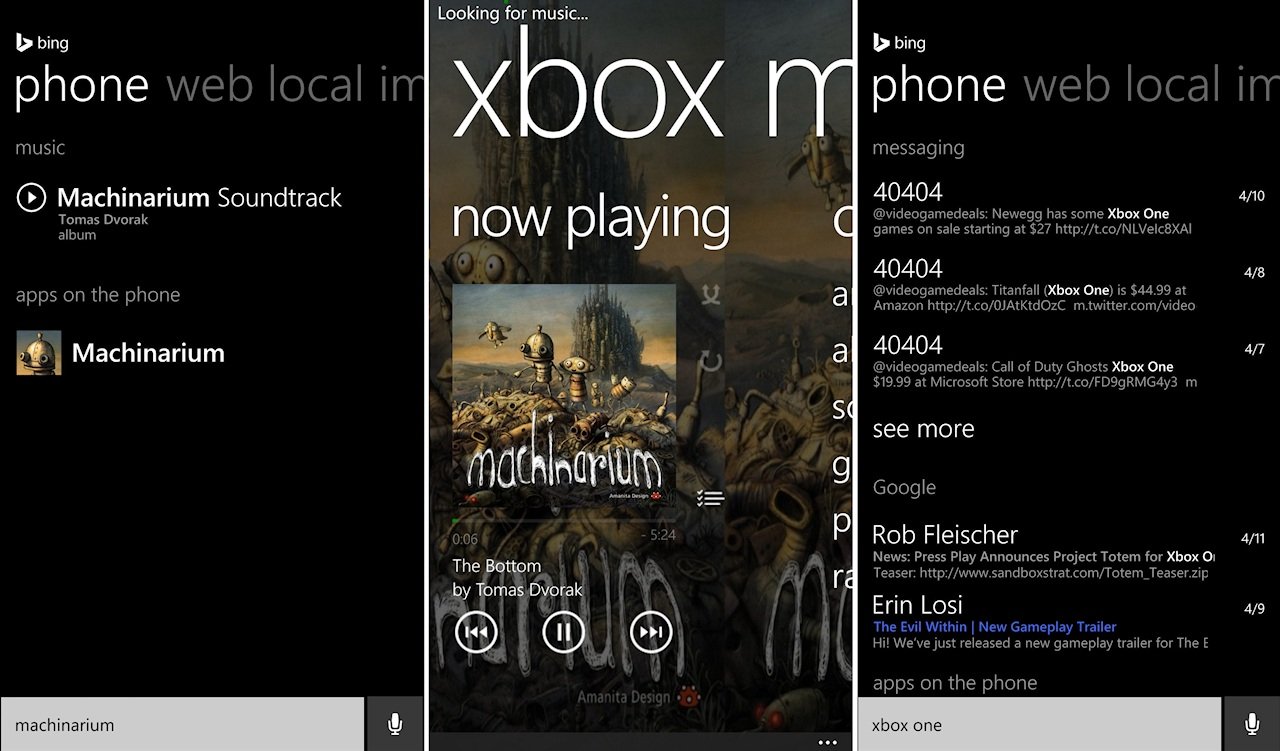
Once you’ve typed or spoken the desired search term, you’ll receive results in several familiar categories: Web, Local, Images, and Videos. But it’s the Phone category we’re really interested in…
Bing and Cortana can now search your phone’s installed apps, music, calendar, contacts, email, messaging, and settings. This is quite similar to the Search charm on Windows 8 and RT, which searches practically everything on a computer or tablet. For instance, try asking Cortana:
Get the Windows Central Newsletter
All the latest news, reviews, and guides for Windows and Xbox diehards.
- "Find emails from < contact name>" and Cortana should search your Inbox for you
My search for Machinarium turned up two results specific to my phone: the game itself and the soundtrack installed in my phone’s Music folder. Pretty handy way to find something when you don’t have it pinned, can’t type easily (just use voice!), or don’t know where to look.
The 8.1 Search function does NOT search the Windows Phone Store by default. To perform Store searches, you’ll have to launch the Store itself and search from there – exactly like Windows 8 and RT. I’d like the option to include Store results in general searches, not to mention Internet Explorer bookmarks and video apps like Netflix and Hulu. 8.1 can’t do those things at present, but never say never.
On the plus side, searching your phone’s email, messaging, contacts, and calendar is super useful. No need to scroll through a lengthy text messaging conversation now; just search and jump straight to the part you were looking for. Hop to all of your contacts with ease, and even find their birthdates if they’re marked on your calendar.
Oh, and you can search for specific settings on your phone instead of having to hunt through the Settings menu. Search for brightness and you’ll be able to jump directly to your phone’s brightness control. It’s fast and convenient, especially if you’re driving and need to use voice instead of scrolling around on your phone.
Superior searches are near at hand!
Windows Phone 8.1 has just become available in the US for Microsoft's Preview for Developers program. It will become available for regular users in the near future as well. Whether or not you've already grabbed the Windows Phone 8.1 update, how do you like the update's new and improved search feature? What’s the first thing you’ve asked or will be asking Cortana to search for?
Paul Acevedo is the Games Editor at Windows Central. A lifelong gamer, he has written about videogames for over 15 years and reviewed over 350 games for our site. Follow him on Twitter @PaulRAcevedo. Don’t hate. Appreciate!

