Windows Phone 8 and media file synchronisation
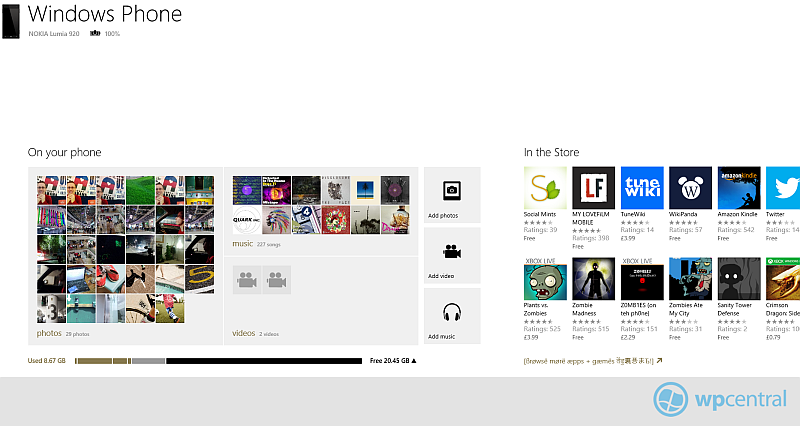
Windows Phone 8 syncs in a whole new way to what we saw with Windows Phone 7. No longer does it work with the Zune desktop software client, instead it has a new client and drag and drop functionality.
Turns out the new way of synchronising files obviates the need to convert common video files, in many cases you can just drag and drop your films right onto your phone and they just play. Sound good?, read on to find out more.
With Windows Phone 7 the Zune client would get to work converting heavy video files for use on your Windows Phone. It worked pretty well but if you were in a hurry then you’d be out of luck as the act of converting video is time consuming. If you were unlucky enough to have a low-end machine then it would take a long time indeed.
With Windows Phone 8 the device presents itself to the operating system as a removable device, just like when you plug in a camera or a memory stick. You also can download and use software that Microsoft currently has available. As Windows 8 comes with the new touch screen interface and Microsoft Store you can get the Metro style client along with a standard desktop application for the normal Windows desktop. Yes, there is even an Apple Mac client - Windows Phone Connector.
Different Clients
The Metro style app for Windows 8 is actually nice to look at but doesn’t pack a whole lot of options, but that can be a positive as it's super simple to get started with.
The Desktop Version of the client has a few more options but as this is still effectively in Beta there’s not too much going on here either. Fans of detailed list views for synchronising will be pleased by how much info in available on this version.
Neither version in testing seemed to register local video files I have in my videos library, I’m going to put that down to early versions of the software. And it’s not so much of a worry as you’ll see next.
Get the Windows Central Newsletter
All the latest news, reviews, and guides for Windows and Xbox diehards.
Windows Phone as a removable device
This is where things get even more interesting, if you want to dispense with the syncing through fancy graphical interfaces completely this is where to head. The device presents folders for the main media types, videos, music, podcasts, documents, pictures and ringtones.
Drag and Drop those videos tested
In my testing, I tried a number of different video types I had to hand, amongst those I tested were:
- XVID MPEG 4 – layer 3 audio: Yes
- XVID MPEG-4 AC3: No (but asked to convert, took 45mins, worked perfectly, WMV file)
- M4V: Yes
- DIVX MPEG-4 Layer 3 MPEG AUDIO: Yes
- MKV: No
- WTV: No
There has been some question as to what would happen with files when they are dragged and dropped over onto Windows Phone 8. We detailed at the time when we first came across the leaked SDK of Windows Phone 8 that there would be the ability for apps to associate themselves with certain file types you had on the device.
Just like in the normal version of Windows, like Windows 8 on the desktop, if you have a file there and it doesn’t have an application associated with it, Windows might help you find one on the internet. Same thing will happen in Windows Phone 8. If we drop something like the same behaviour, for instance, when I drop .PDF documents into the documents directory on the phone when I navigate to the Office Hub I can see the file but when I click on it I get the prompt to find an app that can open it.
Some files the OS understands and others it will offer to convert, I found that .m4a and .wav will bring up a prompt to convert before putting it into the music directory.
Now that storage is an option and that storage can be accessed by apps there should be no reason why we cannot start seeing all sorts of apps get created to facilitate opening all sorts of currently non OS friendly types.
When we learned of Windows Phone 8’s new abilities in this area we thought it would be huge, even though it wasn’t a shock and awe consumer feature. Tt shows how important the underlying platform upgrade will affect future apps and how we use the phone.
So in short: You can drag and drop any file type over.
You can copy .exe over to device, it will just stay there and you can then use your device like a fancy USB drive.
Some files will get a prompt to convert when you pull it over. Two I have tested are
.WAV
.M4A
These are converted to WMA files on the drag and drop process.
Whilst it looks like that some files will not play right off a great many do, the sticking point seems to be files that have AC3 audio. Early testing with Windows Phone 8 and the syncing clients is already turning up some interesting tidbits so be sure to stay tuned as we get delve further over the coming days.
Grab the beta desktop client for Windows 7 and Windows 8 here
Grab the touch friendly WinRT version here

