Windows 11 preview build 22499 brings quick app window sharing for Teams
Share your app windows within Teams meetings.
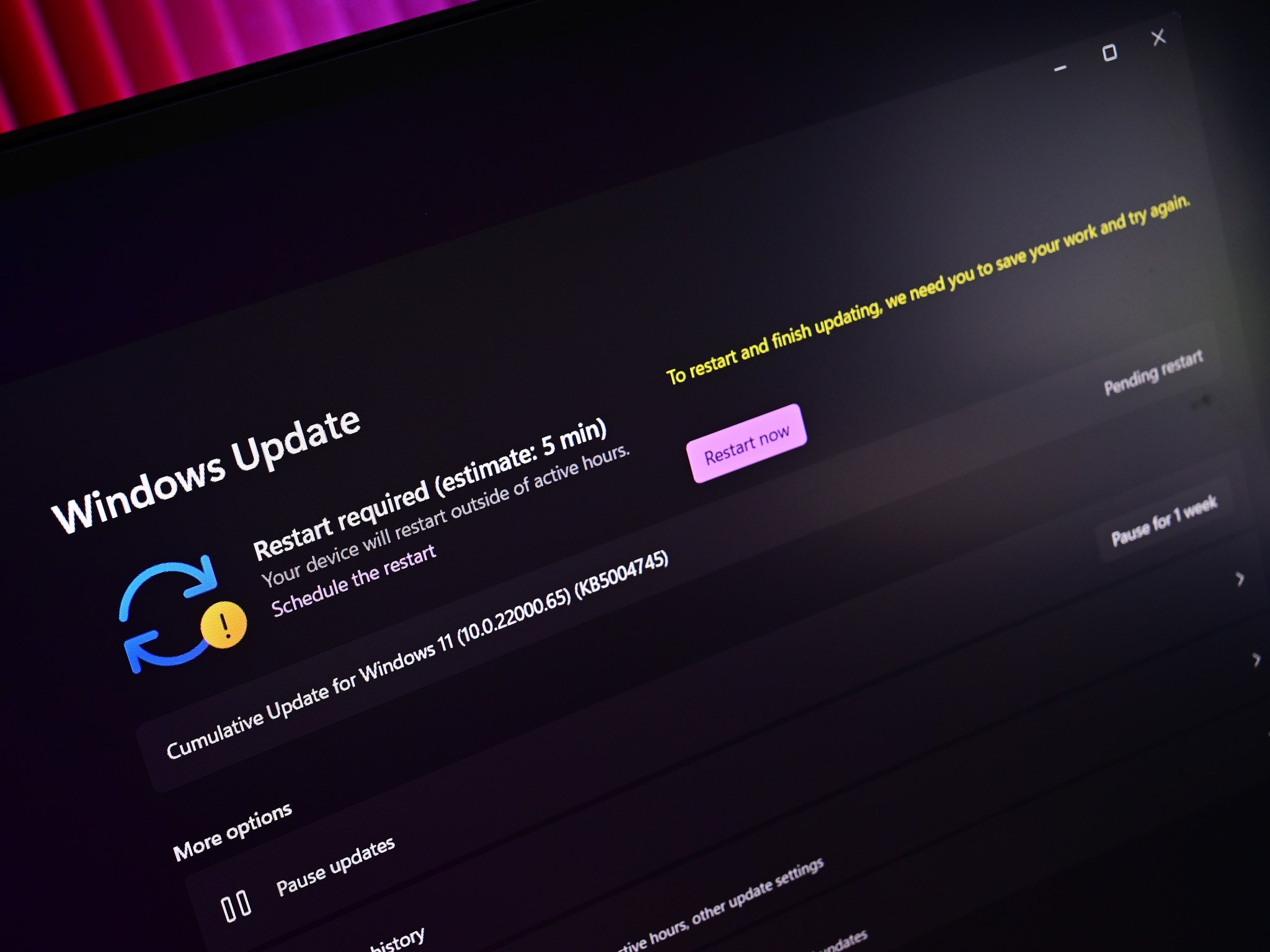
What you need to know
- A new Windows 11 Dev build is now rolling out.
- It features more Microsoft Teams integrations.
- There's also lots of new fixes to test.
It's another week, which means it's time for another Windows 11 Insider Preview build. Today's build is 22499 and is rolling out now in the Dev Channel, and features more things that didn't make the cut for the initial Windows 11 shipping build.
Top billing in today's build is a new "quick share" option that's tied to Microsoft Teams, allowing users to share app window contents when in a Teams meeting by hovering over the open app window icon in the Taskbar and selecting "Share this window."
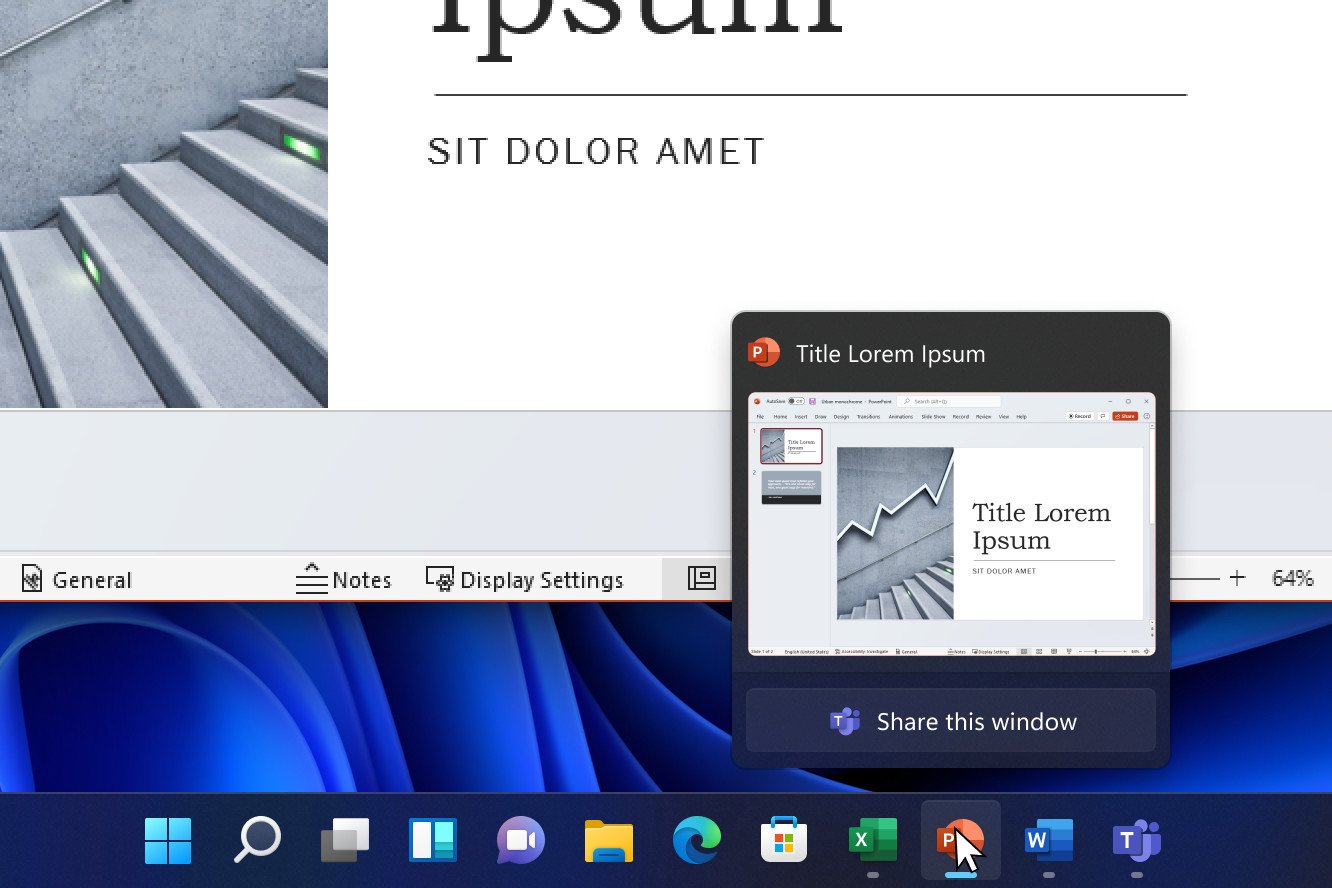
Here's the changelog for this week:
- When you are in a meeting call through Microsoft Teams, simply hover over the apps running on your taskbar and you will see a new button that allows you to share your window with your meeting attendees. When you are done sharing your content, hover over the window again and click Stop Sharing or choose another window and click Share this Window. If you're presenting a full screen presentation in PowerPoint, simply move your mouse to the bottom and your taskbar will pop up for you to share or stop sharing the presentation without interruption to your attendees.
- Based on feedback, we are making keyboard focus visuals in Task View and Alt + Tab a little more prominent, so they're easier to see.
- You asked and we listened! Clock app now supports signing in with Microsoft work and school accounts. Hope the focus sessions feature will help you focus and be productive! You will need version 11.2110.32.0 and higher.
Here's the fixes:
- Clipboard history should be back up and running properly once you're on this build.
- Clicking gifs in the emoji panel will now actually insert them into supporting apps, unlike in the previous build.
- Updated the backend dictionaries for several languages – the touch keyboard's text suggestions and autocorrect should be more accurate now.
- If you change your accent color the accents in the emoji panel should follow suit now, instead of getting stuck with the old color.
- Fixed an IME crash that was happening sometimes for people who had chosen to use the previous version of the Pinyin IME.
- Mitigated an explorer.exe crash that was happening sometimes recently related to touch keyboard usage.
- Made another fix to address an issue where explorer.exe would crash if you pressed ALT + F4 while ALT + Tab was open.
- Fixed a Settings crash that could happen when trying to check remote sound properties while accessing a PC over Remote Desktop.
- Fixed an issue that was causing some clipping / unexpected zoom when going through OOBE on some ultrawide monitors.
- The apostrophe in the error message when your fingerprint isn't recognized on the login screen should display correctly now.
- When taking a screenshot of a UWP app by pressing the New button in Snipping Tool, Snipping Tool should come into the foreground once the snip is done.
- Fixed an issue that was causing some Insider PCs to bugcheck when coming out of sleep recently, with an error message saying "SYSTEM_THREAD_EXCEPTION_NOT_HANDLED".
- Fixed a deadlock that could happen related to MediaPlaybackCommandManager, resulting in certain apps not being able to play media sometimes.
- Addressed an issue that was causing reports in Reliability Monitor to unexpectedly be blank with just an empty rectangle when going to see more info.
- Did some work to help address an issue resulting in certain games having some lag that was only noticeable when the window was in focus. As a reminder if needed, please refer to the following documentation for filing actionable game perf feedback.
As always, you can check out the full changelog, including a list of known issues, at the Windows Blog.
Get the Windows Central Newsletter
All the latest news, reviews, and guides for Windows and Xbox diehards.

