Windows 11 event: Here are all the new features that were announced by Microsoft
Tabs, Widgets, and app folders on the desktop?
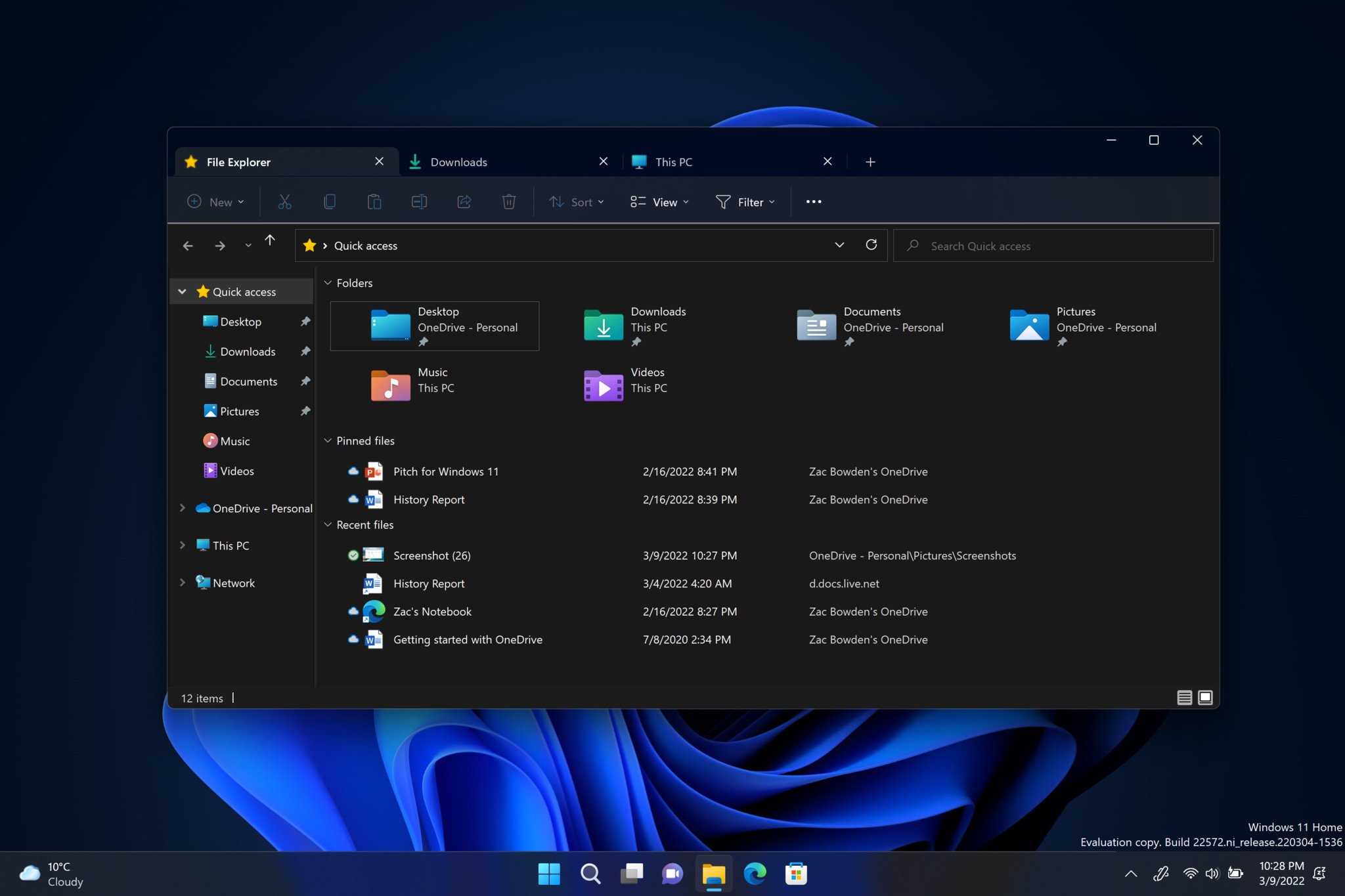
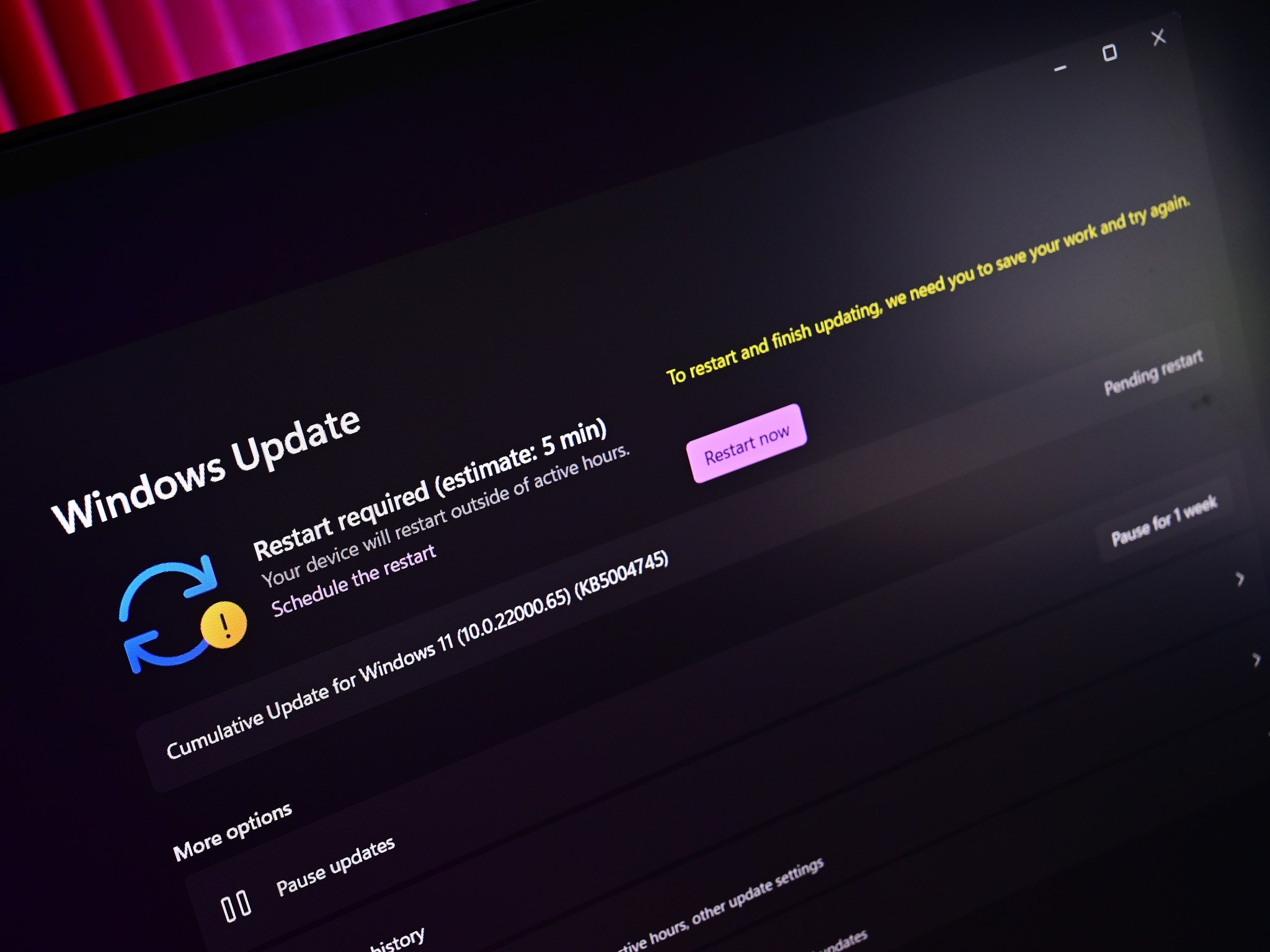
Microsoft's hybrid work event yesterday spent lots of time talking about Windows 11 features we already know about thanks to the Windows Insider Program, but that doesn't mean the event was devoid of any new feature announcements. If you paid close attention, there were a handful of new features unveiled that we haven't seen before, and some features that we have seen but haven't officially gone into testing yet.
Either way, we thought it'd be a good idea to round up all the new features we noticed get shown or talked about during the event and its three breakout sessions. Microsoft isn't saying if these features will be ready in time for the next major feature update, known as version 22H2, or if they'll be coming earlier or later than that. It's also unclear when these features will show up for Insiders to start testing.
Tabs in File Explorer
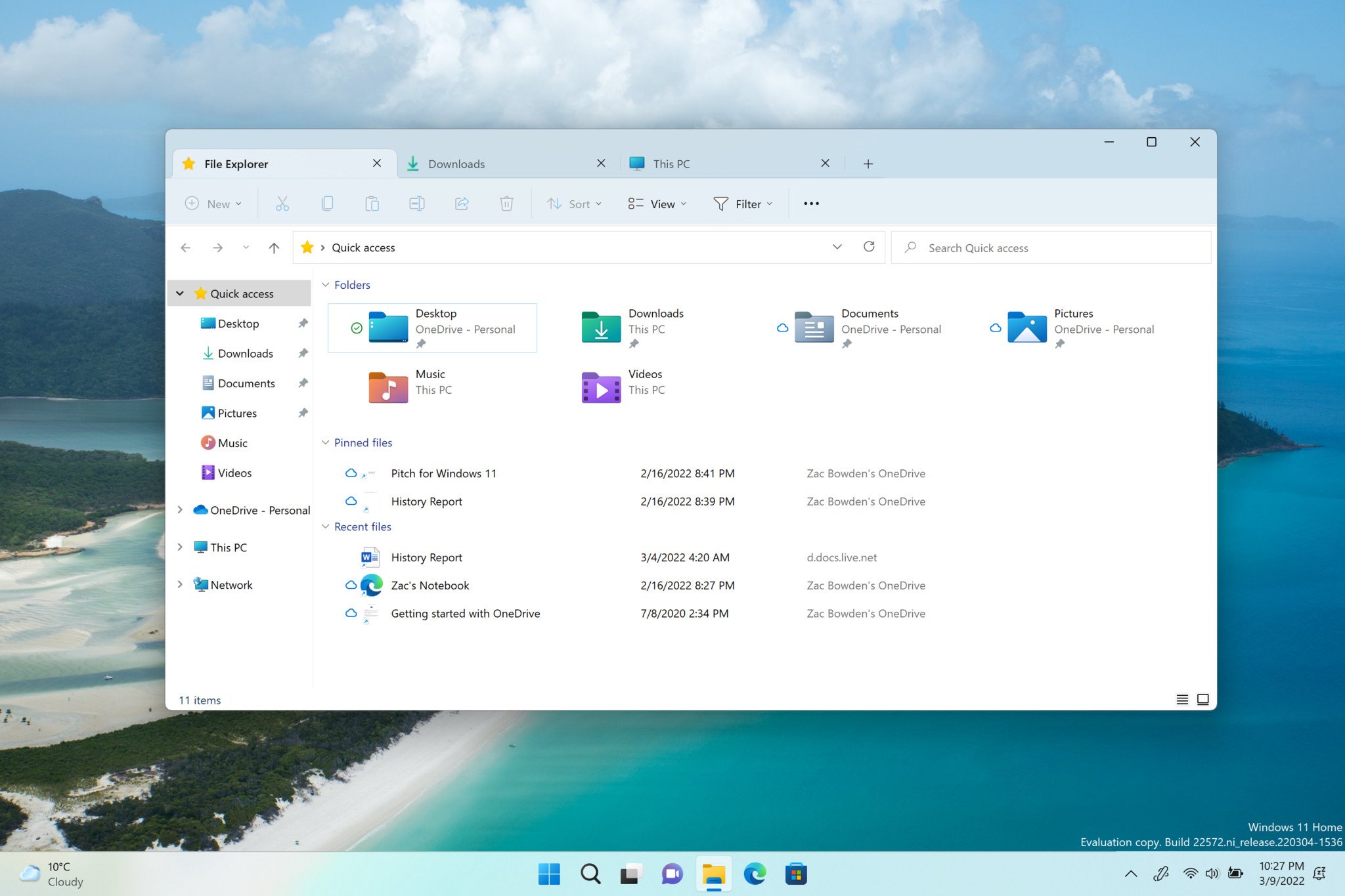
This is arguably the biggest new feature announced by Microsoft yesterday. It's finally bringing a tabbed interface to the File Explorer app, allowing users to have multiple folders and directories open under one app window, just like a web browser. It's about time as well, being one of the top requested features from Windows Insiders since the Windows Insider Program began back in 2014.
Other platforms have had tabs in their respective file explorers for many years, so Microsoft is definitely playing catch up in this area. That said, it's better late than never. Tabs in File Explorer have already appeared in a couple of Windows Insider builds (albeit unofficially) in a rather unfinished state. Hopefully over the coming months we see this feature build out to become a fully fledged tabbed experience.
Microsoft also demoed an updated "home" experience with a slightly tweaked UI. We already have the updated home layout in the Insider Program, but the tweaked UI design isn't in public builds yet. It's subtle, but the version of File Explorer shown at the event looks to be more consistent with the rest of the Windows 11 design language, so hopefully we're going hear more about this UI update for File Explorer soon.
Context IQ Features
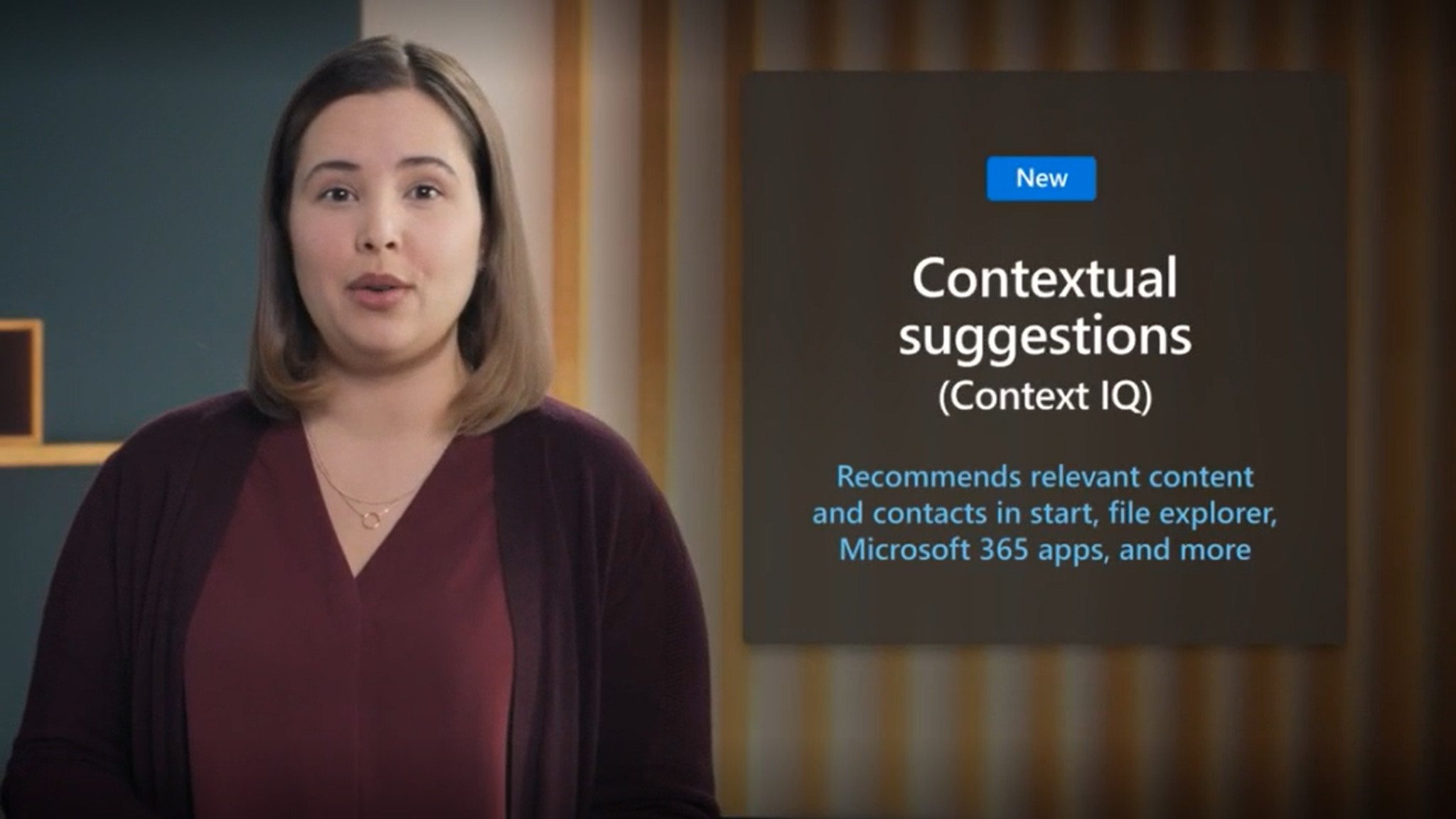
Microsoft also unveiled that it's planning to introduce more smart, contextual features and behaviors to Windows 11 over the coming months. The example it used at the event is with the share dialog in the File Explorer, which will attempt to list contacts that it thinks you want to share specific files with in an effort to reduce clicks and time spent actually trying to sharing said file.
The company did say that it intends to introduce these contextual enhancements in other areas of the OS as well, and we already know that a feature called "Suggested Actions" is in development that will provide quick actions for common tasks such as creating an event in the Calendar app, or adding a contact to your contacts list when highlighting specific types of text and data.
Get the Windows Central Newsletter
All the latest news, reviews, and guides for Windows and Xbox diehards.
Improved Widgets Panel
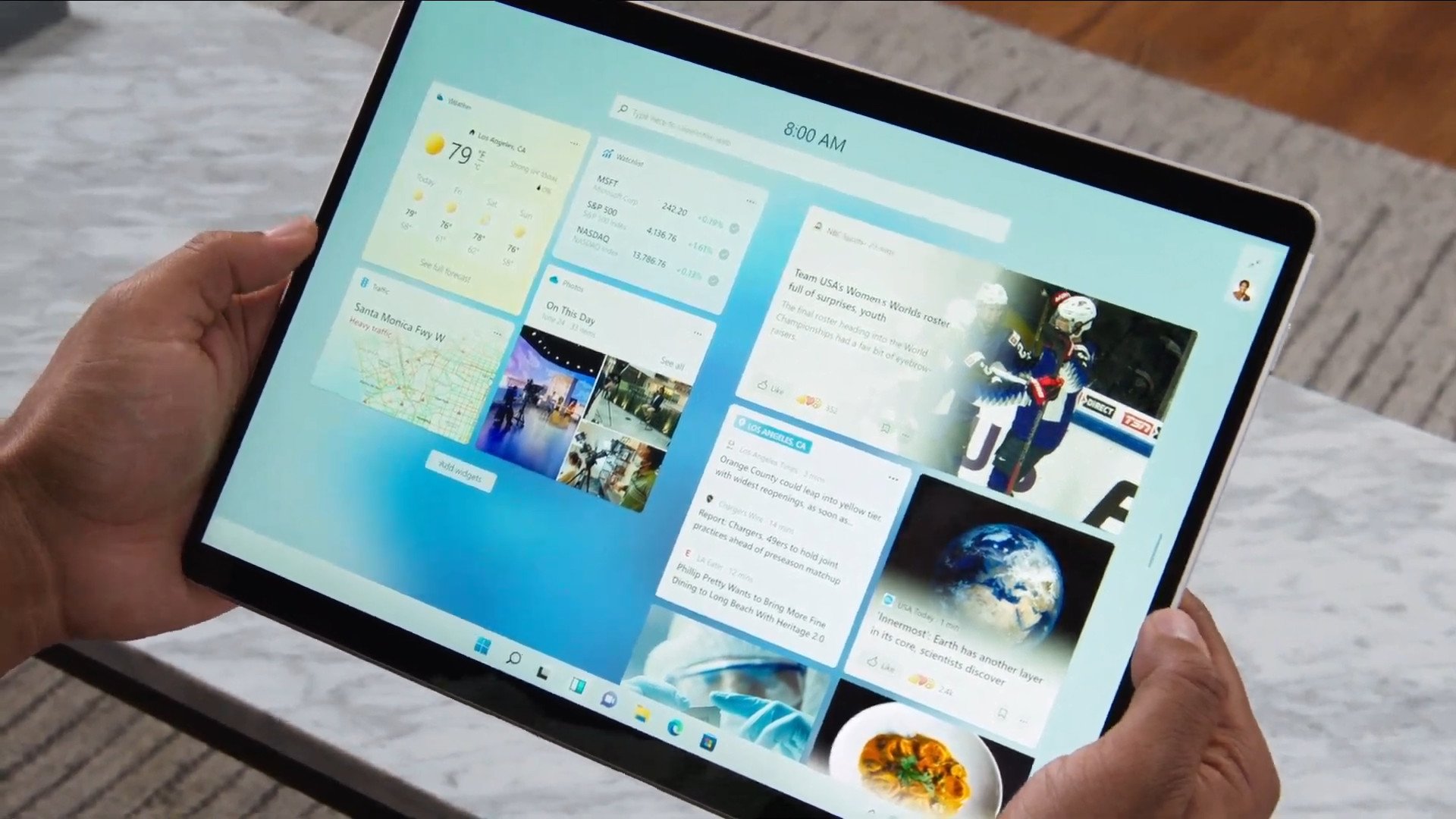
It was super brief, but Microsoft once again demoed a full screen version of the Widgets Panel, a feature that was announced back in June 2021, but still hasn't shipped even in preview. Additionally, Microsoft also demoed the ability to be signed into the Widgets Panel with both a personal and work account, something that isn't currently possible on Windows 11.
We know that Microsoft is planning to open up the Widget Panel to developers at some point, though this was not announced at the event yesterday. Perhaps we'll see Microsoft talk more about the extensibility of the Widgets Panel at Build 2022, which has just been announced to be taking place on May 24-26. For now, we're still waiting for a full screen Widgets Panel to arrive.
Video call enhancements
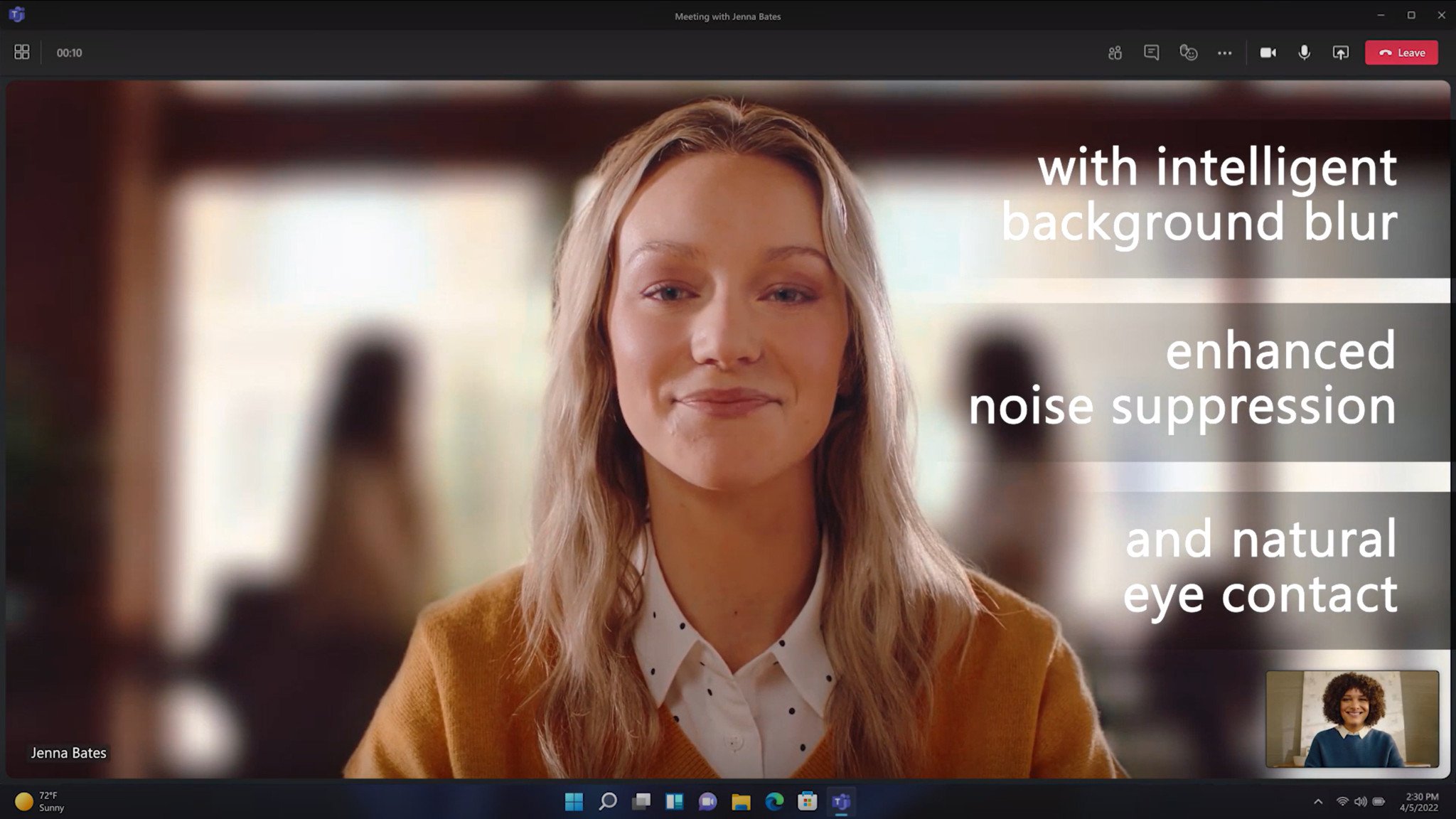
Microsoft spent a chunk of time talking about hybrid work, and how it's building Windows 11 to help enhance hybrid work meetings via enhancements to voice calling scenarios thanks to new and improved camera and mic effects powered by dedicated neural processing units found in compatible Windows PCs.
Camera and mic effects announced include background blur, auto-framing, noise suppression, voice clarity, and eye contact. Some of these features are already available in your favorite video calling apps, but Microsoft is building these effects into Windows 11 natively, meaning these will work across any app that utilizes your camera, as long as you have a neural processing unit inside your PC.
So far, Microsoft is touting the Lenovo ThinkPad X13s as one of the first devices with a neural processing unit built-in, meaning it supports all of these new camera effects coming soon. These should work in Teams, Slack, or any other app that uses your camera.
Organizational messages
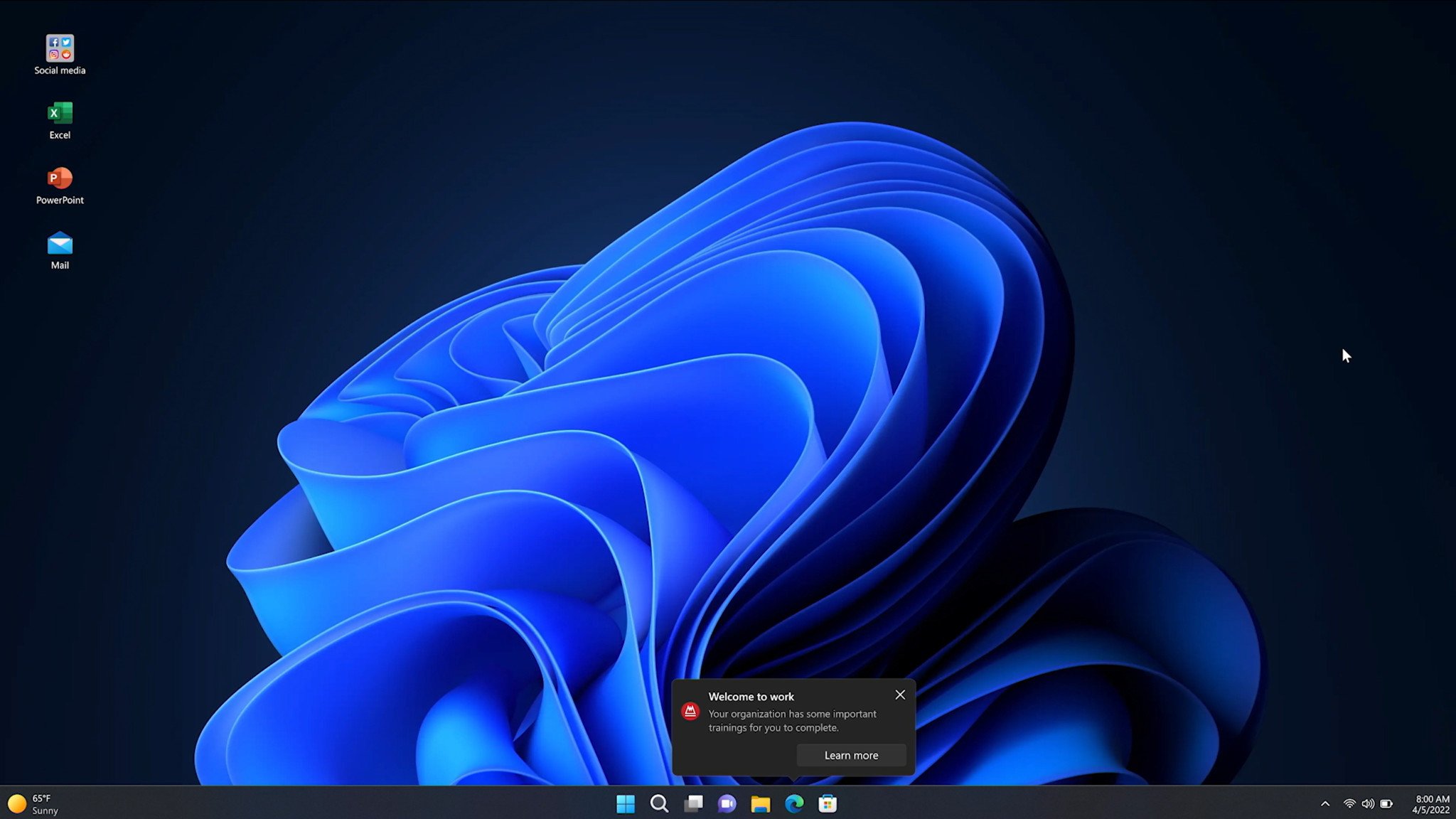
A big new feature announced for companies deploying Windows PCs to its employees comes in the form of "Organizational Messages" which will allow IT admins to deploy alerts directly to employees via Windows. These alerts can appear in the form of popups above the Taskbar, via notification in the Action Center, or directly on the lock screen. IT admins will be able to send these alerts to employees via Endpoint Manager, assuming your organization is using an Azure Active Directory set up.
Cloud PC integration
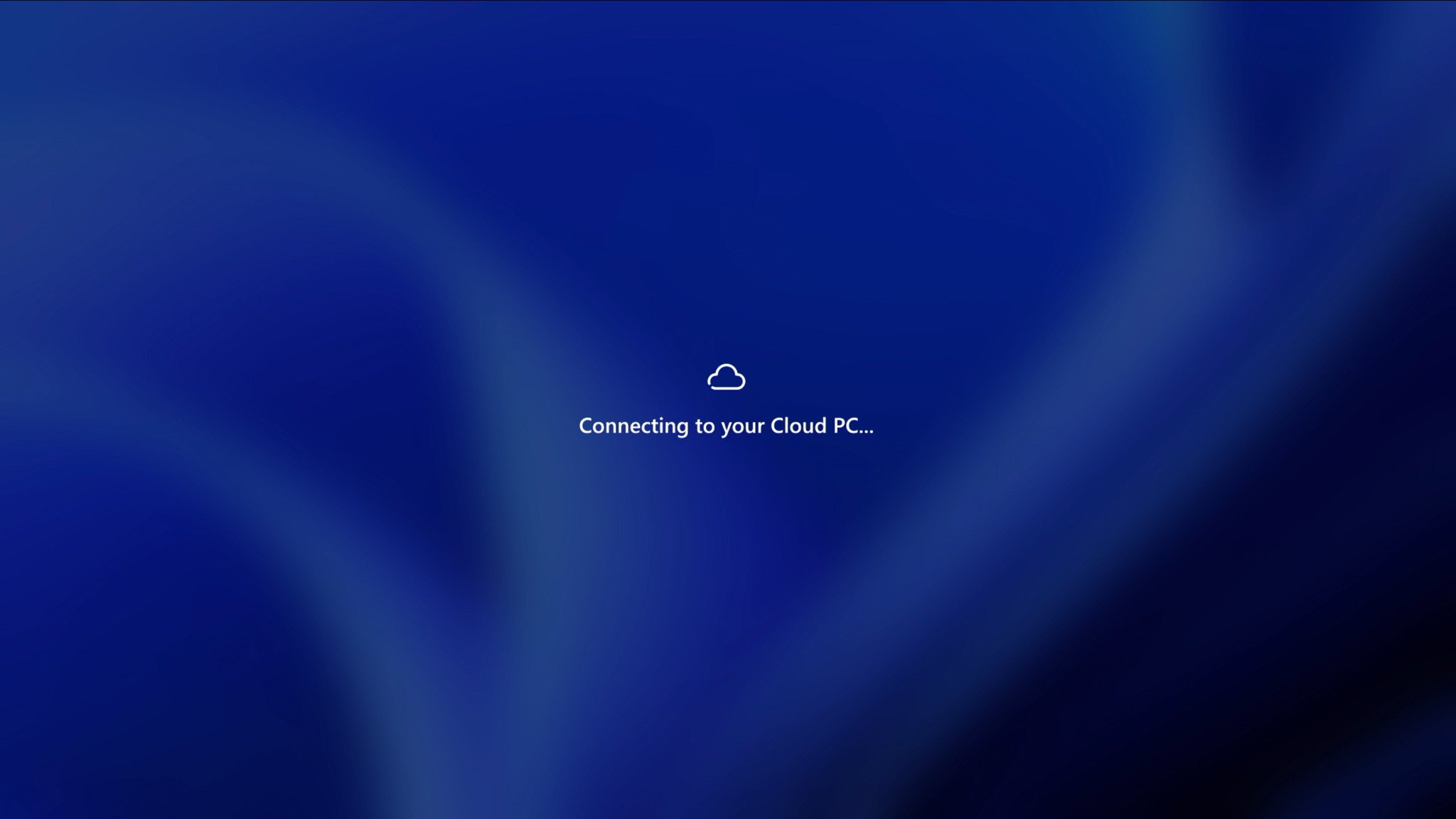
Finally, Microsoft talked about a handful of new features for commercial customers that it plans to deliver "in the future." All of these features are designed to better integrate the local Windows 11 desktop experience with the Cloud PC experience offered by Windows 365. As of right now, Windows 365 is a service that you can only really access via a web browser, but Microsoft wants to turn Windows 365 into a feature of Windows 11.
Here are the cloud integration features announced:
- Windows 365 Boot: Allows you to log directly into your Cloud PC and designate it as the primary Windows experience on the device.
- Windows 365 Offline: Allows you to work in Windows 365 even when disconnected, and when internet is restored, your Cloud PC will automatically resync with the service without data loss, so the user experience and workflow is persistent.
- Windows 365 Switch: Gives you the ability to move between your Cloud PC and local desktop just like you would between windows in the Task Switcher, using the same familiar keyboard commands, mouse or a swipe gesture.
- Windows 365 App: Provides another way to get straight to my Cloud PC from the Task Bar or Start menu. All with desktop path to my Cloud PC, providing a personal, customized welcome experience to tailor my settings, profile, and work style.
Microsoft highlighted these experiences as "the future" of the Windows desktop experience for commercial customers, which implies these features aren't around the corner. Microsoft is committed to delivering them, but it may be some time before they start showing up in the product.
App folders on desktop?

Finally, I wanted to point out something that Microsoft didn't specifically announce, but was spotted in the background of another demo. In one of the breakout sessions, a brief Taskbar demo appears to reveal what looks like an app folder on the desktop. In the top left-hand corner, you can see a square thumbnail with four social media icons in it, titled "social media."
To me, this looks like an app folder, which Windows 11 doesn't currently support on the desktop. You can create app folders in the Start menu, but not the desktop. Hopefully, this wasn't just a concept blunder and we actually see this show up as an official feature soon.

