Windows 11 build 22504 (and earlier): Everything you need to know
These are the most interesting changes set to arrive in future updates of Windows 11.
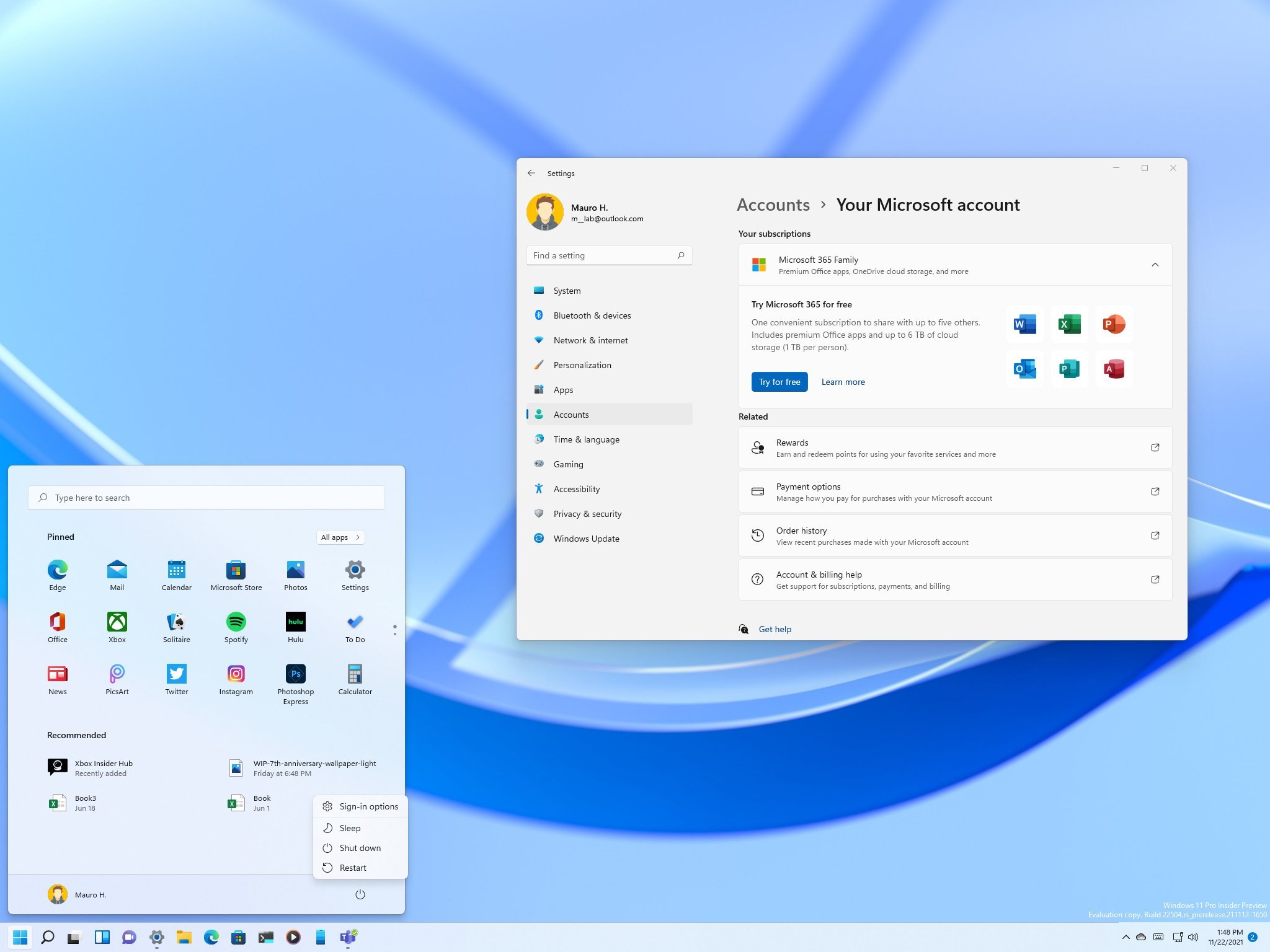
As Microsoft continues making available the original release of Windows 11 to more eligible devices, the team has already moved to the development of the next set of features and changes that are expected to roll out in future updates.
The latest preview of Windows 11 (build 22504) includes minor visual changes, such as personalization theming for the emoji panel and voice typing, the ability to customize emoji groups with different skin tones, and various tweaks for the Settings app.
Although these are not significant changes, the company also made available 10 other previews in the Dev Channel, including builds 22499, 22494, 22489, 22483, 22478, 22471, 22468, 22458, 22454, and 22449, with a number of interesting improvements that already gave us a small picture of things we can expect in the next feature update coming during the second half of 2022.
Changes and new features in the Dev Channel are not tied to any specific release of Windows 11. However, most of them are expected to arrive in the next refresh. Some will come in the stable channel in future cumulative updates.
In this Windows 11 guide, we will dive into the new features and changes that Microsoft has been working on until build 22504.
Windows 11 build 22504 and previous releases
These are the most noticeable features and improvements in the last 11 Insider previews:
Start menu
Since Windows 11 build 22483, the right-click context menu for the "Recommended" section and the "More" button now includes a Refresh option to update contents that appear in this section.
Get the Windows Central Newsletter
All the latest news, reviews, and guides for Windows and Xbox diehards.
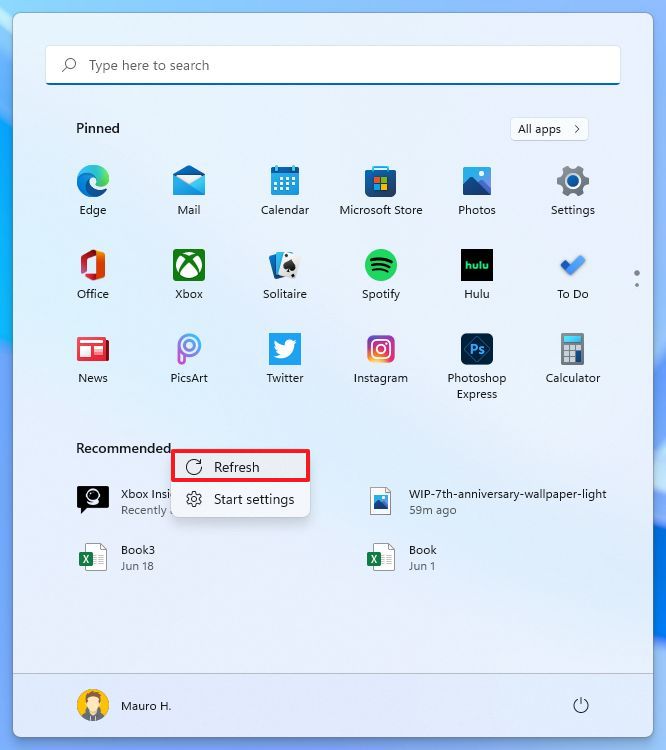
The "All apps" list has been renamed the "Windows Ease of Access" folder to Accessibility since build 22463.
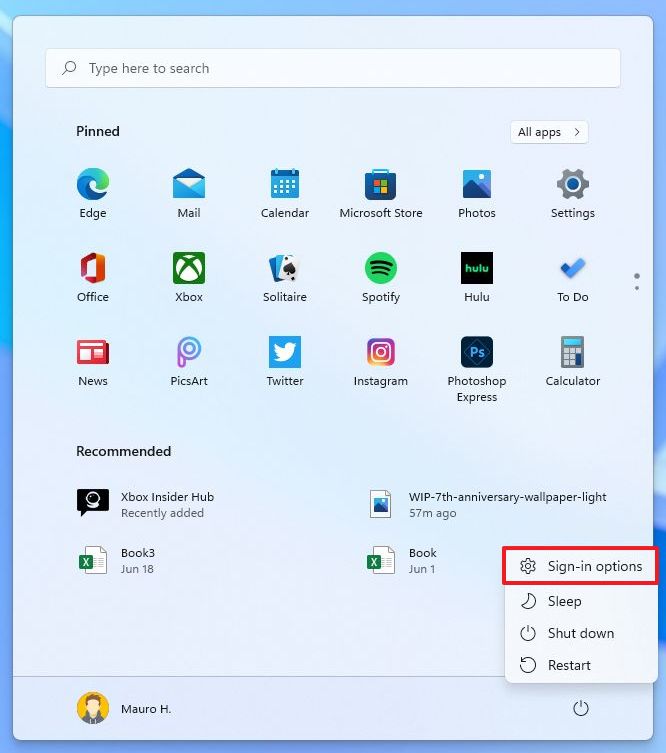
Also, since build 22458, the Start menu's power options now include an option to access the "Sign-in options" settings page.
Taskbar
On build 22499, Windows 11 introduces an update that adds the ability to share an app window directly from the Taskbar into a Microsoft Teams call.
When you're in a meeting, you can now hover over the application in the Taskbar and click the Share this window button. You can repeat the action and click the Stop Sharing button or select another window to stop the sharing.
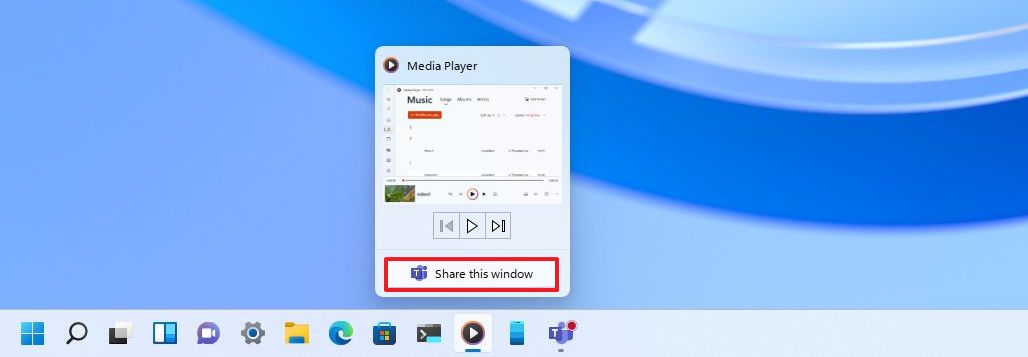
Since Windows 11 build 22494, a new button will appear in the system tray of the Taskbar that gives you the ability to mute or unmute the microphone when joined in a Microsoft Teams call. The button will appear automatically, and you will be able to see the audio status, the app using the microphone, and mute or unmute the call.
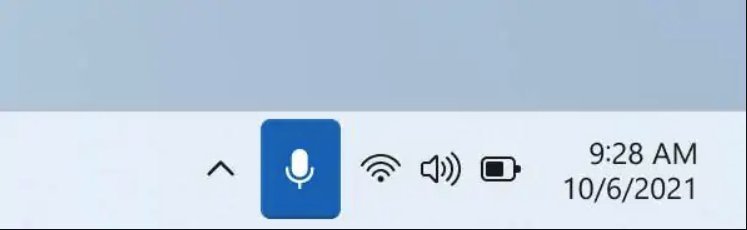
At the time of this writing, these features work with Teams, but developers will be able to integrate the functionalities into their apps.
In addition, Snap Groups will now appear in Task View to let you switch to different groups of apps faster, and you can now use the mouse's scroll wheel to lower or increase the volume while hovering the volume icon in the Taskbar.
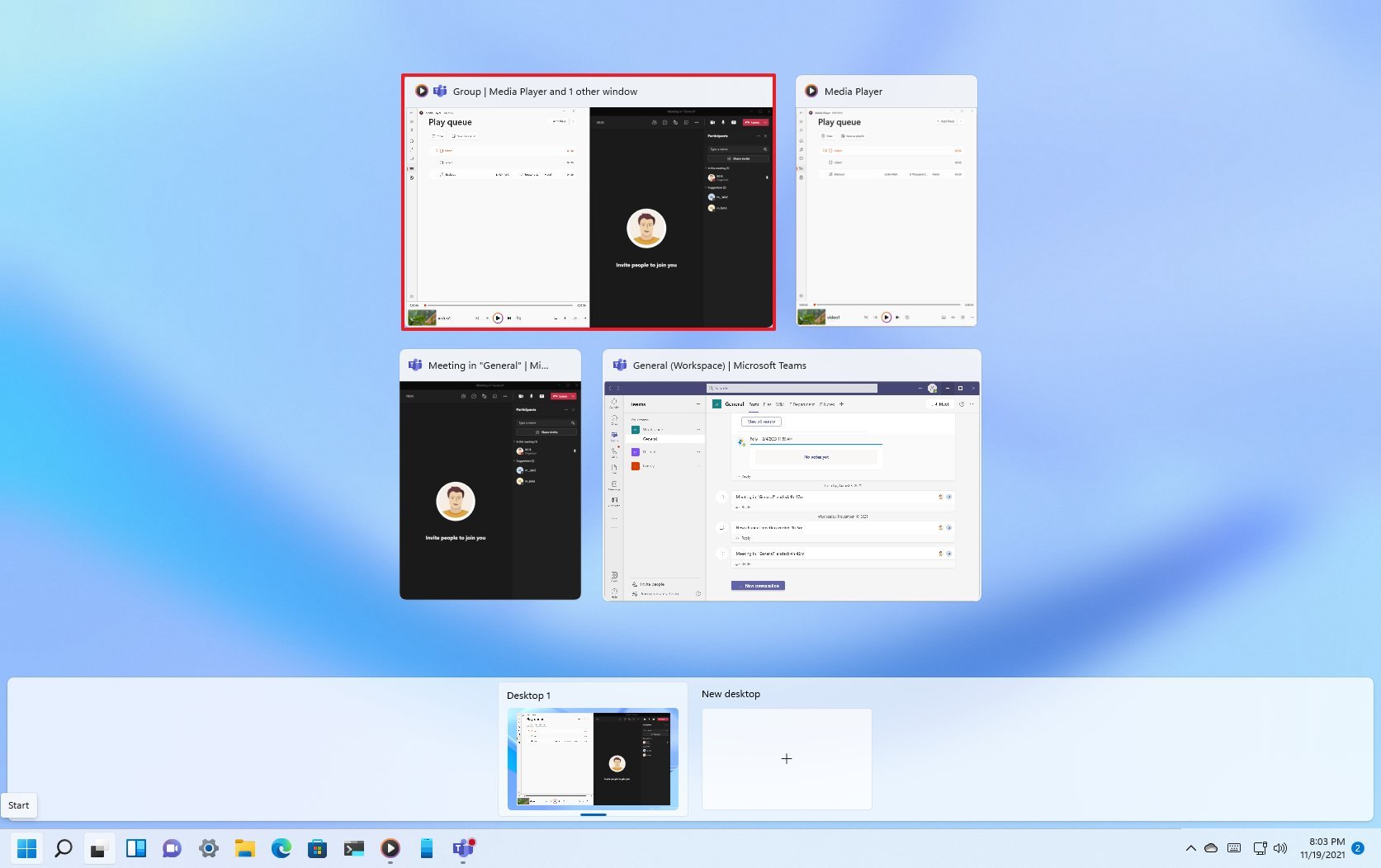
Furthermore, in the Quick Settings flyout (Windows key + A), the page for the audio controlling devices has been renamed to "Sound output" from "Volume." The button to open this page now includes a new icon to make it more discoverable, and right-clicking on the "Bluetooth" button will give you an option to open the "Bluetooth & Devices" page.

The Notification Center (Windows key + N) has been updated to improve the visibility of the app names in the notification, and the notifications now support the semi-transparent background.
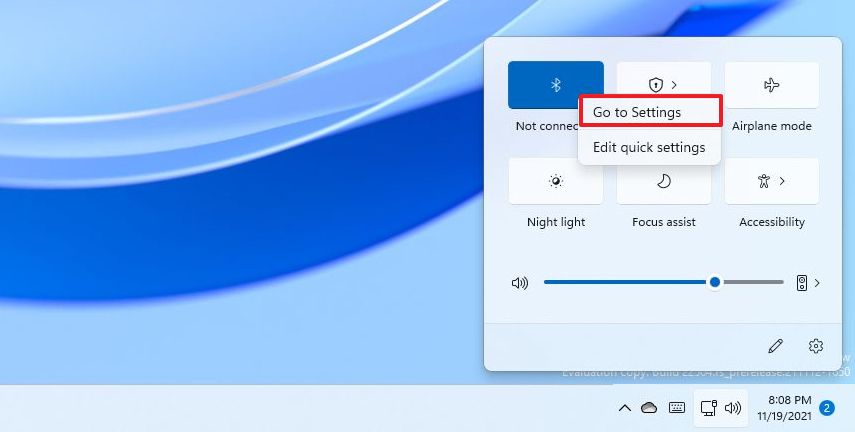
File Explorer
File Explorer is also getting a few improvements in the last 11 previews of Windows 11. For example, the classic context menu (Show more options) now includes a color highlight that matches the current system color mode instead of the blue highlight.
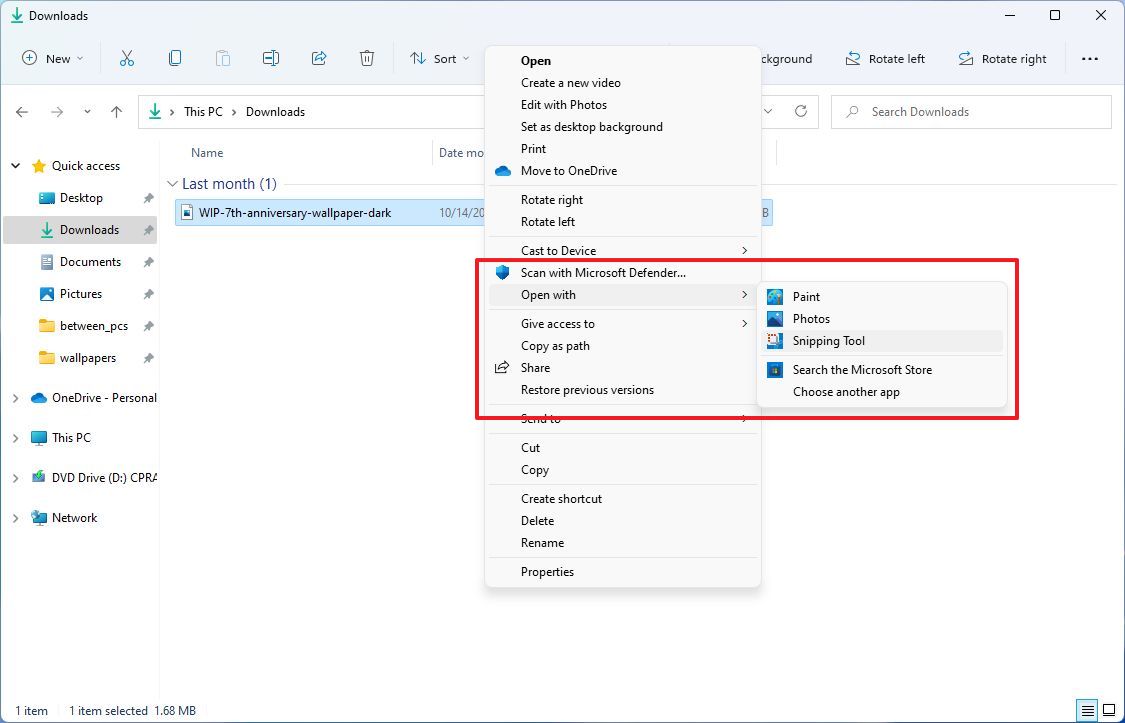
The context menu for the Recycle Bin has been updated with the modern right-click menu you now see across the experience. In addition, the modern context menu for network shares includes an option to pin to "Quick Access" without switching to the legacy menu. And you can now use the Ctrl + Shift + C keyboard shortcut to copy the path of the item to the clipboard when selecting a file or folder.
When you open the properties settings for a drive, the "General" tab will show a button to open the Storage usage page, rather than Disk Cleanup.
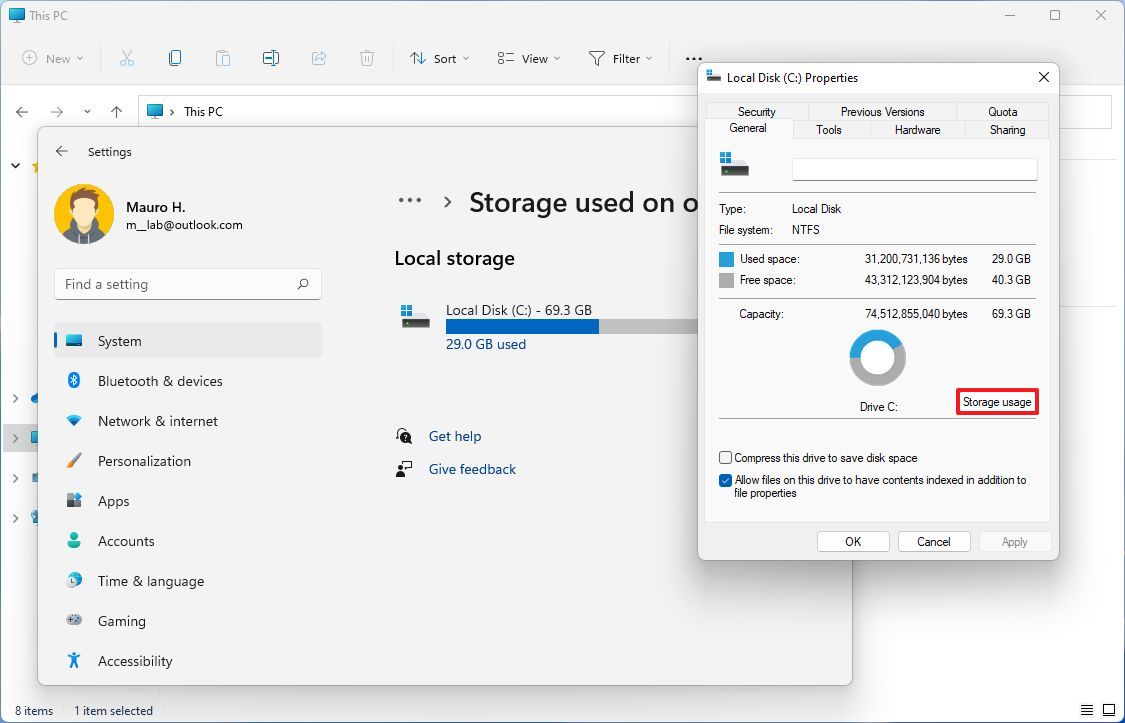
Touch
In the touch experience, on build 22504 and higher, apps will start in maximized on tablet postures on devices with screens of 11 inches or less.
Emoji panel
On Windows 11 build 22504, Microsoft is updating the Emoji panel with an option to customize combinations of emojis based on the skin tones of the family members, couples with hearts, kissing, and people holding hands to make the experience more inclusive. The new feature adds a Plus button as you hover over the emoji, which you can click to edit and change the skin tone for each item.
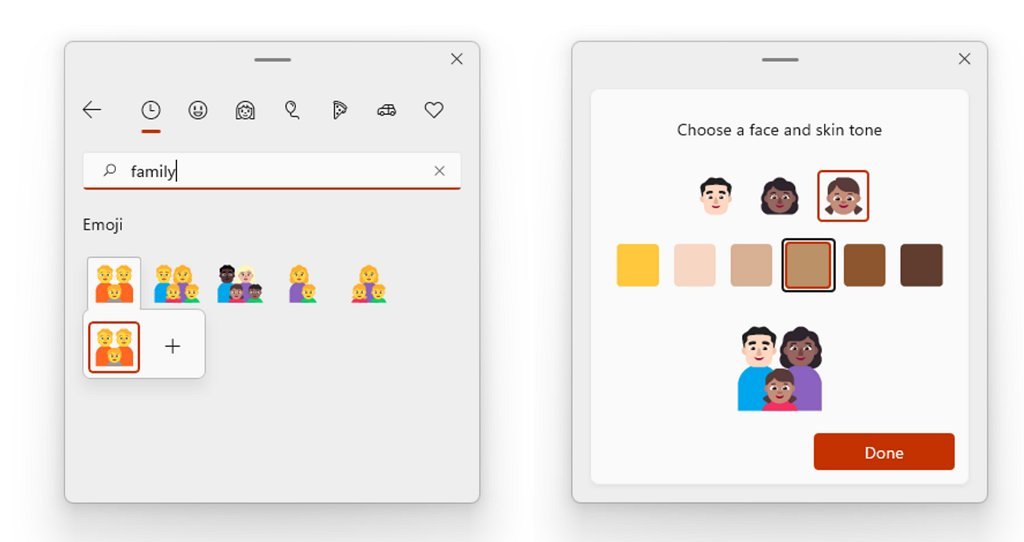
Microsoft has updated the experience to make searching Portuguese and Polish more flexible with keywords containing diacritics.
Also, since build 22478, Windows 11 ships with an updated version of the emojis using the 2D Fluent design styles. In addition, as part of the new items, you will also find a Clippy emoji.
Settings
In this first round of previews, the Settings app has been getting a lot of tweaks and new settings.
System
On System, the Sound page shows a warning when the microphone access has been blocked in the privacy settings page. (This change was first integrated on build 22504.)
On System, the Focus assist page includes an option to enable the feature automatically during the first hour after a Windows feature update. (This change was first integrated on build 22463.)
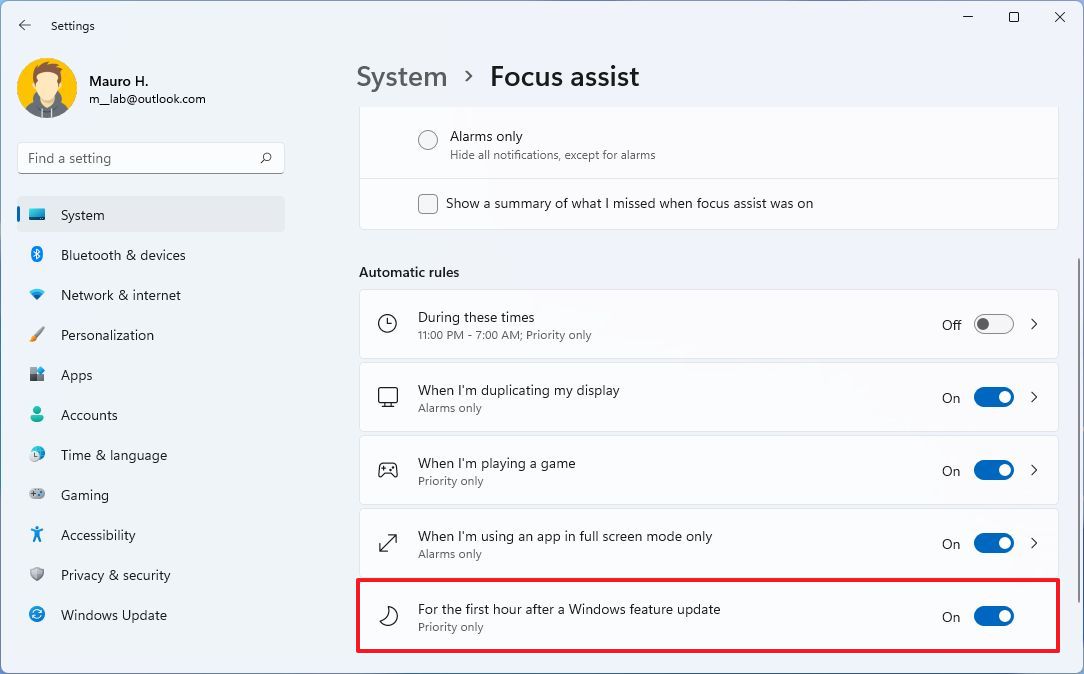
Bluetooth & devices
On Bluetooth & devices, the Touch page includes a change that displays the press and hold visual regardless of the setting state.
Network & internet
On Network & internet, since build 22489, the Wi-Fi and Ethernet page add support for Discovery of Designated Resolvers (DDR). This feature allows Windows to discover encrypted DNS configurations from a DNS resolver known only by its IP address. (You can find more details about DDR on this Microsoft support website.)
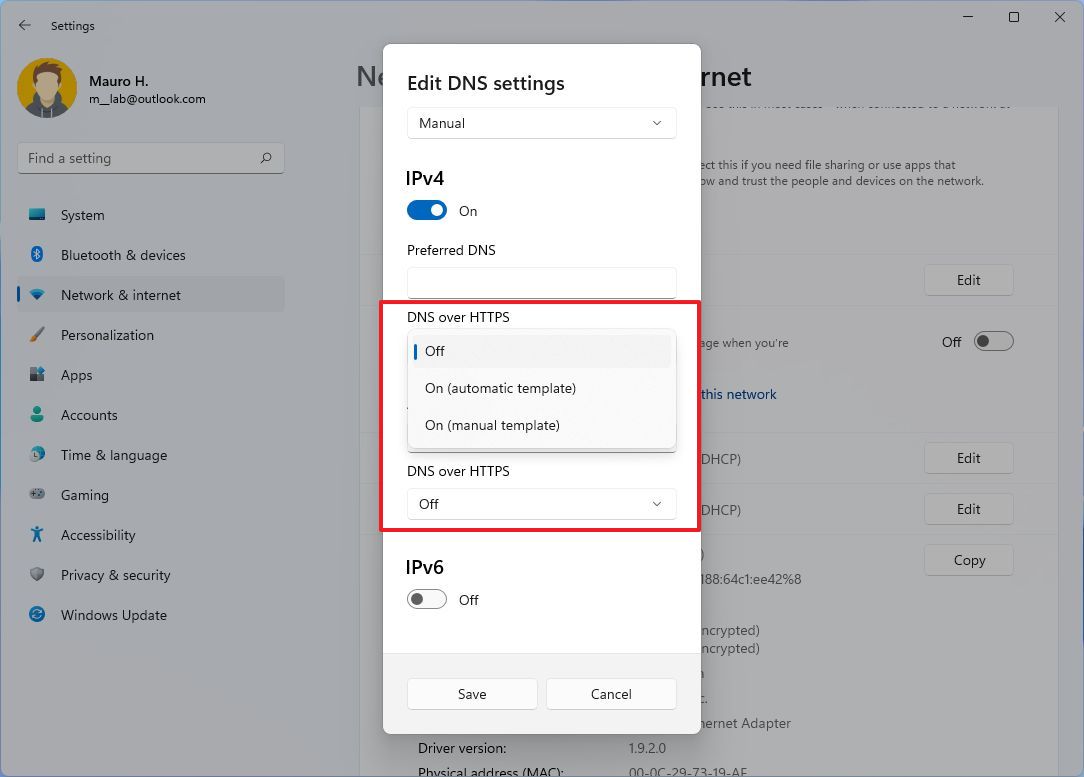
On Network & internet, the VPN page now shows connection details when clicking the virtual private network connection. (This improvement was first available with the release of build 22468.)
Personalization
On Personalization, the Text input page is new starting with build 22504, and it allows you to change the theme customization settings for the Touch keyboard, Emoji panel, Voice Typing app, and IMEs.
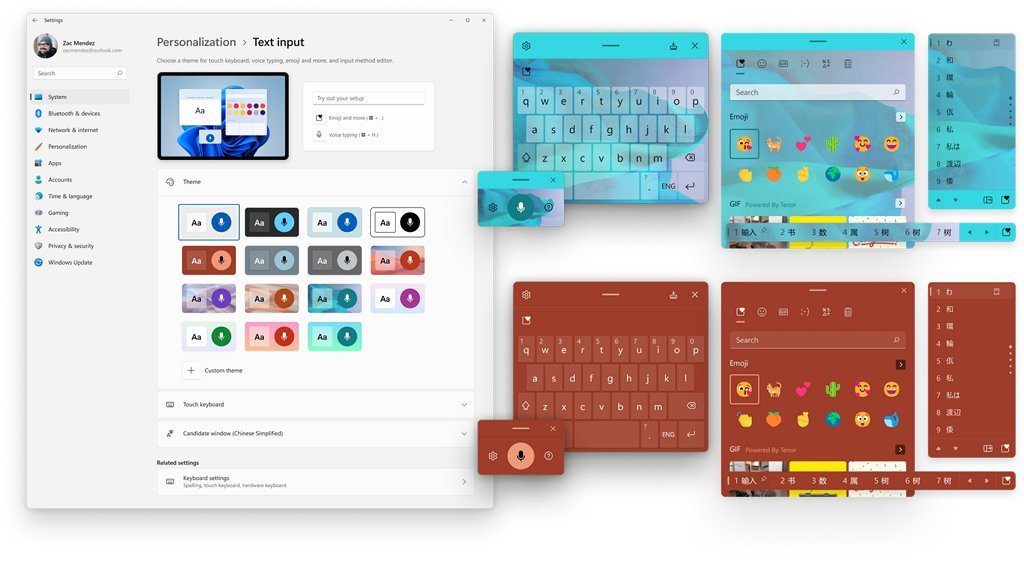
Since you can also change the virtual keyboard theming, the dedicated "Touch keyboard" page has been removed.
On Personalization, since build 22468, the Taskbar page includes a new option to disable recent searches when hovering over the Search app icon under the "Taskbar behaviors" section.
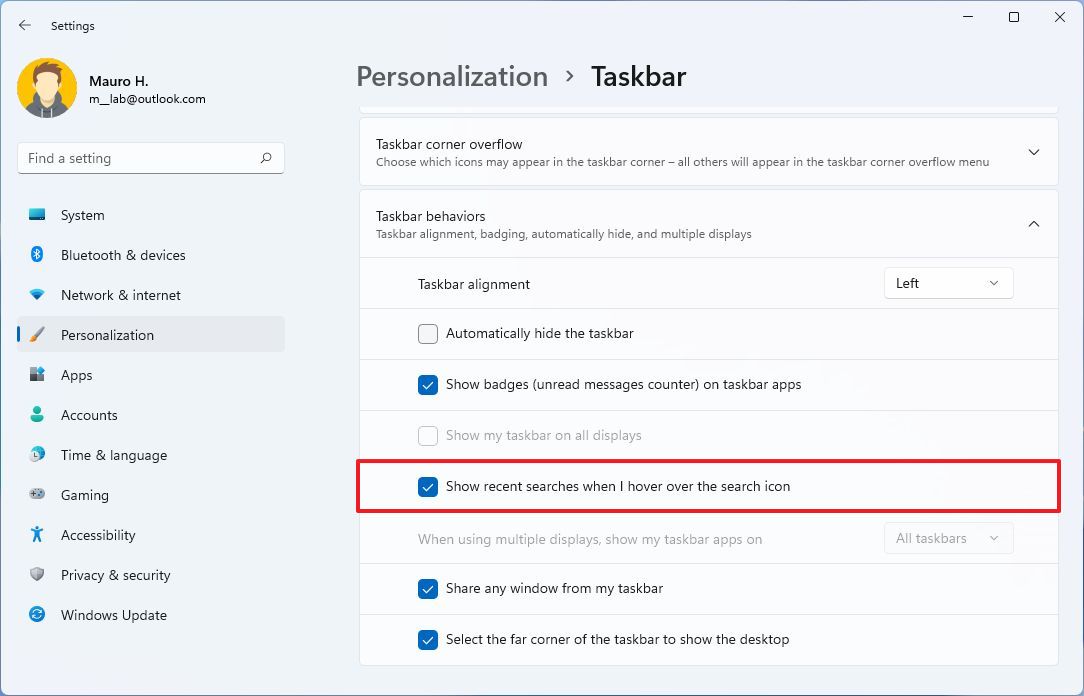
Apps
On Apps, the Default apps page, the search box now shows a dropdown that includes results for your search query without having to press the return key to see the results. This change was originally implemented with build 22494.
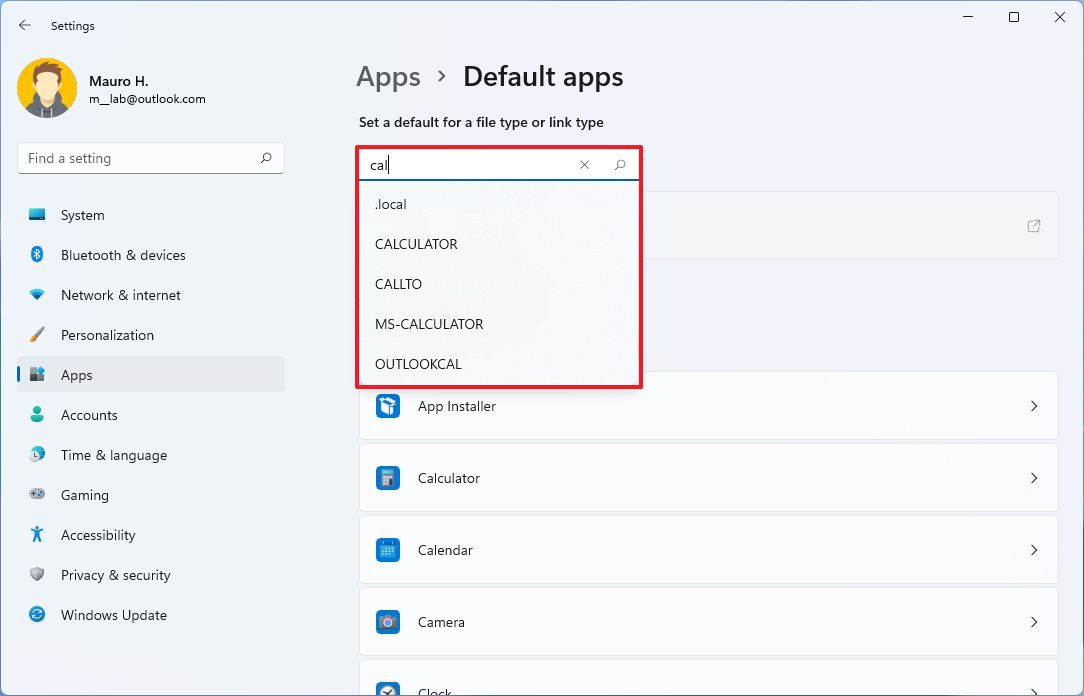
On Apps, the Installed apps is a new page starting with build 22489, and it includes all the apps-related settings previously available on the "Apps & features" page.
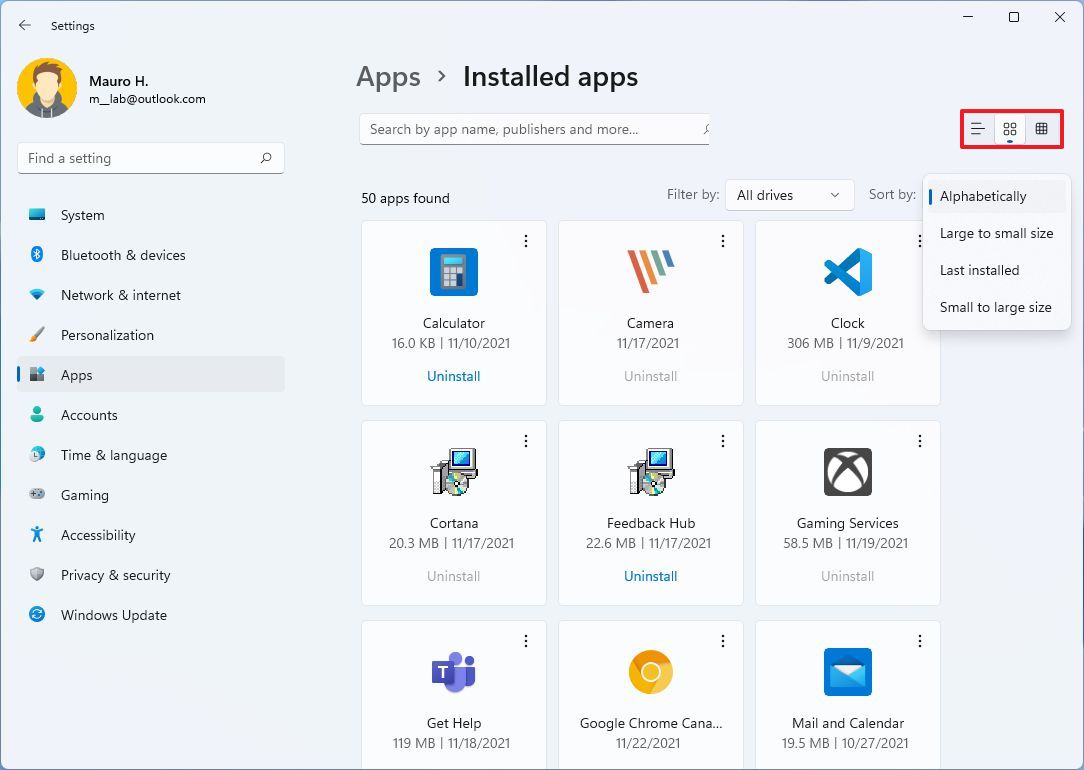
The page shows all your installed applications with quick access to their advanced and uninstall options. Also, you can view the apps using the three options in the top-right corner, and the Sort by menu has been updated with an option to sort from smallest to largest files.
Also, you can open the "Installed apps" page using the
ms-settings:installed-appsUniform Resource Identifier (URI).
On Apps, the Advanced app settings page is new, and it houses all the features related to apps, including the option to choose where to get apps, share across devices, app execution aliases, archive apps, and more. These settings used to be part of the "Apps & features" page.
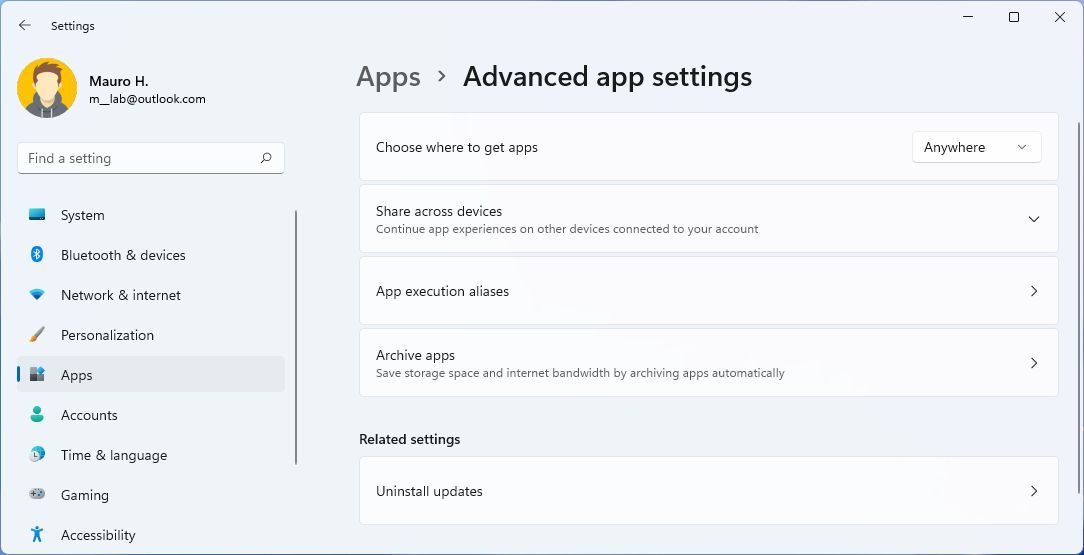
Accounts
On Accounts, the Your Microsoft account is a new page since build 22489, and it's been designed to show your Microsoft account information, such as details about your current Microsoft 365 subscription and links to order history, rewards, and payments details.
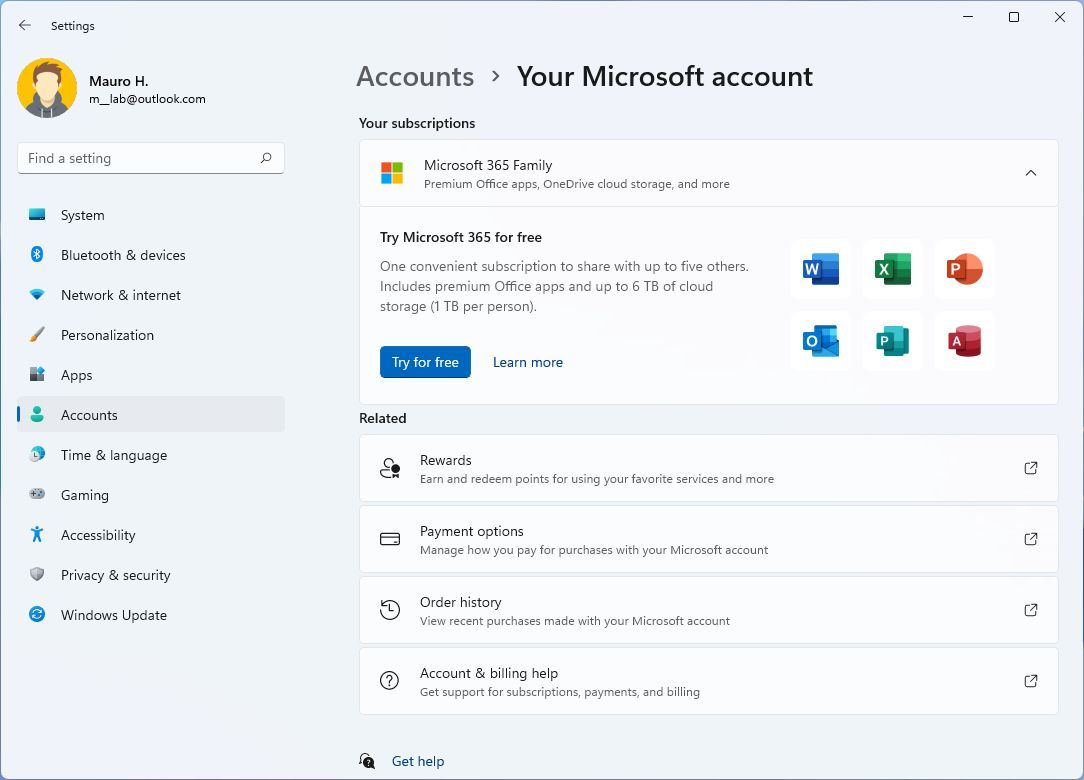
Time & language
On Time & language, the Language & region page doesn't include new settings, but the page for searching and adding new languages has been updated to use a new modern style interface.
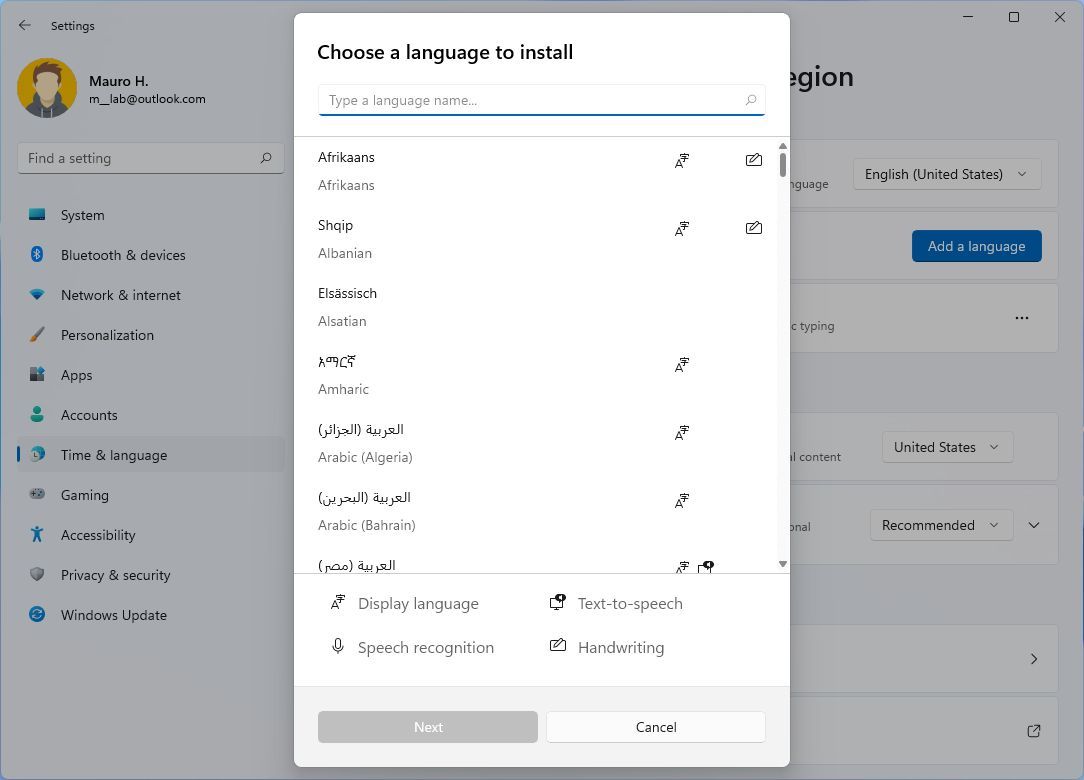
Accessibility
On Accessibility, the Mouse pointer and touch page will keep the touch indicator option disabled on new installations.
Privacy & security
On Privacy & security, the Find my device page introduces new support links to understand the feature better.
System changes
As part of the system changes, starting with build 22504 and moving forward, Windows will ship with the .NET Framework 4.8.1 that now brings native ARM64 support for the runtime.
Microsoft has added an option to cancel the daylight saving time action for the Republic of Fiji language. Since build 22471, the "TabletInputService" service has been renamed to TextInputManagementService to describe the service better.
On build 22449, Windows 11 introduces changes to the algorithm to always request SMB compression during a network transfer. Also, when the computer starts, you will now see a progressive ring animation instead of an animated circle of dots, and on automatic restarts to finish applying an update, the startup sound will be disabled.
More Windows resources
For more helpful articles, coverage, and answers to common questions about Windows 10 and Windows 11, visit the following resources:
- Windows 11 on Windows Central — All you need to know
- Windows 11 help, tips, and tricks
- Windows 10 on Windows Central — All you need to know
Mauro Huculak has been a Windows How-To Expert contributor for WindowsCentral.com for nearly a decade and has over 15 years of experience writing comprehensive guides. He also has an IT background and has achieved different professional certifications from Microsoft, Cisco, VMware, and CompTIA. He has been recognized as a Microsoft MVP for many years.

