Windows 11 build 22000.100 rolls out to Insiders in the Dev Channel
This build includes Teams Chat, new notification designs, and several other additions and fixes.
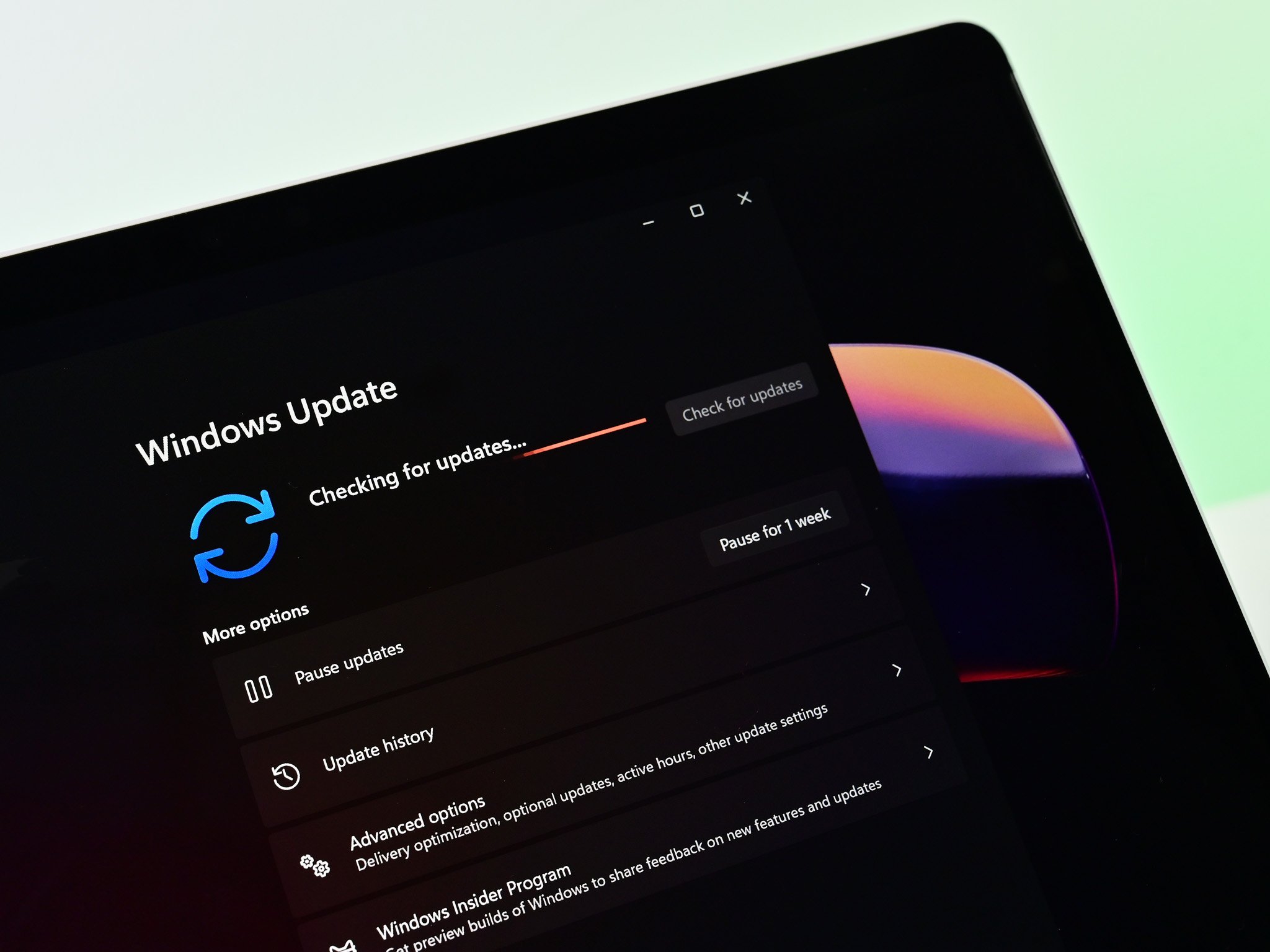
What you need to know
- Build 22000.100 is now out in the Dev Channel.
- It includes Teams Chat, new designs for notifications, and other features.
- There are also several fixes in the build.
Microsoft has introduced a new Windows 11 preview build for Insiders in the Dev Channel. The new build has been labeled 22000.100 and includes Microsoft Teams Chat, a new design for notifications, UI adjustments, and a ton of helpful bug fixes.
Here's today's changes and enhancements:
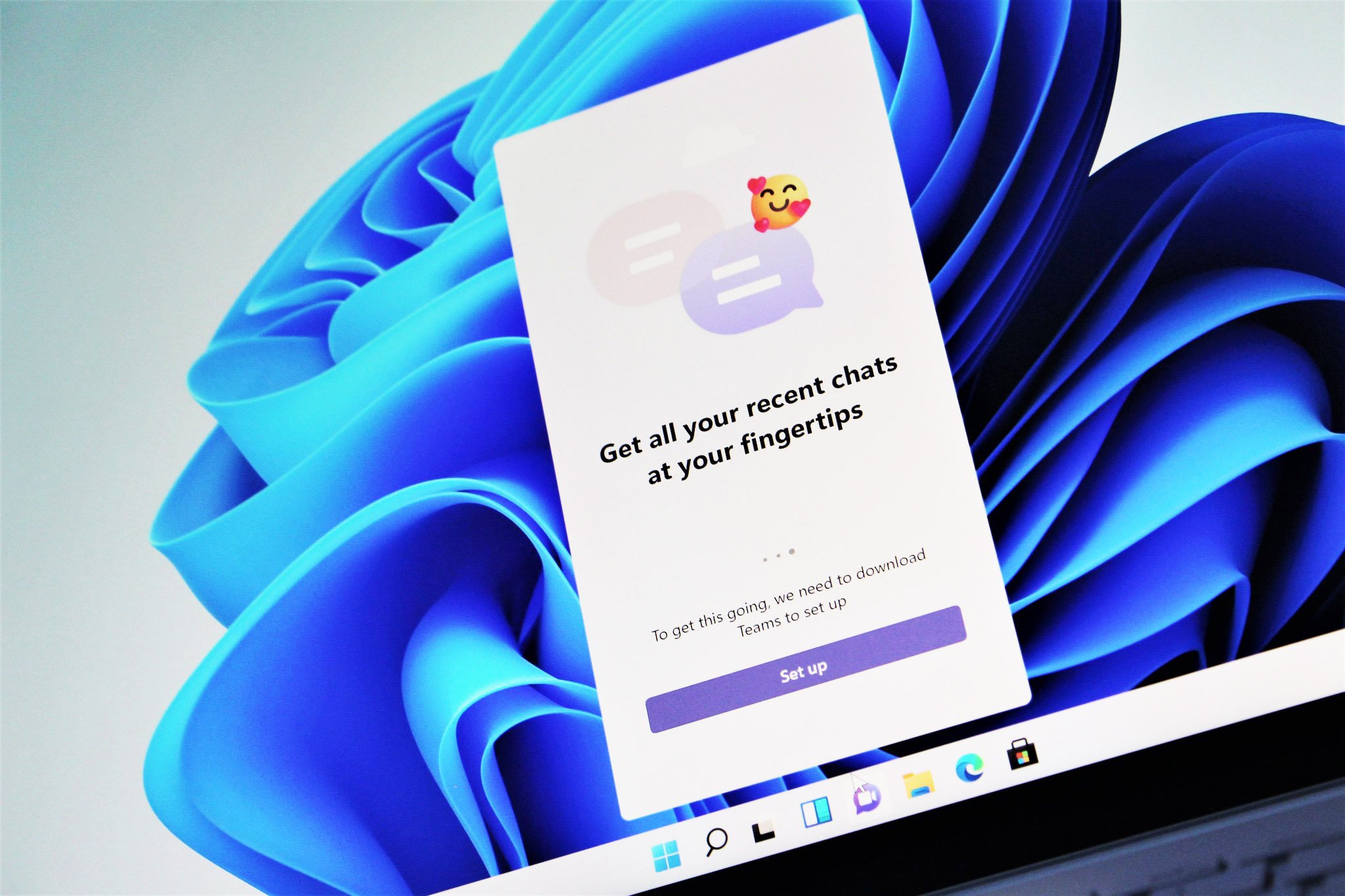
- We have started rolling out Chat from Microsoft Teams to Insiders in the Dev Channel. Not everyone will see it right away.
- The hidden icons flyout on the lower right of the Taskbar has been updated to match the new visuals of Windows 11. (Please note – it may not look right after updating to this build – toggling between two themes will correct the issue).
- The hidden icons flyout on the Taskbar has been updated with the new Windows 11 visuals.
- We added the ability to quickly access Focus assist settings directly from Notification Center.
- You can quickly access Focus assist settings directly from Notification Center.
- When a background activity from an app requires attention, the app will flash on the Taskbar to get your attention. In Windows 11, we have updated this design so that it still grabs your attention but with a calming treatment that minimizes the impact of unwarranted distractions. The subtle flashing eventually stops, and you will see a slightly red backplate and red pill under the app icon continuing to note a background activity needs your attention. Let us know what you think!
- Slightly red backplate of app icon and red pill under the icon signify a background activity needs your attention.
- The touch keyboard icon in the Taskbar has been adjusted to be more consistent with the size of the other icons in the corner of the Taskbar.
- The Taskbar calendar flyout will now fully collapse down when clicking the chevron in the top corner to give you more room for notifications.
- In the latest Microsoft Store update rolling out to Insiders, we made navigation in our new Microsoft Store feel fast and fun. When you select an app or movie you're interested in, you might notice some animations that help you keep track of what you're browsing. Give it a try, we hope you like it as much as we do.
And here's what's fixed:
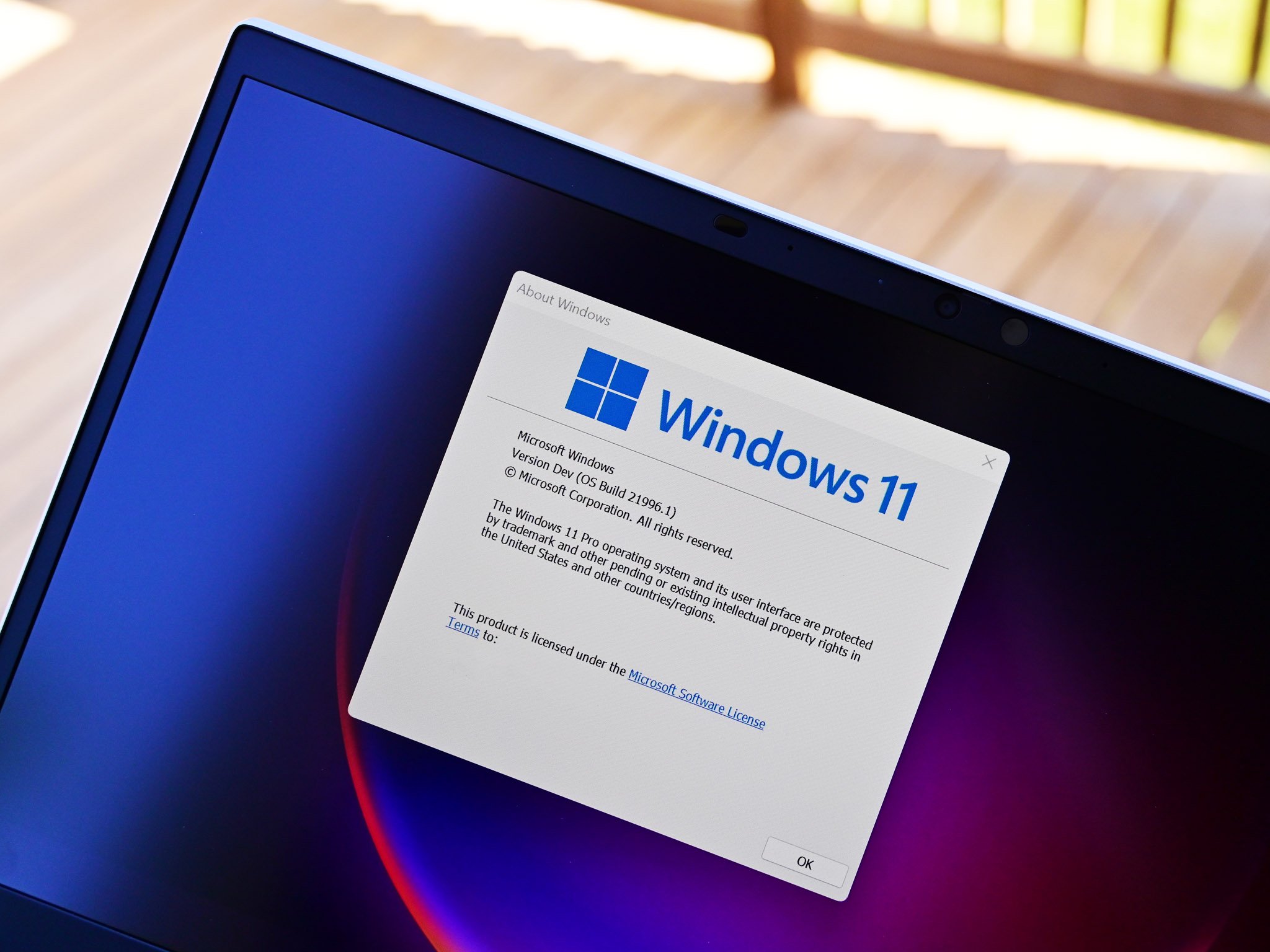
Taskbar
- We fixed the issue that was causing Explorer.exe to crash when the date and time button on the Taskbar is clicked to access new notifications with Focus Assist turned off.
- Added the missing settings icons for the context menu entries when right clicking network, volume, and battery in the Taskbar.
- Fixed an issue that was making the clock in the Taskbar get stuck and out of sync.
- Addressed an explorer.exe crash that could happen after resuming from standby, related to the volume icon in the Taskbar.
- Addressed an issue where the progress bar below app icons in the Taskbar was not displaying in some cases.
- Clicking on the Taskbar when either Start or Search is open will now make them dismiss.
- If you tap Taskbar icons using touch you should now see the same icon animation that was visible when using the mouse.
- The lunar calendar (when enabled) text should no longer overlap the numbers in the Taskbar calendar flyout.
- The calendar flyout should now show the correct month when in a collapsed state.
- The date at the top of the calendar flyout should now follow your preferred format and not the format matching your display language.
- If the Start menu is open, when hovering over Task View the window will now appear above Start menu instead of behind it.
- Right-clicking Task View will now make the preview window dismiss so you can actually use the context menu.
- Fixed an issue where if you click on a snap group in the Taskbar, it might not bring up all the app windows after docking and undocking.
- The icons used for the On / Off indicators in the Taskbar for the Pinyin IME are now a consistent size.
- Signing out and back in when battery saver is running should no longer result in Taskbar becoming transparent.
- Mitigated an issue making the network icon sometimes unexpectedly not show in the Taskbar.
- The Taskbar previews will no longer draw offscreen after upgrading to this build.
Settings
- We fixed an issue causing multiple buttons and options in Settings to not work in the previous flight, including Go Back and Reset Your PC under Recovery, enabling Developer mode, renaming your PC, and enabling Remote Desktop.
- The page titles in Settings should no longer be drawing too high up / off screen.
- Searching for add and remove programs in Settings should now return the expected Settings page.
- We've done some work to help search in Settings initialize faster.
- Addressed an issue that was causing crashes in Settings when interacting with the Windows Insider Program section.
- Fixed an issue that could make Settings crash on launch.
- Fixed an icon rendering issue in Power and Battery Settings.
- Fixed some reliability issues with the Language and Region page in Settings.
- Made a change to help address a problem where the preview in Personalization Settings sometimes unexpectedly showed you were using a black wallpaper when you weren't.
- The font used in the Lock Screen Settings preview should now match the actual lock screen.
- Fixed a bug making all the icons in Quick Settings appear unexpectedly flipped for Insiders using the Arabic display language.
- Using the brightness slider in Quick Settings should now show a number as you're adjusting, like it does with volume.
File Explorer
- Using mouse to open the context menu in File Explorer and on the desktop should no longer display a keyboard focus rectangle on first launch (until you start using the keyboard to navigate it).
- We've tweaked the context menu to address feedback that sometimes submenus were unexpectedly closing when you were trying to use them.
- Fixed a flicker where you could see New become New Item in the context menu.
- We've done some work on the context menu positioning logic so that submenus should no longer appear partially offscreen or unexpectedly far away.
- We fixed two issues impacting explorer.exe reliability when bringing up the context menu, including specifically when right-clicking on a zip file.
- Addressed an issue causing the "Unpin from Start" option when right clicking an app to not work.
Search
- Fixed an issue making Search's shadow appear boxy.
- Have adjusted the positioning of the Search window when the Taskbar is left aligned, so that it matches Start.
- We've addressed an issue where what was displaying when hovering over the Search icon in the Taskbar wasn't in sync with what would actually launch when you clicked one of the entries.
- If you've launched websites using Search, those should now be properly displayed in the recent searches when hovering over the Search icon in the Taskbar.
- Made a change to address an issue where some Insiders were unexpectedly not seeing the brightness slider in Quick Settings after upgrading.
Widgets
- We fixed an issue resulting in your widget configurations not getting saved and unexpectedly being reset.
- The widgets board and content should now be sized for the correct screen when using multiple monitors.
- Addressed an issue where sign-in wasn't working for widgets in some scenarios due to authentication hanging.
- We've made another fix to address the clock in the widgets board not following your preferred format.
Other
Get the Windows Central Newsletter
All the latest news, reviews, and guides for Windows and Xbox diehards.
- Device Security should no longer say "Standard hardware security not supported" for Insiders with supported hardware.
- With this build the access keys for WIN + X (so that you can do things like "WIN + X M" to launch Device Manager) should now appear consistently.
- Fingerprint sign in should no longer stop working after rebooting your PC.
- Addressed an accessibility issue where keyboard focus would disappear from Start after pressing Tab then Shift + Tab.
- Fixed a bug causing the informational pop ups in voice typing to not dismiss on click.
- Fixed an infinite loop making some Insider's devices hang during shutdown.
- We made an adjustment to help address an issue causing the title bar to not render correctly on certain apps.
- Made a fix to stop your wallpaper from flashing when switching between Desktops.
- Updated the snap layouts window to now use the default animation for flyouts instead of just popping in.
- Addressed an issue that was making Sticky Notes and Microsoft To Do crash on launch sometimes.
- Fixed a DWM memory leak that was happening when rotating your device back and forth between landscape and portrait mode.
- Made a change to address the issue where text could become truncated in the message dialog from Windows Update alerting that an update was ready.
- Window borders should now be displayed correctly when using high contrast.
- Turning off "Show shadows under windows" in Performance Options should now actually turn off the shadows under windows.
- We've made some tweaks to fix an issue where context menus and tooltip were appearing far from the mouse when using Windows with the Arabic display language.
- Addressed an issue where the network icons on the lock screen and login screen weren't consistent.
Make sure to check out the official Windows Blog for the full context behind all of ther changes and fixes, and also an extensive list of known issues that Microsoft is working on solving.
Brendan Lowry is a Windows Central writer and Oakland University graduate with a burning passion for video games, of which he's been an avid fan since childhood. He's been writing for Team WC since the summer of 2017, and you'll find him doing news, editorials, reviews, and general coverage on everything gaming, Xbox, and Windows PC. His favorite game of all time is probably NieR: Automata, though Elden Ring, Fallout: New Vegas, and Team Fortress 2 are in the running, too. When he's not writing or gaming, there's a good chance he's either watching an interesting new movie or TV show or actually going outside for once. Follow him on X (Twitter).

