The 5 best features on Windows 11 right now
Windows 11 has some great features for productivity and gaming.

Windows 11 is officially available. The operating system has drawn some criticism for parts of its design and the features that it removed. While many of those concerns are valid, there's a lot to love in Windows 11 as well. In addition to a more modern look, Windows 11 has several features that stand out compared to its predecessor. Some of those features are visible, while others lie under the hood of the OS.
Better for some, worse for others

Before jumping into any specific features, it's worth breaking down a trend with people's thoughts on Windows 11. Many of the changes Microsoft made to Windows make things simpler. That's good for some people and bad for others. Everyday users might not notice some of the removed functionality of the Taskbar. Many people might not even know certain things were removed if we didn't share a big list up above of everything Microsoft took out.
Because of this shift to a simpler design, Windows 11 may be liked by more casual users and disliked by power users. Of course, that's a general statement that won't hold true for everyone, but the odds are decent that the short-term response of Windows enthusiasts and everyday users to the OS will be quite different.
Upgraded Snap Assist
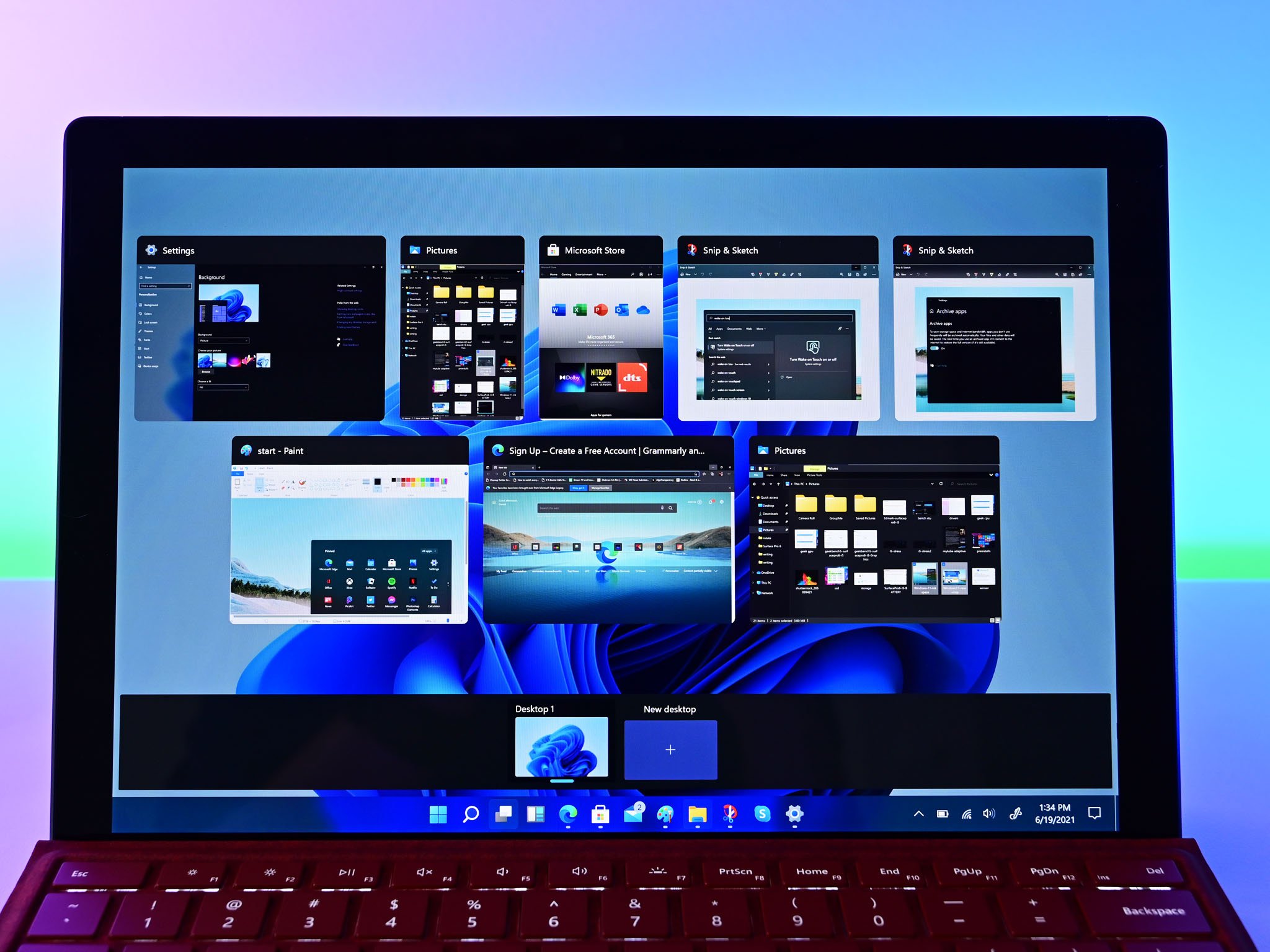
Windows 11's Snap Assist improvements make a big difference when it comes to productivity. The feature makes it easy to snap windows into different parts of your screen, including splitting your PC into halves, thirds, or quarters. These options adjust based on the size of your screen, allowing Windows 11 to take advantage of the best monitors.
Snap Assist has some other nice touches, like flipping to a vertical setup when you rotate a tablet into portrait mode.
Improved touch support
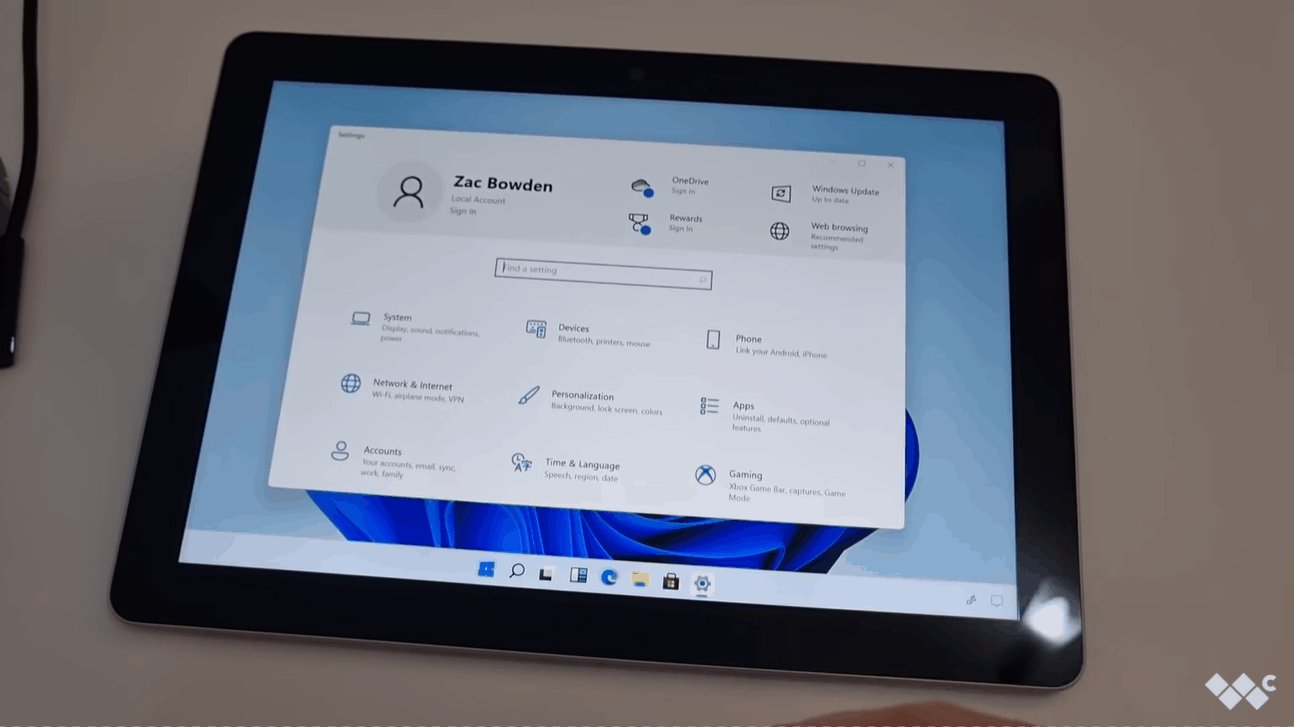
Windows 11 doesn't have the dedicated Tablet Mode seen in Windows 10. Instead, Microsoft built Windows 11 to work better with touch and pen regardless of if you have a keyboard attached to your device. This makes the operating system well suited for 2-in-1s like the Surface Laptop Studio and the Surface Pro 8.
Windows 11 supports gestures similar to those available on Precision trackpads. For example, you can swipe down with three or four fingers to minimize an app. Microsoft also made it easier to touch specific items on a display, which can come in handy when apps and websites have elements that are hard to grab.
Get the Windows Central Newsletter
All the latest news, reviews, and guides for Windows and Xbox diehards.
A new touch keyboard
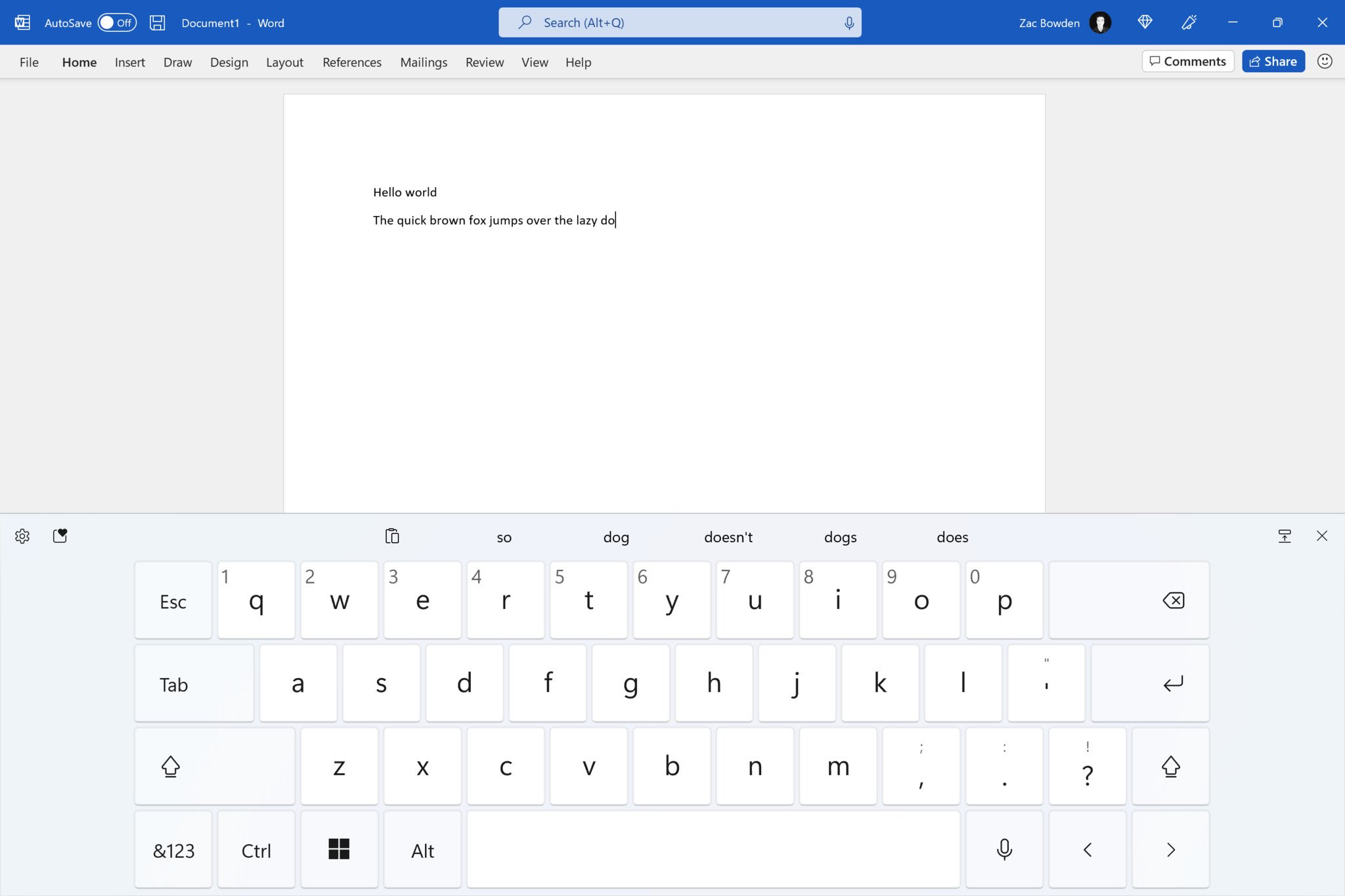
In his Windows 11 review, our senior editor Zac Bowden calls the touch keyboard of the OS the "star of the show for tablet users." It has new sounds, animations, and better spacing. Most importantly, it's more accurate since it's powered by SwiftKey, a popular keyboard on Android and iOS. And yes, like SwiftKey, the Windows 11 keyboard supports swiping to type.
The keyboard can switch into split view, a one-handed mode, a simplified full-width layout, and a more advanced full-width layout. It also has a new emoji panel that supports GIFs and other types of media.
New Microsoft Store
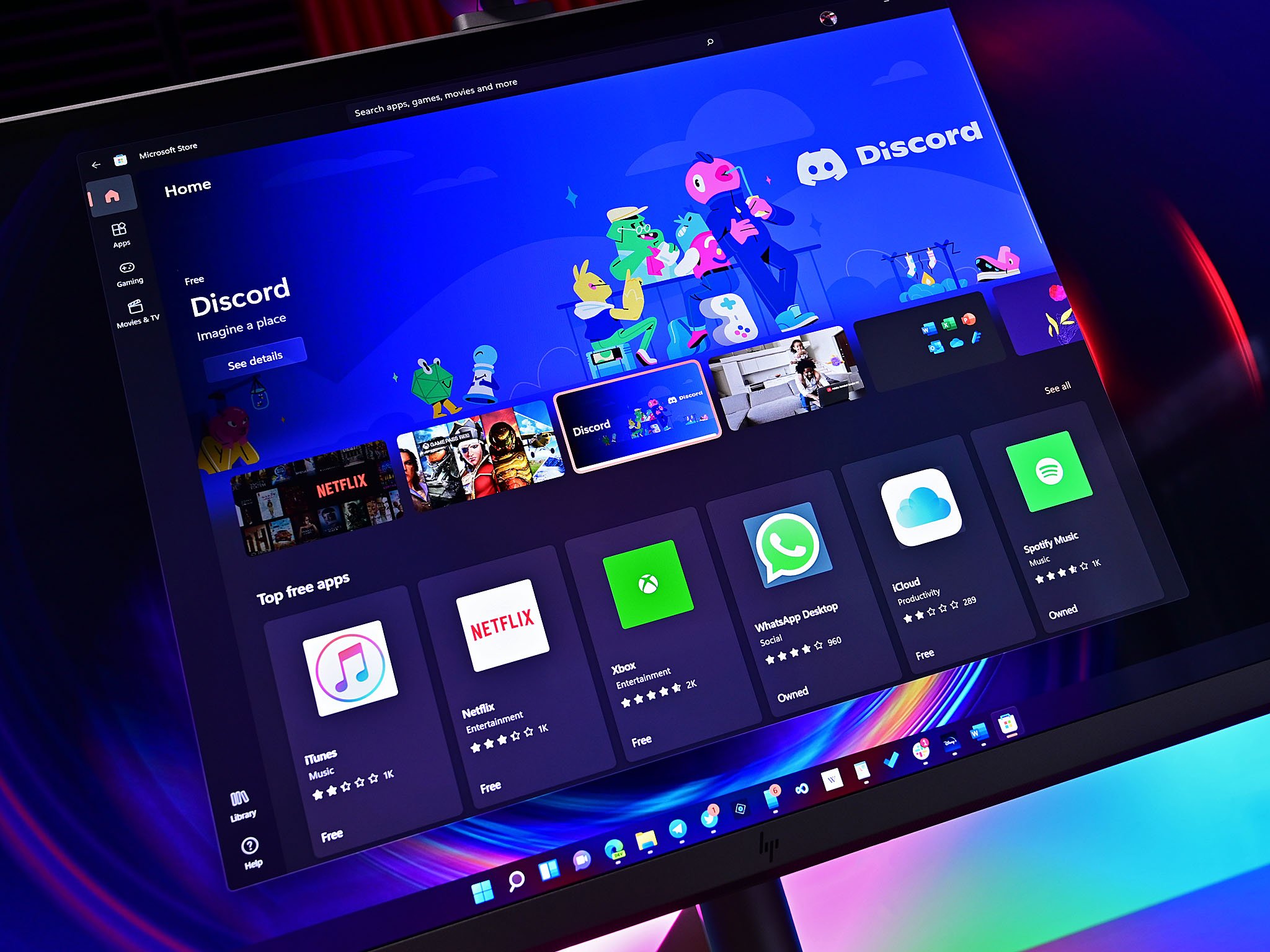
The new Microsoft Store is a standout feature of Windows 11 from two perspectives. The app itself has been updated to look better and be faster. Microsoft says that the new store is "35% faster for 95% of users." It's also easier to find the app you actually want and to see reviews and other content that's relevant in the store. Microsoft also made several changes to how it approaches the Microsoft Store, which results in developers actually wanting to use it.
Several big-name apps have already made their way to the Microsoft Store, including Disney+, Discord, Adobe Acrobat, Zoom, and OBS Studio. Our executive editor Daniel Rubino breaks down why this is the case in more depth, but the end result is that people will find more apps in the Microsoft Store that they actually want.
Improvements for gaming
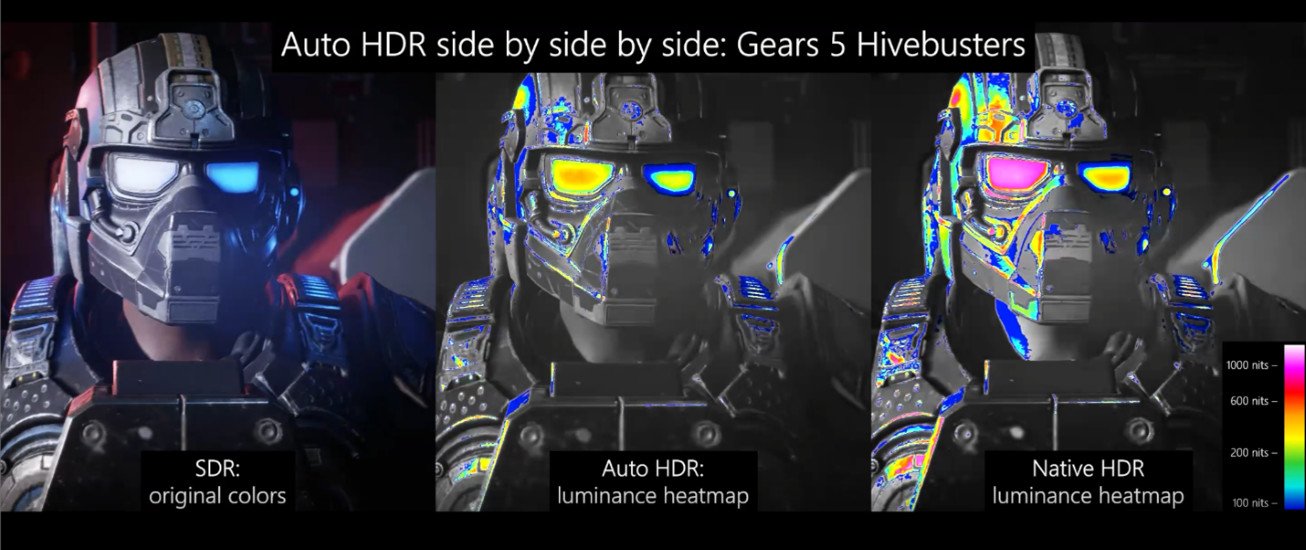
Windows 11 includes several features that make it a better operating system for gaming than previous Windows. While each of these items could warrant its own section, we're lumping them together because they all work to deliver a better gaming experience on PCs. Windows 11 supports Direct Storage, AutoHDR, and DirectX 12 Ultimate.
Auto HDR will work with over 1,000 DirectX 11 and DirectX 12 games. It improves the color and brightness range of games up to HDR. The feature was already available on the Xbox Series X and Xbox Series S and is now available on PCs thanks to Windows 11.
Direct Storage is another feature that first came with the Xbox Series X and S. It improves load times in games and takes advantage of the best SSDs.
DirectX 12 Ultimate includes features for developers such as Raytracing 1.1, variable rate shading, Sampler Feedback, and more.

Sean Endicott is a tech journalist at Windows Central, specializing in Windows, Microsoft software, AI, and PCs. He's covered major launches, from Windows 10 and 11 to the rise of AI tools like ChatGPT. Sean's journey began with the Lumia 740, leading to strong ties with app developers. Outside writing, he coaches American football, utilizing Microsoft services to manage his team. He studied broadcast journalism at Nottingham Trent University and is active on X @SeanEndicott_ and Threads @sean_endicott_.

