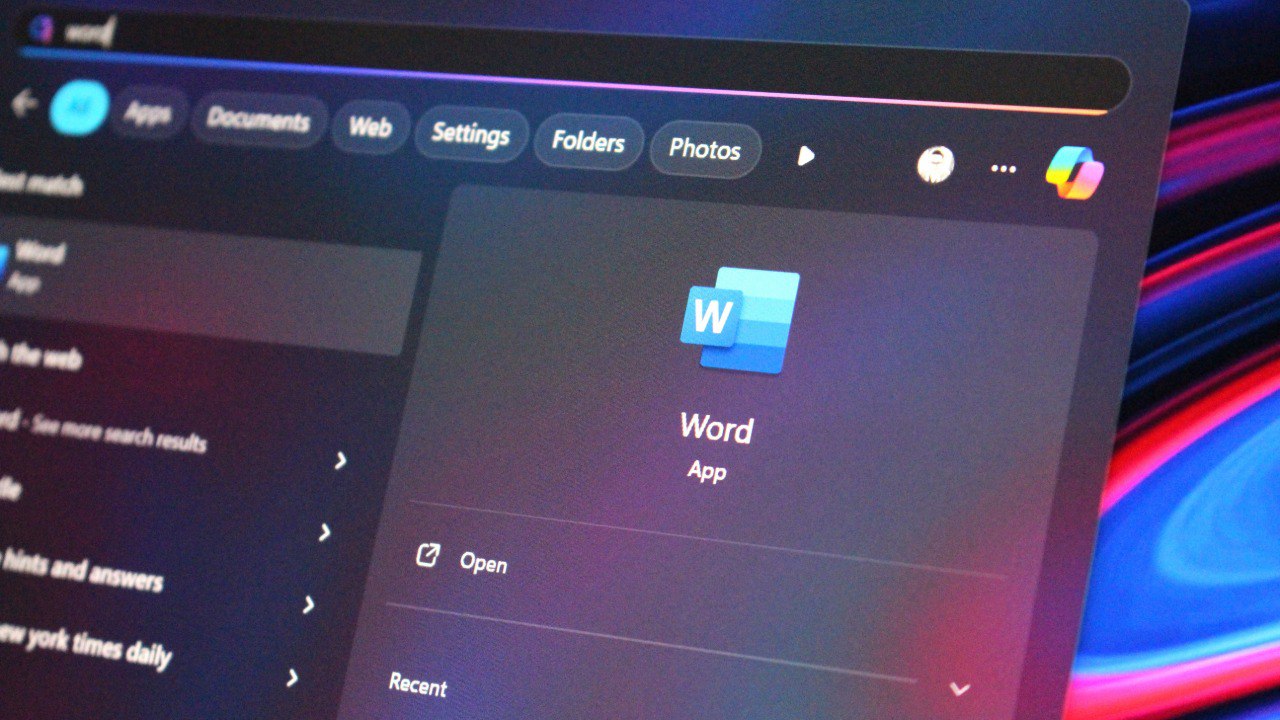Windows 10 on the Surface 'coffee table' works surprisingly well
Windows 10 is everywhere these days. You can find it on phones, PCs, tablets, Xbox consoles, mirrors, toasters, even tables.

As I teased in my Surface 'coffee table' review, I've managed to get Windows 10 running on a 10-year-old table, with everything pretty much working as you'd expect. I bought the table with the intention of running Windows 10, and in this article I want to detail the experience of how awesome it is running Windows 10 on a table!
Retro review: Microsoft's 2008 Surface 'coffee table' in 2017
It's worth noting that getting Windows 10 running on the Surface 1.0 is more of a project rather than an actual thing you should do if you own one of these. Due to iffy drivers, touch doesn't work all that well, plus a few other issues. This is more of a proof of concept, showcasing what it would be like running Windows 10 on a table.
As a recap, here are the specifications of the Microsoft Surface table. It's 10 years old, so they're nothing spectacular.
Surface Table specifications

- Display and vision-input technology: Rear projection DLP with cameras
- Weight: 198 lbs. (90 kg)
- Physical dimensions (L × W × H): 42.5 in. × 27 in. × 21 in. (108 cm × 68.6 cm × 53.3 cm)
- CPU: Intel Core 2 Duo 2.13GHz processor
- Graphics (GPU): ATI Radeon X1650 – 256 MB
- Memory: 2GB DDR2
- Storage (hard drive): 160GB hard disk drive (HDD)
- Display size: 30 in. (76.2 cm) diagonal
- Display resolution: 1024×768 – 4:3 aspect ratio
- Extensions (ports): XGA (DE-15) video out, RGB analog component video out, RCA analog component audio out, 4 USB ports
- Networking: Wi-Fi 802.11g, Bluetooth and Ethernet 10/100
- OS: Windows Vista (32 bit)
It's worth noting that these specifications are pretty weak by 2017 standards. For example, 2GB RAM, a 160GB HDD and an Intel Core 2 Duo don't come across as "blazing fast" in my head. But you'd be surprised.
Process
Getting Windows 10 installed on the Surface table was somewhat more difficult than your usual Windows 10 installation process. Sure, getting the actual OS installed was like any other PC. I simply set up a dual-boot system and installed Windows 10 on a second partition. This way, when I turn the table on, I get the option of booting into Windows 10 or going back to the original Windows Vista installation and shell.
Just backing up my table pic.twitter.com/r4uOTts1xAJust backing up my table pic.twitter.com/r4uOTts1xA— Zac Bowden (@zacbowden) 4 February 20174 February 2017
Out of the box, nothing worked. No WiFi, Bluetooth, touch or sound. At most, you get a basic display driver and an Ethernet driver. So I plugged in an Ethernet driver and hit Windows Update to see if Microsoft had any drivers for me. Surprisingly, it did. I was able to get sound, WiFi and Bluetooth working straight through Windows Update, which made my life a little bit easier. Unfortunately, there was no graphics driver and certainly no touch driver.
All the latest news, reviews, and guides for Windows and Xbox diehards.
So to get the graphics driver working, I had to extract the driver from the Windows Vista installation, this took much longer than I anticipated because none of the programs I used to extract the driver worked properly. When I tried to install the driver on Windows 10, I got an error saying certain files were missing. I eventually ended up checking the error logs and manually searching for the missing files on the Windows Vista drive. This took about 30 minutes, but eventually it worked.
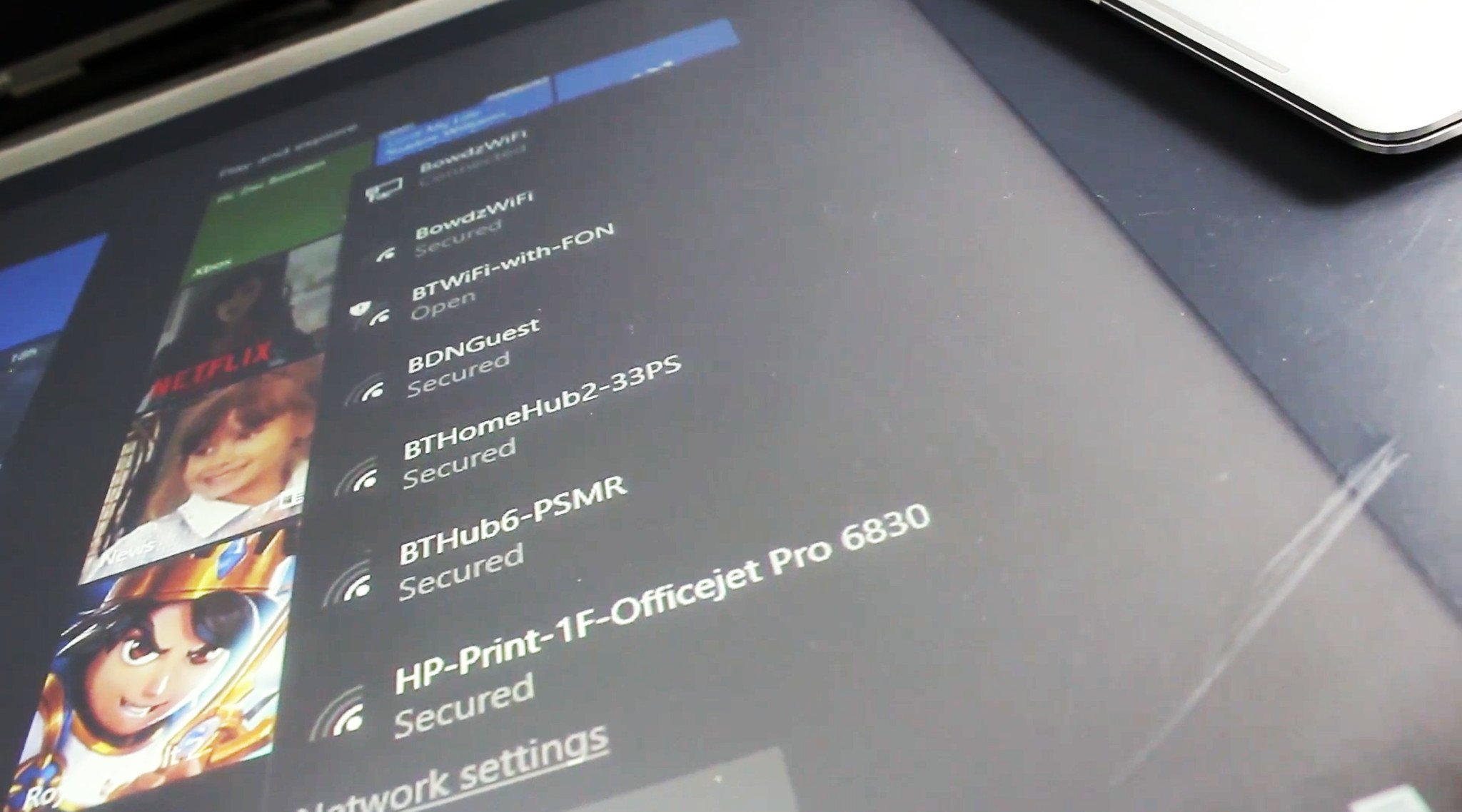
Next up was getting touch working. Now since the Surface table uses a unique approach for touch, there aren't really any "drivers" for Windows. The original Surface Shell on Windows Vista worked with touch, but Windows Vista itself didn't. There's no touch driver, but there is good news. Someone much smarter than me worked on a project called Multi-Touch Vista which can get touch working on Windows 10 with the Surface table. It's amazing!
The difficult part of the process was getting the Surface-table drivers and SDK installed on Windows 10. Microsoft did a dumb thing and told the original Surface SDK installation files to refuse install if it was attempted on anything but a Windows Vista install. Luckily, a few people ventured out and installed Windows 8 on their tables prior to me trying Windows 10 on mine, and an author by the name of Rajen actually blogged about his method. I followed his guide for getting the Surface install files up and running on Windows 10, and it worked just fine.
I did it. It's amazing. Original Surface running Windows 10 with everything working. A dream. pic.twitter.com/eO9GXOXohW— Zac Bowden (@zacbowden) 5 February 2017
After I followed the steps on Rajen's blog, I was up and running and ready to go.
The Windows-10-on-Surface-table experience
So what's it like running Windows 10 on the Surface table? In short, it's quite good. You do lose out on the unique user-interface design choices made by Microsoft with the original Surface shell, but if you really want that back you can boot into it once you've installed the Surface SDK. Windows 10 itself is designed to cater to people facing the screen head on, and not from all sides of the display. As a result, the table is only really useful if you're sitting on one side.

That's okay for me, as my couch is pretty close to the table anyway and nobody else will be playing with the table on the other side. You can flip the screen in the Settings app if you need to.
Windows Store apps on the Surface table make it so much more useful. I have my Groove Music collection, I can watch Netflix, and I can even play games. I've got access to my notifications, email, I can browse the web, and I can even use Cortana, although there's no built-in mic.
The touch experience is somewhat finicky. It works, but it's not perfect. Tracking is a little laggy, and more often than not it'll take two tries to actually hit a target. That's due to the old touch technology, however. The WiFi driver is also a bit finicky sometimes. Roughly 80 percent of the time it works great, but 20 percent of the time it crashes and causes the whole system to restart.
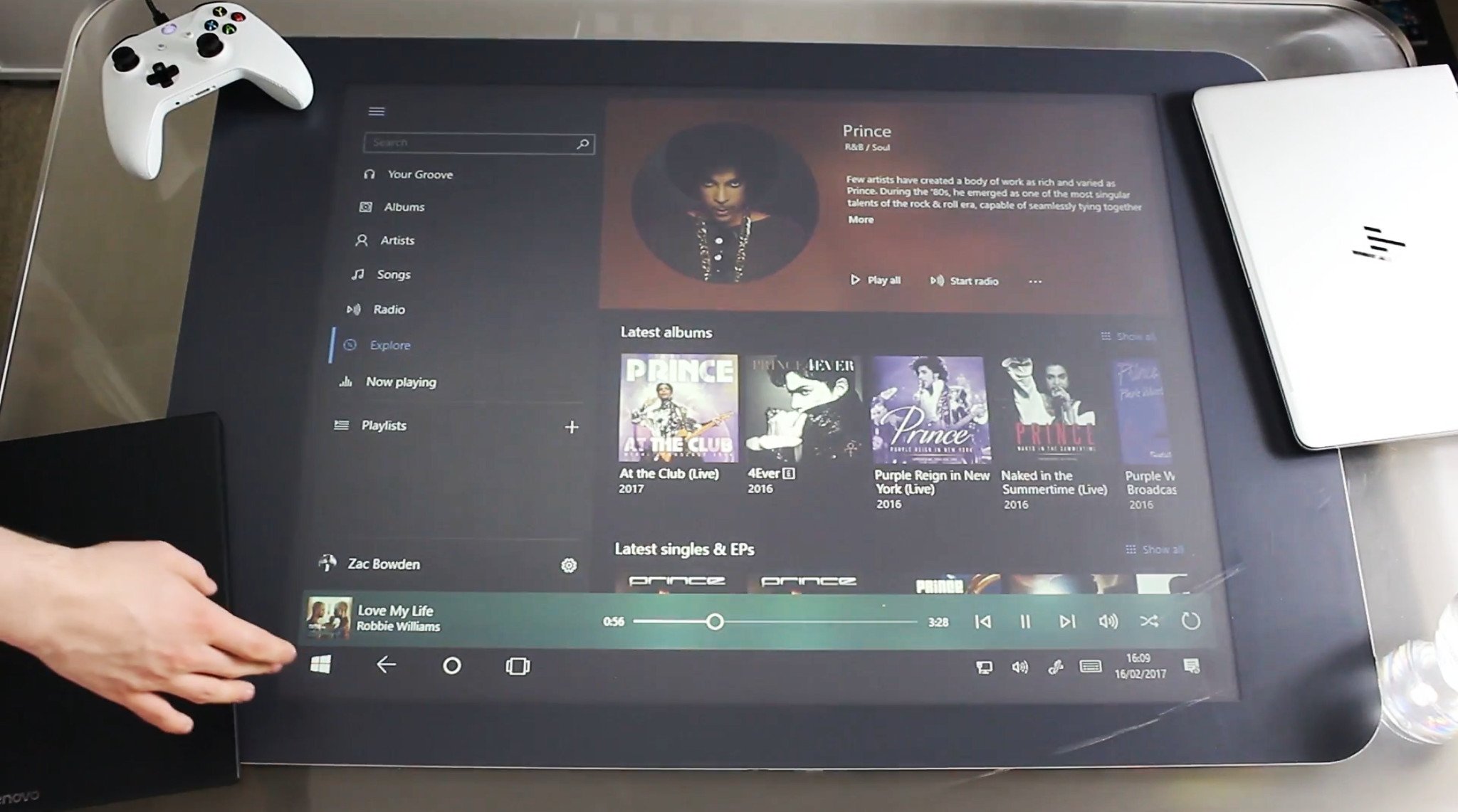
I love being able to play music on my table with Groove while doing something else entirely in the same room. My table is fast becoming a pretty neat little media center where I store podcasts, music and even movies. I've installed Netflix and it works great. Sure, it's gimmicky, but it's also great.
You can use the Xbox app to stream your Xbox to your table. Yes, you can play Xbox One games on your Surface table thanks to the Xbox app, and it's really fun. Again, this is another gimmick rather than anything useful, though I'm sure it could be handy with multiple people when playing a game like an RTS and planning your next move.
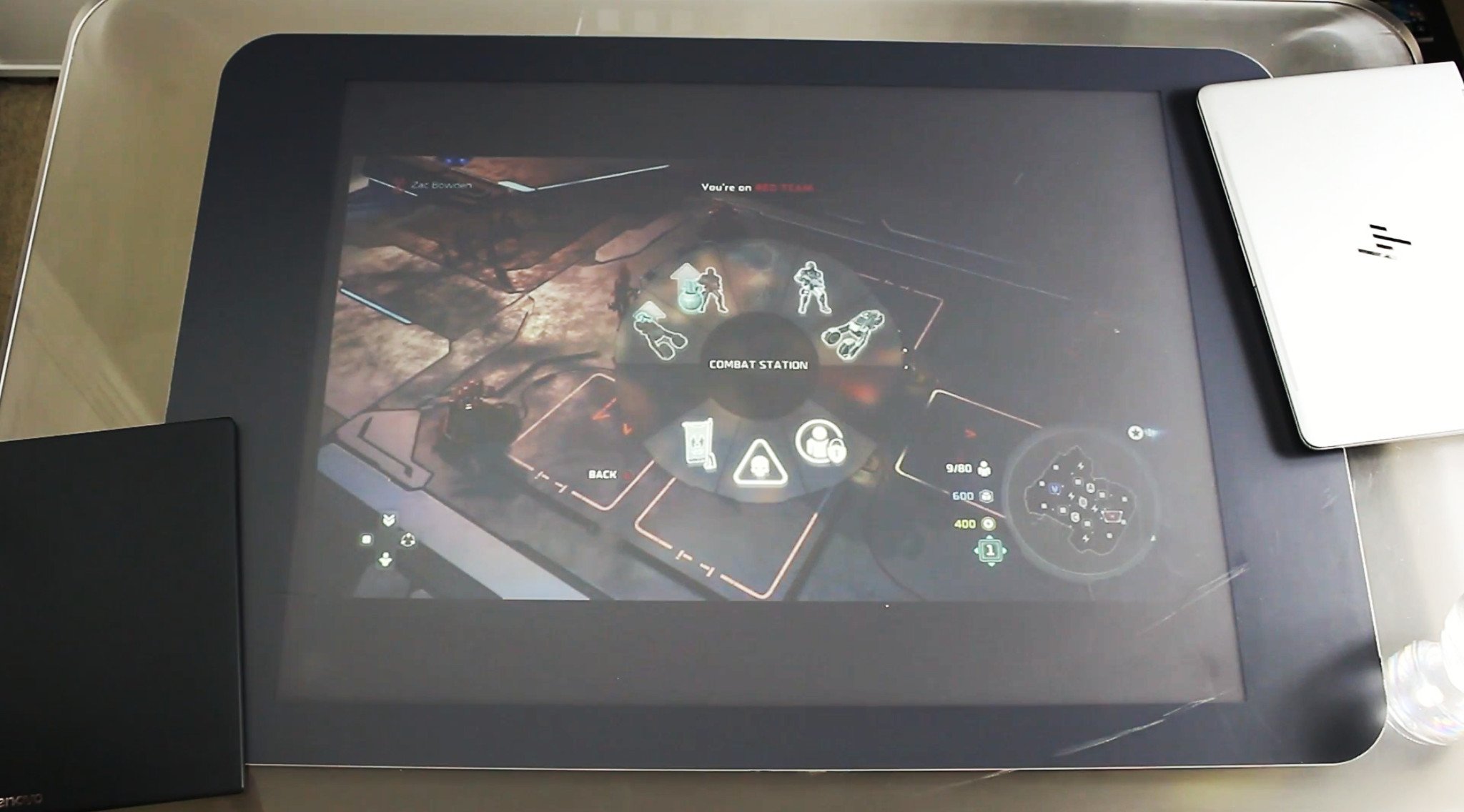
I can even control my lights with the Hetro for Hue app, directly on my table.
You've also got the ability to run slightly newer Microsoft Surface apps that were designed for version 2.0, now that Windows 10 is running. Downloading the Windows 7 touch pack introduces some nice updated apps for the Surface table that all work great, as well.
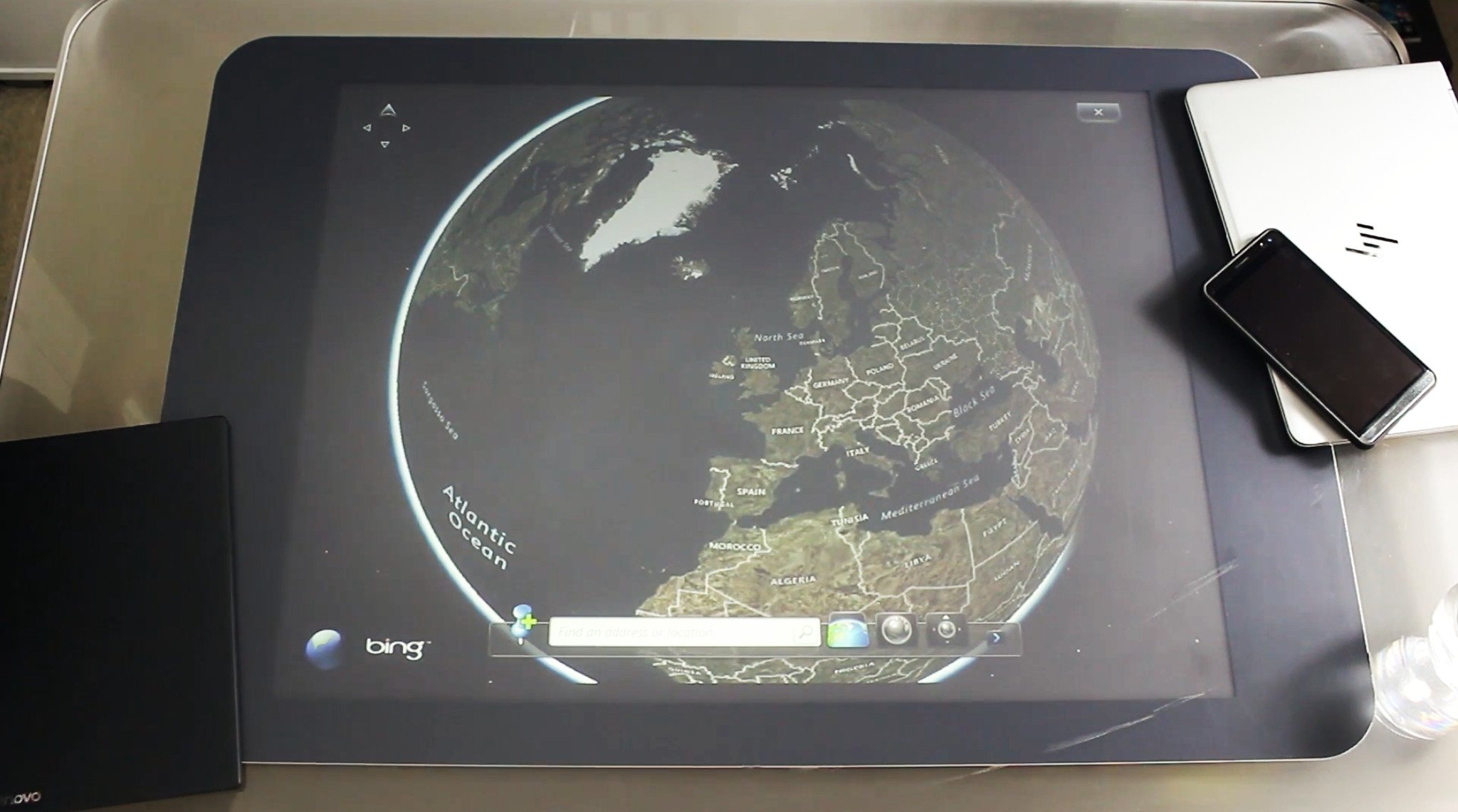
Performance
Multitasking and using the Surface table with Windows 10 is actually rather impressive. As noted above, this isn't a new machine as it's using specs from 10 years ago, but Windows 10 works absolutely fine. In fact, I'd say it works great. Opening apps and switching between them is about as fast as I'd expect. I don't find myself waiting around for any of the normal UWP apps to load, as they're pretty lightweight and work really well. Booting up older Win32 apps can take a few seconds, but it's nothing crazy.
The real performance test is gaming. I didn't try any modern games, as they just won't run anyway. However, I did try games from the Windows Store. Angry Birds runs great, Halo Spartan Assult runs well, outside of odd graphical glitches. Minecraft is also another great Windows 10 game that runs perfectly on the table, and then I tried GTA San Andreas.
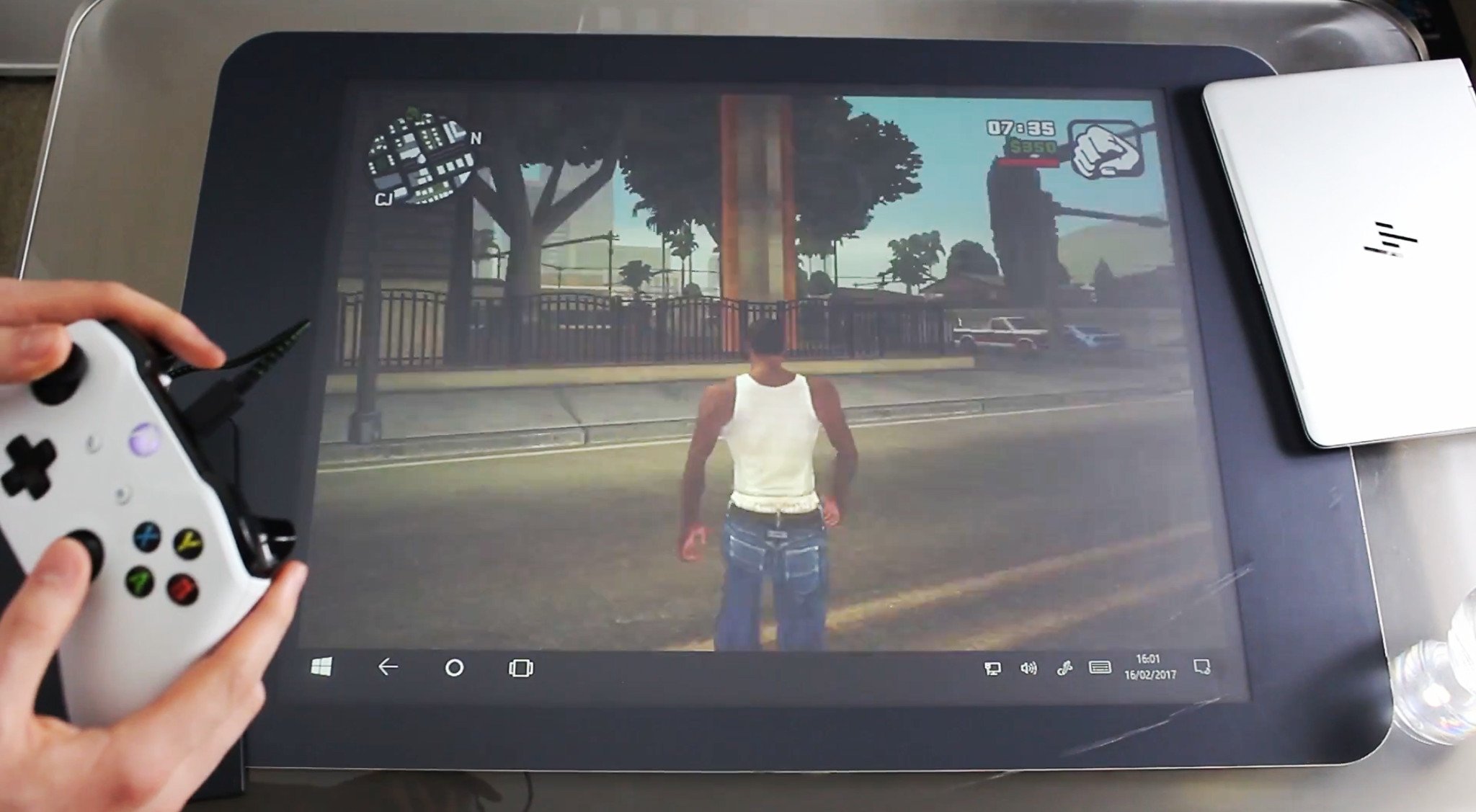
To my surprise, GTA San Andreas worked perfectly fine. It works even better when you plug in an Xbox One controller! The AMD X1650 in the Surface table is no slouch. Sure, it wouldn't put up with today's modern games, but when you consider the fact that the Surface table uses a resolution of 1024x768, the graphics card really doesn't have to push many pixels. As a result, lighter games and older games run great.
Booting the table up takes about 30 to 40 seconds once you select Windows 10 from the boot menu. Once on the desktop, it oddly takes another two minutes before touch starts working correctly. That's because the Multi-Touch Vista service needs to kick in, along with the Surface Input program and the touch driver itself. They take time, but they do eventually come on and work.
Things that don't work
Nothing "doesn't work" per se. You've still got the original Surface Shell there if you need it, which supports object tracking and a UI that's accessible no matter what side of the table you are on. But when you're using Windows 10 all of that goes away. You have to use the table from one angle for the best experience, and the Windows 10 shell and apps don't support object tracking for obvious reasons.
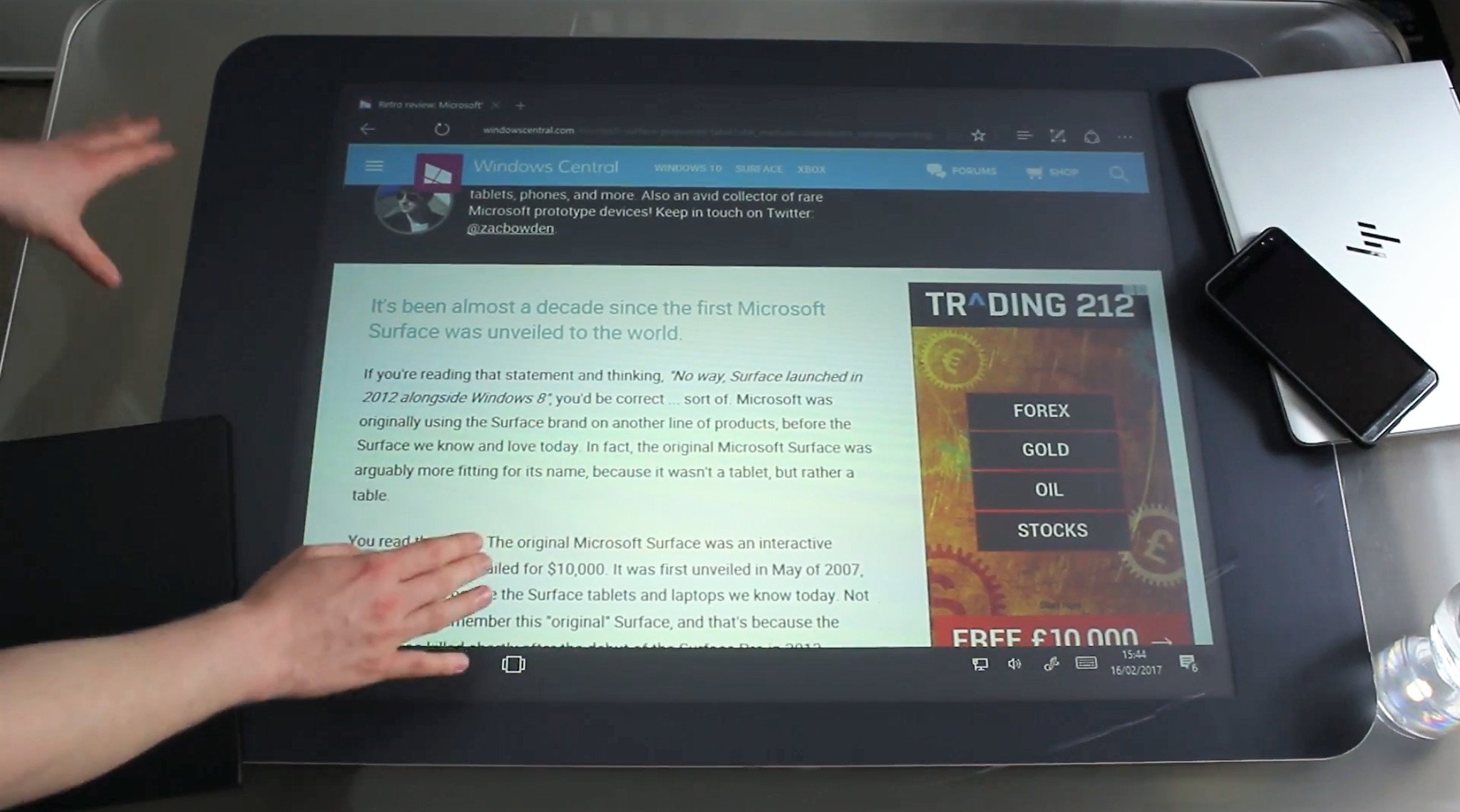
There's also no palm rejection, which isn't a surprise. Not that it's an issue for me, but for those who might want to lean on the screen when using it, you can't really do that unless you lean off to the side of the screen.
It's also worth noting that the Surface Shell and the Windows 10 Shell don't talk to each other at all. You can't easily enter or exit the Surface Shell and the Windows 10 Shell, and as far as I'm aware there's no way of getting normal Windows UWP apps into the Surface Shell app launcher. You can launch the Surface Shell from the Windows Start Screen, but not vice versa.
Final thoughts on Windows 10 on the Surface table
I really like the Surface table. I also like it so much more now that I've got Windows 10 on it and can use it as a media center or a hub for my home. I honestly think there's a market for these, but there's work that needs to be done. Of course, Windows 10 needs to support object tracking in apps like the Surface Shell does, and it also needs a UI that can be used from any angle. Unfortunately, none of that is going to happen anytime soon, which is why I think the Surface table project is dead and buried for the time being.

That could change in the future, but it's definitely not going to happen anytime soon. For now, the Windows 10 experience on the Surface table is good enough for one or two people at a time sitting on the same side. It's also still an amazing table, that houses objects on top of it really well, even when it's turned on. I reckon the Surface table version 2.0 that was released in 2012 would house Windows 10 much better, but since they're even more rare to come by, that's not something I've had the pleasure of trying out just yet.