Windows 10 October 2018 Update is deleting user data — here's how to protect yourself
Microsoft's latest version of Windows 10 appears to be wiping out users' data. If you're planning to upgrade, remember to create a full backup before proceeding. Just in case.
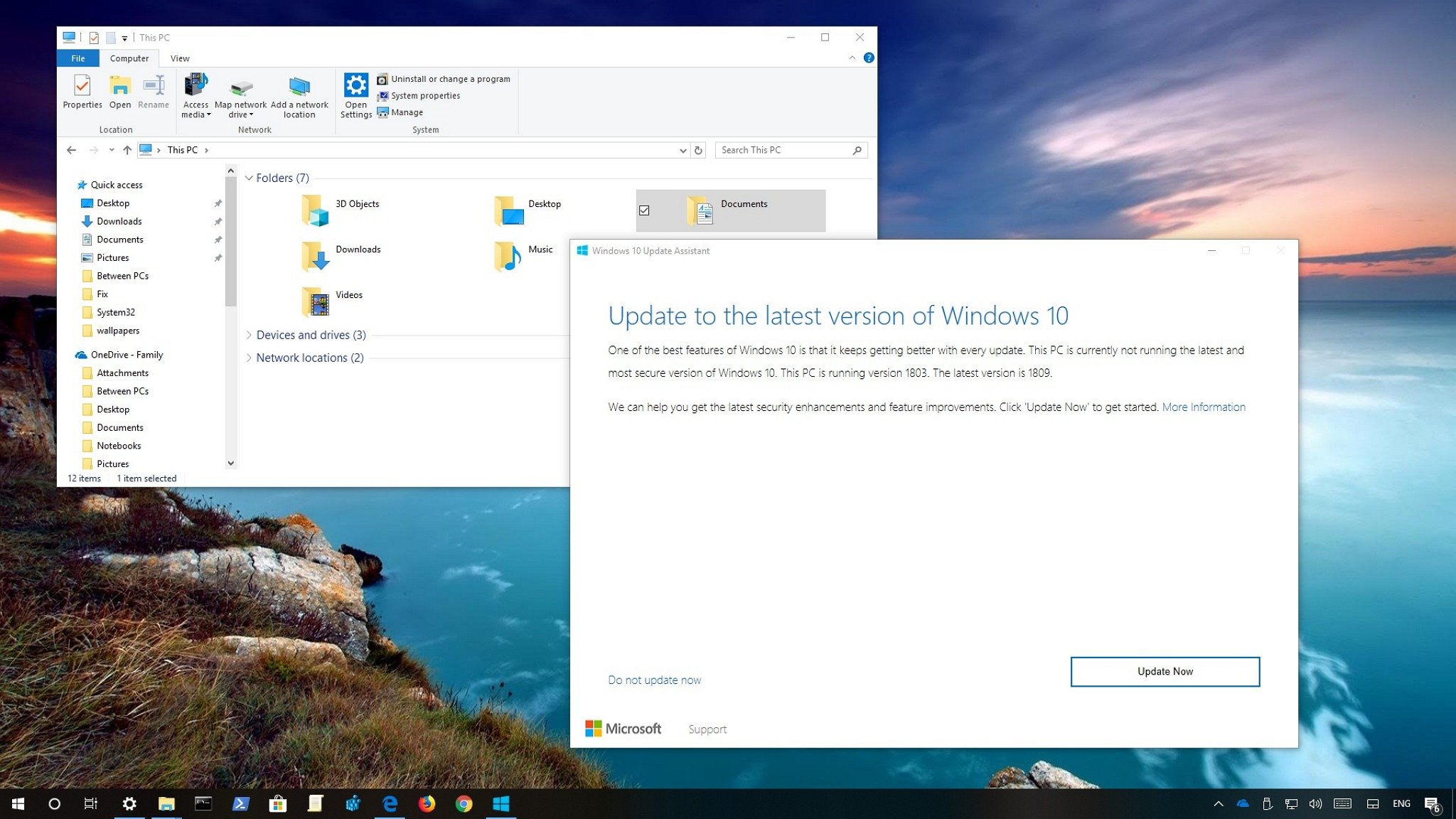
The Window 10 October 2018 Update (version 1809) is now available for download, but along with the new features and improvements, it appears that some users are not having a smooth upgrade experience.
Shortly after the new version became available as a manual download (using the Media Creation Tool, Update Assistant, and Windows Update) several users started reporting that the upgrade process is wiping out their documents, pictures, and other personal files along with previously installed programs.
Sometimes, when you perform an upgrade to a new version of Windows 10, the setup may move the user files to the previous installation backup located inside the "Windows.old" folder. However, according to those users experiencing sudden data loss, they looked everywhere, and their personal files are nowhere to be found.
On Reddit, user tksn said:
I downloaded the assistant, and it started downloading. When I woke up this morning the download AND the install had finished (might be a bit scary to some, but okay - I was going to upgrade anyway). I then proceeded to go about my daily routine. Upon opening my music mixing program, I noticed something strange. Some of the packaged content had disappeared, and so had my user library. Upon further inspection of the containing folders ("C:\Users\Public\Documents" and "C:\Users\user\Documents") the files had suddenly completely vanished.
In a separate thread, user mrStov3 shared a similar story:
I finished the update and restarted my PC. Upon arriving at the desktop, I quickly realized that several files and programs were missing. I grabbed a cold beer in anticipation of the rage to follow. Programs like Spotify and Discord were gone (no big deal, redownloaded) but I also found that all of my Rainmeter skins and files were COMPLETELY gone, along with EVERYTHING FROM PICTURES AND DOCUMENTS.
User Nordrynn at Reddit complained about the same problem:
So after updating I discovered that my documents, pictures, music, videos are gone.
In addition, at the official Microsoft forums, Robert Ziko reveals:
Get the Windows Central Newsletter
All the latest news, reviews, and guides for Windows and Xbox diehards.
"I have just updated my windows using the October update (10, version 1809) it deleted all my files of 23 years in amount of 220gb. This is unbelievable, I have been using Microsoft products since 1995 and nothing like that ever happened to me."
Although not everyone is detailing the steps they used for the upgrade, which could be one of the reasons for data loss, user tksn said that this happened using the Update Assistant tool.
We're not sure if these are just a few isolated cases and how many users are affected, but this should be taken as a reminder of the importance of creating a backup of your computer before going through any upgrade. Here's how to do just that.
How to create a full backup on Windows 10
If you're planning to upgrade manually, you can use the following the steps to create a full backup of your computer before proceeding with the installation of the October 2018 Update:
To create a backup using Windows 10's system image tool, you need to connect an external storage with enough available space and then use these steps:
- Open Control Panel.
- Click on System and Security.
- Click on Backup and Restore (Windows 7).
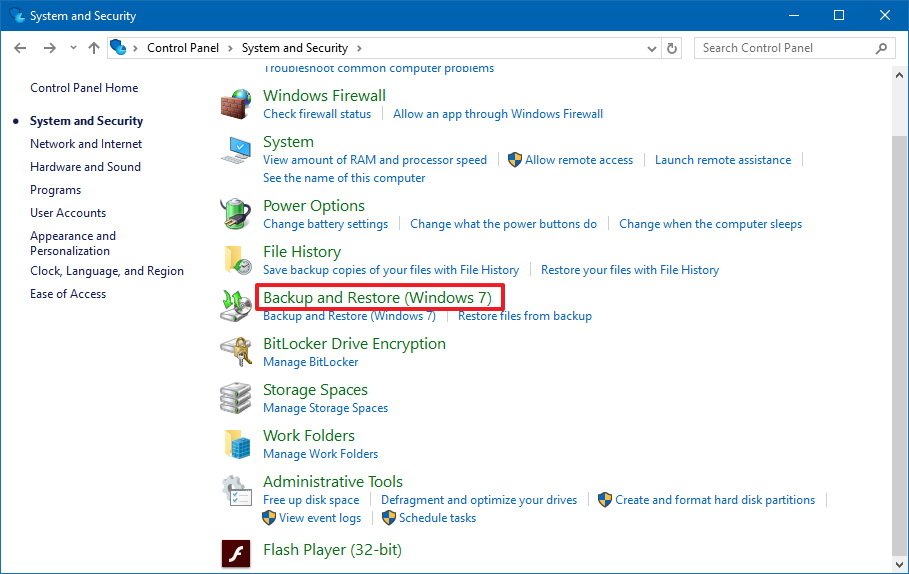
- On the left pane, click the Create a system image link.
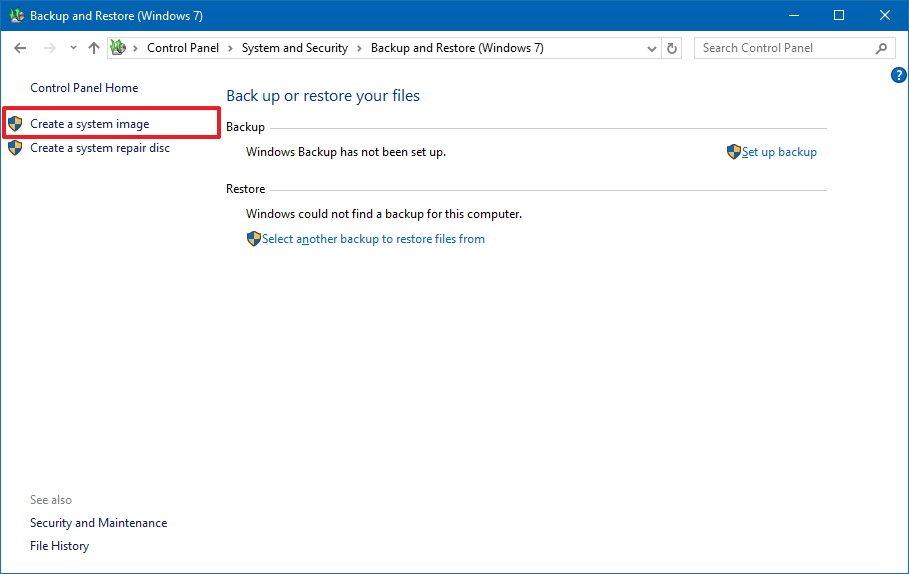
- Under "Where do you want to save the backup?" select the On a hard disk option.
- Using the "On a hard disk" drop-down menu, select the storage to save the backup.
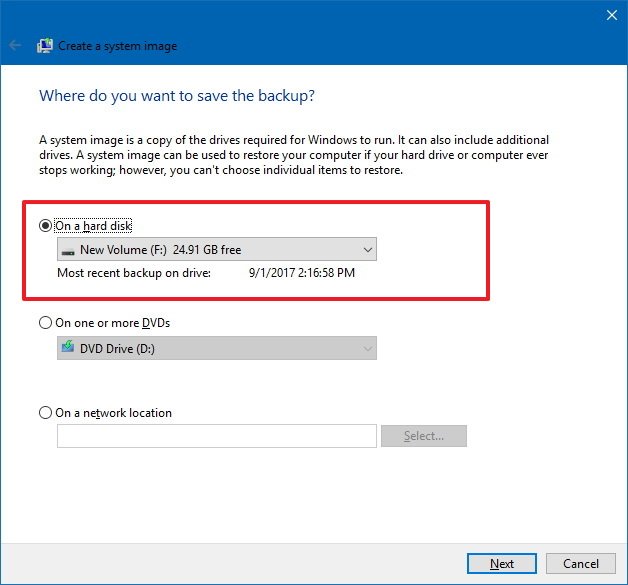
- Click the Start backup button.
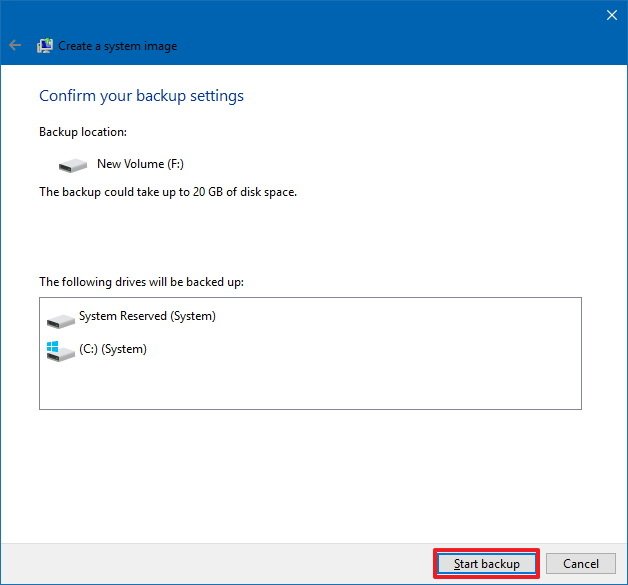
After completing the steps, the wizard will proceed to create a full backup of your computer, which you can use to recover your files and previous installation if Windows 10 version 1809 causes any problems. (You can backup your data using these alternative methods.)
If your device still hasn't received the new version, remember that you can delay the upgrade until you know for sure that data loss and other problems have been resolved. You can also check out our troubleshooting guide to help fix common problems during the upgrade process.
Are you experiencing any issues with the new version of Windows 10? Tell us in the comments.
More Windows 10 resources
For more helpful articles, coverage, and answers to common questions about Windows 10, visit the following resources:
- Windows 10 on Windows Central – All you need to know
- Windows 10 help, tips, and tricks
- Windows 10 forums on Windows Central
Mauro Huculak has been a Windows How-To Expert contributor for WindowsCentral.com for nearly a decade and has over 15 years of experience writing comprehensive guides. He also has an IT background and has achieved different professional certifications from Microsoft, Cisco, VMware, and CompTIA. He has been recognized as a Microsoft MVP for many years.

