Windows 10 Mobile Build 14364 for Fast Ring is now available, here is what is new (and broke)
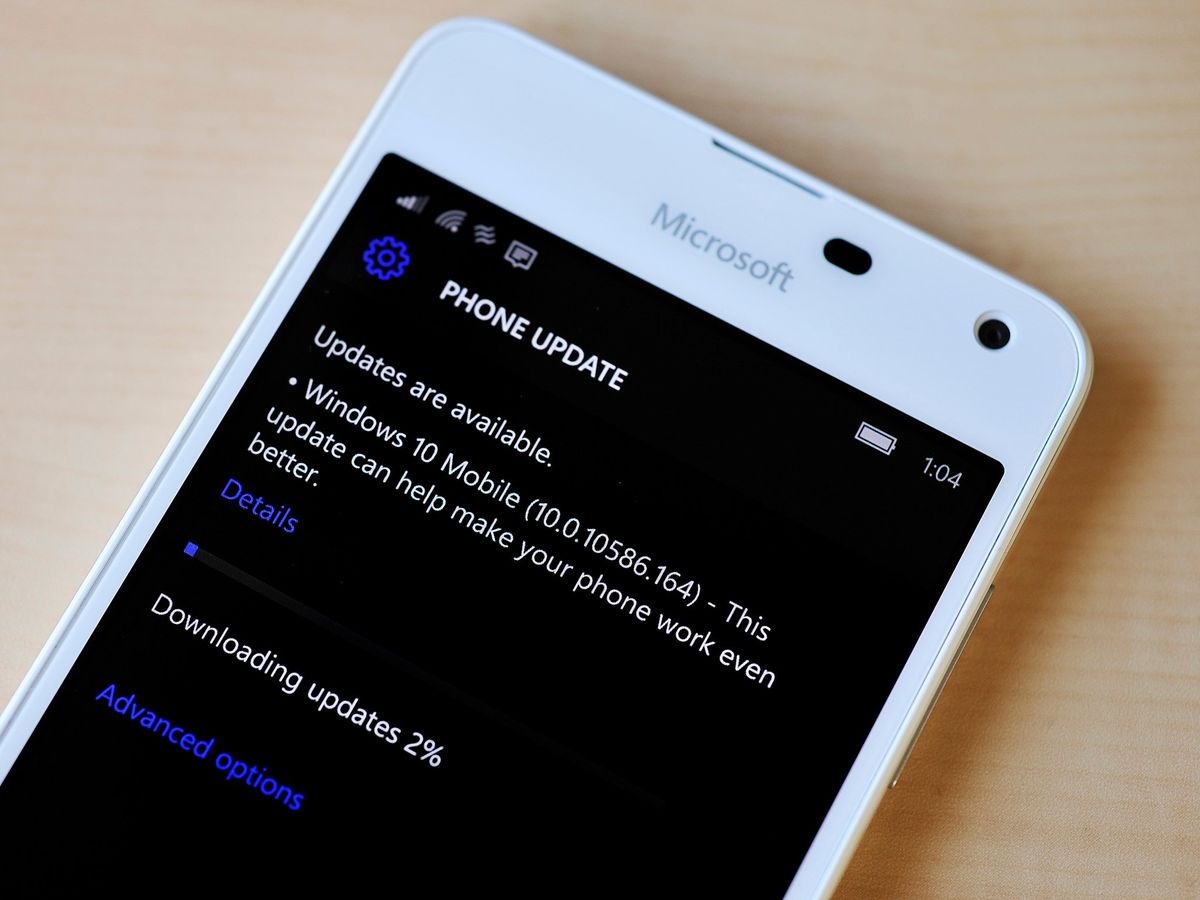
At 9 PM ET Microsoft hit the button for Windows 10 Mobile Build 14364 for those on the Insider Fast Ring. This refresh follows the PC update earlier today of Build 14366 and with it comes quite a few fixes and a couple of outstanding issues as detailed by Microsoft.
Improvements and fixes for Mobile (Build 14364)
- We made some fit-and-finish updates to the Settings app such as tightening the spacing between checkboxes (like on the Sounds settings page). We also fixed an issue where settings pages wouldn't show a progress indicator if they needed a while to load.
- We fixed an issue where a number of app logos were missing from notifications, despite them being visible in the Action Center.
- We fixed an issue where the Alarms and Clock Live tile would still show that an alarm was active after a one-time alarm had gone off and been dismissed.
- We fixed an issue where Cortana would prompt you to unlock your device before reading a text over Bluetooth.
- We fixed an issue resulting in Microsoft Edge crashing when trying to scroll certain webpage.
- We fixed an issue where disconnecting from Bluetooth speakers would result in the phone being set to vibrate if it hadn't already.
Known issues for Mobile (Build 14364)
- You won't be able to deploy an app via Visual Studio 2015 Update 2 to a phone running this build. As a workaround – you can deploy the app by using the Windows 10 Application Deployment (WinAppDeployCmd.exe) command-line tool. We are working to get a build out with this fixed as soon as possible.
- We are investigating data issues with some Dual-SIM devices where cellular data doesn't work correctly with a second SIM. Several issues relating to cellular data with Dual-SIM devices have been reported by Insiders with the last two Mobile builds and we're investigating these reports.
- After installing this build, you may notice your Quick Actions icons are not in the same order. This is a side effect of the fixes/changes we made to Action Center. To re-arrange your icons to your preferred order, just go to Settings > System > Notifications & actions > (Quick actions) and touch, hold, and then drag to re-arrange icons to whatever position you want. Remember: the four items in the top row are what will show as your immediately viewable Quick Actions.
To grab the update make sure you are enrolled in the Insider Fast Ring then go to Settings > Update & security > Phone update > Check for updates.
Let us know in comments what you think of the update and if you find anything new.
Get the Windows Central Newsletter
All the latest news, reviews, and guides for Windows and Xbox diehards.

Daniel Rubino is the Editor-in-chief of Windows Central. He is also the head reviewer, podcast co-host, and analyst. He has been covering Microsoft since 2007 when this site was called WMExperts (and later Windows Phone Central). His interests include Windows, laptops, next-gen computing, and wearable tech. He has reviewed laptops for over 10 years and is particularly fond of 2-in-1 convertibles, Arm64 processors, new form factors, and thin-and-light PCs. Before all this tech stuff, he worked on a Ph.D. in linguistics, performed polysomnographs in NYC, and was a motion-picture operator for 17 years.