Windows 10 Insider build 18317 rolls out to Fast ring, decouples search and Cortana
Search and Cortana are splitting ways.

Microsoft today released a new Windows 10 preview build for Insiders in the Fast ring, pushing the build number up to 18317. There are several notable changes included in today's release, but the most prominent is the decoupling of the Windows 10 search bar and Cortana. As of build 18317, you'll now find Cortana as a separate icon next to the desktop search bar.
Additionally, Microsoft is taking steps to improve the reliability of the Start menu, along with better font management and more. Here's a full look at what's new:
- Separating Search and Cortana: Going forward, we'll be decoupling Search and Cortana in the taskbar. This will enable each experience to innovate independently to best serve their target audiences and use cases. Some Insiders have had this update for a few weeks now, and we appreciate all the feedback we've received about it so far! For those new to this update, when it rolls out to you, you'll find clicking the search box in the taskbar now launches our experience focused on giving you the best in house search experience and clicking the Cortana icon will launch you straight into our voice-first digital assistant experience.
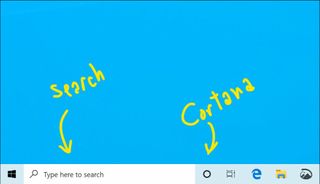
- The next step in improving Start reliability: As some of you may already know, up until now Start in Windows 10 has been hosted by something called ShellExperienceHost.exe. In order to provide you the best possible Start experience, we're separating it into its own process, called StartMenuExperienceHost.exe. This has a number of benefits, including simplifying debugging and insulating Start from potential issues impacting other surfaces. This has been running as an experiment for a few weeks now and we've seen measurable improvements in the reliability amongst those that have the change, so we're rolling it out to everyone.
- A Better Font management experience in Settings: Insiders today can now drag and drop font files from File Explorer into the modern Settings > Fonts page to install them. After installation, click on the font in the Font page, to view the different font faces associated with the font and all the details of the font. You can also uninstall the font from this font details page. Drag and drop font installation by default is installed as a per-user font which does not require elevation, hence it will not be available for other users.
- A simpler Windows Insider Program Settings page: We are introducing a simplified Windows Insider Program Settings page via Settings > Update & Security > Windows Insider Program with Build 18317. The goal is to make the end-to-end experience of signing up for the Windows Insider Program and setting up your PC to take new builds much easier by simplifying the experience and removing some of the clutter.
As is the case with all Insider builds, there are also a large number of general changes and improvements tagging along with this release. For the full list of changes, head on over to the Windows Blog for a detailed look at the fixes and known issues in build 18317.
Get the Windows Central Newsletter
All the latest news, reviews, and guides for Windows and Xbox diehards.
Dan Thorp-Lancaster is the former Editor-in-Chief of Windows Central. He began working with Windows Central, Android Central, and iMore as a news writer in 2014 and is obsessed with tech of all sorts. You can follow Dan on Twitter @DthorpL and Instagram @heyitsdtl.
