Windows 10 build 18956 hits Fast ring with calculator improvements, more
Time to check Windows Update, Insiders.
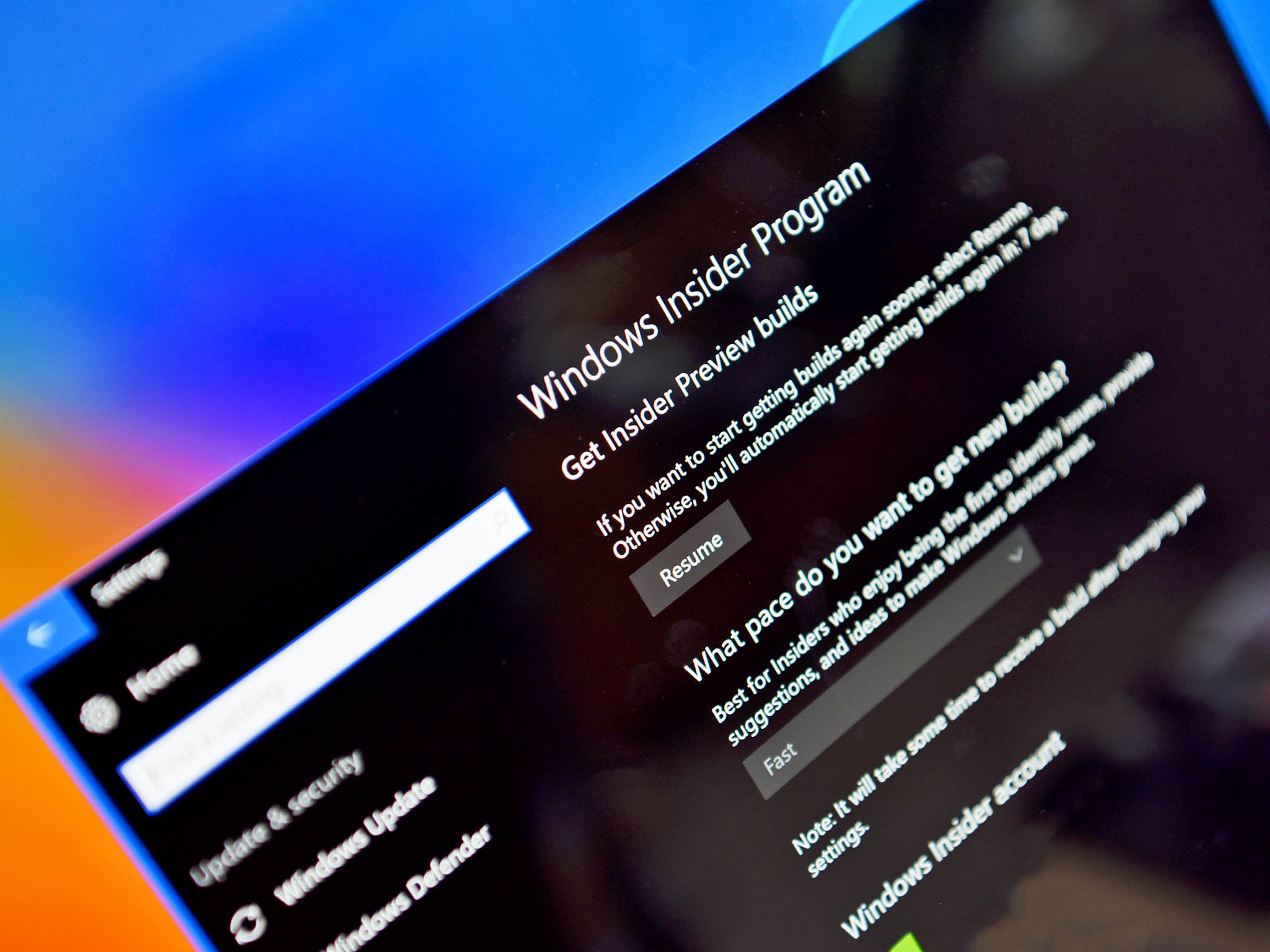
What you need to know
- Windows 10 build 18956 is now available for Fast ring Insiders.
- This update brings the new Cortana experience to more people, along with calculator improvements and more.
- Fast ring Insiders can grab this build via Windows Update now.
Windows Insiders on the Fast ring can pick up a fresh preview build today. The latest build pushes the build number up to 18956, and it preview some new features coming with the 20H1 update due out in spring of 2020.
Built 18956 adds a redesigned network status page in settings, along with new notification tweaks to improve the overall experience. This update also brings the new Cortana experience to more people as Microsoft continues to test it. Finally, the calculator app is now able to be used in an "always on top" mode, keeping it above the rest of your apps on screen.
Here's a look at the full release notes for build 18956.
What's new in build 18956
A redesigned Network Status page in Settings
- Based on your feedback, we're revamping the Network & Internet landing page in Settings to provide more information at a glance about your device's connectivity, combining several pages to give you one clear view of how you are connected to the internet.
- New view of active connections: We now show all available connection interfaces on the Status page, so you can quickly see what is connected and view and change properties as needed. If you have multiple connections, only one will be used for internet connectivity at a time, and that one is still shown in the Status diagram at the top of the page.
- Integrated Data Usage: As you may have noticed in the picture above, you can now see how much data is being used by a network right from the Status page! If it looks like you're using a lot of data, you can drill into the Data Usage page to create a limit for that network, which will warn you if you get close or go over your limit. You can also see how much data each app is using on that network.
Traditional Chinese IME Improvements
- Bopomofo, ChangJie, and Quick IMEs: We improved the speed of toggling conversion mode ([中] mode and [英] mode). Now it you can switch between the two faster.
- Bopomofo IME: We heard feedback that some of you've been accidentally hitting the Shift + Space keyboard shortcut, resulting in the character width changing unexpectedly between Half-width and Full-width, so we've added a new setting for this if you'd prefer to disable the keyboard shortcut (Note: The default is enabled). To access this setting, right click the [中/英] icon in the taskbar, click Settings > General > "Use Shift + Space to switch character width".
Notification settings improvements now rolling out to all of Fast
- If you hover your mouse over an incoming notification, you'll now see a settings icon to make it easy to adjust that app's notification settings.
- We've updated the design of the per-app notification settings for visual clarity.
- There's now a direct link to notification settings at the top of the Action Center.
- Notifications & Action Settings now has a checkbox for muting the sound of all notifications.
- By default, the senders in Notifications & Action Settings are now sorted by "most recently sent a notification."
Cortana rollout increasing to more Insiders using English (United States)
- We're increasing the rollout of the new Cortana experience to now be available for 50% of the Insiders using English (United States). You may need to reboot before you see the change on your PC. Looking for something to try once it appears for you? Try "What's the weather?" or "Tell me a joke" to get started.
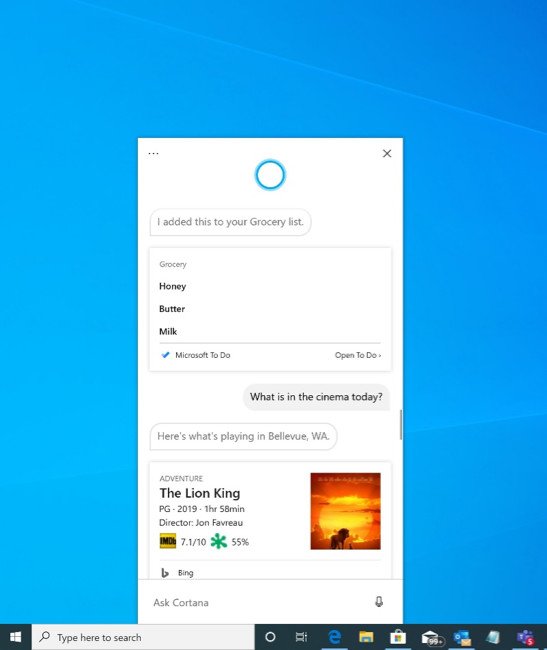
Calculator app updates
- Over the next few days we'll be starting to roll out a Calculator app update to Insiders in the Fast ring. This app is most notable because it adds the ability to put Calculator in an Always on Top mode! Thanks everyone who shared feedback requesting this – we look forward to you trying it out. Once you have the updated version, you'll be able to switch into the Always on Top mode by clicking the icon next to the calculator mode name.
General changes, improvements, and fixes for PC
- We're in the process of returning Tamper Protection to being on by default for all Insiders. You'll see this change reflected on your PC across the next few weeks.
- We fixed an issue where, if snipping via Print Screen was enabled, certain UI would unexpectedly dismiss before it could be captured in the snip.
- We fixed an issue resulting in the touch keyboard button not launching the touch keyboard on certain devices.
- We fixed an issue where, if you dragged File Explorer while the search dropdown was visible, the dropdown could end up disconnected from the search box.
- We fixed an issue where, if a search was in progress in File Explorer, then it'd take two clicks on the X to clear the search results.
- We fixed an issue where using the "Automatically type into Search Box" view setting would result in the first letter of your File Explorer search being dropped.
- We fixed an issue where File Explorer recent searches weren't disabled when the group policy "Turn off display of recent search entries in the File Explorer search box" was enabled.
- We fixed an issue where explorer.exe would crash when searching File Explorer starting in a OneDrive folder if OneDrive was not running.
- We fixed an issue where Homegroup options might still appear in the "Give access to" File Explorer context menu entry, despite the Homegroup feature no longer being available.
- We fixed an issue resulting in some Insiders experiencing a taskbar search crash right after log-in.
As always, you can check out the full release notes, including a look at this build's known issues, at the Windows blog. Otherwise, Fast ring Insiders can pick up build 18956 via Windows Update now.
Portable (and affordable) power accessories we love
Each and every one of these charging gadgets will keep your favorite gear and gadgets going for longer, and none of them costs more than $30.

VisionTek 8,000 mAh micro-USB power bank ($13 at Dell)
This compact dual-output powerbank can speedily recharge any and all your devices, thanks to a two-amp "fast charge feature," using its micro-USB out port. Its simple design includes an LED indicator, and it costs about as much as a single ticket to the movies.
Get the Windows Central Newsletter
All the latest news, reviews, and guides for Windows and Xbox diehards.

Panasonic eneloop AA batteries (From $13 at Dell)
Panasonic's rechargeable batteries are among the best available, and just a couple of them will keep your favorite remote, mice or other peripherals powered up when you need them. They're also eco. And the company's affordable charger fits and charges both AA and AAA batteries at the same time.

Belkin Qi Wireless Charging Pad ($30 at Dell)
This unobtrusive Qi wireless charging pad looks good (and kind of like a UFO …) and easily charges all your Qi-compatible device up to 5W. Its LED indicator lights up when you're charging. And it costs just $30.
Dan Thorp-Lancaster is the former Editor-in-Chief of Windows Central. He began working with Windows Central, Android Central, and iMore as a news writer in 2014 and is obsessed with tech of all sorts. You can follow Dan on Twitter @DthorpL and Instagram @heyitsdtl.

