Windows 10 build 17728 now rolling out for Insiders in the Fast ring
Another week, another Insider Preview build for us to test! Today's build is 17728, and features under the hood improvements and changes to Narrator.
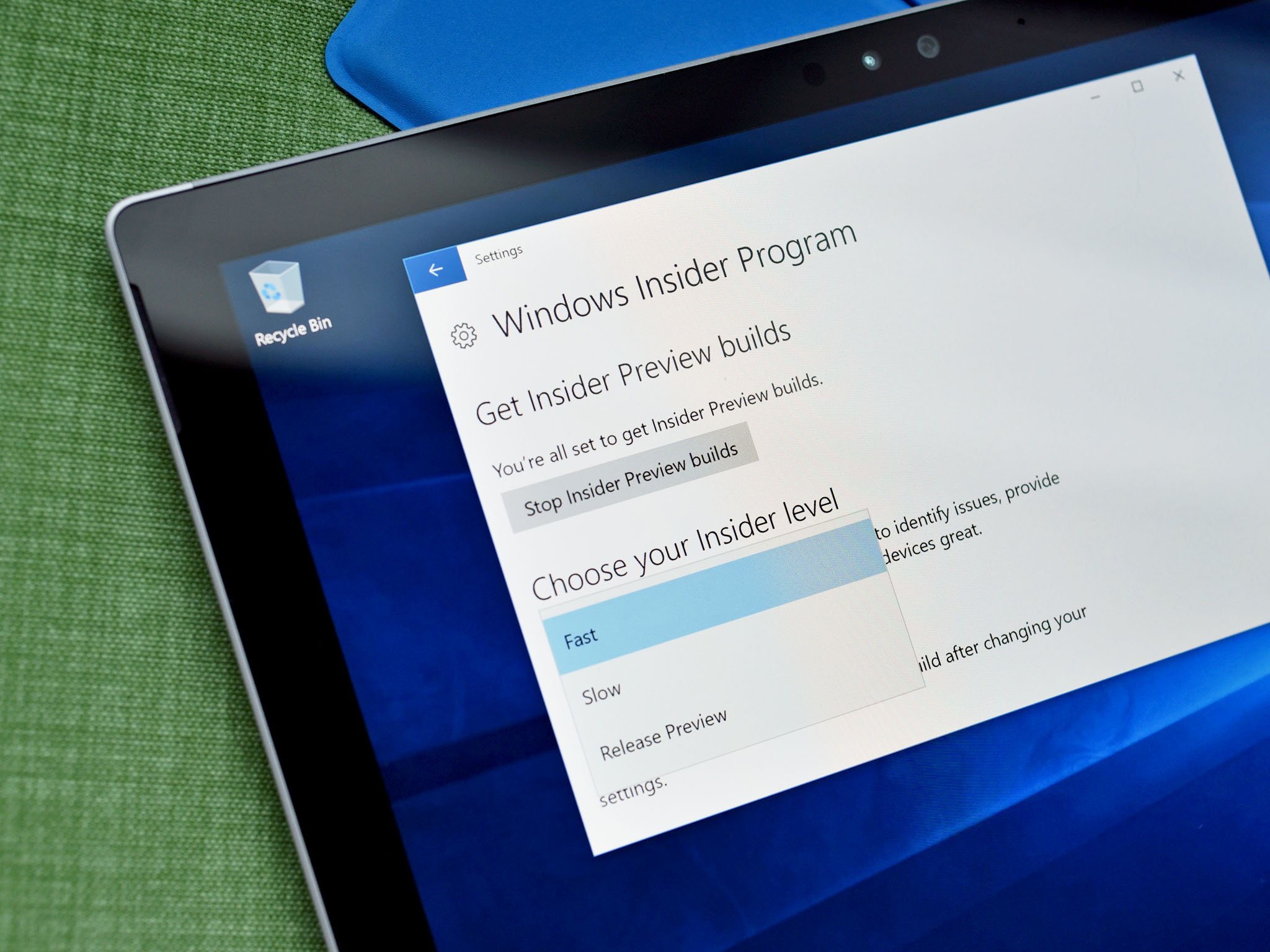
We're back with another Windows 10 Redstone 5 build for Insiders in the Fast ring today, bringing with it more improvements and enhancements to the OS. We're now at that point in development where new builds don't really include new features, so today's changelog is a little sparse.
What's new?
Narrator Improvements:
- Reliability: We have made improvements in Narrator reliability.
- Scan Mode: Reading and navigating while in Scan Mode has been improved. Selecting text in Scan Mode has also been improved. Selecting forward in Edge has some known issues that we are actively investigating.
- QuickStart: The link in settings to relaunch the QuickStart should now reliably be working and will launch from the very first Welcome page. The QuickStart should also more reliably take focus when Narrator is launched, which means Narrator should start reading it automatically.
- Providing Feedback: The keystroke to provide feedback has changed. The new keystroke is Narrator + Alt + F. This will work both in the Standard and Legacy layouts.
- Note: The Legacy layout also allows you to use Narrator + E to send us feedback.
- Move Next, Move Previous, and Change View: When changing Narrator's view to either characters, words, lines or paragraphs the Read Current Item command will read the text of that specific view type more reliably.
- Keyboard command changes: The keystroke to Move to beginning of text has changed to Narrator + B (was Narrator + Control + B), Move to end of text has changed to Narrator + E (was Narrator + Control + E).
- Braille: Improved usage of Braille commanding when using the Narrator key from the braille display.
Coming soon?
For some reason, Microsoft is teasing features that aren't yet in this build, but will be coming soon to Insiders in the coming weeks.
Your Phone

- Coming soon, we're bringing the first set of features to Your Phone app for Windows Insiders with an Android device. Snap a pic on your Android, see it on your PC. You can finally stop emailing yourself photos. With Your Phone app, your Android's most recent photos sync to your PC automatically. Need to add a photo to your presentation? Want to spruce up that selfie with some Windows Ink action? Just drag and drop.
- For iPhone users, Your Phone app helps you to link your phone to your PC. Surf the web on your phone, then send the webpage instantly to your computer to pick up where you left off to continue what you're doing–read, watch, or browse with all the benefits of a bigger screen. With a linked phone, continuing on your PC is one share away.
Microsoft makes no mention of being able to send and receives texts, or see your phones notifications using Your Phone in the initial preview, which probably means we shouldn't expect to see those features show up anytime soon. It's also very likely that iPhone users won't ever get those features, thanks to Apple's locked down ecosystem disallowing Microsoft to tap into that data.
As always, you can check out the full changelog, including a list of known issues, at the Windows Blog!
Get the Windows Central Newsletter
All the latest news, reviews, and guides for Windows and Xbox diehards.

