Windows 10 build 17083 now available for Insiders in the Fast ring
News
By
Zac Bowden
last updated
Build 17083 for Insiders in the Fast ring is rolling out now with a plethora of new changes and enhancements.
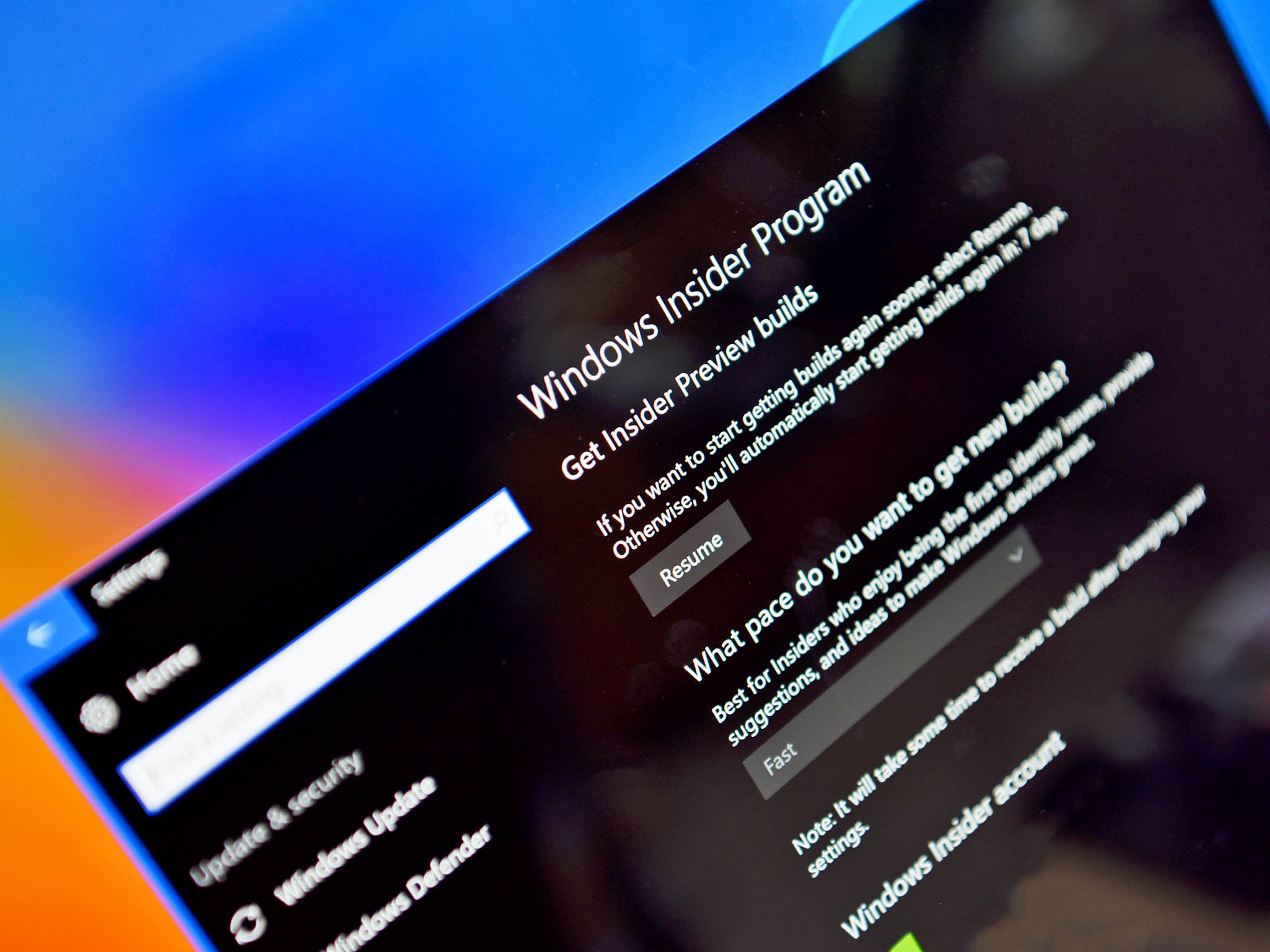
Microsoft is rolling out a new Insider Preview build for those in the Fast ring today that bumps the Windows 10 build number up to 17083. Today's builds includes more enhancements and changes to Quiet Hours, the Windows Shell and more.
What's new?
Settings
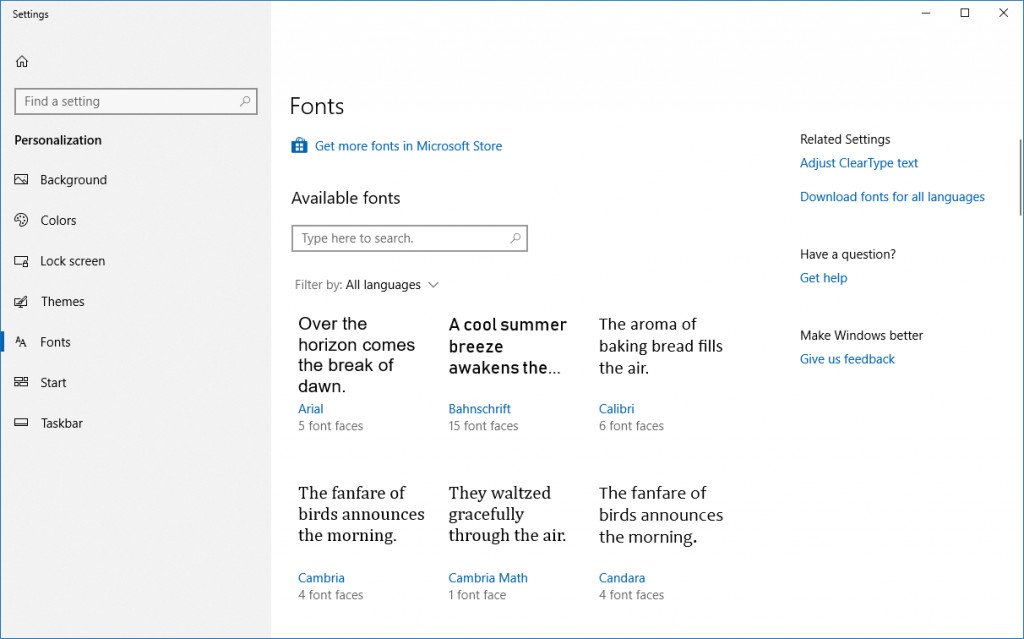
- Font Settings and Fonts in the Microsoft Store: Fonts are an important asset for your visual creativity. In this build, we're introducing new experiences for managing your fonts in Settings, and for acquiring additional fonts from the Microsoft Store.
- The Diagnostic Data Viewer is a Windows app that lets you review the diagnostic data your device is sending to Microsoft, grouping the info into simple categories based on how it's used by Microsoft. To get started, navigate to Settings > Privacy > Diagnostics & feedback. Enable the Diagnostic Data Viewer Toggle and then click the button below to launch the app.
- See your UWP app version numbers: We've heard your feedback, and in addition to the other work we've been doing on the UWP app settings pages in Settings we've also updated them to include the app version number for easy reference. As a reminder, the easiest way to get to the app settings page for a particular UWP app is to right-click the app in Start and select More > App settings
Timeline
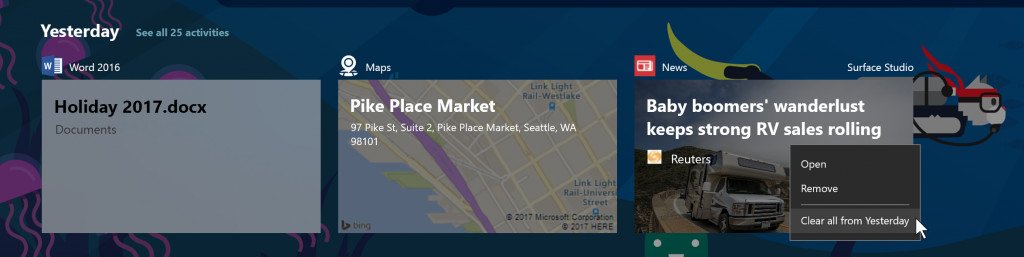
- You've told us through the Feedback Hub that you want us to make it easier to delete activities from Timeline. We agree that deleting multiple activities is cumbersome, which is why we added the option to delete everything from a given hour or day from the context menu. When you are in the default view, you will see a new "clear all from day" option when right-clicking on an activity. If you clicked "see all" to see activities for just one day, this option changes to allow you to "clear all from hour" instead. Because this option can clear a lot of activities at once, we will ask you to confirm this choice before deleting the activities.
- The second change gives you more granular control of the privacy of your activities. A new setting allows you to sync your activities to the cloud for a seamless cross-device experience. You can enable "Let Windows sync my activities from this PC to the cloud" in the settings app, or you can enable it via an option provided at the bottom of Timeline. Until new users enable this setting, Timeline will only show four days of activities. (If you are upgrading from an earlier WIP flight, you may not see this option as the setting is already enabled.)
Windows Shell
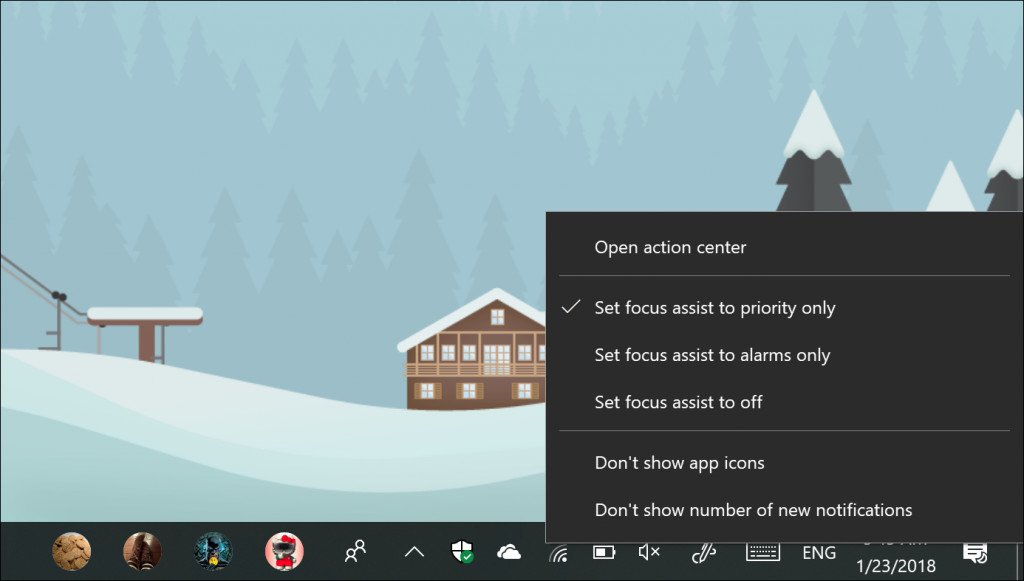
- Quiet Hours gets a new name and more! With the expanding feature set in this area, we will now be calling it Focus Assist. Speaking of which, you can now also switch between the three Focus Assist modes by right-clicking the Action Center icon in the taskbar.
- Making Windows Hello setup easier: We've made it easier for Microsoft account users to set up Windows Hello on their devices for faster and more secure sign-in. Previously, you had to navigate deep into Settings to find Windows Hello. Now, you can set up Windows Hello Face, Fingerprint or PIN straight from your lock screen by clicking the Windows Hello tile under Sign-in options.
As always, you can check out the complete changelog at the Windows Blog!
Get the Windows Central Newsletter
All the latest news, reviews, and guides for Windows and Xbox diehards.
CATEGORIES

Senior Editor
LATEST ARTICLES
