Windows 10 build 16215 for PC and 15222 for Mobile now available for Insiders
News
By
Zac Bowden
last updated

Microsoft is finally rolling out a new Insider Preview build today, packing a number of new features and enhancements! Today's build is 16215 and is rolling out for PC Insiders in the Fast ring, and build 15222 for Mobile.
What's new for PC?
- Start & Action Center bring elements of Fluent Design
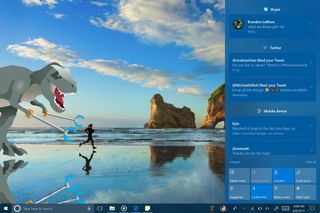
- Pin your favorite websites to your taskbar: Pinned sites are back! We heard your feedback, and are in this build you can now pin a website to the taskbar from Microsoft Edge! We'll use the site's icon to give you quick access to your favorite sites right from the taskbar. Simply select "Pin this page to the taskbar" from the settings menu in Microsoft Edge.
- Full screen mode (F11) in Microsoft Edge: This build introduces a new Full Screen experience in Microsoft Edge. Simply press F11 or choose the new Full Screen icon in the Settings menu to take your websites full-screen. You can exit Full Screen view by pressing F11 again, or by clicking the Restore icon in the top-right corner.
- Annotate Books in Microsoft Edge: We've added the ability to annotate EPUB Books by highlighting in four colors, underlining, and adding comments. To get started, select some text, and choose an option from the menu.
- Microsoft Edge PDF improvements: We've added more highlight colors and the option to Ask Cortana in PDFs in Microsoft Edge.
- Taking Cortana reminders to the next level through vision intelligence: Most of us have experienced taking a picture of upcoming event poster or bookmarking an event site for future reference, only to forget about it later. With this build, we're rolling out two new features starting with the en-us market to help you never again miss an event you're interested in!
- Cortana camera roll insights: With your permission, Cortana will now prompt you to create a reminder when she notices event posters in your camera roll! To try it out, make sure you're signed into Cortana with your MSA or work account, and then give Cortana permission to access your camera roll via Settings > Cortana > Permissions & history > "Manage the information Cortana can access from this device". The next time you take a picture of a flier for an upcoming event, Cortana will reach out asking if you want to create a reminder for that time.
- Cortana Lasso: Are you a pen user? If so, Cortana can now help keep track of future events on your screen! Use the new lasso tool to circle the relevant information and Cortana will recognize the time, and offer suggested follow-ups through a context menu. Keeping track of upcoming events has never been easier! To try it out, go to Settings > Device > Pen & Windows Ink > Press and hold, and select Cortana Lasso in the dropdown picker. Find a website with upcoming event info, or an event poster someone shared in social media – once you have the event on your screen, just press and hold the pen back button, circle the time information, and watch Cortana do her magic. That easy!
- Using your feedback to evolve the handwriting experience: We've been hard at work incorporating your feedback, and with today's build we're introducing a new XAML-based handwriting panel – with more gestures, easier editing, emoji, and more!
- Find My Pen: Don't know where you put your pen? The pen doesn't have a GPS, so we can't help you there, but what we can do is tell you where you were when you last inked on your computer. Which is what we've done! Head over to Settings > Update & Security > "Find My Device" to see what it's all about.
- Entering emoji on your hardware keyboard just got easier: We've heard your feedback, and today we're happy to announce the new Emoji Panel! Press Win + period (.) or Win + semicolon (;) while focus is in a text box and the Emoji Panel will pop up for you to quickly scroll through and pick the emoji you want.
- Enhanced Text Prediction: We've made a bunch of improvements to our text prediction engine to make it more intelligent. For example, you now don't need to type anything other than "Text " to complete the frequently used message, "Text me when you get a chance" using the suggested words. If you're using a UWP app, you can also now enjoy Emoji suggestions!Try it out! Type "birthday ", "coffee ", or "dog " and see what happens! Prediction is currently only working with the English US keyboard, however we're working on enabling more languages
- Shape writing with the one-handed touch keyboard: One of the most powerful phone keyboard features for fast and easy text input involves swiping over the keys without releasing your finger on the screen. We call it shape writing. Today we proudly announce the first shape writing keyboard on PC! Because it's works just like your familiar phone-style one-handed keyboard, you don't need to do anything to learn it again. Just use it as you would use your phone's touch keyboard. Bonus: it also works with pen! Shape writing is currently only supported for the English US keyboard, however we're working on enabling more languages.
- Dictation on the Desktop: Our keen-eyed Insiders may have noticed a microphone button in the touch keyboard pictures above – that's because you can now use dictation to input English or Chinese text on desktop! Simply tap the microphone button in the top left corner of the touch keyboard or handwriting panel, or press the new dictation hotkey Win + H to start dictating. Currently only available for English (United States) and Chinese (Simplified) input methods.
- Enhancing your Share experience: We want sharing to be easy and natural. With the last build we added people-first sharing, and with this build we're bringing another new Share feature to your desktop:
- Copy Link: Don't see the app you're looking for in the Share UI? If you're sharing a link – like a website in Microsoft Edge, or an app from Store – we've added a new option in the Share UI to copy that link to your clipboard, so you easily can paste it into your app of choice.
- New local media folder detection for UWPs: Photos, Groove Music and Movies & TV all have one thing in common: exploring your local content based on the folders you provide. We've heard your feedback that sometimes local media is missing as a result of folders not being included, so with this build we're adding new logic to address this. After a storage scan, we will now detect relevant media folders you might want to include in your collection when looking at the files via UWP apps, and suggest them to you when you go to add new folders. Want to try it out now? Add a new folder with 30+ pictures, songs, or videos to your desktop. Go to Storage Settings and press the refresh button to trigger a scan. The next time you go to add a folder to your favorite UWP (such as Groove Music), you'll see this new experience:
- My People improvements
- Night light improvements
- New Video Playback Settings: Head to Settings > Personalization > Video Playback and you'll now find some additional controls for media enthusiasts. If you have an HDR monitor, we'd love to hear your feedback on how video streaming feels when these new options are enabled. We've also added some battery settings for you to decide whether you'd prefer to optimize video streaming for battery usage or video quality.
- A new HDR and Advanced Color Settings Page: If you have at least one connected display that supports HDR, you'll now see some additional information! Go to Settings > System > Display > "HDR and advanced color settings" to find more details about the HDR settings of the currently selected display.
- Per-App Defaults Settings Page: In the past, when using Settings you had to start with your file type or protocol if you wanted to make a change to the default app. That's changing with this build, and you can now start with your app, and then see the available options for what it can handle. To see this new option, go to Settings > Apps > Default apps > "Set defaults by App". Choose an app and click 'Manage' to see all the file types and protocol associations for which the app is the default. This page takes the place of the one that had been available in Control Panel, as part of our ongoing effort to converge the settings experience.
- A new context menu for Wi-Fi networks in the View Available Networks flyout: To get you where you need to go faster, we've added a new context menu full of quick actions when you right-click one of the listed Wi-Fi networks. Options include Connect, Disconnect, View Properties, or Forget Network.
- Understanding your updates: We now list out the individual update status and progress in Settings > Update & Security > Windows Update. So if there are multiple updates pending (for example, a new build, a driver update, and a definition update for Windows Defender), you can see and track each different status, which wasn't as obvious with the single progress bar used in prior builds.
What's new for Mobile?
- This build also includes all the improvements from KB4016871 and KB4020102.
- The copyright date is correctly showing 2017 now under Settings > System > About.
- We fixed an issue where WhatsApp would not launch after updating to the latest Mobile builds.
- We fixed an issue with using the Japanese 12 Key soft keyboard where the "right arrow" key did not input a space
- We fixed an issue with the Bulgarian keyboard localization for the HP Lap Dock in Continuum.
- We have further improved the reliability of notifications for apps with a paired Bluetooth device, such as Fitbit.
- Improved the Time & Language settings page UX for Speech and Keyboard language downloads. Previously, the status would show "Downloading" for speech and "Installing" for keyboard. Unless, the user tapped on the language or navigated to the Update & Security settings page, there was no indication that a restart is required to complete the installation. Now when the update reaches the reboot pending state, a "Restart Required" is displayed under the language.
- We fixed several enterprise device management issues.
- We fixed an issue where notifications and Cortana's cross-devices settings on your device were not being mirrored to your PC.
Get the Windows Central Newsletter
All the latest news, reviews, and guides for Windows and Xbox diehards.
CATEGORIES

Senior Editor
LATEST ARTICLES