Windows 10 build 16184 (and earlier) for PC: Everything you need to know
A total of four Windows 10 Redstone 3 previews rolled out in April, and here we'll give you a closer look at those builds, and those things Microsoft didn't mention.
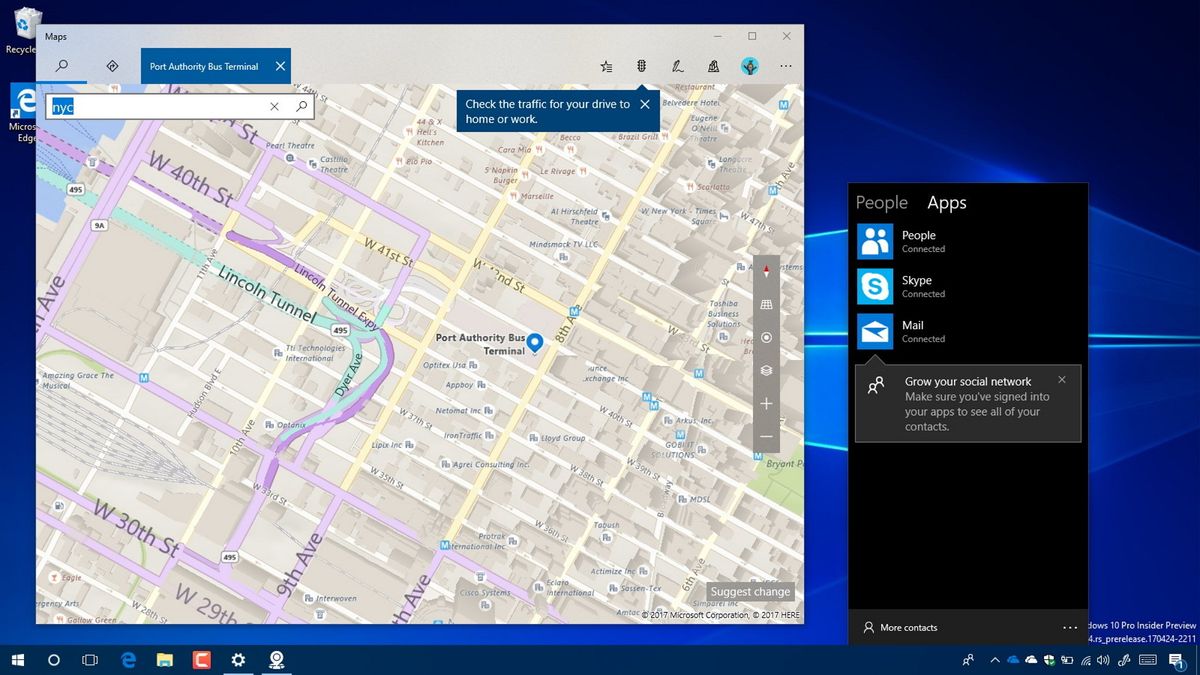
Windows 10 build 16184 is now rolling out to PCs enrolled in the Fast ring. This new release, part of the Redstone 3 update expected to arrive in September, is a minor update, but it delivers a few improvements, fixes, and introduces "My People," a new feature that makes connecting with people close to you a lot easier.
Alongside build 16184, during the month of April, Microsoft also released Windows 10 build 16179, 16176, and 16170. While these test previews are not significant, they all add small improvements to the OS, including system changes and several tweaks.
In this Windows 10 guide, we'll have a closer look at the changes and improvements Microsoft has been working in the past four test versions of the upcoming Redstone 3 update.
Windows 10 Redstone 3 new features & changes
My People
Starting with build 16184, Windows 10 is adding an early preview of My People, a new feature that allows you pin contacts to the taskbar to connect with your contacts quickly, and even send files.
However, the feature is not another communication service, instead is an experience that connects to other apps, such as Skype and Mail, and makes connecting with other people a lot easier in a single easy-to-use interface.
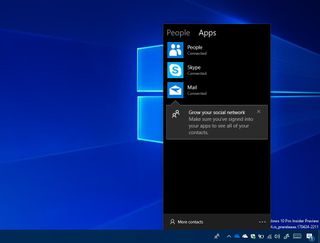
My People comes enabled by default, and it currently includes the ability to:
- Pin up to three contacts to the taskbar.
- View multiple communication apps on a unified interface.
- Communication app selection will be preserved the next time you use the experience.
You can right-click the taskbar, select Toolbars, click the People option to remove the feature from the taskbar, but the option is not working at this time.
Get the Windows Central Newsletter
All the latest news, reviews, and guides for Windows and Xbox diehards.
Microsoft was supposed to ship this feature with the Creators Update, but it got axed at the last minute and pushed back to the next feature update, which we're expecting to release in September.
You can try the new feature in the latest build, but it's still under development, which means that it may or may not work as expected.
Start menu
On this flight, the Start menu remains pretty much the same as before, but there two minor tweaks.
Microsoft is now testing the same scrollbar design and animation found in the Settings app.
In addition, when right-clicking a Live Tile, on Start, you'll see a new icon next to the option to turn on or off live updates on a tile.
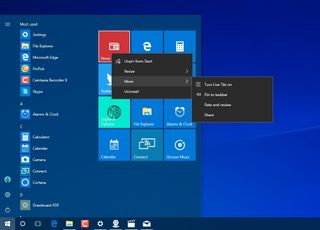
Settings
The Settings app has also been improving throughout the release of build 16184, 16179, 16176, and 16170, including a number of tweaks in some of the settings pages, such as new lighter font color to describe configurations, new options, and more.
Wi-Fi
On Settings > Network & Internet, the Wi-Fi page has been slightly updated, and now it includes a new Show a notification banner when action is needed from me option under "Connect to suggested open hotspots."
Inside the "Manage known networks," you now have a search box to quickly find networks that you have previously connected to access their properties or remove from the list.
Also, you'll notice a new option sort networks by preference, name, or source, and another option to filter wireless networks by open, secured, suggested, network provider, and company policy, which makes a little easier to manage your network list.

Start
On Settings > Personalization, the Start page doesn't include new options, but Windows 10 is now dropping the theme preview from this page, as it never really offered any benefits.
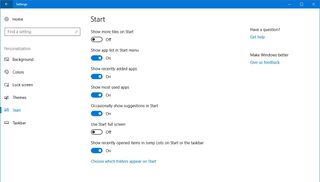
Taskbar
On Settings > Personalization, the Taskbar page now adds a new option to turn on or off My People in the Taskbar.
If My People isn't something you want to use, you can simply turn off the Show people on the taskbar toggle switch.
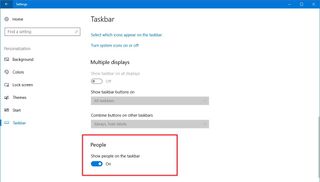
Narrator
On Settings > Easy of Access, the Narrator page now includes two additional options, including Choose a language for output and Choose a table type for output if Braille support is installed.
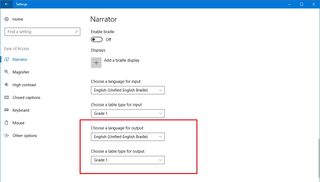
Magnifier
On Settings > Easy of Access, the Magnifier page has received a major update with a lot of new options.
If you need to make use of this feature on Windows 10, now you can easily change the magnification zoom level.
Under "Magnifier options," you can use the drop-down menu to change zoom level, and decide whether to start Magnifier automatically at the login and invert colors.
Tracking has been renamed to "Magnifier mode," and includes a new drop-down menu to change the mode to fullscreen, docked, and lens.
New tracking options include:
- Follow the mouse cursor.
- Follow the keyboard focus.
- Have Magnifier follow the text insertion point.
- Follow the Narrator cursor.
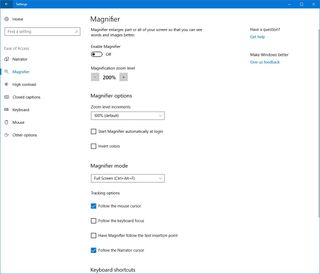
You will even find a handy list of keyboard shortcuts you can use to get the most out of the Magnifier integration on Windows 10.
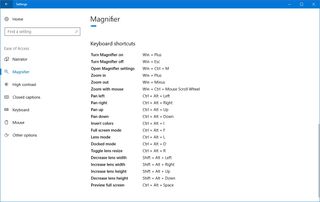
Windows Update
On Settings > Update & security, the Windows Update page doesn't include new significant changes, but now it renames the link to view update history to View installed update history in the main page.
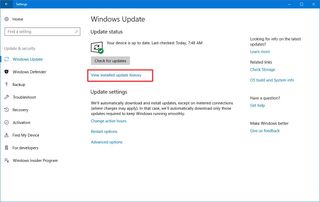
Additional improvements
Along with the new changes on the taskbar with My People, tweaks in the Start menu, and changes in the Settings app, Windows 10 build 16184 (and from previous builds) also introduces a few other changes.
While File Explorer remain practically unchanged, you'll now find that Microsoft is updating the Share icon in the ribbon menu to match the design with the new share icon available in Microsoft Edge and apps.
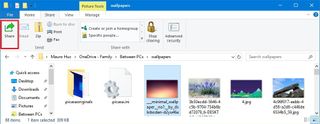
If you're using the new "Nigh light," turning the schedule off now turns off the experience immediately.
During the development of the new feature update, holding the power button down for seven seconds will trigger a Blue Screen of Death (bug check) on newer computers that don't use legacy ACPI power buttons.
In addition, you can now use the Windows Subsystem for Linux (Bash) to access Windows COM ports.
On the recent preview builds for the Redstone 3 update, Windows 10 is reintroducing Power Throttling to use power more efficiently by reducing the amount of CPU cycles and improving prioritization on apps running in the background.
According to Microsoft, Power Throttling should save up to eleven percent of battery life. Also, the power flyout now shows a slider to change the power mode on Windows 10.
Microsoft's Hyper-V now includes a feature called Revert VM, which allows you to undo changes on a virtual machine more quickly. The feature is aimed at developers and IT pros to offer a way to always be able to revert to the last time they started a virtual machine if a mistake is made.
Finally, Windows 10 build 16184, includes an early preview of the new Gmail experience soon to be available to everyone in the Mail & Calendar apps. In this new version of Mail & Calendar, you can use new features, such as Focused Inbox and the ability to track flights and packages.
The Maps app also gets updated with a new preview of the new Project NEON interface experience, which we are expecting to start rolling out with the Redstone 3 update. In this new update, you'll notice that Maps includes a new blur effect in the toolbar as well as in the search suggestion when looking for directions.
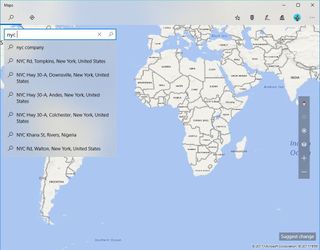
Groove Music and Movies & TV apps also include a preview of the new interface, but the apps are also available in the Windows 10 Creators Update.
Wrapping things up
Although, we're still in the early days of the Redstone 3 update, and there still a lot more to come, the first four preview builds of Windows 10 already show us a number of welcome additions.
However, it should be noted that as with any pre-release version of Windows 10, you should not be running these builds on your primary machine. At this time, the OS is buggy, it has a lot of known issues, which may cause a lot of problems.
If you're planning to install the latest preview build of Windows 10, it should be best to use a virtual machine or spare computer.
What do you think about the new changes thus far? Tell us in the comments below.
More Windows 10 resources
For more help articles, coverage, and answers to common questions about Windows 10, visit the following resources:
- Windows 10 on Windows Central – All you need to know
- Windows 10 help, tips, and tricks
- Windows 10 forums on Windows Central
Mauro Huculak has been a Windows How-To Expert contributor for WindowsCentral.com for nearly a decade and has over 15 years of experience writing comprehensive guides. He also has an IT background and has achieved different professional certifications from Microsoft, Cisco, VMware, and CompTIA. He has been recognized as a Microsoft MVP for many years.
