Windows 10 build 15007 for PC: Everything you need to know
Here's a closer look at all the new features and changes on the Windows 10 build 15007 for PC.
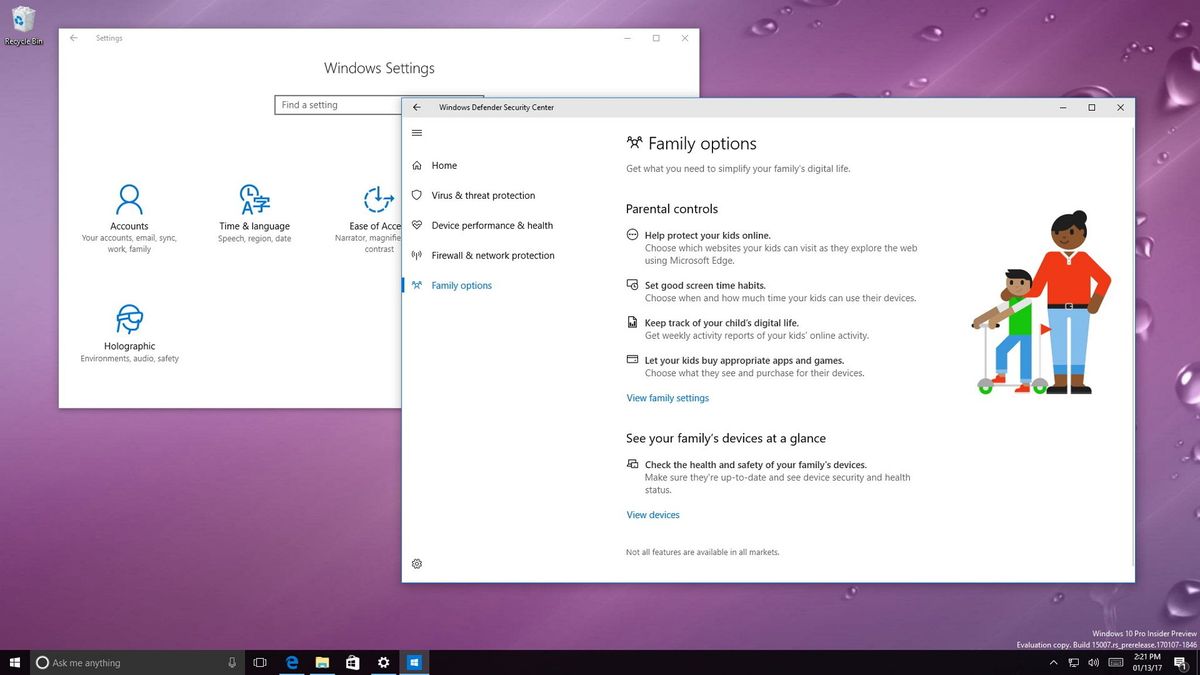
For the second time this week, Microsoft pushed another test preview of the Windows 10 Creators Update. On January 9th, the company released Windows 10 build 15002 with a huge number of new features and improvements, but it was only available for PCs enrolled in the Fast ring. Then on January 12th, just three days later, Microsoft began the rollout of the Windows 10 build 15007, but this time, the preview is available for PCs as well as for Mobile devices.
Windows 10 build 15007 isn't as big as build 15002 for PCs, but it includes a number of new improvements and features, including the ability to pick up where you left off using Cortana. There is an updated version of Microsoft Edge with some exciting new features. Windows Defender and Settings get a few tweaks, you can now enable Game Mode and a lot more.
While this release is available for both PC and Mobile, here we're going to be focusing on the PC version of Windows 10.
Here's everything you need to know about the most recent preview of Windows 10 for PC.
Windows 10 build 15007
Cortana
Cortana becomes more useful for users who have multiple devices. On Windows 10 build 15007, Cortana will start displaying links in Action Center to quickly resume working on an Office document or pick up where you left off on Microsoft Edge from another device.
For example, let's say that you're looking into a dinner recipe on your desktop computer in your home office. Instead of having to email the link to yourself, you can now simply grab your tablet in the kitchen, and Cortana will now display a link in Action Center to quickly get you back on that web page.
In addition, Cortana has received an update to make use of the new notification group introduced on build 15002 to make easier to differentiate the messages.
Get the Windows Central Newsletter
All the latest news, reviews, and guides for Windows and Xbox diehards.
Microsoft Edge
On Windows 10 build 15002, Microsoft Edge introduced "Set these tabs aside," "Tabs you've set aside," and support for Jump List. Now on build 15007, the web browser is incorporating a few new improvements.
Sharing tabs is a new option that allows you to share a group of tabs using the new Windows Share experience.
If you want to share tabs, you'll first need to set at least one tab aside, then inside "Tabs you've set aside", click the menu button (...) next to Restore tabs, and select Share tabs. Once the Windows Share experience appears, click the app you want to use to share the tabs.
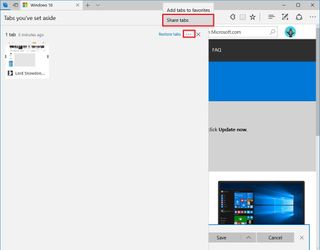
This updated version of Microsoft edge also let you click "Run" the download instead of saving it, and you can click the chevron icon on Save to select Save As.
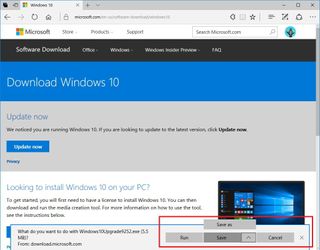
Microsoft is also updating the web note-taking interface for the web browser too. On Windows 10 build 15007, you'll notice an updated version of the "Web Notes" feature on Microsoft Edge that aligns with the design of Windows Ink's Sketchpad and Screen Sketch.

On the settings page for Edge, the browser now adds a new "Import from another browser" button to help you quickly import your bookmarks, browsing history, saved passwords, and other data from another browser installed on your PC.
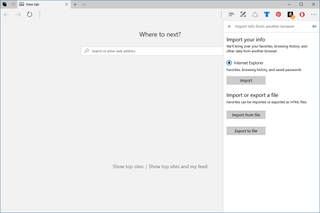
Finally, according to the company, Apps for Websites should now work as expected. This means that clicking on a link for a website that supports web-to-app linking should now open a page with its corresponding app.
Windows Defender Security Center
On Windows 10 build 15007, Microsoft is renaming the new Windows Defender dashboard to "Windows Defender Security Center," which it makes more sense as with the Creators Update, Windows Defender will be the hub not only to manage malware protection, but for security, device performance, and more.
In addition to the new name, Windows Defender Security Center includes a few new tweaks, including blue icons on the main page. Though, it's likely that this will change in future builds.
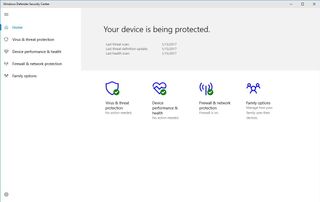
Device performance & health shows the last scan data, and "Refresh Windows" is no longer clickable to access the feature. You now have to click the Learn more or start a refresh link.
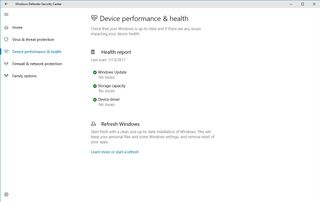
The related links on Firewall & network protection are now clickable, and they open specific Control Panel settings.
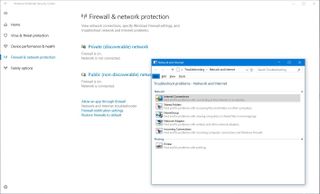
The Family options pages has also been slightly updated with a new background image.

In the bottom-left corner, you can now click the Settings (gear) button to open the Settings page for Windows Defender Security Center. This new page seems to be under development, but you can disable the option to stop receiving Windows Defender Antivirus summary notifications.
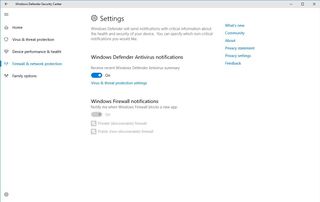
Settings
On this release, the Settings app is getting some additional tweaks.
Holographic
On Windows 10 build 15007, the Settings app now includes a new Holographic category, which still under development and only includes one section to control audio and speech for Windows Holographic.
According to the page description, in the Audio section, you can select which speakers and microphone your device should use when using VR. And under Speech, you can enable "Use speech recognition in Windows Holographic."

Themes
In the Themes page, nothing has changed, but Microsoft replaced the link to get new themes with an icon to open the Windows Store, which will work in future builds.
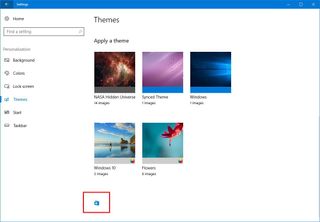
System
Windows Hello
Microsoft is introducing improvements for facial recognition using Windows Hello. On this new flight, Windows 10 improves the enrollment of Windows Hello with new visual guidance to track your face in real-time, improved progress indicator, and real-time feedback to quickly complete the setup process.
Game Mode
On the Windows 10 Creators Update, Microsoft will be adding "Game Mode," which is a new feature that allows traditional computers to behave more like a game console.
When a game is using Game Mode, Windows 10 will be able to control the CPU and GPU to allocate more resources to the game you're playing to improve performance.
On Windows 10 build 15007, you can now find an option to enable and disable Game Mode in the settings page for Game Bar (Windows key + G). However, it's not clear if the new feature actually works on this build, as Microsoft hasn't mentioned it in its release note.
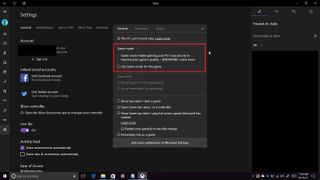
In addition, the Game Bar also includes a new broadcast icon, which could be the button that you'll eventually use to start gameplay broadcasting on Beam.

Notifications
Starting with this release apps can send toast notifications with an inline progress bar, for things like download and exercise progress, and more. However, it's up to app developers to implement this new feature on their apps.
Bluetooth APIs
This is also the first preview including the new Bluetooth APIs that enable GATT Server, Bluetooth LE Peripheral role, and unpaired Bluetooth LE device connectivity.
Snipping Tool
The Snipping Tool on Windows 10 now allows you to take screen captures using only the keyboard.
Now you can open the tool, use the Alt + N keyboard shortcut to select the type of snip you intend to use. Then you can use the arrows buttons to move the cursor to one of the corners you're trying to snip, press Space or Enter to start selecting the capture area. After you have selected the area, press Space or Enter to complete the process. You can use this keyboard navigation with the new Windows key + Shift + S keyboard shortcut too.
Scrollbar
On Windows 10 build 15007, the scrollbar for Windows Store apps using the Windows 10 Creators Update SDK, including the Settings app, includes new improvements to make it available only when you need it while reducing the space it uses on the screen.
Wrapping things up
The Windows 10 build 15007 is a significant smaller update than build 15002, which released only a few days back. However, it's still a release with some welcome additions, but it's still not a recommended build anyone should install on their main computer.
During my short period testing the new preview, I have experienced the Settings app freezing quite often, I couldn't get Cortana to display links on Action Center to pick up where I left off from another PC, and even on different machines, I still can't access the Microsoft Edge settings page.
Alongside the new changes and features, Microsoft has published details on the new fixes and known issues for the latest preview of Windows 10.
What do you think about the new changes found on Windows 10 build 15007? Tell us in the comments below.
More Windows 10 resources
For more help articles, coverage, and answers on Windows 10, you can visit the following resources:
- Windows 10 on Windows Central – All you need to know
- Windows 10 help, tips, and tricks
- Windows 10 forums on Windows Central
Mauro Huculak has been a Windows How-To Expert contributor for WindowsCentral.com for nearly a decade and has over 15 years of experience writing comprehensive guides. He also has an IT background and has achieved different professional certifications from Microsoft, Cisco, VMware, and CompTIA. He has been recognized as a Microsoft MVP for many years.
