Windows 10 build 14986 for PC: Everything you need to know
Get a closer look at Windows 10 build 14986's new features, changes, improvements, and those things Microsoft didn't mention.
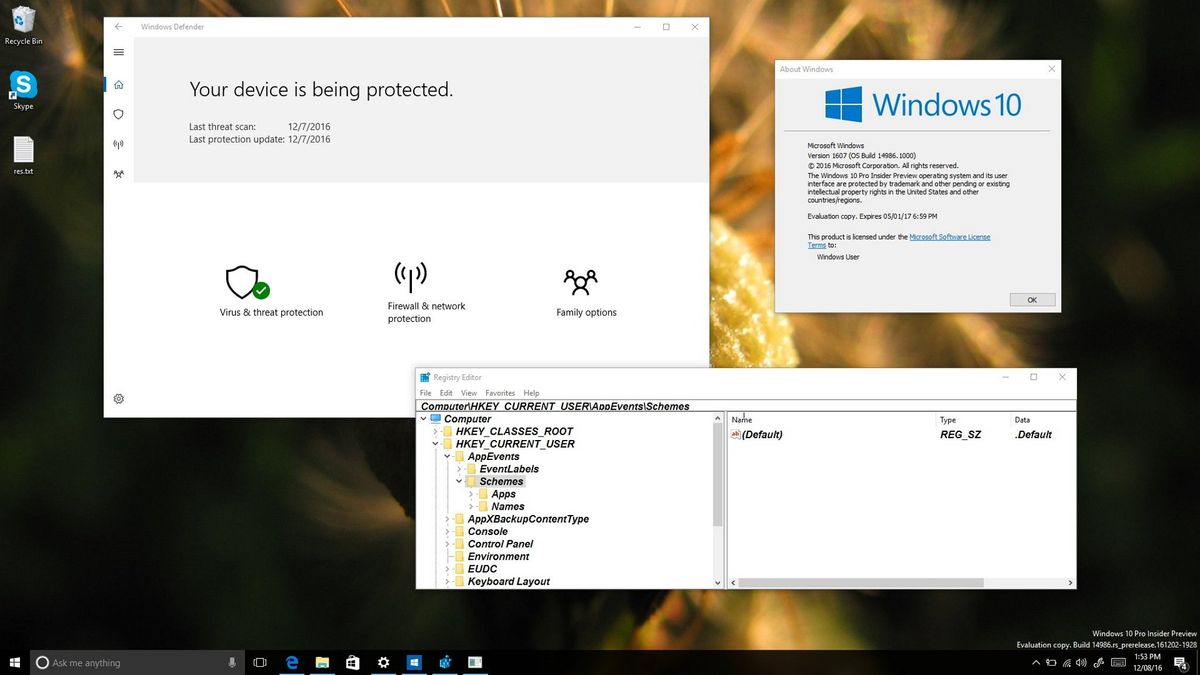
It's been a few weeks since Microsoft made available a test preview of Windows 10 for PC, but now they're back and releasing build 14986. The new preview build is part of the Creators Update, and it's a significant update that includes a slew of new features, improvements, and fixes that give us another sneak peek of what's to come in early 2017.
On Windows 10 build 14986, we're now seeing that Microsoft is adding some must-needed features on Cortana and Windows Ink. Windows Defenders gets a user-interface overhaul. The Settings app now shows new changes. There are update experience improvements, and a lot more.
Here's everything you need to know about the most recent preview build on Windows 10 for PC.
Windows 10 build 14986
Cortana
In this new Creators Update test build for PC, Microsoft is adding some very exciting features to Cortana.
The first, and perhaps the most exciting feature, is the ability to use the digital assistant to shut down, restart, sleep, and lock your PC using voice commands.
If you're running build 14986, you can now say or type the following voice commands:
- Shutdown my PC
- Restart my PC
- Sleep my PC
- Lock my PC
Also, you can raise or lower the volume using voice commands, which is a pretty neat feature to have.
Get the Windows Central Newsletter
All the latest news, reviews, and guides for Windows and Xbox diehards.
Another exciting improvement is the new full-screen design as you use "Hey Cortana" when your PC is unlocked and idle.
This is how the feature works: When you stop interacting with your device for around 10 seconds, you can now say "Hey Cortana" to ask a question to get the new full-screen experience. (The new full-screen mode should look familiar, as it's the same experience you get when you use Cortana above the Lock screen.)
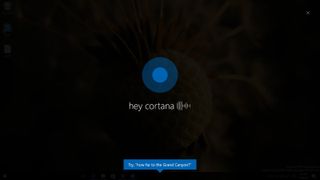
On this flight, Cortana is getting even smarter as Microsoft is adding the ability for the assistant to control music playback on more apps. Now, you can use natural language to control your music on iHeartRadio and TuenIn Radio. However, the functionality is currently only available for users in the United States.
If you're running the latest build, you can try these commands:
- Play <Artist/Track/Title/Genre> on [[ appname ]]
- Play Drake on iHeartRadio
- Play Christmas music on iHeartRadio
- Play NPR Hourly News on TuneIn
- Play jazz music on TuneIn
- Play <Frequency/Call Letters> on [[ appname ]]
- Play 90.3 on iHeartRadio
- Play KUOW on TuneIn
As part of the new ability to control music playback on more apps, Cortana can now remember the last app you used to play music, so you don't have to repeat the name of the app every time.
For example, you can say something like "Play rock music on Groove," then the next time simply say "Play classic music," and Cortana will play the music on Groove.
Microsoft is also making some changes to allow you to sign into Cortana using your Azure Active Directory (AAD) identity account instead of a Microsoft account.
The Cortana search box is getting an updated microphone icon that aligns a little more with the Windows 10 design language.

Last but not least, Windows 10 build 14986 adds music recognition support for Chinese (Simplified).
Windows Ink
While Microsoft has already announced a number of improvements coming to Windows Ink, based on feedback they're making a few changes.
It usually happened that users would accidentally lose their sketch created on Screen Sketch, as such now the app includes a new "Resume previous sketch" feature, which you can access by clicking the Resume previous button in the top-right.

Screen Sketch and Sketchpad now incorporate an updated pen, pencil, and highlighter flyouts to preview exactly how the ink will look when selecting a color and width. And you can even use the ESC key to exit the flyout menu.
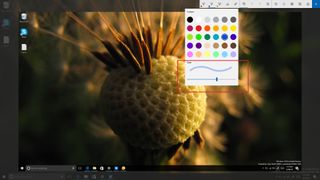
The ruler on Windows Ink has also been updated to rotate in sub-degree increments for touch-enabled devices, which should make it easier to line up the ruler with two points in the display.
Finally, the cursor will no longer appear on the screen while using Windows Ink. While it's a small change, it's a significant improvement that moves in the right direction to make the experience feel more natural.
Settings
In this new Windows 10 Creators Update preview, Microsoft is adding some interesting changes to the Settings app.
Storage
On Settings > System, the Storage page no longer includes the settings to configure where your files will save by default. Instead, Microsoft is moving these settings to a new page, which you can access by clicking the Change where new content is saved link in the Storage section.

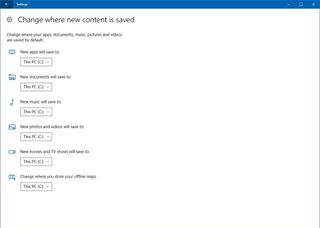
In addition, now when you click the local drive, you'll find a new revamped page for Storage usage, which uses new visuals to display how space is being used for each data type.
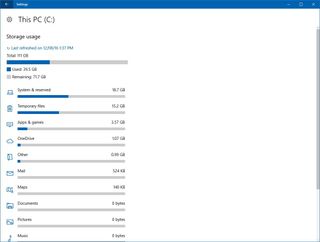
Printers & scanners
On Settings > Devices, the Printers & scanners page includes new Enterprise Cloud Printers discovery user-interface to help organizations discover printers in the network when using Azure Active Directory. (The services to make this works aren't yet available, so you may not see the option at this time.)

Data Usage
On Settings > Network & internet, the Data usage has been slightly updated. Now the information is displayed using a horizontal bar, instead of a circular usage bar, which inherits the colors from your current color scheme.
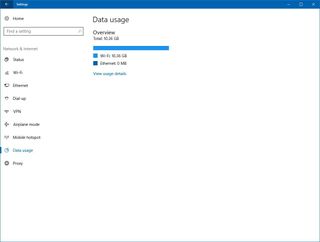
When you click the View usage details link, each service that consumed internet data will get a usage bar, and you can now see usage details per network adapter as well.

Windows Update
On Settings > Network & internet, in the Windows Update nothing visually has changed, but now Windows Update will ask you to manually schedule pending updates if the operating system can't find a good time to restart.
Additional changes
On build 14986, Microsoft isn't adding new visual changes to the desktop, but in the Taskbar context menu, the Settings item has been renamed to Taskbar settings, which only makes sense as it opens the Taskbar options in the Settings app.
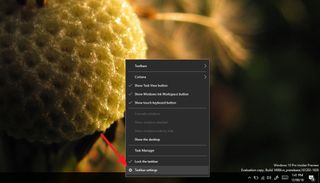
Under the hood
Windows 10 build 14986 is the first flight that Microsoft is releasing using its Unified Update Platform, which reduces the download size and speeds up the installation process of a new version of Windows 10.
Microsoft recently included new device drivers to support USB Audio 2.0 standard, which the operating system uses in case it doesn't find a third-party driver on the device. However, for the time being, Windows 10 will use the drivers provided with Windows 10, regardless if there is another third-party driver available. (Microsoft promises to change this behavior in future builds.)
In this release, Microsoft has changed the rendering technology of a number of Windows Store app content. As a result, you may see some visual glitches.
For Windows 10 in Asia, Microsoft is adding various new improvements, including:
- Smart fuzzy matching for pinyin and updated Microsoft Pinyin IME candidate pane experience.
- New context menu for the IME mode.
- Microsoft Pinyin IME now supports importing and exporting self-learned phrases.
- Wubi IME has been updated to support user-defined phrases.
- Chinese (Simplified) handwriting panel now includes support for line mode.
- In Japanese Input Method Editor (IME), you can now remove text prediction candidates. Conversion works more accurately, and there are a few additional reliability and responsiveness improvements.
Windows Defender
Another interesting addition in build 14986 is the introduction of a new Windows Defender dashboard, which uses the same Windows 10 language design for apps.
The dashboard aims to make easier and more intuitive to control the security and health of your device in the Windows 10 Creators Update.
Microsoft says that the new Windows Defender app isn't a complete product, which means that it's not fully functional at this time.
Note: You will still be able to find the old dashboard, as such when searching for it, make sure to select the Windows Defender/Trusted Windows Store app to open the new experience.
The new dashboard includes four section:
- Home: Shows you whether your device is protected or not, the last threat scan and definition update dates. In addition, you get quick access buttons to the reset of the app, which I'm describing below.
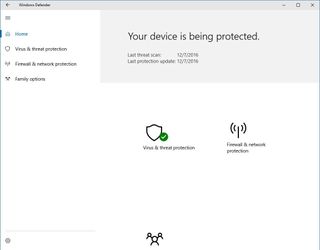
- Virus & threat protection: Displays the scan history and threats found on your computer. From this section, you can also start a virus scan, check for updates, and access to Windows Defenders configuration from the Settings app.

- Firewall & network protection: Offers an overview of the network details, and you can adjust basic network and firewall settings.
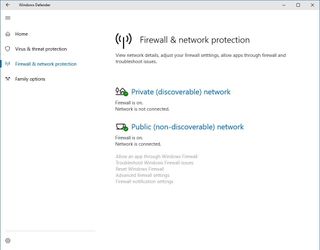
- Family options: Shows a number of help topics, which are currently not available, but there is a View family settings link, which open your browser and loads the family settings on your Microsoft account.
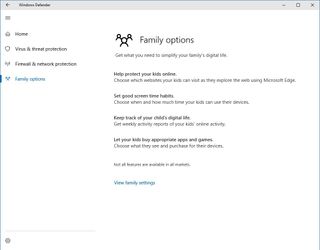
There is also a setting button in the bottom-left corner, but it's not working at this moment.
Microsoft Edge
Microsoft Edge is getting an update to version 39.14986, and even though the browser doesn't introduce new visual changes, there are a number of system related improvements.
On Windows 10 build 14986, the developers tools introduces new changes, including:
- Console filter settings will persist for context menu and buttons.
- Now attaching the F12 Developer Tools to Windows web apps should work as expected.
- Improved ES6 Modules debugging experience
Some of the new platform features, includes:
- Support for Brotli compressed data format.
- Support for individual transform syntax for CSS transforms.
- Partial support for CSS Custom Properties.
- MS-prefixed FIDO 2.0 implementation matches latest W3C Web Authentication specification.
- Preliminary support for the IntersectionObserver API.
- Preliminary implementation of the Payment Request DOM API.
- Fetch abstraction now has core platform support.
- Async/await is enabled by default.
- DOM performance improvements
Additionally, Microsoft has announced three new extensions for Microsoft Edge: Ebates, Intel TrueKey, and Read & Write.
Registry Editor
In addition to the new address bar to make navigation easier, the Registry Editor for the Creators Update now is getting a number of shortcuts, including:
- Alt+ Up arrow: To go up.
- Alt + Left arrow: To go downward.
- Alt + Right arrow: To go forward.
Starting with Windows 10 build 14986, you can now change the font, style, and size of the Registry Editor.
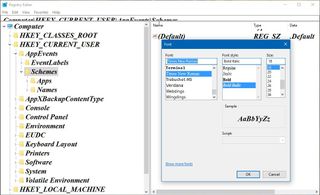
You can easily change these new settings opening View and selecting Font.
Additional improvements
Gaming
In the Windows 10 Anniversary Update, Microsoft introduced full-screen support for games using Game Bar, and now the company is adding support for additional 19 games.
Here's the new list of supported games:
- ARMA 3 {.col-2)
- Battlefield 1
- Civilization V
- Dark Souls III
- Fallout 4
- Final Fantasy XIV: A Realm Reborn
- Mad Max
- Mafia 2
- NBA 2K16
- Overwatch
- Star Wars: The Old Republic
- StarCraft II: Heart of the Swarm
- The Binding of Isaac
- The Witcher 3: Wild Hunt
- Terraria
- Tom Clancy's The Division
- Total War: WARHAMMER
- Warframe
- World of Tanks
Narrator
On a continuing effort to make Windows 10 more accessible, Microsoft is also adding a number of improvements to its Narrator.
As part of build 14986, Windows 10 is including a number of keyboard shortcuts to make it easier to hear more information about fonts, colors, line spacing, and margins.
Here are the new shortcuts:
- Press Caps Lock + F to hear more information.
- Press and hold Caps Lock + F to cycle through nine categories of information.
- Shift + Caps Lock + F moves through categories in reverse.
Context Awareness is now set to 2, and you can use Alt + Caps Lock + / to cycle through the different options. Zero means that the feature is turned off.
Finally, the key to access advanced information about an item has changed from Caps Lock + F to Caps Lock + 0.
Wrapping things up
While we're still months away from the actual release of the Windows 10 Creators Update, this latest build is shows all the pieces coming together for what will be a really significant update.
However, as with any pre-release version of Windows 10, it's not a build you should be using on your primary machine.
Finally, alongside the new changes and features, Microsoft has published a list with details on the new fixes and known issues for the latest preview of Windows 10.
What do you think about the new changes? Tell us in the comments below.
More Windows 10 resources
For more help articles, coverage, and answers on Windows 10, you can visit the following resources:
- Windows 10 on Windows Central – All you need to know
- Windows 10 help, tips, and tricks
- Windows 10 forums on Windows Central
Mauro Huculak has been a Windows How-To Expert contributor for WindowsCentral.com for nearly a decade and has over 15 years of experience writing comprehensive guides. He also has an IT background and has achieved different professional certifications from Microsoft, Cisco, VMware, and CompTIA. He has been recognized as a Microsoft MVP for many years.
