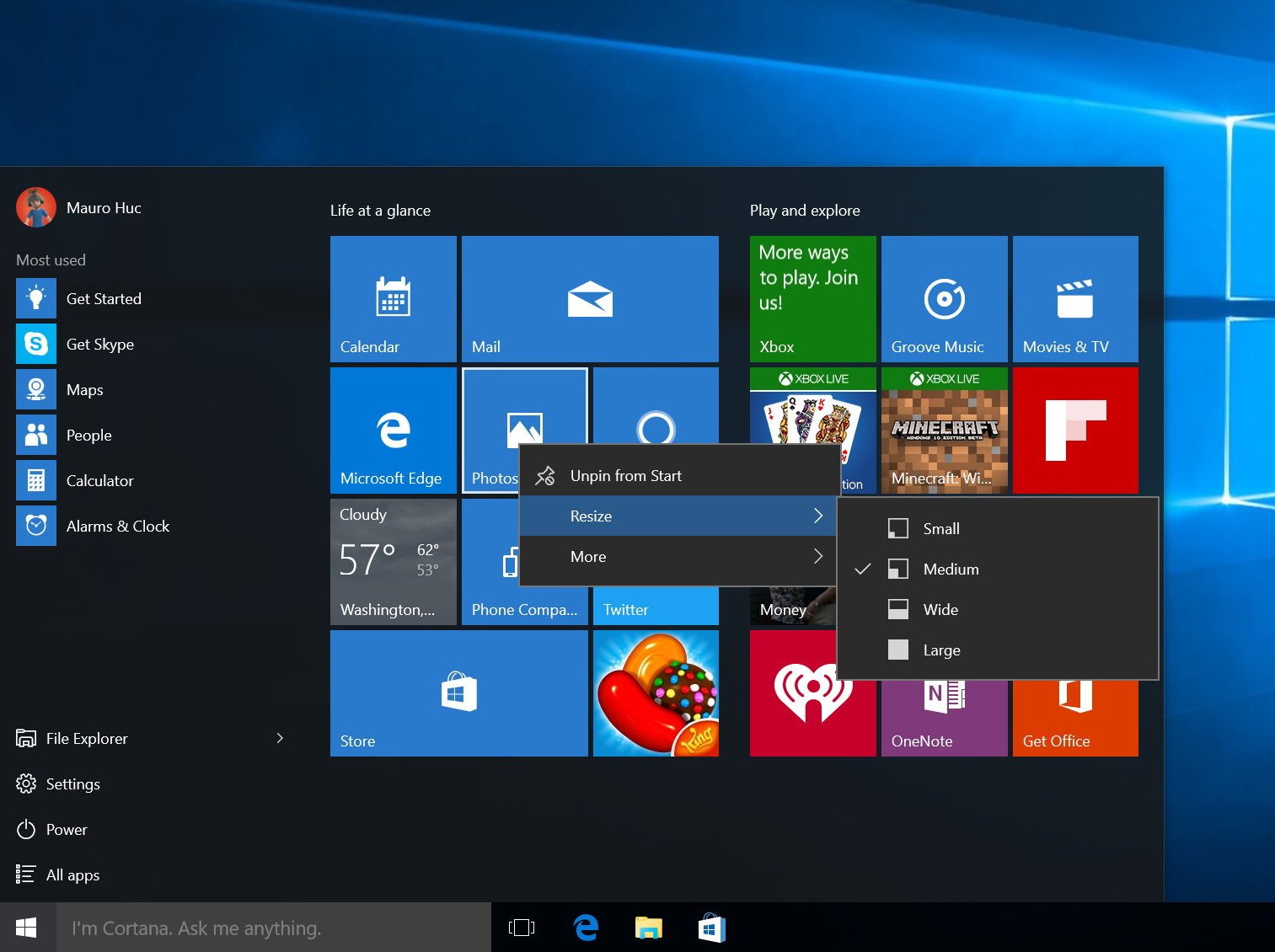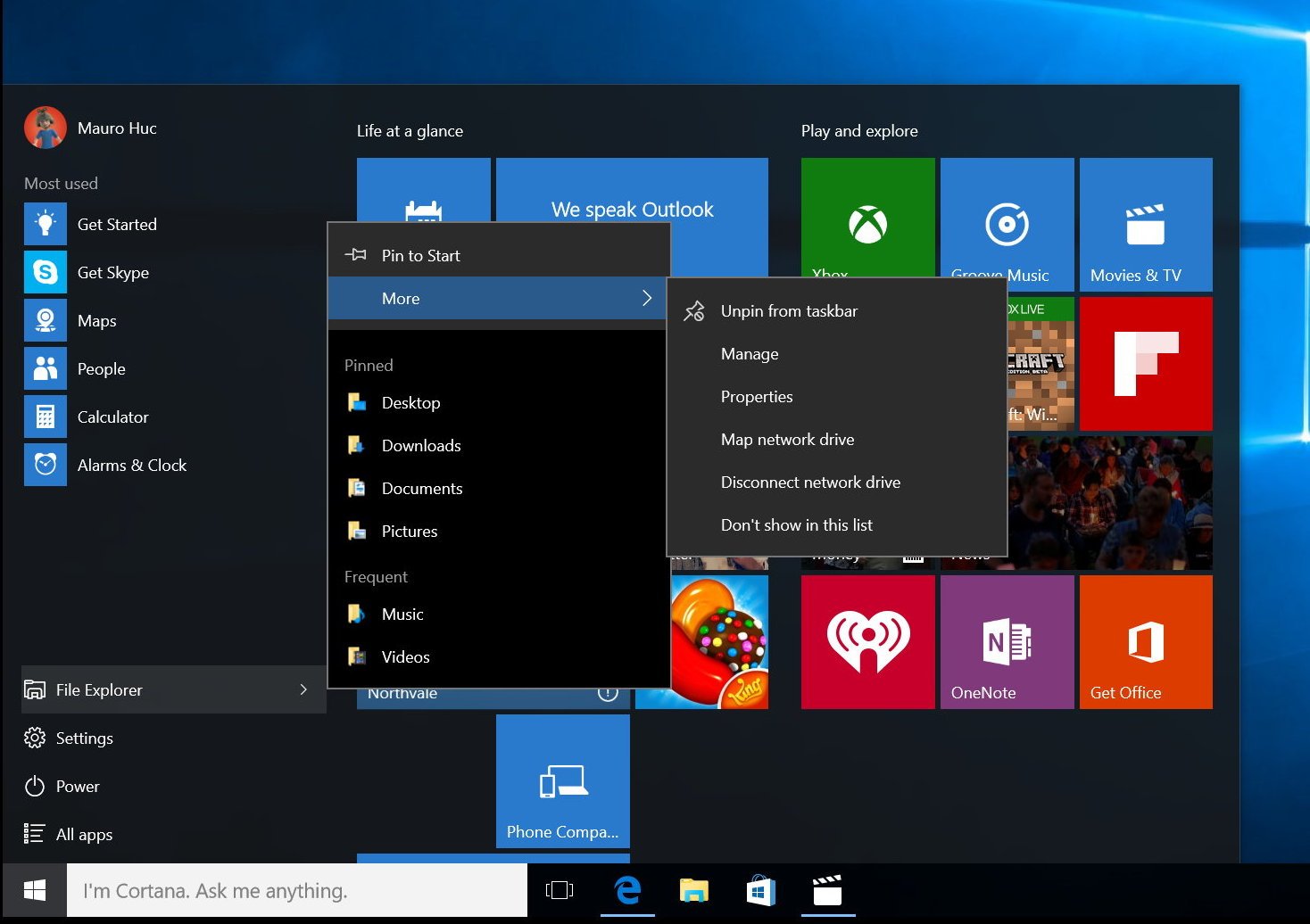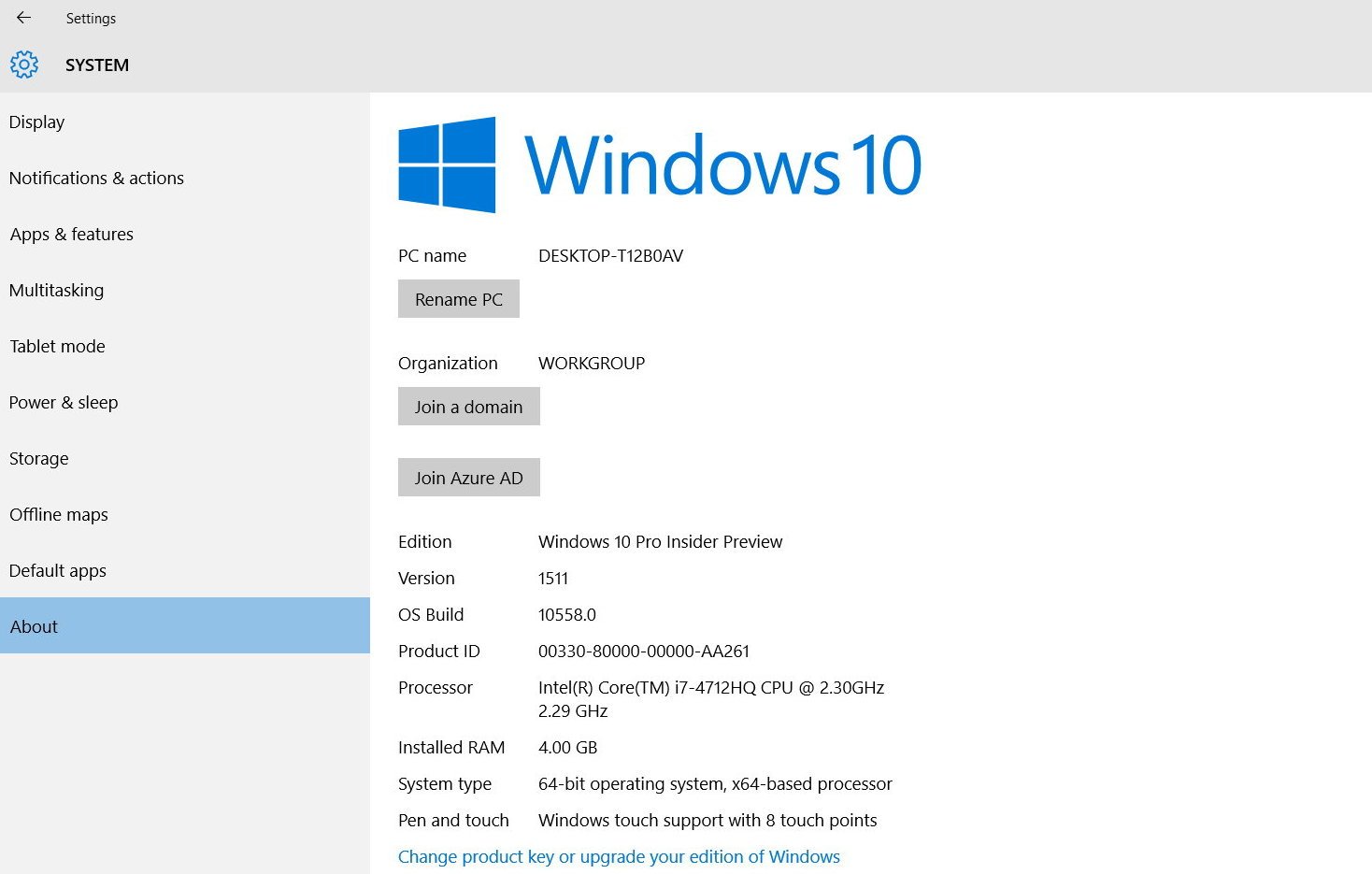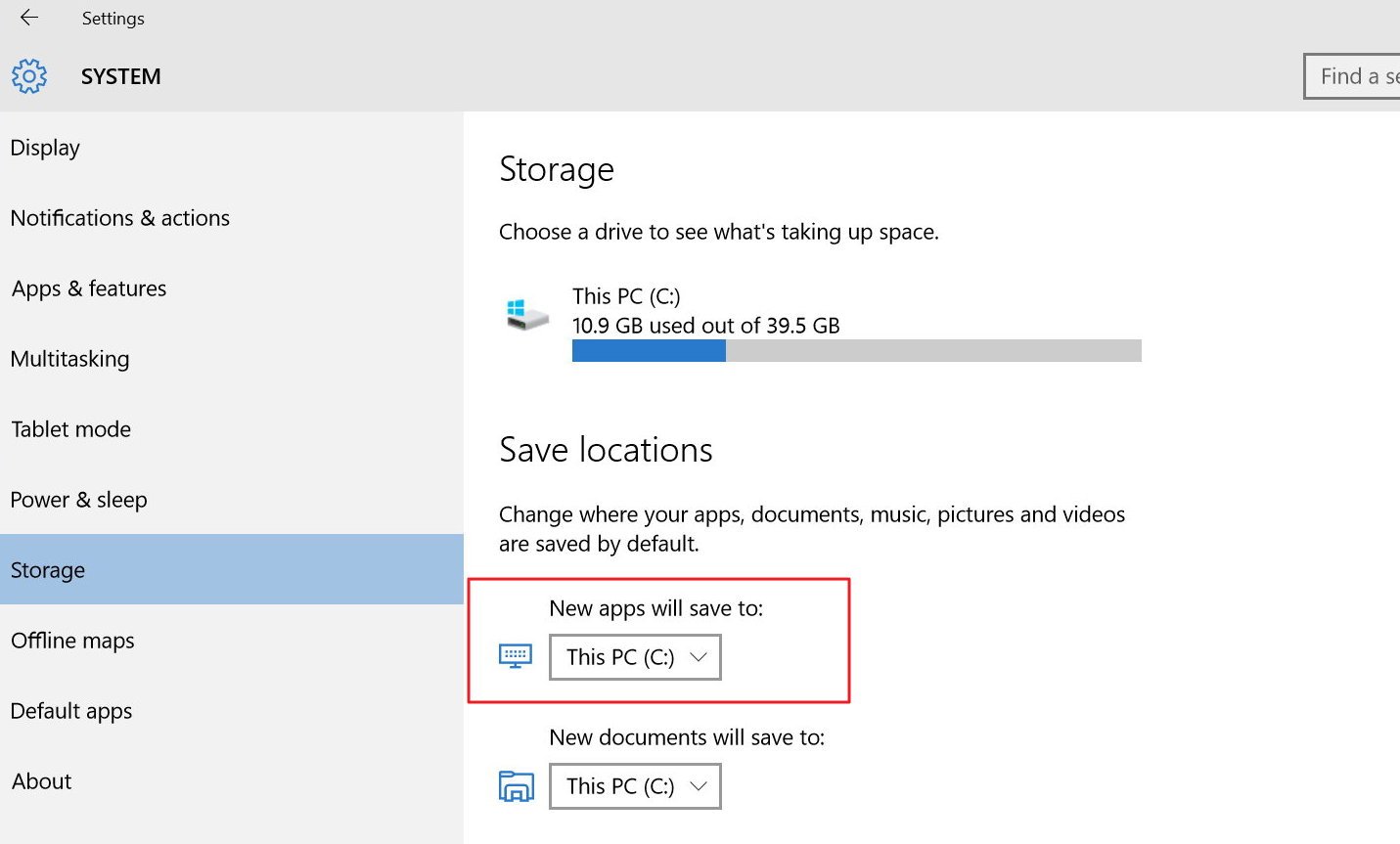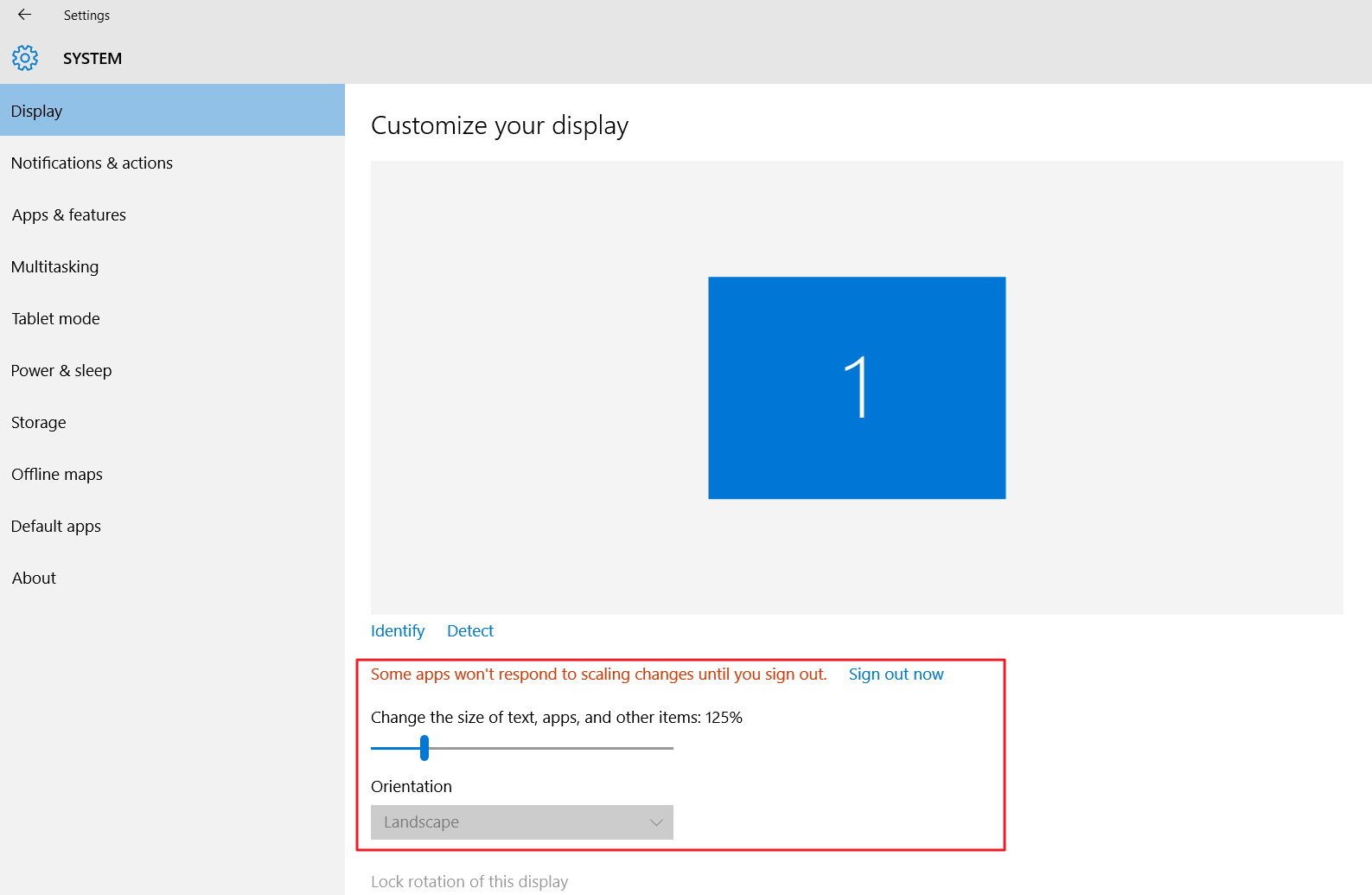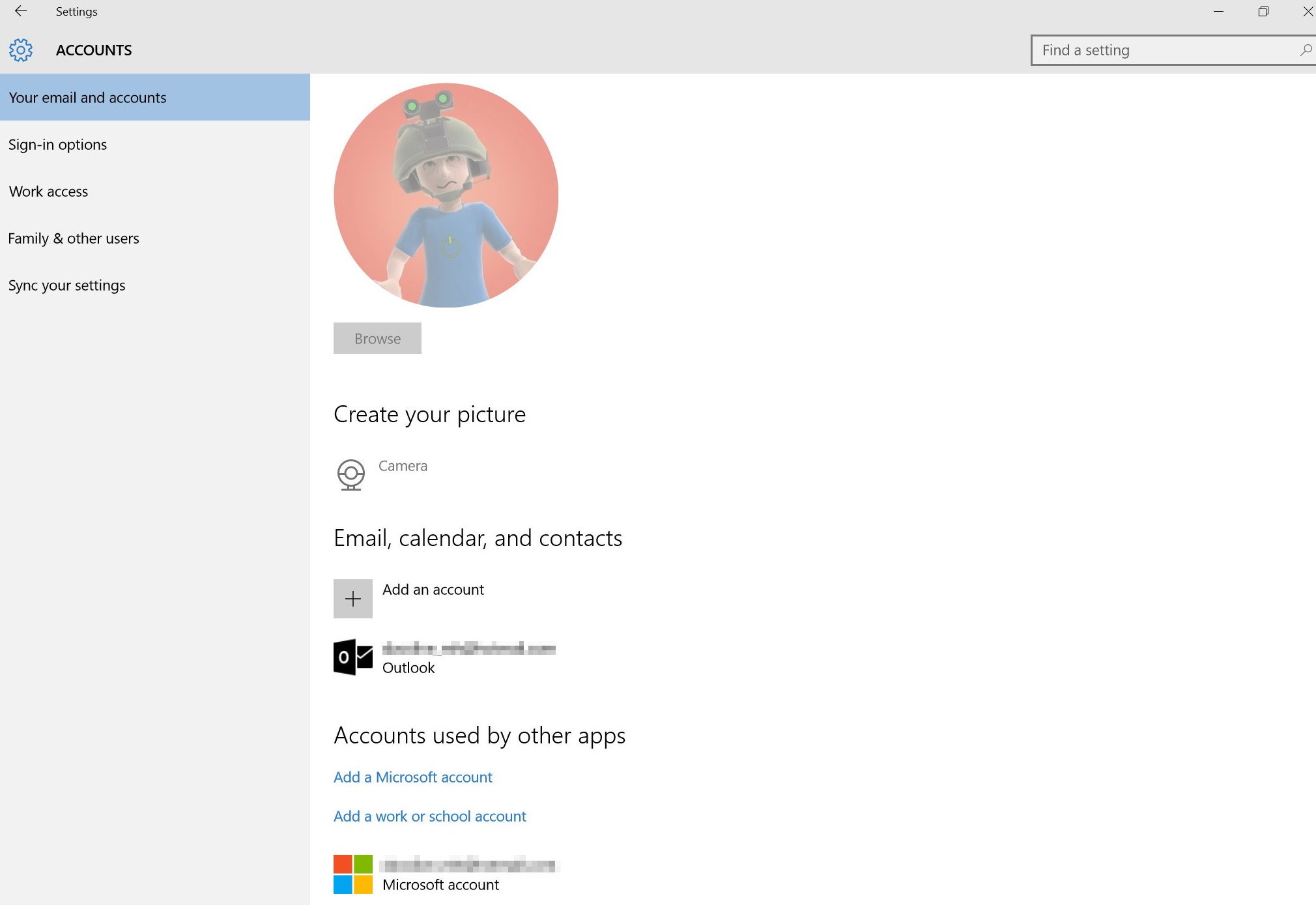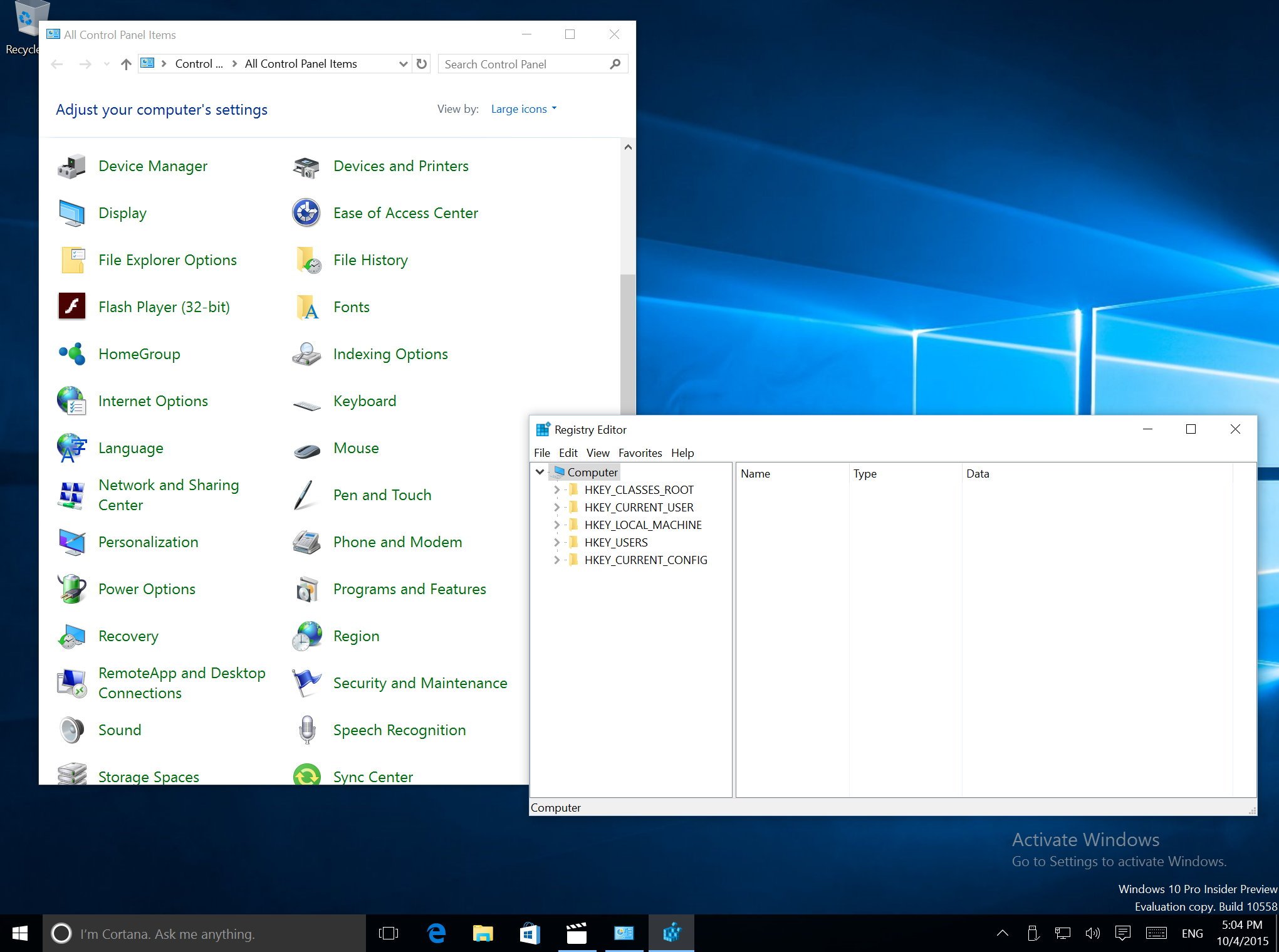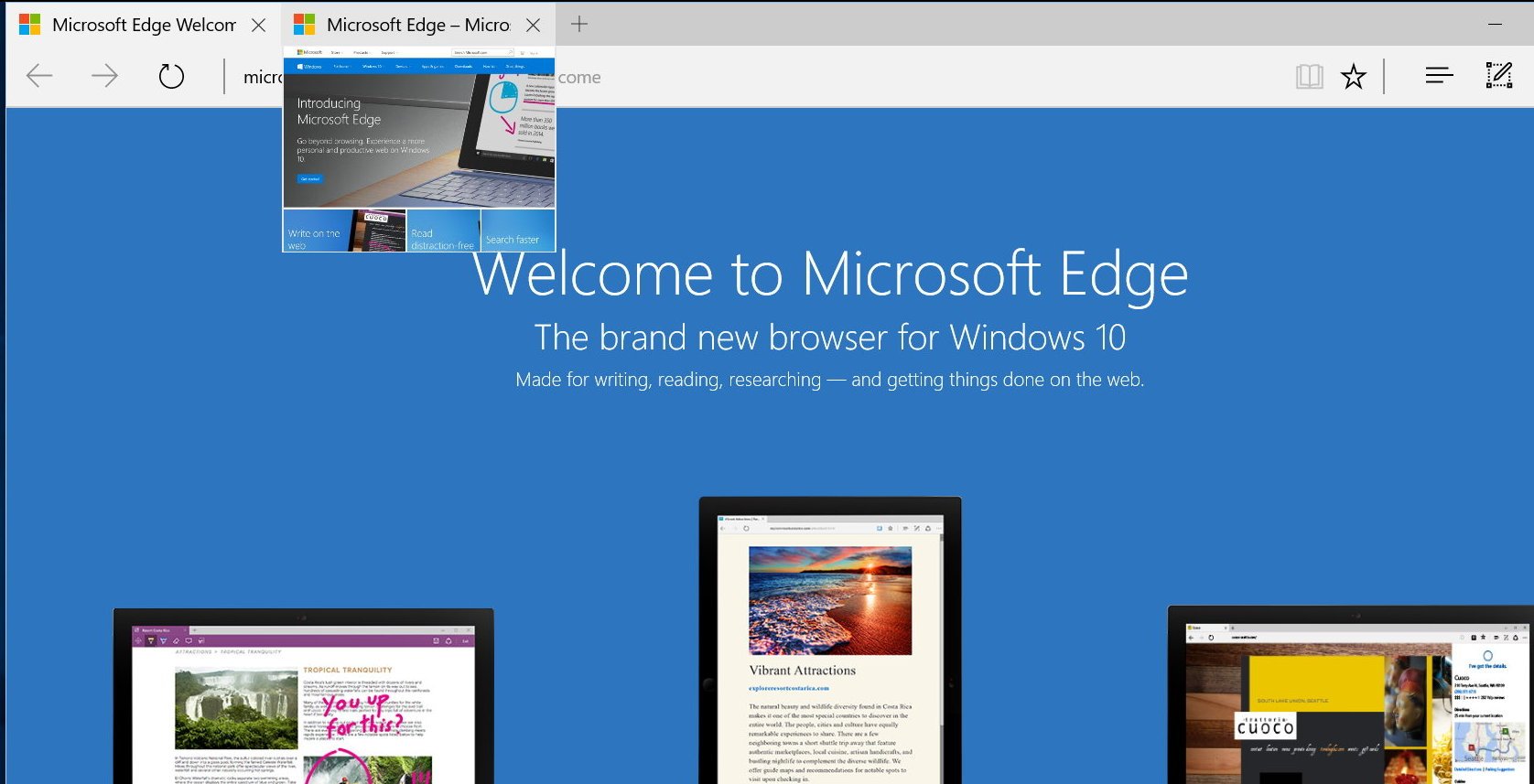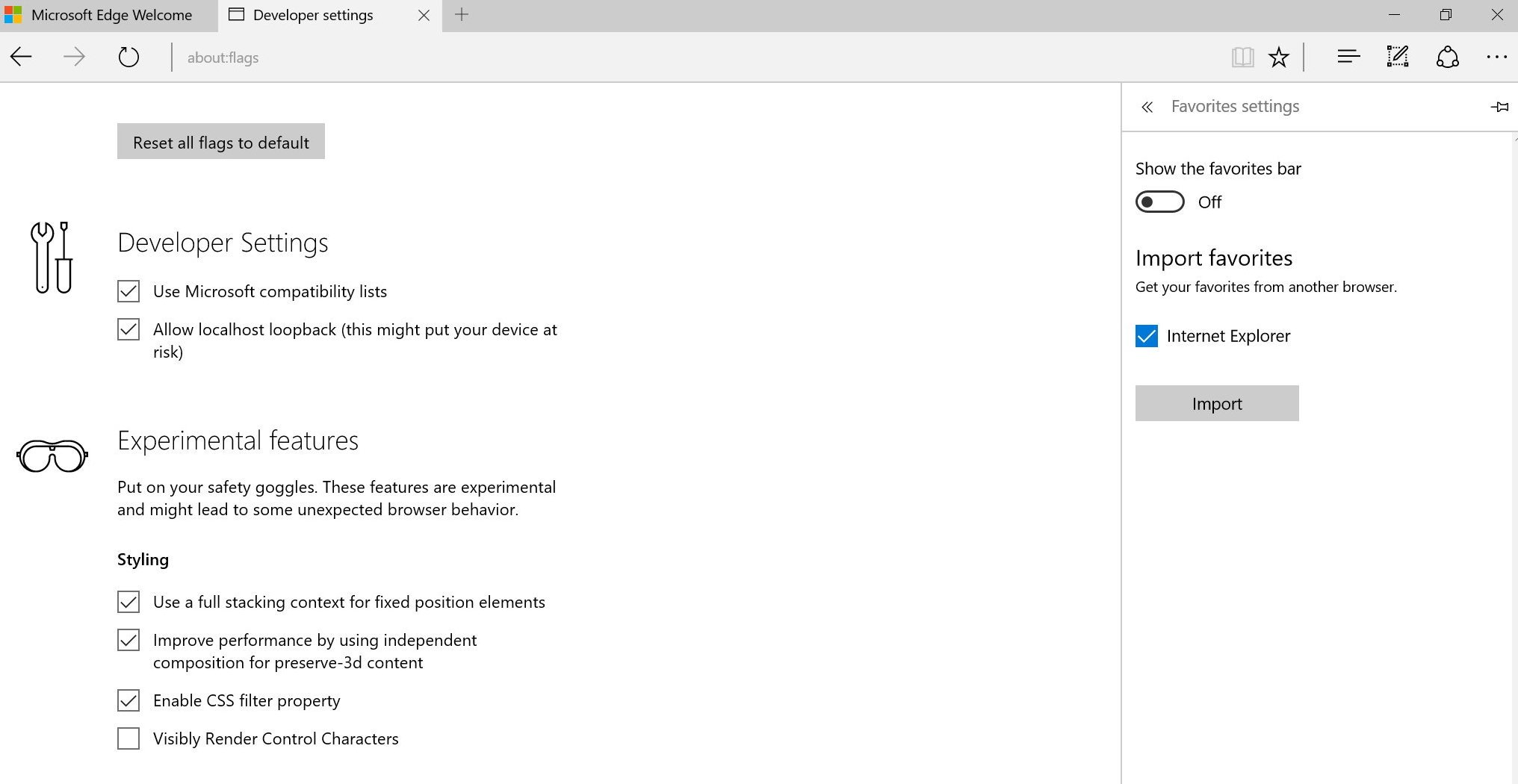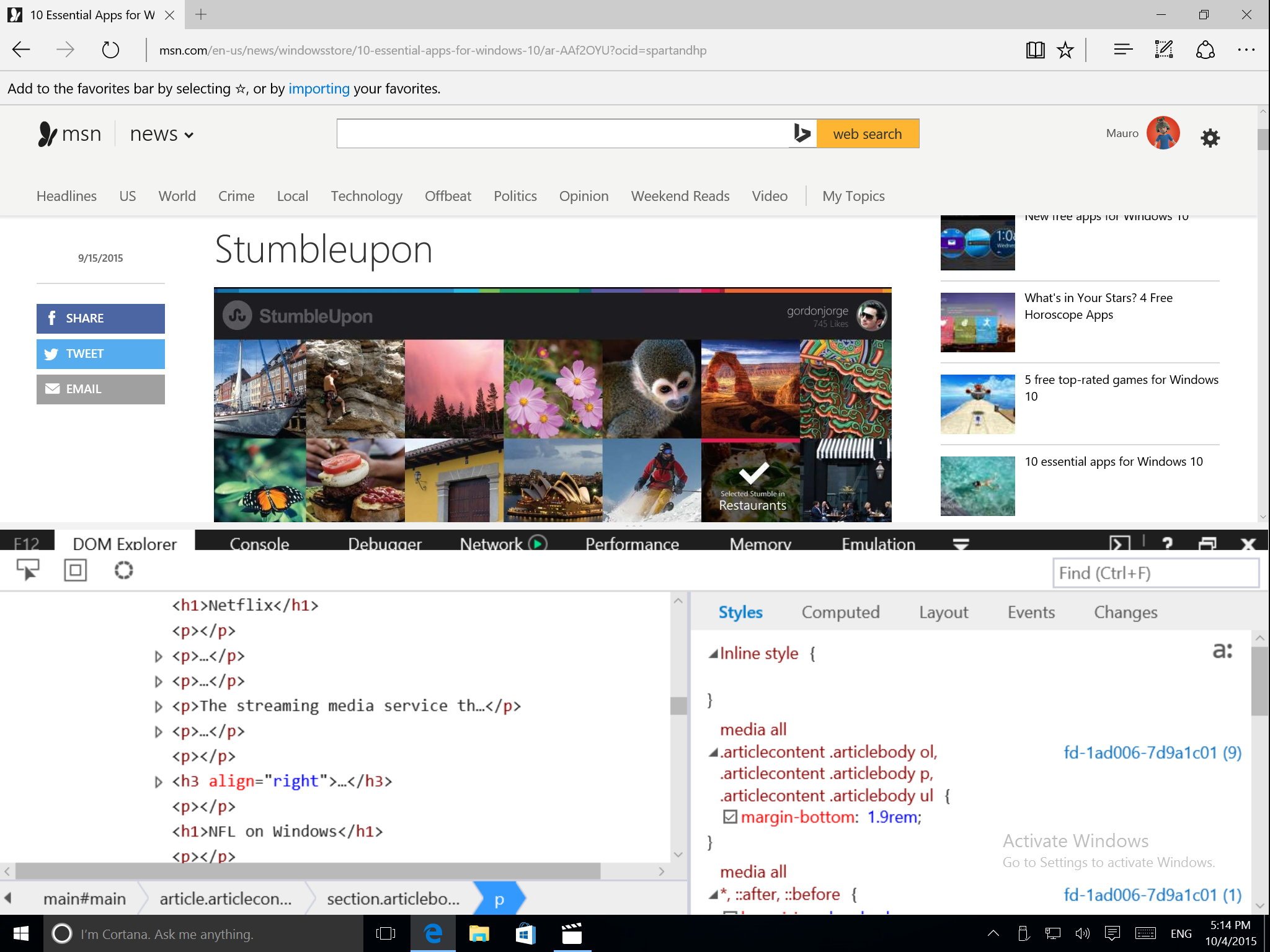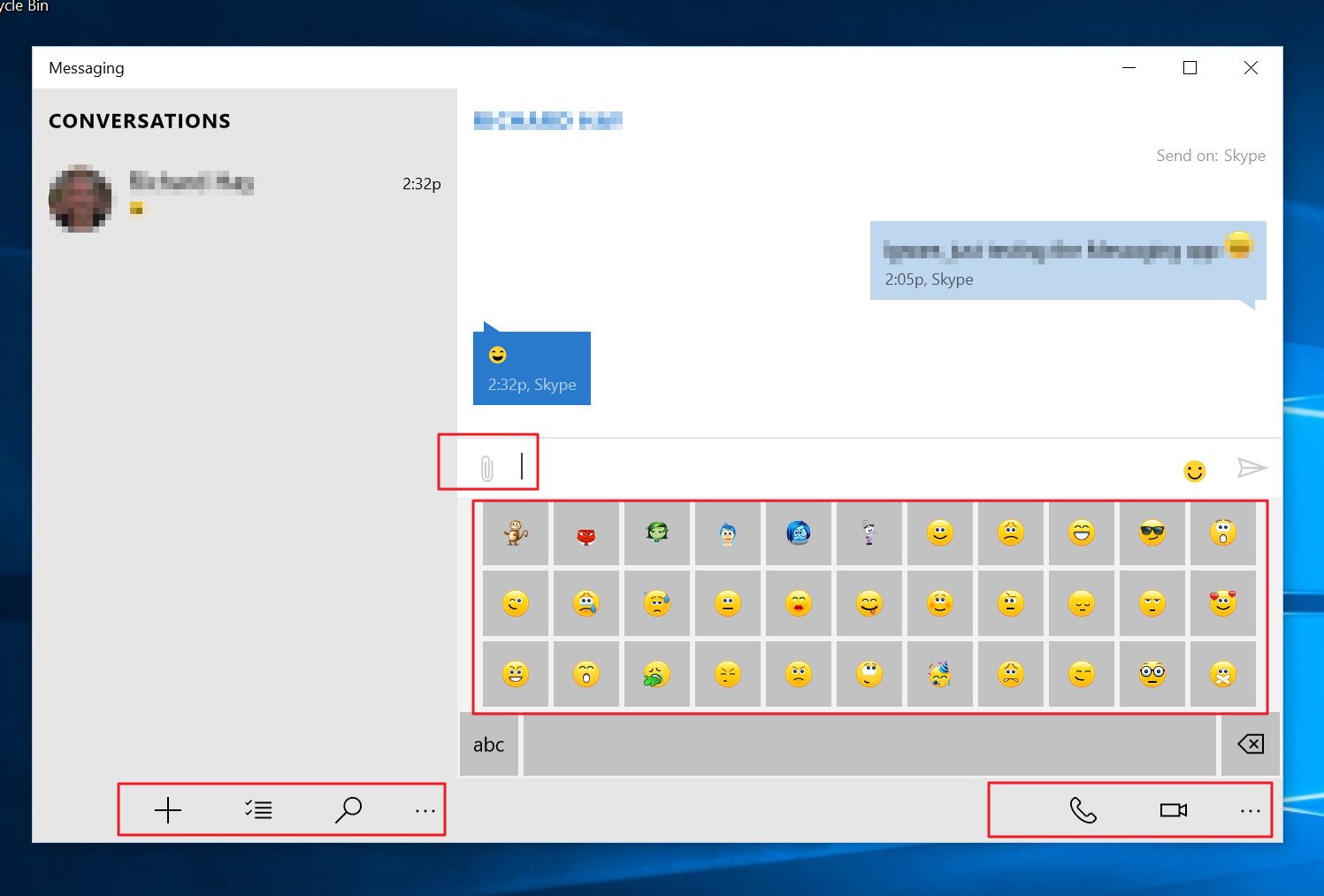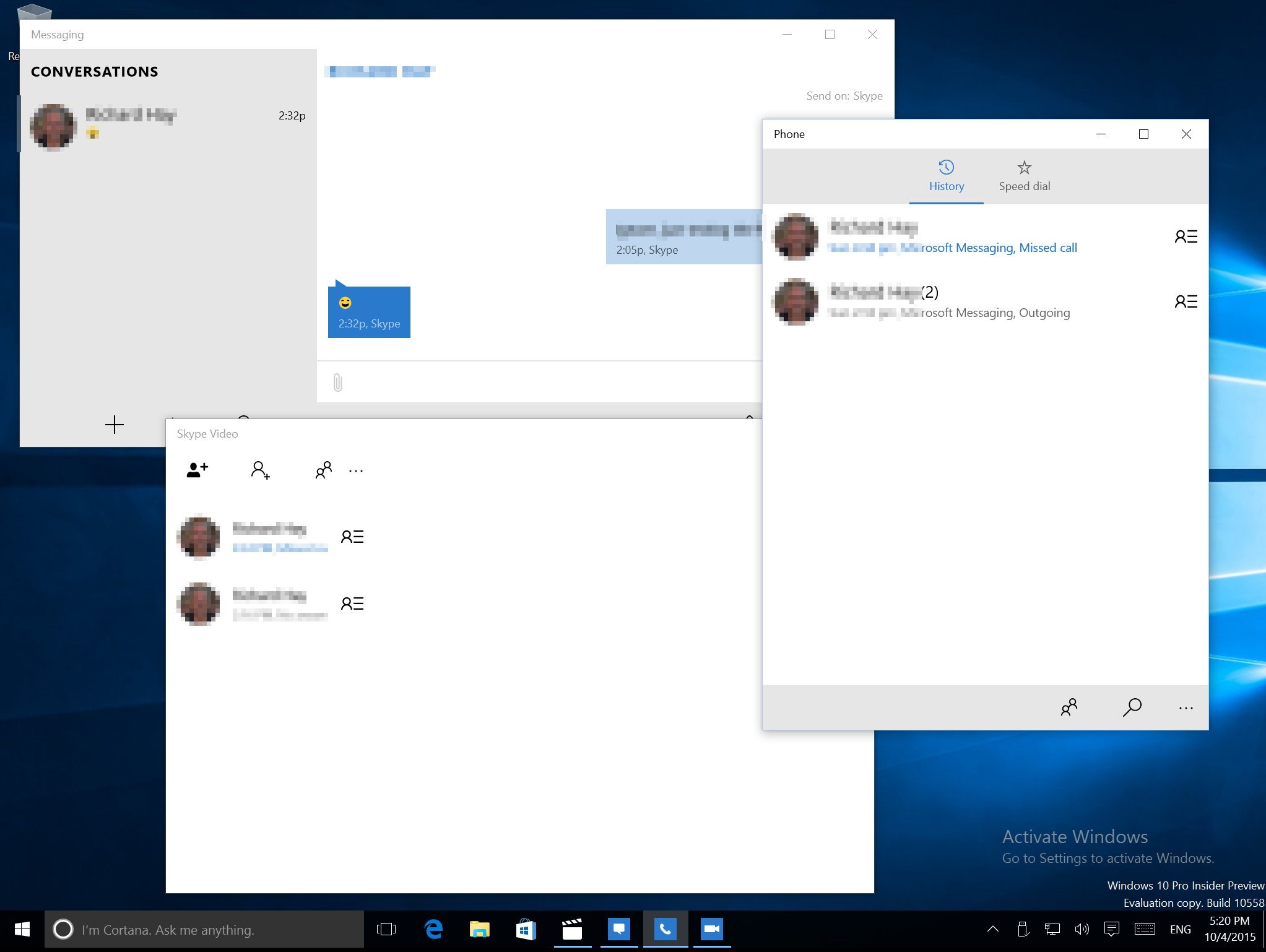Windows 10 leaked build 10558: Everything you need to know
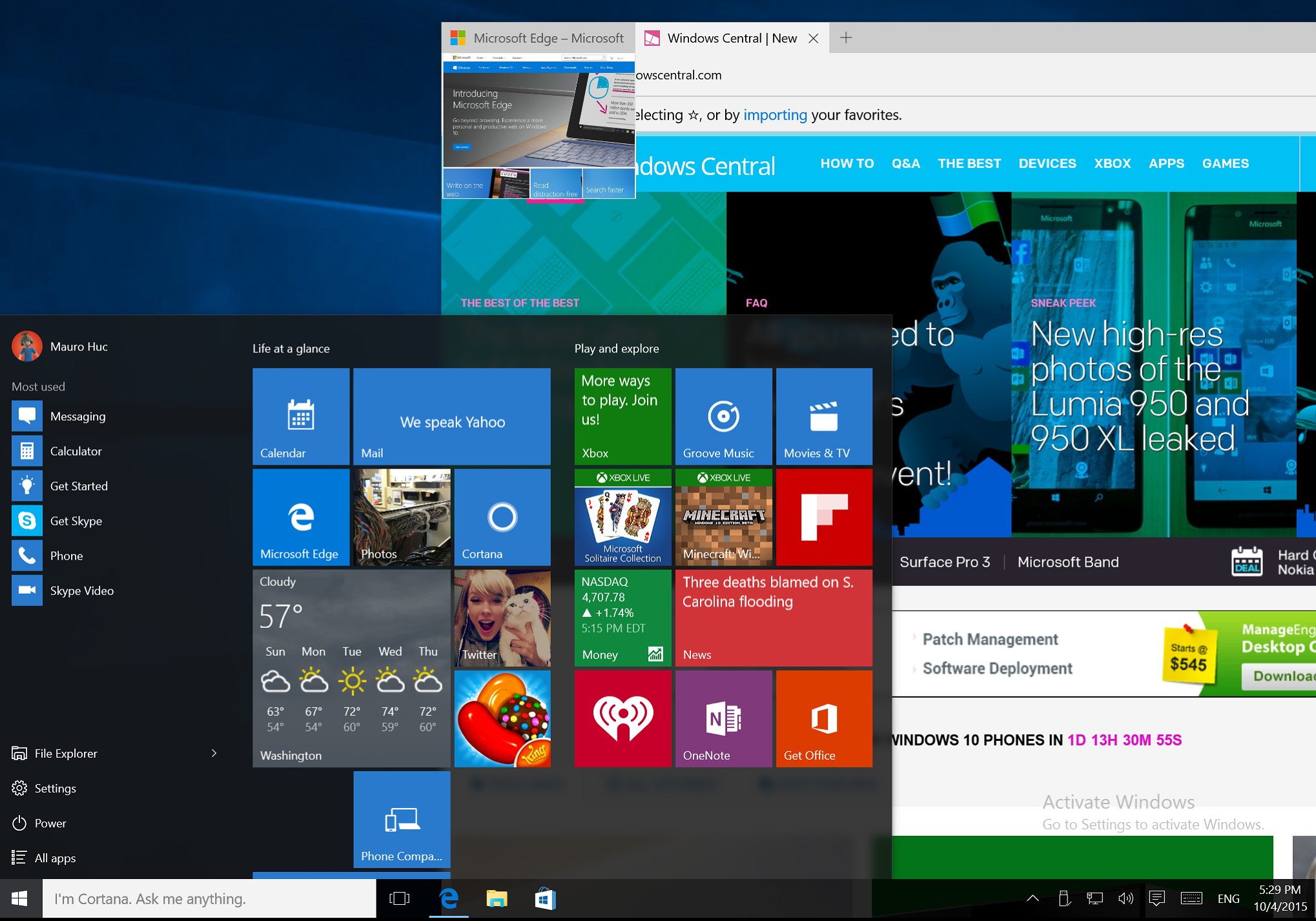
While we're not expecting Microsoft to release a new public preview of Windows 10 before its huge hardware event on October 6, from New York City. It's not stopping internal builds from escaping the walls of Redmond.
On late Saturday, Windows 10 build 10558 surfaced in the internet unveiling a number of features, changes, and improvements, that Microsoft is planning to roll out with the Threshold 2 update. That update is likely to arrive sometime in November. We're expecting Windows Threshold 2 to be a significant update, but we're not expecting to bring big changes. Instead, that is likely happening next year when the company rolls out the Redstone update.
This new leak of the two-month-old operating system finally includes an early version of the Messaging app powered by Skype. Additionally, Microsoft Edge gets new features, the Start menu gets a few improvements, the Settings app incorporates new options, and there are some new tweaks.
It's important to note that Windows 10 build 10558 is an internal preview that has been unofficially made available, but it's not ready for anyone to download and install on a primary computer. This means that it's not supported by Microsoft, and we don't recommend you use these kind of pre-releases.
Now, today we're going to go through the changes and improvements in Windows 10 build 10558.
Start menu
The Start menu in this leak remains pretty much identical to the version we see today in build 10547, but with the difference that Microsoft continues to work on the context menus. In build 10558, you will find an updated version for the context menu on Start.
Now right-clicking a tile on the left or right side will unveil an updated menu. This new menu is wider than before and integrates icons for the pin and for the resize options.
All the latest news, reviews, and guides for Windows and Xbox diehards.
The File Explorer option on Start (above the Settings) also include a new updated Jump List, and with the addition of a new More menu with access to: "Manage", "Properties", "Map network drive", "Disconnect network drive", and "Don't show in this list".
Settings app
In Windows 10 build 10558, Microsoft is also adding a few new changes to the Settings app, which eventually will replace Control Panel in the operating system.
In the new leak, we're starting to see that Microsoft is bringing some elements for the old System properties. Now if you open the Settings app, navigate to System, and then you go to About, you will see the Windows 10 logo above "PC name".
Perhaps one of the major changes in this build is that Microsoft is enabling the option to install apps on an external storage in the Storage settings section. This option has been in the works a for a long time. We were expecting to see this feature with the release of Windows 10 back on July 29, but the company felt that it wasn't ready for everyone to use due to performance issues. You could see the option in the Settings app, but there wasn't a way to enable it. However, things are now changing, and starting build 10558, users can choose to install apps on an external storage.
This is a welcome feature. Users with tablets or laptops with limited storage space will be able to insert an SD card (when supported) and use the new storage not only to start data but as a way to get access to more apps as well.
When you go to Display, you're also going to find a new change. In build 10558, Microsoft is testing a new way to apply changes. If you use a display that needs to have the DPI setting adjusted, you can now use the slider to change the size of text, apps, and other items. You will see the change automatically without you have to click the "Apply" button. You will even see an addition link to sign out and sign back in for the settings to take effect.
We can also see some new changes when navigating to Accounts, and going to Your email and accounts. In this page, Microsoft is adding a new section and renaming another. Now when you go to "Your email and accounts", you will find the new Email, calendar, and contacts section. Here, you can add all the email accounts you want to have access to the email, calendar, and contacts. Adding a new account in this area is the same as adding a new account in your Mail app.
Then there is Accounts used by other apps, section that has been renamed from "Other accounts you use". Now this section is explanatory and users will be able to what it is for.
And under Update & security, it seems that there is a new Find My Device option. When enabled it allows users to track their device if they lose it, which is a similar feature we see today on Windows Phone. It doesn't work right now, but it should in the next build.

Image credit Twitter @gus330000
Desktop
The desktop in Windows 10 build 10558 remains pretty much unchanged, but users will notice that Microsoft continues to update the icons. You will see new icons in the Control Panel, such as the case of Devices and Printers, Mouse, and Sound.
Also, the software giant finally has updated the icon of the Registry.
Microsoft Edge
The new default web browser for Windows 10, Microsoft Edge, is also incorporating a few new changes.
The new version of the browser includes the new Tab preview, which is a feature that allows users to preview web pages without having to switch tabs making the experience a little better.
In build 10558, we can also see a new icon for web note feature, as you can see in the image above.
In the settings menu, we can also see that the "Favorites" feature has its own settings page. Just click the View Favorites settings to get access to the available options. Currently, you can enable or disable the favorites bar and import settings from other web browsers.
Changing the default search engine has also changed a bit, you now don't have a drop-down menu anymore, now you need to click the Change button. Other modifications include the ability to dock the F12 tools; you can open different instances of Microsoft Edge. Finally, in "about:flags" there is a new option: "Visible Render Control Characters" under Styling.
Messaging app
Yes! We finally get a first look at the Messaging universal app for Windows 10. In build 10558, we see that Microsoft is including the new Messaging app powered by Skype.
The version found on the leak is 1.9.26001.0. This app is an early build and it looks the same as the app for Windows 10 Mobile.
When you first open the app, it looks very plain and straightforward. If you want to start a new conversation, simply click the "+" button, then find and select one of your contacts, and start the conversation. You can also easily delete or find previous conversations.
Also, it appears that in the future there will be support for file attachments, as you can see the text message box there a attach file icon. Oh! And there is support for emoji, and when you receive a new message alert, you can reply to the message from the toast notification, just like you can do now though the Xbox Beta app.
Then, when you're in a conversation, you can click the button on the bottom right corner to start a "phone" or "video" call. Either button will start the new Phone and Skype Video app, which you can also start independently from the Start menu.
The apps appear to be very buggy as they crash quite often.
Phone app
Finally, late last night it was discovered you can install the Microsoft Phone app from Windows 10 Mobile on to Windows 10 PC.
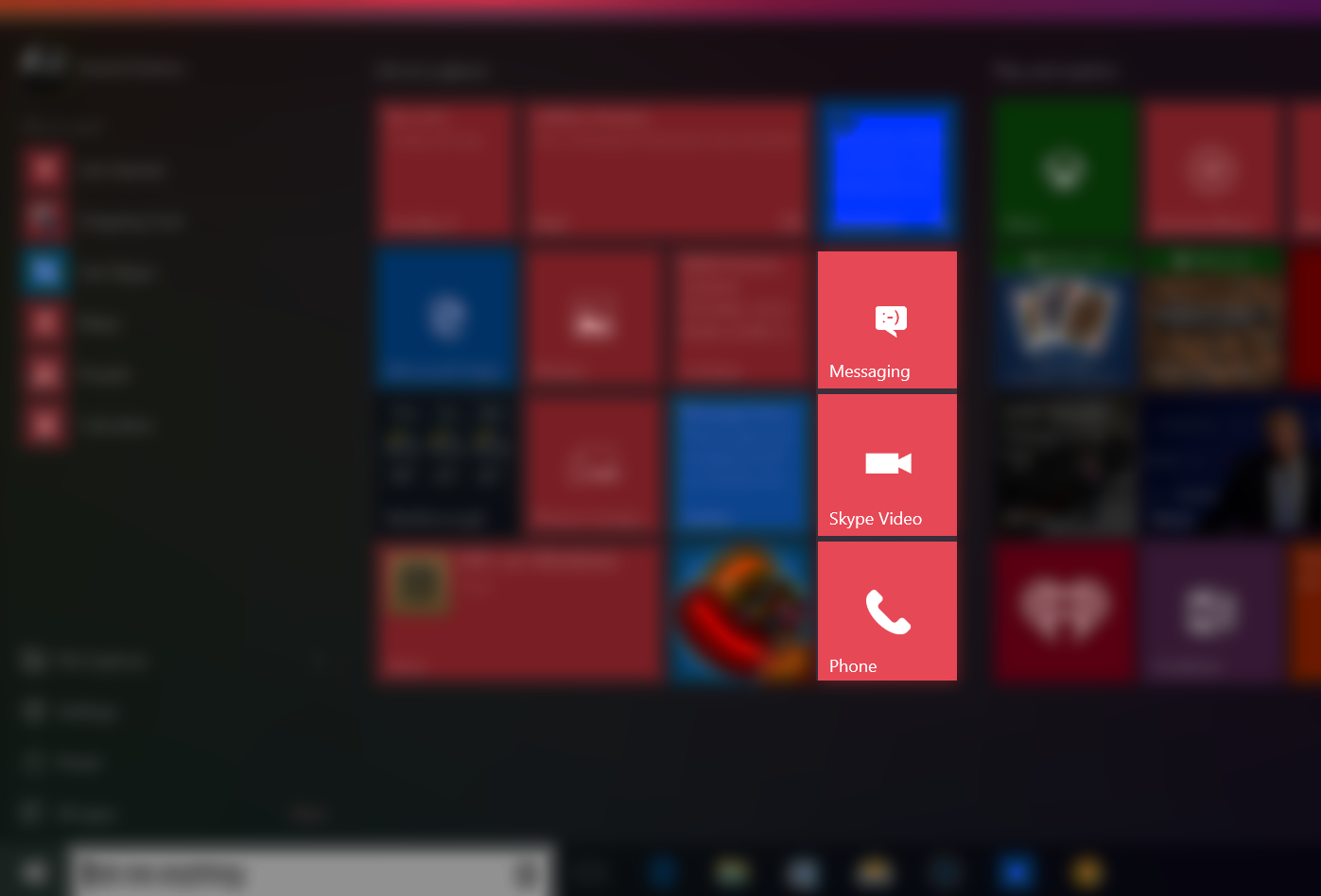
Is it just a bug or a future coming feature to the OS? We're not quite sure yet. However, there are a few possibilities, including:
- Windows 10 PCs may use your attached phone for calls and SMS
- LTE-enabled tablets may be able to make phone calls
- It is just for Skype Video calls
Right now, the app simply makes calls through the Skype Video app. However, Microsoft may tell us more tomorrow, October 6. We'll have to wait and see!
Wrapping things up
Windows 10 build 10558 has a few significant improvements since build 10547, which Microsoft recently released to insiders, and these are changes we're likely going to see when Threshold 2 rolls out to everyone. Microsoft is also planning a big event on Tuesday, and there is a chance the company will show off some of these new features as well.
How do you like the new changes? Let's know in the comments below.

Mauro Huculak has been a Windows How-To Expert contributor for WindowsCentral.com for nearly a decade and has over 22 years of combined experience in IT and technical writing. He holds various professional certifications from Microsoft, Cisco, VMware, and CompTIA and has been recognized as a Microsoft MVP for many years.