Windows 10 build 10125: New icons, Windows Hello, Jump Lists, UI changes, and more tweaks
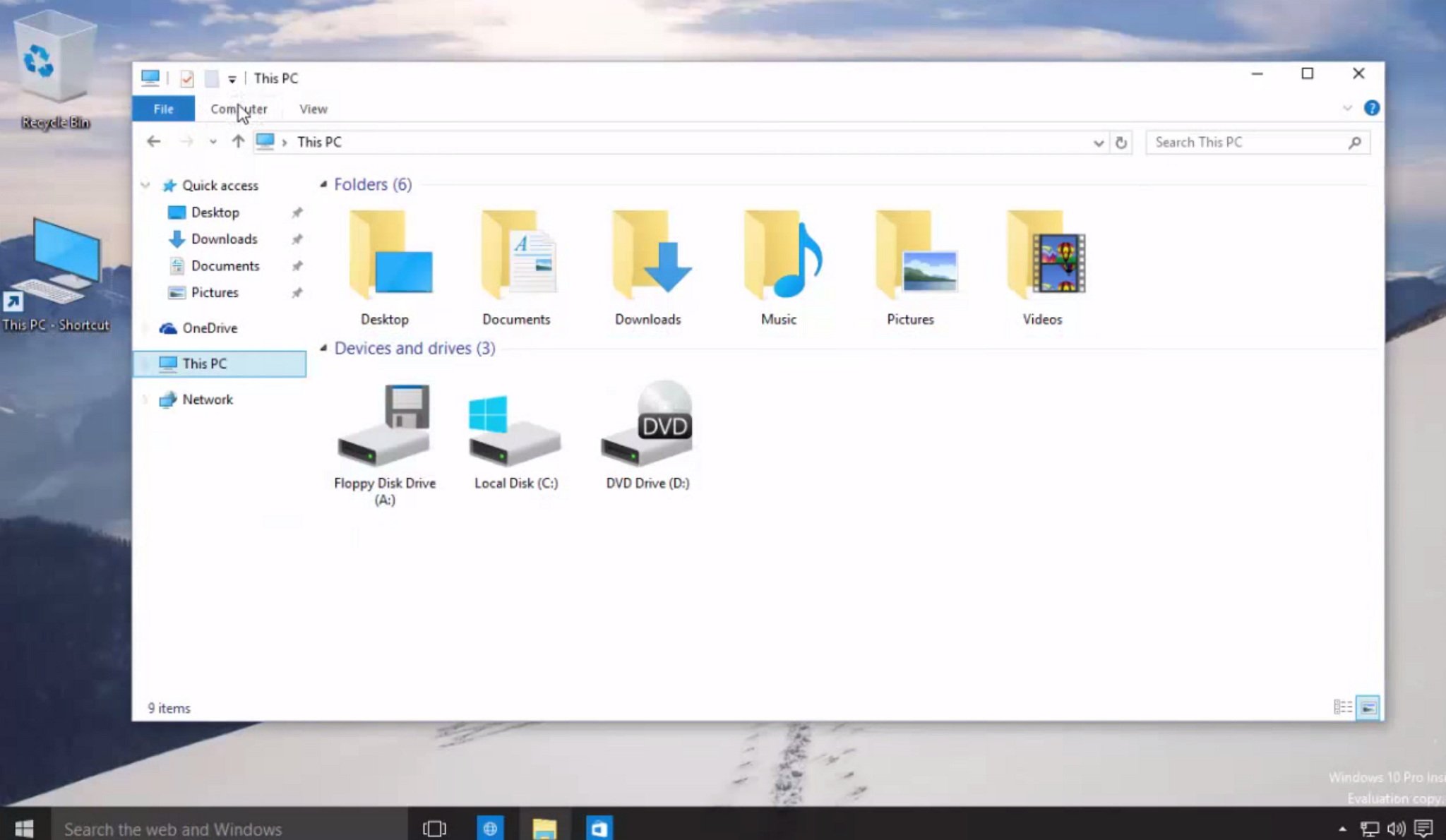
Only a few days have passed since Microsoft rolled out a new preview of Windows 10 (build 10122) to the Fast ring of updates, and now a slightly newer version (build 10125) has emerged onto the web highlighting a few interesting UI changes and enhancements over the current official release.
Windows 10 build 10125 is a preview that is not available to the public and while it's likely that Microsoft won't be releasing this to any of the public channels, we can still see a number of changes that we haven't seen before that may appear in future builds.
Windows 10 build 10125
Start menu
The new build doesn't include many changes in the Start menu, but users will notice a "New" label that will appear to the right of the "All Apps" button indicating that you have a new app installed in your system. Like with the Start screen in Windows 8.1, this should work when installing any kind of apps, both traditional desktop programs and Windows apps from the Store.
It's worth pointing out that in Tablet mode the hamburger button located in the top-left corner of the screen will also show when you have a new app installed in your system.
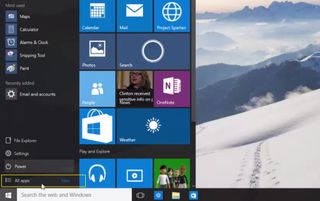
In this build of Windows 10, there is a new "Network Beta" app. You can launch it, but at this time you'll only get a Microsoft logo splash and nothing will happen.
There is also another interesting tweak that Microsoft is testing in the Start menu. When you click "All apps", you will now see a grid of letters to make it easier to get you to the app you want.
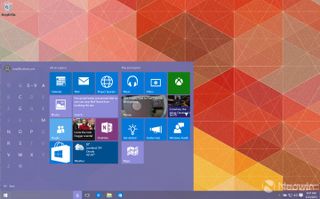
Since Windows 7, Microsoft introduced a new feature by the name of "Jump Lists", which basically takes users quickly to specific places within an app or different locations by simply right-clicking an app or the File Explorer icon in the taskbar. Each Jump List will have different options depending on the application. For example, in File Explorer, you will see a list of the most frequent places, while Internet Explorer provides access to different tasks and a list of recently visited websites.
Get the Windows Central Newsletter
All the latest news, reviews, and guides for Windows and Xbox diehards.
The new Jump Lists feature has been updated with a modern Windows 10 look and dark theme, and has also been enabled Jump List in the Start menu. This is something that we have seen before, but it did not make it into Windows 10 build 10122.

You can see in the screenshot below how the Jump List menu works in the Start menu.
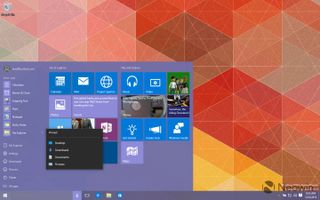
On the system icons area, Microsoft is also tweaking and updating "Date and Time" with new styling, but the design still remains the same.
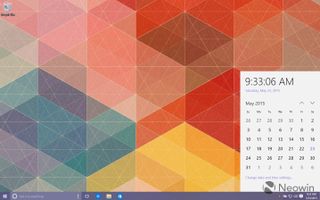
Tablet mode
In Windows 10 build 10125, Microsoft is including additional tweaks to the Tablet mode. In the screenshot below, we can clearly see that they're finally adding the universal back button to the taskbar.
The company showed off at the Build conference the concept of the back button, but Microsoft only showed the new feature on a small tablet. Now we can see that it will appear when any Windows 10 device enters into Tablet mode.
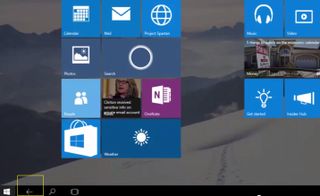
The back button works in the same way as on a Windows Phone. If you access and navigate an app, clicking the back arrow button in the taskbar will take you one step back, and if you are in the homepage of an app and click the button, you'll be exited out of it.
Settings app
Perhaps the most interesting changes are happening in the Settings app. In build 10125, when you go to the Personalization area, you now see that you can enable or disable whether to show app and content suggestions, store and display recently programs, and whether to show the recently added apps group to the Start menu.
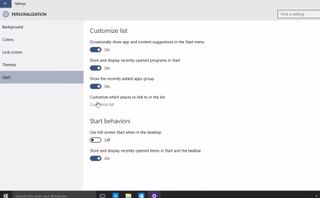
The "Customize list" link is now accessible and you can add and remove various items from the list above the Power options. While you are limited to the list of items you can add, there is direct access to Documents, Downloads, Music, Pictures, Videos, HomeGroup, Network, and Personal Folders. It's also interesting that Microsoft will also allow users to remove the defaults (File Explorer and Settings), which is a nice addition, even more so for those users still on Windows 7.
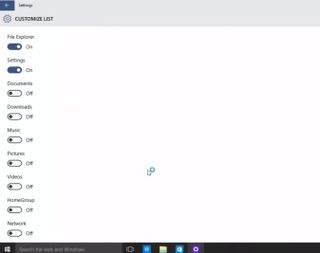
Furthermore, if you try to customize the list, you'll find that only File Explorer and Settings currently have their corresponding icons in the Start menu, everything else has a smiley face.
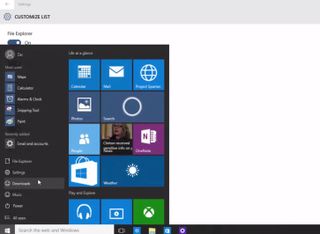
New icons
As Microsoft gets closer to the release of Windows 10 RTM, other changes are happening around the icons. In previous builds of the operating system, we have seen that Microsoft is testing a different set of icons around the operating system and on future builds we might also see a new set of updated icons.
The new updated set of icons are a lot nicer than those we came to know in the preview of Windows 10, and users coming from Windows 7 and Windows 8 will find them very familiar. Though Microsoft is also introducing new icons for Devices and Drives, This PC, and Quick Access, and even File Explorer has an updated icon.
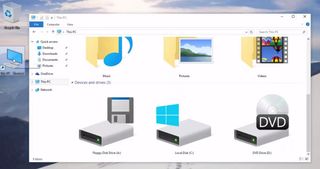

Windows Hello
During the Ignite conference, Microsoft demoed a new security technology called Windows Hello, which requires special hardware with IR sensors to allow users to sign-in to Windows 10 without a password and only using facial recognition.
In Windows 10 build 10125, the implementation of Windows Hello appears in the Settings app, "Accounts", under the "Sign-in options" and surprisingly the setup is pretty straightforward, and it also requires users to create a PIN before Windows Hello can be configured.
The new login feature only has a few options that users will be able to set. Users can enable an option to automatically unlock the screen if Windows Hello recognize your face (default option is "On"), and to add extra security, users can also opt to enable the option to require turning your head left and right to unlock Windows 10 (default option is "Off").
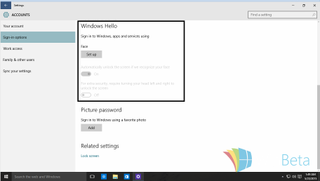
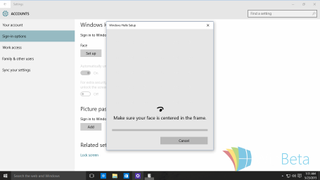
Wrapping things up
While it is likely Windows Insiders will not be getting this particular build, it does give us a glimpse of what is to come in future updates of the operating system. Microsoft is gearing up to release Windows 10 later this summer in 111 languages and 190 markets, and as we get closer to the Release to Manufacturing date, we're going to continue to see the company focusing more on fixing bugs, making the operating system stable, and just bringing everything inside the OS closer together, rather than including new features.
Do you like the new changes Microsoft is adding in Windows 10 build 10125? Do you like the new icons? Let us know what you think in the comments below, and remember that if you want to see new changes, you need use the Feedback app to tell Microsoft what you want.
Source WinBeta (YouTube), Link 2, images courtesy of Neowin
Mauro Huculak has been a Windows How-To Expert contributor for WindowsCentral.com for nearly a decade and has over 15 years of experience writing comprehensive guides. He also has an IT background and has achieved different professional certifications from Microsoft, Cisco, VMware, and CompTIA. He has been recognized as a Microsoft MVP for many years.
