Windows 10 20H1 preview build 18963 rolls out to the Fast ring
It's time to check Windows Update.
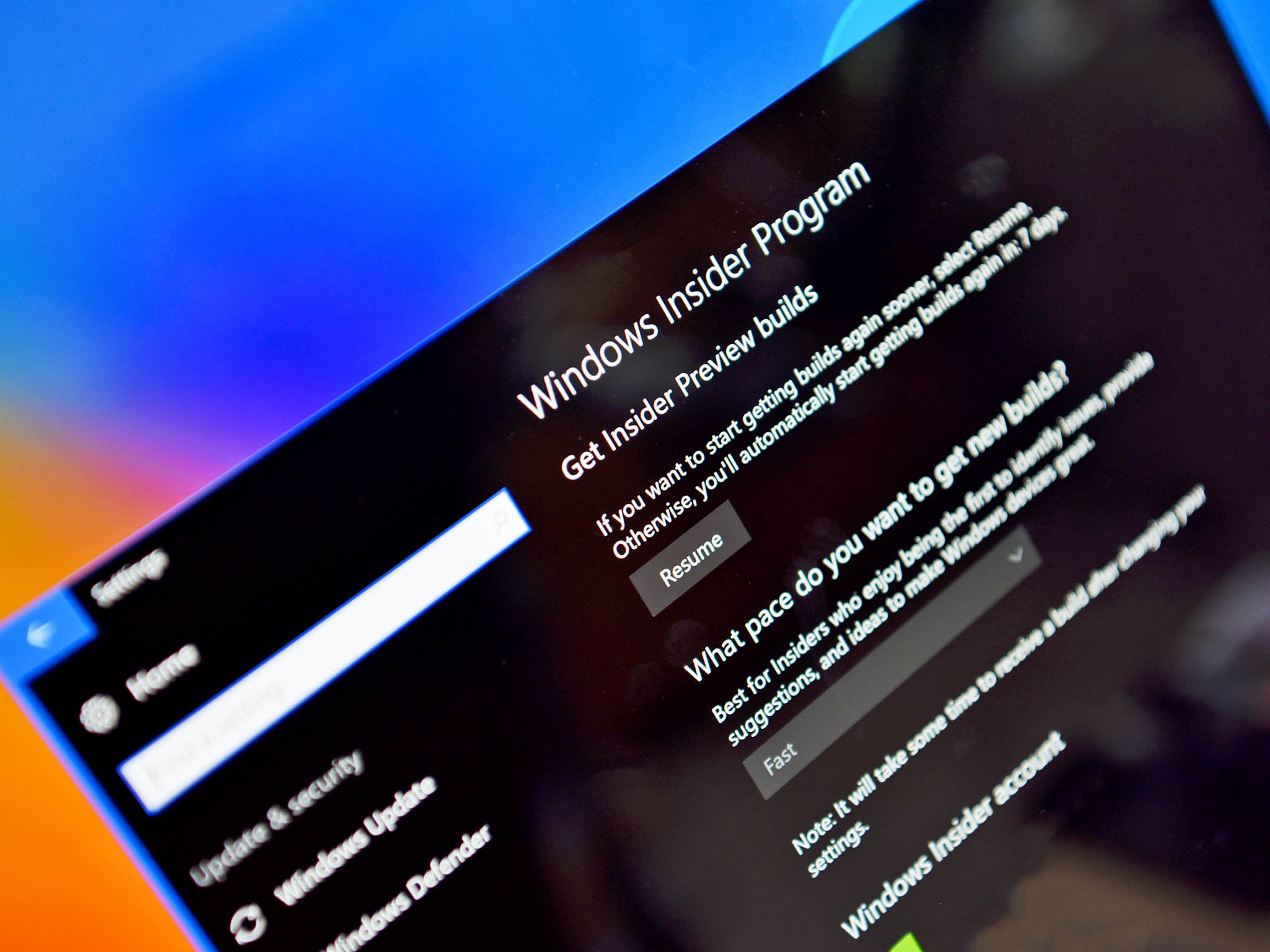
What you need to know
- A new Windows 10 20H1 preview build is now available for Fast ring Insiders.
- This release pushes the build number up to 18963.
- This build adds several new features, including a GPU temperature monitor in task manager, the option to rename virtual desktops, and more.
Microsoft is capping off the week with a new Windows 10 20H1 preview build for Fast ring Insiders. Today's release puts the build number at 18963 and it comes packed with several new features and bug fixes.
Notably, build 18963 adds a new GPU temperature monitor to the task manager. You can also now rename virtual desktops to whatever you want. There are also some improvements to various settings pages. Here's a full look at what's new and improved in build 18963.
What's new in build 18963
- GPU temperature comes to Task Manager: One of the longstanding requests we've been tracking for Task Manager is to add temperature monitoring support, and with today's build we're making progress on that ask. If you have a dedicated GPU card, we will now bubble up the current temperature next to its listing in the Performance Tab.
- Renaming your virtual desktops: Virtual Desktops exist to help you visually and cognitively separate different tasks on your PC. They can also be handy when doing presentations – enabling you to prepare demos on different desktops. Something we've heard loud and clear is that you want to be able to set names for your different desktops, in order to help cement the separation between workspaces, and we're excited to share that rolling out to Insiders in the Fast ring is exactly that!
- Improving the Optional Features page in Settings: Based on your feedback, we've made a number of usability improvements to the Optional Features page in Settings (Settings > Apps & Features > Optional Features), and they're now starting to roll out to Insiders in the Fast ring.
- Multi-select: You can now select and install multiple optional features at the same time.
- Better list management: You can now search through lists of optional features and sort them by Name, Size, and Install date.
- More useful information: You can now see the install date for each optional feature in your 'Installed features' list. We've also added feature dependencies to the description of each optional feature in the list of features available for install.
- Easier page navigation: View the status of your latest installs/uninstalls/cancels right on the main page in the 'Latest actions' section. You can now add optional features and view your history via pop-up dialogues, so you never have to navigate away from the main page
- Adding Mouse Cursor speed to Settings: As some Insiders have noticed, you can now set your mouse cursor speed from within Settings! This is the latest piece of our larger ongoing effort to converge Settings and Control Panel experiences. You can find the setting under Settings > Devices > Mouse.
- Making Notepad store-updatable: Notepad has been a well-loved text editor in Windows for over 30 years. Over the last few releases, we've been making a number of small improvements to Notepad based on your feedback (including expanded line ending support, wrap around search, and indicating when there's unsaved content.) Starting with this build, we're making a change so that future Notepad updates will be automatically available via the store.
- Changes to your account picture in Windows: Changing the picture for the account you use to sign in to Windows is now better than ever! Your updated picture will now show up quickly across Windows, apps, and many of the Microsoft sites you use every day. Previously, you might see as many as three or four different pictures for your account in different apps and sites at one time. Its super easy to try out – just go to Your info in Windows settings and change your picture there!
- Windows Search improvements: We wanted to take a moment to cover some of the server-side search improvements we've been rolling out based on your feedback
- Improved spell correction for Apps & Settings searches: Windows Search has built-in spell correction to help you find what you're looking for. When you're typing quickly sometimes mistakes happen – we're excited to announce that we've updated our spell correction technology to intelligently understand and correct small typos like "powerpiont" and "exce;" which previously would return no results. With these updates, you get better results faster. This feature is now available on both Insider and retail builds in English-language markets.
- Hints to improve Best match results: Our goal with Windows Search is to provide a simple to use experience, and a key aspect of this is making results easy to understand. Something we've heard from you is surprise that sometimes settings search results don't match your search. To help address this, in certain cases where the Best match result isn't an exact match for your search, a "Related:" line will be included below the result to help clarify why this result is appearing. We'll be expanding this feature to include Apps search in the coming weeks. This feature is now available on both Insider and retail builds in English (United States).
- Bringing the latest Search Home experience to more users: With the Windows 10 May 2019 Update we updated Search Home to help you save time by adding quick access to your Top apps and Recent activities. After receiving positive feedback and comments about this new experience, we're now making it available to more users by rolling it out to everyone using the Windows 10 October 2018 Update as well. We hope you find them useful and that they help make Search Home more productive for you.
General changes, improvements, and fixes for PC
- We fixed an issue where when connected via cellular or ethernet, the Network status would show you weren't connected, even though you were able to successfully use the network.
- We fixed an issue resulting in the candidate selection in the prediction candidate window for the Japanese IME occasionally not matching the composition string.
- We fixed an issue where the candidate selection via number keys for the new Simplified Chinese IME did not match with the composition string.
- We fixed an issue impacting typing speed over remote desktop.
- We fixed an issue where, when using the emoji panel in certain places with an East Asian language active, it would close automatically after entering a single emoji even if the option to keep it open was enabled.
- We fixed an issue where typing a very long string with the Vietnamese Telex keyboard without committing could result in the underlying app crashing.
- We fixed a recent issue where the touch keyboard input a period when pressing the space key when typing in Korean.
- We fixed an issue where, if the Allow Input Personalization group policy was set to disabled, then search would crash.
- We fixed an issue resulting in search not returning results after disconnecting from the internet when using a local account.
- We fixed an issue that could cause the search box to become invisible in the taskbar if you opened Start menu while there was an update pending on your system.
- We fixed an issue for those using the new Cortana experience, where WIN+C wasn't bringing up Cortana.
- We fixed an issue resulting in iCloud calendars not syncing with the Calendar app.
- In order to help reduce disk footprint, we're shifting the Connect app to now be available as an optional feature downloadable in Settings.
- We fixed an issue resulting in not being able to setup Windows Hello in Settings in recent builds.
- We fixed a recent issue where if Sound Settings was open, and you used the hardware volume keys on your PC to update the volume, the master volume slider in Settings might not stay in sync with the current value.
- We fixed an issue resulting in the Graphics Settings drop-down list for Microsoft Store apps being empty.
- We fixed an issue impacting Snip & Sketch capture reliability in recent builds.
Windows 10 build 18963 is available for Fast ring Insiders via Windows Update now. For more, you can check out the full release notes, including known issues, at the Windows blog.
Get the Windows Central Newsletter
All the latest news, reviews, and guides for Windows and Xbox diehards.
Dan Thorp-Lancaster is the former Editor-in-Chief of Windows Central. He began working with Windows Central, Android Central, and iMore as a news writer in 2014 and is obsessed with tech of all sorts. You can follow Dan on Twitter @DthorpL and Instagram @heyitsdtl.

