Windows 10 19H1: 7 new changes and features coming in Microsoft's next big update
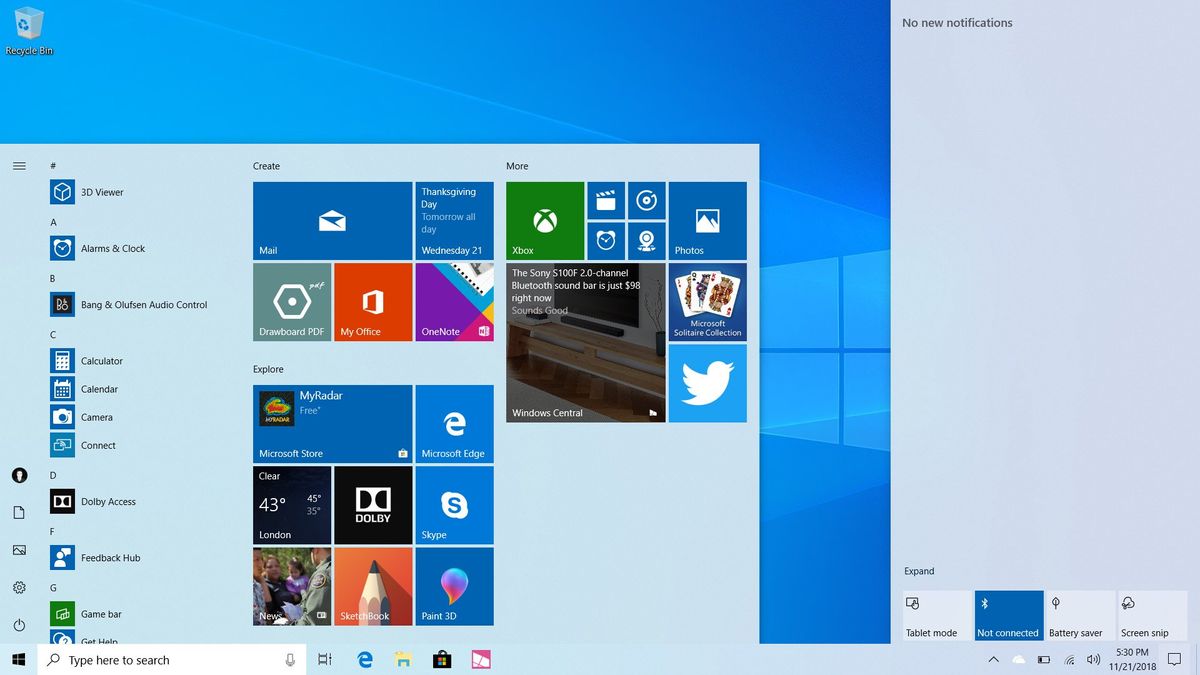

Microsoft's next big Windows 10 feature update is currently in development, and we have a pretty good idea as to what new features and changes we can expect to see when it starts shipping in the spring. Codenamed 19H1, this next Windows 10 feature update improves upon already existing features, and adds a couple of new features and options for power users.
After the October 2018 Update fiasco, which saw Microsoft push out an update that had multiple stability issues and bugs, Microsoft has taken a step back with 19H1, focusing more on improving already existing features instead of moving on and building out entirely new features instead. Many called for Microsoft to slow down on adding new features, and Microsoft has listened. So, 19H1 has no real blockbuster new features, but it does build upon features already present in the OS, which should improve the overall OS experience for users.
That's not to say there aren't any new features or changes at all, so let's dive into the top new features and see what's coming in Windows 10 19H1.
A brand new light mode for Windows
Starting off with some aesthetic changes, Microsoft is introducing a brand new light mode to Windows that switches the usual dark taskbar, Start menu, Action Center, touch keyboard, popups, and related menus and buttons from dark to light. This gives the entire OS a clean and modern feel, and is a refreshing change to the current Windows 10 aesthetic which has been this odd hybrid of dark and light user interfaces for some time.
Many have called upon Microsoft to make consistent dark and light modes, and Microsoft is answering those calls with the new light mode. Users can now have a pure light theme experience that has both apps and system interfaces use lighter themes, just like how dark mode users have been able to theme their apps dark to match the taskbar and Start menu.
Microsoft is also setting this new light mode as default for Windows 10 Home devices that come with Windows 10 19H1 preinstalled. Windows 10 Pro and Enterprise PCs will have dark mode enabled by default instead, but all editions will be able to switch to the opposite color mode if the user wishes.
A better default layout for Start

In addition to the new light mode for Windows 10, Microsoft is also updating the default Start menu layout to something a little simpler. In previous Windows 10 updates, the default Start menu layout that appeared after the user sets up their PC for the first time was a loud, busy mess of tiles, most of which were unwanted by the user. Starting with 19H1, this default layout has been simplified to just two groups of six apps in one column, placing the essentials first and foremost.
Get the Windows Central Newsletter
All the latest news, reviews, and guides for Windows and Xbox diehards.
Unfortunately, Microsoft continues to push third-party apps onto PCs via the Microsoft Store by default, but many of the unwanted games are now put into a folder now. This is very different from the old layout, which used three or four groups of apps across two columns. The new default Start menu layout is much more approachable to normal users, and isn't as complicated or cluttered.
More fluent design

Keeping with the aesthetic changes, Microsoft is adding yet more beautiful Fluent Design language to Windows 10 in 19H1. Certain system elements like context menus and popups now feature a wonderful drop shadow effect, which looks excellent with the new light theme. In addition, jump lists and context menus in Start, Taskbar and modern apps now feature Fluent Design reveal and acrylic effects, which provide a nice blur aesthetic to many areas that uses modern context menu controls.
Microsoft is also adding acrylic blur to the login screen, which makes things look more modern and clean.
Improved quick actions in Action Center
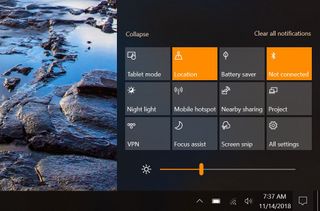
Quick actions in Windows 10 are receiving an update in 19H1 that changes a couple of things and improves upon the edit mode for quick actions in a major way. No longer will the user be thrown into Settings to edit what shows up in quick actions, instead being entered into a dedicated edit mode that lets the user configure what quick actions are available directly from within the Action Center.
In addition to this change, Microsoft has also changed the brightness quick action from a button to a dedicated slider that can be pinned to quick actions in the Action Center. Users have been requesting Microsoft add a dedicated brightness slider to quick actions for years, and Microsoft is finally doing it with 19H1.
Windows Sandbox

Microsoft is adding a new feature to Windows 10 called "Windows Sandbox," that gives users the ability to run a virtualized instance of Windows 10 on top of their live install. This is great for those who want to run a program that they're not so sure about, without putting their entire system at risk. Windows Sandbox is off by default, but once enabled will run a clean version of Windows 10 in a virtual machine every time you go to use it.
This feature is only available for Windows 10 Pro and Enterprise editions, as it's a feature aimed primarily at power users.
Updating Windows Update
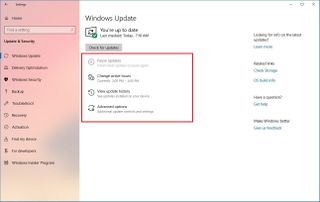
Windows Update is receiving further improvements in 19H1, most of which are designed to make Windows updates less annoying. To begin, Microsoft is bringing the ability to pause updates for 7 days to Windows 10 Home, a feature that was previously only available on Windows 10 Pro.
In addition, a new feature called "intelligent active hours" will automatically adjust Active Hours so that Windows updates don't interrupt the user when using their PC when outside of Active Hours. For example, if you've set your Active Hours between 8am and 9pm, but one night you're working on something past 9pm, Windows will now automatically adjust Active Hours so that a pending update won't install while you're using your PC outside of Active Hours.
Finally, Microsoft has changed up the Windows Update UI slightly so that many configurable options and settings are available at the forefront of Windows Update. Things like pausing updates is now available to the user without having to dive into advanced options.
A new Office hub app
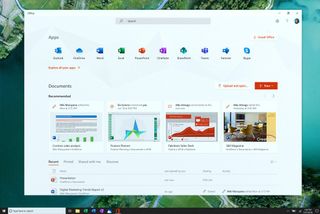
Microsoft is updating the built-in Office app on Windows 10 with a new look that emphasizes recent documents and Office web apps. It's a much cleaner looking app, and makes jumping into your recent documents very easy, as well as creating new documents on the fly.
What do you think so far?
That's our list of top new features coming in Windows 10 19H1. There are plenty minor changes that we haven't noted here, so make sure you check out our complete changelog for an in-depth look at everything coming in 19H1. What are you most looking forward to? Let us know in the comments.
