Windows 10 19H1 build 18305 now rolling out for Insiders in the Fast ring
Build 18305 is now rolling out for Insiders in the Fast ring with a plethora of new features.

Another week, another Windows 10 Insider Preview build for those in the Fast ring. Today's build is 18305, and is packing a whole bunch of new features and changes for Insiders to test. This is the last build Microsoft is planning to release to Insiders this year, with more builds expected in early January.
Changelog
There's a lot in build 18305, including improvements to Start, Fluent Design, and Cloud Clipboard, in addition to new features like Windows Sandbox.
Simplified Start layout

- Based on your feedback, we're introducing a simplified default Start layout for new devices, new user accounts, and clean installs. The new layout has been simplified into a sleek one column design with reduced top-level tiles. For the IT admins out there, don't worry, commercial and education customers will also see a simplified layout tailored to these scenarios.
Windows Sandbox
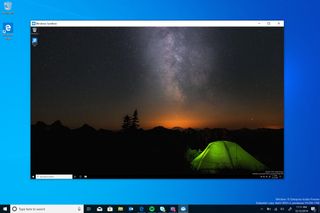
- Windows Sandbox is a new lightweight desktop environment tailored for safely running applications in isolation. How many times have you downloaded an executable file, but were afraid to run it? Have you ever been in a situation which required a clean installation of Windows, but didn't want to set up a virtual machine? We've developed Windows Sandbox: an isolated desktop environment where you can run untrusted software without the fear of lasting impact to your device. Any software installed in Windows Sandbox stays only in the sandbox and cannot affect your host. Once Windows Sandbox is closed, all the software with all of its files and state are permanently deleted.
Windows Security
- New Protection History experience: We have had great feedback on our history experience from users, and we've listened! Based on the suggestions and feedback we've received, the Protection history experience in Windows Security has been completely revamped. The new Protection History experience still shows you detections by Windows Defender Antivirus, but it's now updated to also give more detailed and easier to understand information about threats and available actions. We have also added Controlled folder access blocks to history, along with any blocks which are made through organizational configuration of Attack Surface Reduction Rules. If you use the Windows Defender Offline scanning tool, any detections it makes will now also show in your history. Additionally, you will see any pending recommendations (red or yellow states from throughout the app) in the history list. We hope you like the changes we've made!
- Introducing Tamper Protection! Tamper Protection is a new setting from Windows Defender Antivirus, available in the Windows Security app, which when on, provides additional protections against changes to key security features, including limiting changes which are not made directly through the Windows Security app. You can find this setting under Windows Security > Virus & Threat Protection > Virus & Threat Protection Settings.
Cloud Clipboard
- Have you already tried using clipboard history? If enabled, it allows you to save multiple clipboard items to use later. Introduced during RS5 development, we've been getting great feedback from everyone on this experience, and one of the things we heard most is that the UI wasn't compact enough – a large space was used for each entry even if it was just a small text fragment. We originally opted to show bigger entries so there was space to show an image preview nicely, but when we looked at our data, we found 90% of items in the clipboard history were text. Based on that and your feedback, we now optimizing the design for text snippets – shrinking the height of each entry and thus giving you access to more entries without needing to scroll the view.
Password-less sign-in
- We're pushing forward on eliminating passwords and keeping your accounts safe with another cool feature. Today, we're announcing support for setting up and signing in to Windows with a phone number account, without having to create, or deal with the hassle of a password! If you have a Microsoft account with your phone number, you can use an SMS code to sign in, and set up your account on Windows 10. Once you've setup your account, you can use Windows Hello Face, Fingerprint, or a PIN (depending on your device capabilities) to sign in to Windows 10. No password needed anywhere!
Updated Settings homepage
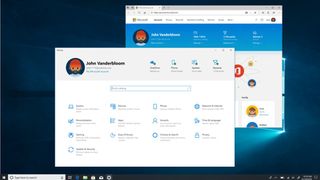
- In this build, we're introducing a new way to help users finish their Windows setup and quickly access some of the most frequently used settings. Inspired by the Microsoft account homepage, the Settings home page now has a header at the top allowing you to take quick action for things like signing in and managing your Microsoft account, making the Windows and Microsoft experience better. It also gives you an easy to glance at system status, such as when updates are available.
Friendly dates in File Explorer
- With Build 18272, we mentioned some Insiders may notice a few small changes to File Explorer. We promised details, and sharing the updated default downloads folder sorting was the first part of that. The second part of it is this: we're trying out a new default date format in File Explorer! Called friendly dates, you can see an example of how it looks in the image below. Why make the change? The new format simplifies the date modified column, and provides consistency with other views that you see throughout the OS, apps, and on the web.
Fluent Design
- As some keen-eyed Insiders have noticed, we recently started re-rolling out the shadows work we originally introduced with Build 17711. Shadows are part of our long-term vision of the evolution of Fluent Design, and we're excited to bring them back to you today after addressing some of the feedback you shared with us following the initial rollout.
New Office app
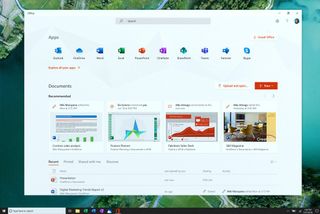
- This month, Windows Insiders get their first look at the new Office app, a simple experience designed to help users get the most out of Office and get back into their work quickly. This app is based on the redesigned Office.com experience, which has had great user feedback and has changed how many of our web users engage with Office on a daily basis.
Cortana
- Want just one to-do list that works twice as hard for you? Save time and stay organized – Cortana helps by adding your reminders and tasks to your lists in Microsoft To-Do with this feature preview, so you can stay on top of what matters most. Use your voice, your PC, your phone – your choice.
This is a huge build, and there's more to the changelog than what's listed here. For the complete list, including known issues, check out the Windows Blog!
Get the Windows Central Newsletter
All the latest news, reviews, and guides for Windows and Xbox diehards.
