Customize your Windows 10 wallpapers with Win Screens
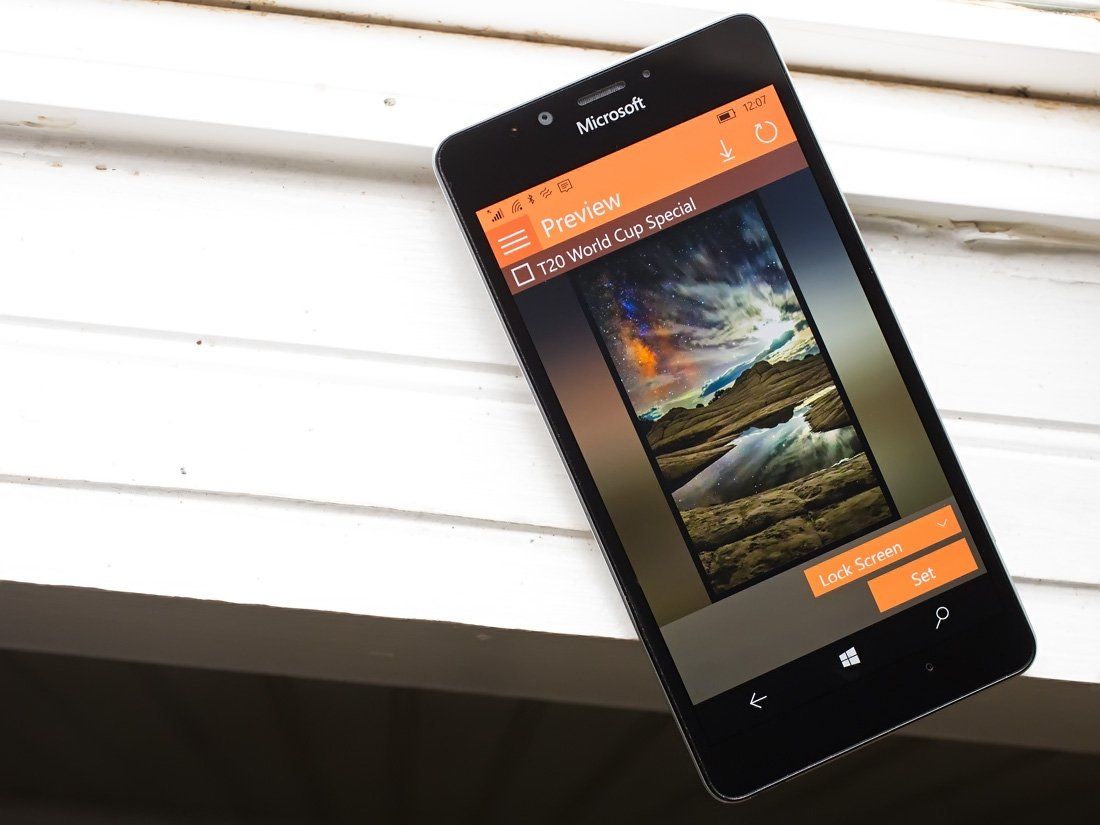
Windows 10 has plenty of customizations and Win Screens is an easy way to tweak your lockscreen and background wallpapers. The app also has support for message widgets and creative filters to add to the personalization.
Win Screens is the first app from an independent developer who suggested we take a look at the Windows 10 app. It didn't take long to see that Win Screens has potential, but is also in desperate need of a little fine-tuning. Win Screen is not a complete bust, and it is still worth a try. You'll just need a little patience until the bugs are ironed out.
The general layout of Win Screens is relatively consistent between the Windows 10 PC and Mobile versions. The screen size does impact things as does the vertical and horizontal orientations of the devices.
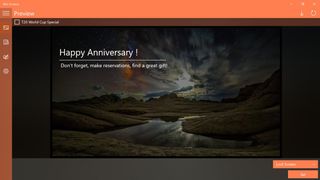
The main display for Win Screens that has your navigation menu running down the left side of the screen, your wallpaper filling the center of the screen and options for how you use the wallpaper in the bottom right corner of the display. You also have the option to download the Bing Images at the top of the main display, but that feature is a little buggy. I received a download error more times than not when attempting to download the image.
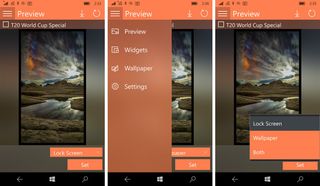
Navigation options include your Preview (or primary display) and management areas for your widgets, wallpapers, and settings. Breaking down the three management areas is as follows:
- Widgets: While Win Screens has the ability to add widgets to your wallpaper, the selection is somewhat limited. You can add your name, email address, and two lines of notes. There is also a special occasion widget that can be turned on where you can add Happy Birthday, Happy Anniversary or a generic Special Day message to your wallpaper.
- Wallpaper: Here is where you select your wallpaper image to use as a lockscreen or background wallpaper. Win Screens has the options to use one of your images, Bing's Image of the Day, or create a custom wallpaper using colors and patterns. Win Screens also has a handful of image effects that you can apply to your images such as grayscale, luminance, and saturation effects.
- Settings: Options are brief with Win Screens, letting you change the app background (light or dark), set the widget alignment, turn on/off a widget mask, and set the mask color.
When you choose to use a personal image as your wallpaper, Win Screens will crop the image at the device resolution. A "Wait a Little" message will pop-up as the app does its thing, and in theory, a few seconds later the image will appear in a large thumbnail preview. What happens more times than not is the app locks up and you will need to restart Win Screens to see your wallpaper, add widgets or effects filters.
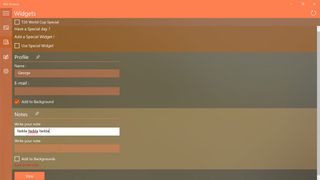
Speaking of widgets, the selection and display options are a little on the thin side. Tagging your lockscreen with your name and email address is a nice touch, and the free-form notes does add a bit of personalization. I can see it being appealing during college football season with a big "War Eagle" splashed across your lockscreen.
Get the Windows Central Newsletter
All the latest news, reviews, and guides for Windows and Xbox diehards.
While Win Screens has potential, it needs a little fine-tuning to address the app locking up and download bug. The app also needs a few more features to give the customization a little more depth. We'd like to see settings for font and color options for the widgets, the ability to customize the cropping of personal images and additional widgets (weather, stocks, etc.).
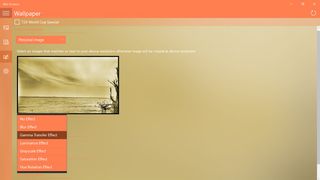
I do like the straightforward layout, and it's hard to deny the Bing Images are fantastic. Win Screens is a Windows 10 app worth checking out and hopefully the developer can polish it up a little more.
Download Win Screens for Windows 10 PC and Mobile
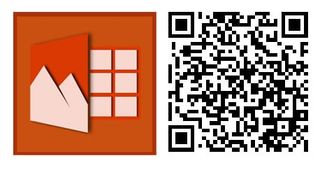
George is the Reviews Editor at Windows Central, concentrating on Windows 10 PC and Mobile apps. He's been a supporter of the platform since the days of Windows CE and uses his current Windows 10 Mobile phone daily to keep up with life and enjoy a game during down time.
