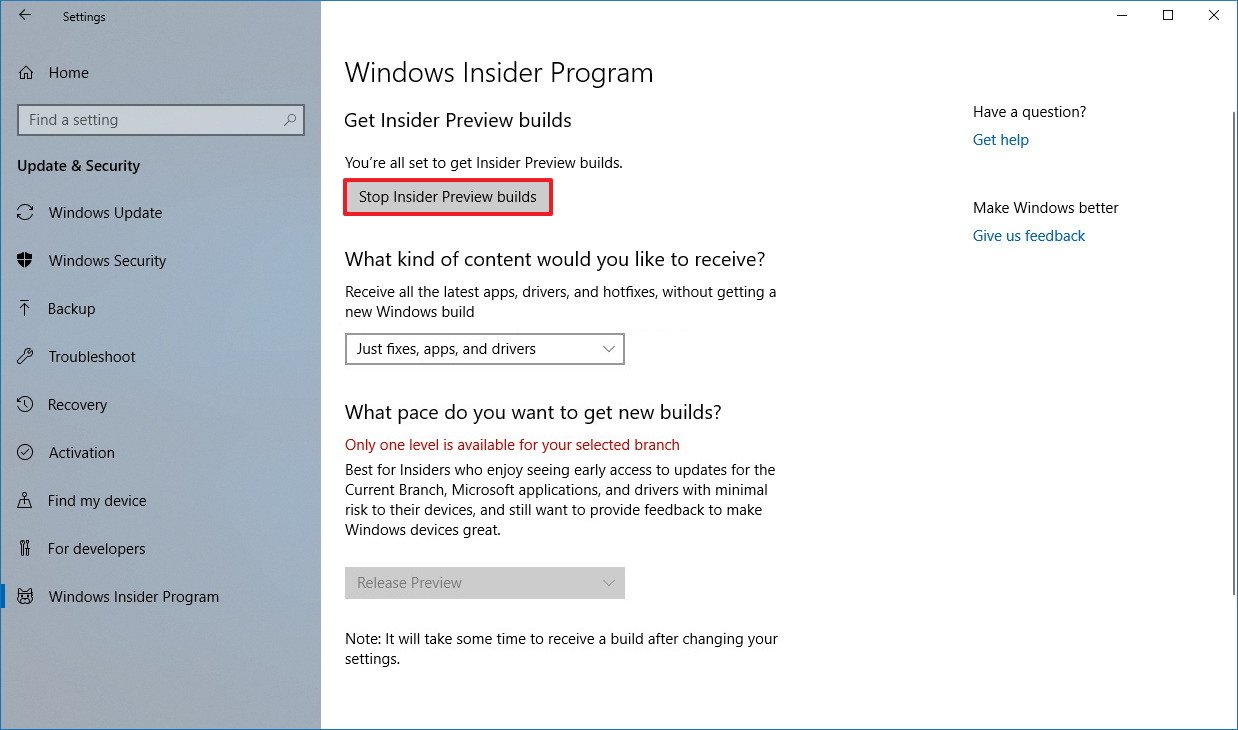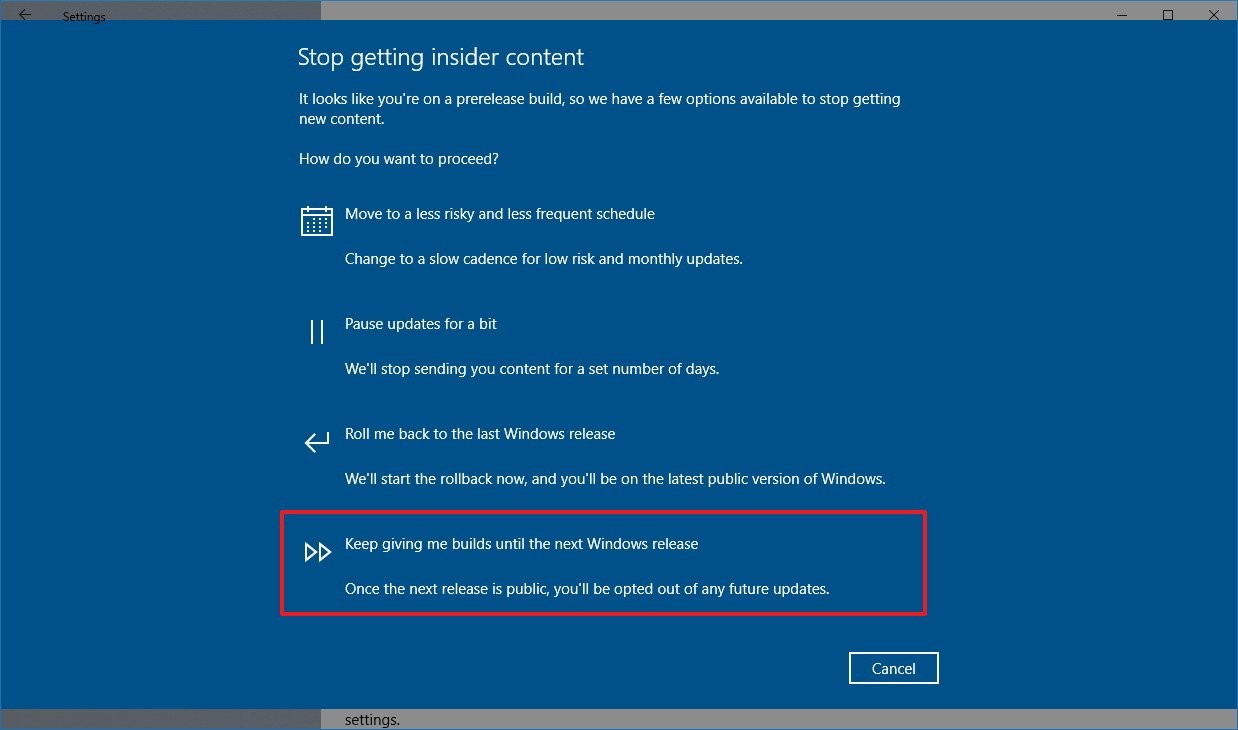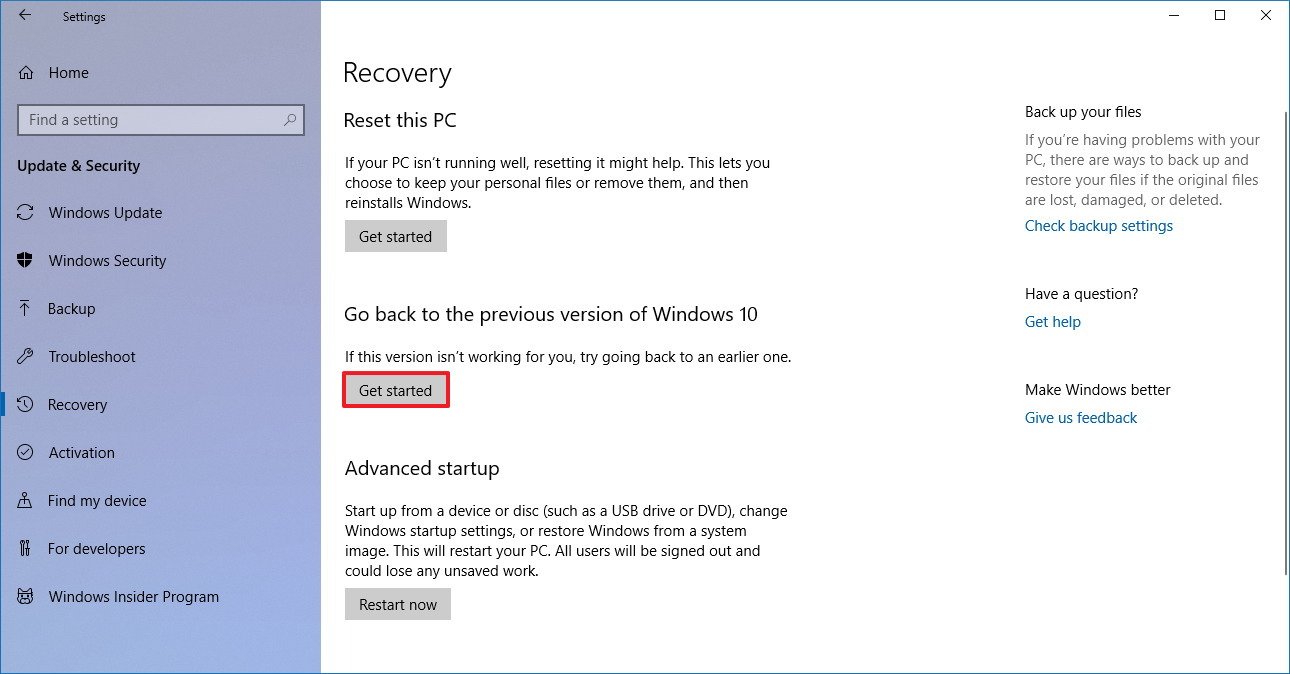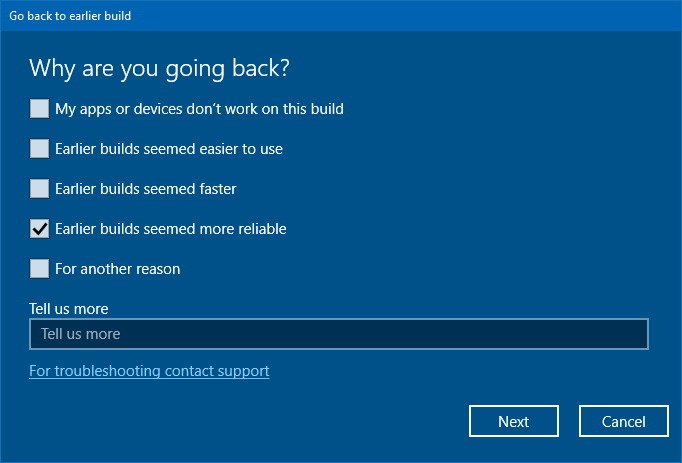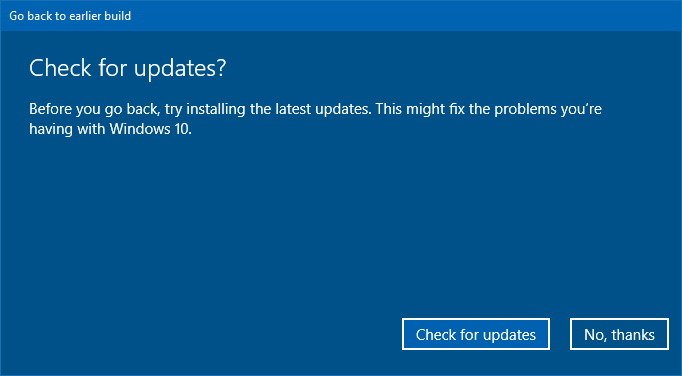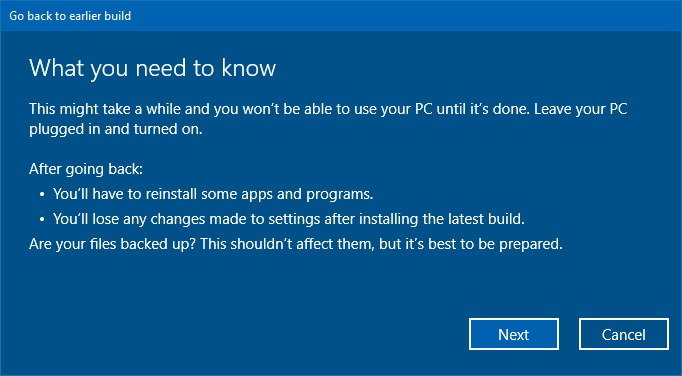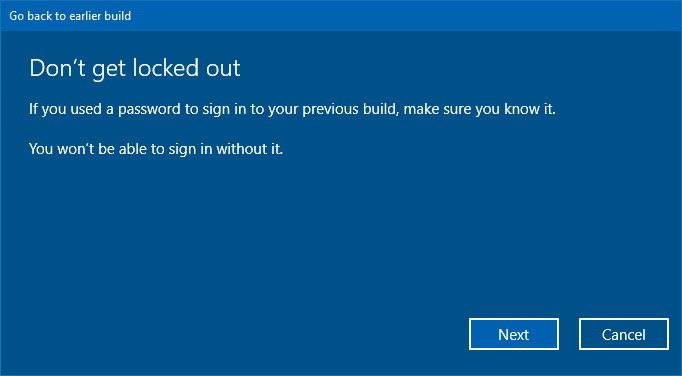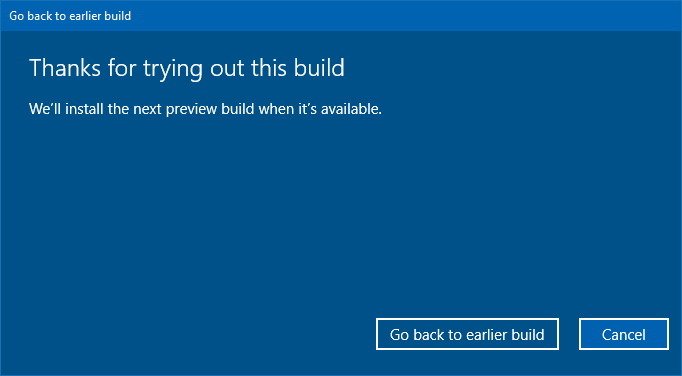Why you should opt-out of the Windows Insider Program after the April 2018 Update releases
You should remove your PC from the Windows Insider Program after the April 2018 Update releases — here's why, and the steps to do it.
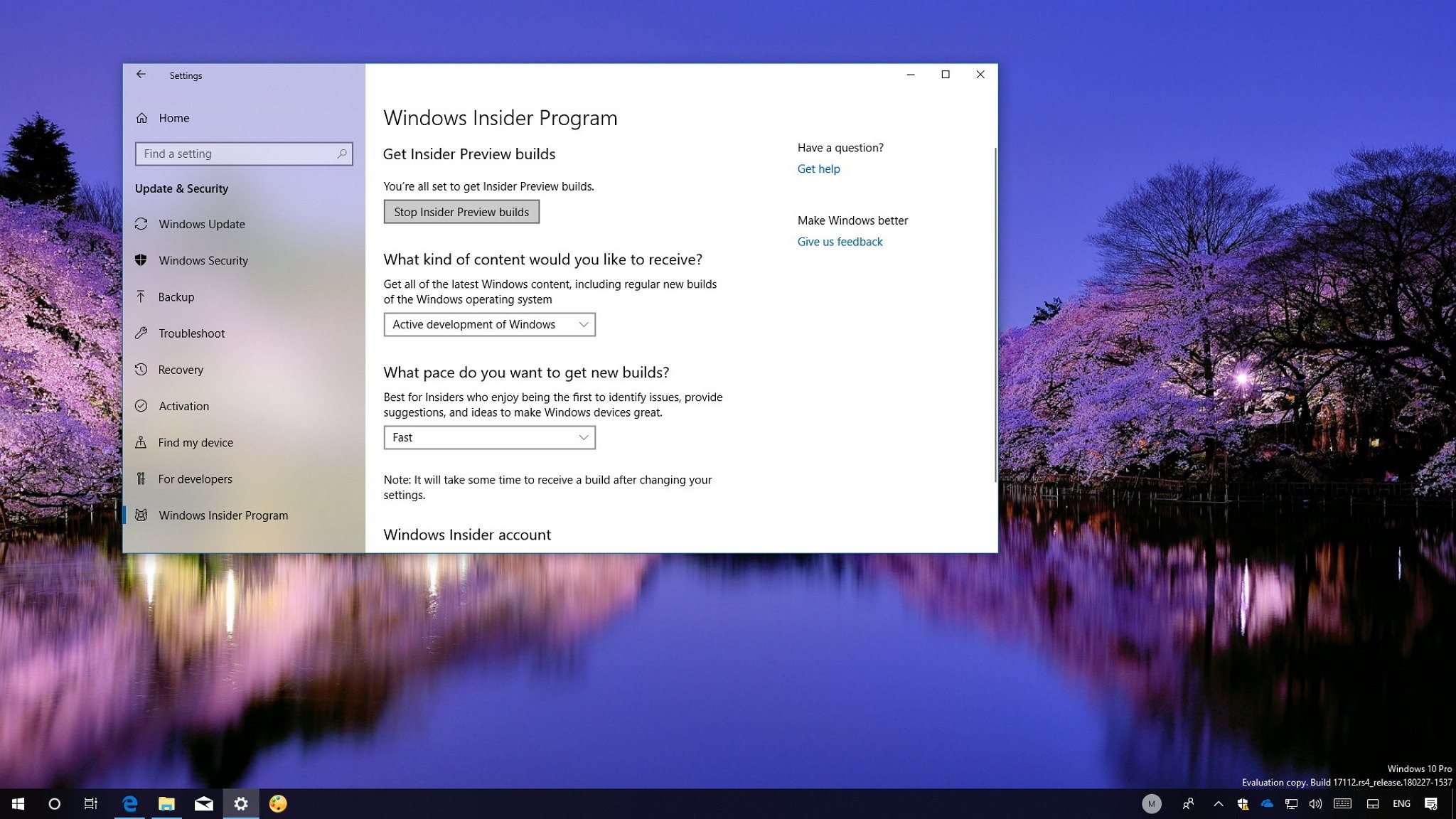
As Microsoft finalizes the Windows 10 April 2018 Update (version 1803) for its official launch in spring 2018, now is a good time to consider opting out of the Windows Insider Program.
The program has been designed to allow developers and enthusiasts to test upcoming features and improvements to Windows 10. Although the most recent preview builds have introduced a lot of changes and have been getting more stable, as version 1803 gets finalized and Microsoft moves to the next big update, new builds usually don't include significant changes, and they can be buggy and unstable.
Related: Our in-depth Windows 10 April 2018 Update review
If you're not ready for that or want to enjoy the new version for a while, you can gracefully opt-out from the Insider Program without having to reinstall the OS or losing your settings, apps, and files. This is possible because at the end of a feature update development, both preview releases and public releases of Windows 10 are the same versions.
In this Windows 10 guide, we walk you through the steps to leave the Windows Insider Program without having to reinstall anything. Even if you forgot and end up installing a new build from a different version after the official release.
- How to safely opt-out of the Windows Insider Program
- How to opt-out after installing a build from a different version
How to safely opt-out of the Windows Insider Program
Assuming that you're not using the Skip Ahead option, if you no longer want to participate in the program, do the following:
- Open Settings.
- Click on Update & Security.
- Click on Windows Insider Program.
- Click the Stop Insider Preview builds option.
- Select the Keep giving me builds until the next Windows release option.
- Click the Confirm button.
- Click the Restart Now button.
After completing these steps, previews will continue to download and install on your computer, but only until the new version of Windows 10 is finalized. Once the new feature update becomes available, your device will opt-out, and it'll continue to receive patches and security updates every month.
All the latest news, reviews, and guides for Windows and Xbox diehards.
You can use these steps to opt-out at any time, as long as you do this before Microsoft releases a new preview build for the next version of Windows 10 (Redstone 5). If you keep your computer enrolled, and new builds become available, your computer will install them automatically, and you won't be able to use these instructions to stay in the stable version.
How to opt-out after installing a build from a different version
If you stayed enrolled in the program and a new build, part of the next development of Windows 10, installs on your computer, you can still opt-out without losing settings, apps, and files by going back to the previous version and then opting out of the program.
To roll back to the previous version of Windows 10 and remove your device from the Windows Insider Program, do the following:
- Open Settings.
- Click on Update & security.
- Click on Recovery.
- Under "Go back to the previous version of Windows 10," click the Get started button.
- Select a reason you're removing the current build and click the Next button.
- Click the No, thanks button.
- Click the Next button.
- Click the Next button again.
- Click the Go back to earlier build button.
- After rolling back, open Settings again.
- Click on Update & Security.
- Click the Stop Insider Preview Builds button.
- Select the Keep giving me builds until the next Windows release option.
- Click the Confirm button.
- Click the Restart Now button.
Once you complete these steps, your device will stop getting previews after the Windows 10 April 2018 Update becomes available, and it'll continue to receive quality updates every month to fix bugs, improve performance, and patch any security vulnerabilities.
The only caveat is that you can only use the following instructions during the first 10 days since the first build for the next version was applied to your PC. This is because after the first 10 days, Windows 10 automatically removes the Windows.old folder that contains your previous installation files, and when this happens, the option to roll back disappears.
In the rare case that you don't see the option to go back to the previous version, the only way to opt-out of the program is to do a clean installation of Windows 10 with the latest update.
After a few builds, when Microsoft starts incorporating new features and previews are more stable, you can always enroll your device into the Windows Insider Program again.
Are you planning to opt-out and enjoy the new feature update for a while or are you staying enrolled? Let us know in the comments.
More Windows 10 resources
For more helpful articles, coverage, and answers to common questions about Windows 10, visit the following resources:
- Windows 10 on Windows Central – All you need to know
- Windows 10 help, tips, and tricks
- Windows 10 forums on Windows Central

Mauro Huculak has been a Windows How-To Expert contributor for WindowsCentral.com for nearly a decade and has over 22 years of combined experience in IT and technical writing. He holds various professional certifications from Microsoft, Cisco, VMware, and CompTIA and has been recognized as a Microsoft MVP for many years.