Why you should consider switching to Opera's latest browser for Windows 10
I was asked to try Opera with new VPN, and ad-blocking features. Here is my experience as a non-Opera user thinking of switching.


Deciding which is the best web browser is a combination of features, performance, resource management and, what I have found, personal preference. In fact, that latter criterion is often the most important. People use the web browser that they started off on and rarely switch if only because doing so feels weird.
Opera has a very long history in the browser space starting off in 1994 and going through some significant changes especially in the last few years. Today, we're taking a look at the latest version of Opera for Windows, version 37 and 39 at their request. Not being a regular Opera user I like challenges, so I accepted their offer.
Personally speaking, my browsing habits include a mix of Chrome eighty percent of the time when on the desktop with Edge making up the last twenty percent. When on a laptop or mobile, however, I almost always lean on Edge. Like I said, browsing habits can be persnickety often without substantial justification for those decisions and that includes myself. I use Chrome out of practice, not philosophy or technical reasons.
So, how did I like using Opera 37 and 39 (developer) for the last week? Let's find out.
Opera at the core

Back in 2013, Opera made a momentous change by switching to the Chromium engine from their own Presto one. More specifically, Google and Opera forked Chromium's WebKit to form the new Blink rendering engine, which removes some parts but lets companies like Opera do more to add back their own features to grow and expand. This strategy is similar to Microsoft, who forked Trident for EdgeHTML.
In many ways, this makes Opera feel similar to Google's Chrome browser for rendering, but Opera can also build off of the web engine to do their unique thing. Opera has a history of bringing many features that are later copied to competing browsers such Pop-up Blocking, Private Browsing, Browser Sessions, and Speed Dial (their custom home page aggregator).
In fact, this is one of the reasons why so many people prefer Opera as they tend to offer useful and exciting features first focusing on privacy, reduced data usage and more.
Get the Windows Central Newsletter
All the latest news, reviews, and guides for Windows and Xbox diehards.
New Features: Secure, fast and now better for YouTube
Let's get to it. Opera 37 (and eventually 39, which is available now as a developer edition) brings some very cool features that are native to the browser. These new features focus on privacy, speed, efficiency, and even watching videos.
Ad blocker
Ad Blocking is a controversial topic for some, but frankly the ad industry brought this on themselves. The issue with ads is not so much they are ads, but rather the impact they have on browser performance by increasing load times and slowing down the experience.
On laptops, it is even worse as this can affect battery life due to the increasing load on the processor. And yes, our site suffers from this problem as well. In fact, our site is coded very efficiently, but the external ad modules (which we don't code) are just awful. Unfortunately, many sites, including our own, are at the behest of these companies to deliver their content, which we do not directly control.
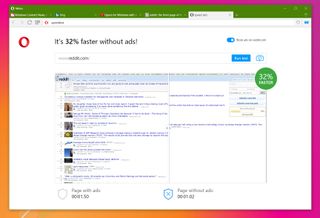
The result of this failed ad industry is users take matters into their hands by installing various ad blocking extensions. Since Opera can use extensions many people just install those and get a cleaner experience.
Starting with version 37 Opera is going the extra step and building in ad blocking right into the browser itself with no extension required.
A substantial escalation in the war against inefficient ads
Needless to say, that is a substantial escalation in the war against inefficient ads. Not to be too cynical here but Opera is on the losing end of the browser market as they are being crowded out by Google's Chrome and Microsoft's Edge, so they have to take extreme measures to win back audiences. Well, I can't think of a better way than baking in ad blocking.

Overall, I found the experience of ad blocking with Opera to be quite satisfying. You can even use customized lists and manage exceptions under Settings > Privacy & security. Obviously, I am in a weird situation here as I'm highlighting a feature that cuts our revenue and if used on a broad scale would end our site and the jobs of the people who work here. Luckily, you can control which sites the ad blocker runs on although my guess is most people will just let it run.
When ad blocking is combined with Opera Turbo, which compresses web pages remotely for low-bandwidth situations you get a very fast browsing experience.
Power Saving mode
Starting with the developer edition of Opera (Opera 39), but going to all versions soon is a new Power Saving mode that can be turned on manually or when the browser detects your laptop has been unplugged from an AC outlet. A little icon then appears to let you know it's running.
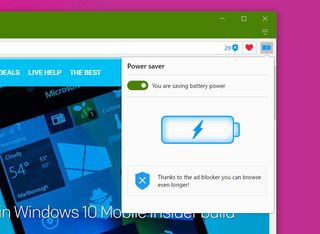
What does Power Saving do, exactly? Opera highlights these fine-tuning optimizations that they have done:
- Reduced activity in background tabs
- Waking CPU less often due to more optimal scheduling of JavaScript timers
- Automatically pausing unused plug-ins
- Reduced frame rate to 30 frames per second
- Tuning video-playback parameters and forcing usage of hardware accelerated video codecs
- Paused animations of browser themes
Opera claims this feature can "extend your laptop battery life by up to 50% compared with…Google Chrome". Needless to say, that is an interesting ability.
I cannot say I saw any degradation in my user experience with Power Saving enabled. Video playback was a little less smooth, but maybe I'm nitpicking. Battery life did seem better on my Surface, but honestly, it is hard to quantify as there are a lot of variables in play.
I do like the idea of Power Saver, and I choose to use whenever I am not plugged in. Once again, Opera is at the forefront of bringing fresh and useful features to users especially in this increasingly mobile world.
Pop-out video (YouTube)
Another new feature being introduced is the ability to pop-out a YouTube video. The function is simple: when you are watching something on YouTube just hover on the video, and you will see a pop-out icon. Click it and the video window pops out. You can move the window around on your desktop, and it will play over any app.

Why use this feature? If you are watching a two-minute movie trailer, it does not make much sense due to the shortness. However, if you are watching a 30-minute presentation on app development or a lengthy interview you can pop out the video, move it to the corner of your desktop and continue working while the video is always visible.

While I cannot envision using this feature all the time I do find it incredibly impressive on those occasions described above. You can even resize the window by grabbing the edge, which will be necessary for 4K displays.
VPN
Virtual Private Networks let you browse websites without revealing your actual IP address. Instead, traffic is securely routed through another server masking your origins. The problem with VPNs for everyday users is two-fold:
- You often have to pay for a good VPN service
- Setting up VPNs can be troublesome for those inexperienced computer users
Once again, Opera takes the thinking out of using VPN by building it into the browser. To enable, the user can just hop into a Private Browsing sessions (Ctrl-Shift-N) and tap the VPN icon in the browser bar window. Users can set the virtual location to the US, Canada, Germany, or the Netherlands and you have unlimited VPN data. The window even displays your current "virtual" IP address to let you know it is working and reveals how much data you have transferred.

Opera cites the following benefits of using their free VPN:
- Hide your IP address – Opera will replace your IP address with a virtual IP address, so it's harder for sites to track your location and identify your computer. This means you can browse the web more privately.
- Unblocking of firewalls and websites – Many schools and workplaces block video-streaming sites, social networks, and other services. By using a VPN, you can access your favorite content, no matter where you are.
- Public Wi-Fi security – When you're surfing the web on public Wi-Fi, intruders can easily sniff data. By using a VPN, you can improve the security of your personal information.
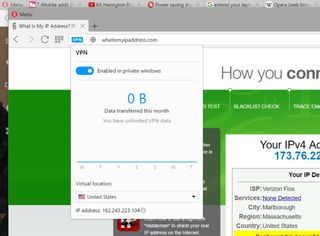
Opera's VPN service, which is part of the developer version (Opera 39) will be hitting the main build of Opera in the next few weeks. Overall, I was very impressed with it and thought it was a fantastic addition.
Am I switching?
After using Opera for the last few weeks, the question arises if I will change from my weird Chrome/Edge usage. I will say that I will be dropping Chrome for Opera even if for just the memory usage savings. Between the extensions and those new features listed above, I see little reason to keep using Chrome, which was mostly out of habit and familiarity.
I even like the customization options like 'show system color on top bar', which made it more Windows 10-like and the ability to set Bing as my default search engine. For privacy and performance, I don't think you can beat Opera and its optional settings.
I even like the customization options...which made Opera more Windows 10-like
For those on Windows 10, I still find Microsoft Edge rendering slightly preferable, and it is well known that Chromium has occasional scrolling and touch issues that can make the experience jittery. In fact, on one of the Redstone Insider builds Opera suffered from some of the same scrolling issues that I saw on Chrome (and Slack, which also uses Chromium) but I did not experience in Edge. You can, of course, install various "scrolling extensions" that let you fine tune mouse and trackpad behavior, but that is one more thing to worry about if switching. Your mileage may vary, but my point is no browser is perfect.

Overall, however, I think Opera is doing some incredible work in the web browser industry. The features listed here are all unique to Opera and as much as you may love Edge you cannot deny that Opera at this stage is just more advanced. The cool thing to remember is that you can install any browser you want in Windows 10 and just use what you feel is best for the job. For that reason, I see no reason not to recommend Opera to any user even if to just try it out.
Finally, remember that competition in web browsers is critical. While some of you may be cheering for Microsoft and Edge, it is only through innovation from multiple companies do we get the advancements we need. Because of that, I welcome Opera's advantages as it will make computing better for all of us.
Do you use Opera? If so, let me know why. If you don't, also share your thoughts in comments in case I missed something.

Daniel Rubino is the Editor-in-chief of Windows Central. He is also the head reviewer, podcast co-host, and analyst. He has been covering Microsoft since 2007 when this site was called WMExperts (and later Windows Phone Central). His interests include Windows, laptops, next-gen computing, and wearable tech. He has reviewed laptops for over 10 years and is particularly fond of 2-in-1 convertibles, Arm64 processors, new form factors, and thin-and-light PCs. Before all this tech stuff, he worked on a Ph.D. in linguistics, performed polysomnographs in NYC, and was a motion-picture operator for 17 years.