Why pin Cortana to your Windows Phone 8.1 Start screen?

For those in the US whom also have Windows Phone 8.1 installed, Cortana is probably one of your most frequented new features on your phone. If you’re outside the US, you’ll have to wait a little longer for Microsoft to localize your language (unless you follow our simple tutorial).
When sharing images of my 8.1 screen, a lot of people have asked me why I pin Cortana as a wide Tile. After all, I could just hit the dedicated Search key (Tip: you can long press the Search key on the Lock screen to call up Cortana). On the surface, it’s seems like a simple question, but I’ll explain why if you have Cortana, making her a permanent Tile on your screen may be a good idea.
Benefits of pinning Cortana to your Start screen
- Cortana behaves differently – When you tap the Search key, Cortana goes right to ‘search mode’. That makes sense, as you probably want to hunt for something. However, tapping the Tile puts Cortana into ‘Daily Glance mode’, where she presents the latest news, weather and info that you may need right up front. You could search from this screen, just like you can always bring up the Daily Glance (Tip: swipe up from the bottom of Search). The point is, she acts differently.
- Live Tile – Cortana has a Live Tile. An awesome one, at that. For instance, her ‘Halo’ icon pulsates and frankly it looks awesome. The Tile will also flip to deliver the latest headlines and information you may need, making it useful and cool looking
- Live Tile #2 – Cortana’s Tile is also transparent when using a background image, which may be useful if you’re setting up your Start screen to be as ‘see through’ as possible to reveal your personalized image
- Showoff – Cortana is pretty cool, let’s face it. And there’s no reason to now have Microsoft’s new personal assistant plastered across the screen. It’s a fun talking point and there’s nothing wrong in having a little pride!
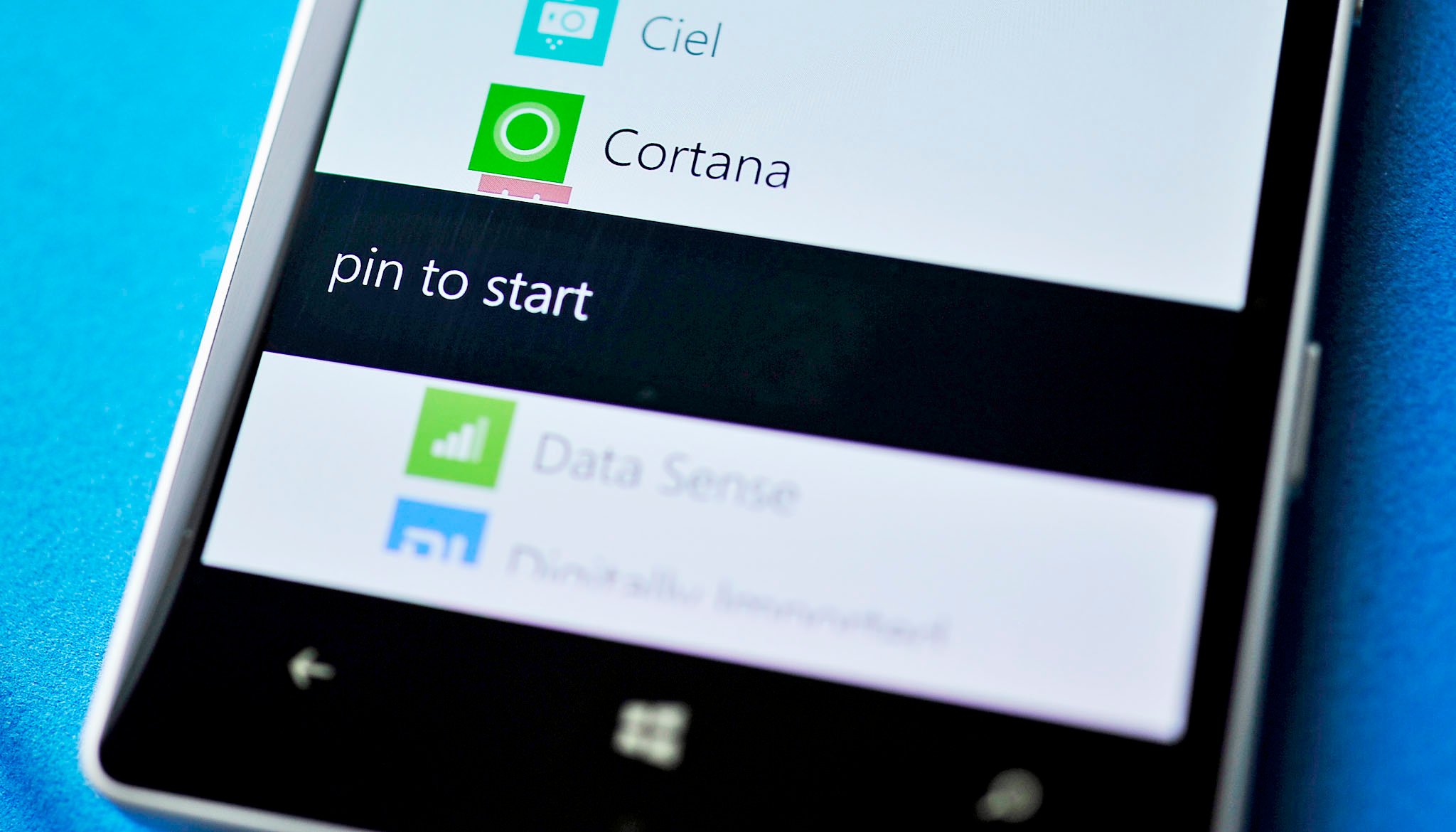
To pin Cortana to your Start screen, simply navigate to the app listing and long press on the Cortana icon. A menu will pop up with a ‘pin to start’ option. From there, you can make the Cortana tile small, medium or wide, depending on preference. A cursory glance from how users are pinning Cortana suggests most opt for the more useful wide tile.
Get the Windows Central Newsletter
All the latest news, reviews, and guides for Windows and Xbox diehards.

Daniel Rubino is the Editor-in-chief of Windows Central. He is also the head reviewer, podcast co-host, and analyst. He has been covering Microsoft since 2007 when this site was called WMExperts (and later Windows Phone Central). His interests include Windows, laptops, next-gen computing, and wearable tech. He has reviewed laptops for over 10 years and is particularly fond of 2-in-1 convertibles, Arm64 processors, new form factors, and thin-and-light PCs. Before all this tech stuff, he worked on a Ph.D. in linguistics, performed polysomnographs in NYC, and was a motion-picture operator for 17 years.
