Whisper Notes for Windows Phone, note-taking with a dash of social networking
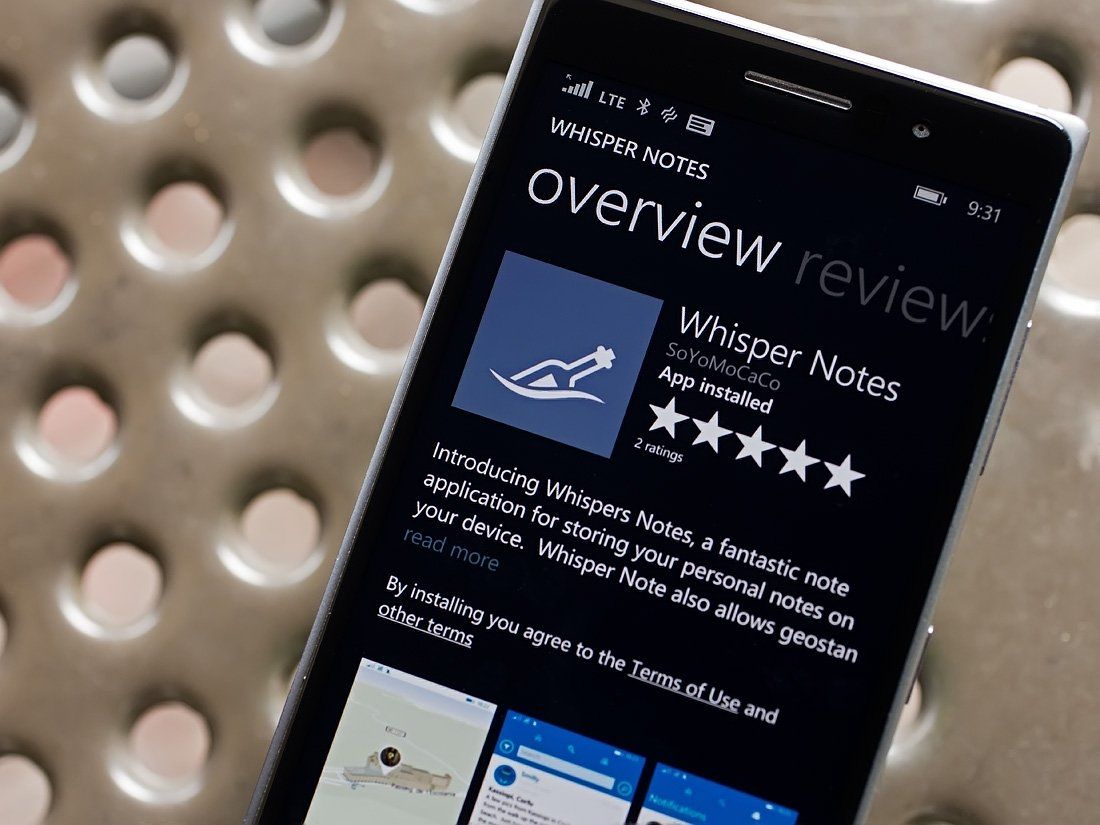
Whisper Notes hit the Windows Phone Store last month and is an app for creating, storing and sharing personal notes. Whisper Notes can geo-stamp notes, add photos and rate other user's notes along the way.
We were tipped on the app the other day and just scratching the surface, Whisper Notes comes across as a potentially useful Windows Phone app. You can jot down travel tips to share, create to-do lists, document your favorite dining spot or watering hole then share them with the world.
Whisper Notes may not appeal to everyone but if you are a social creature or just need a simple note-taking app, it might be worth a try.
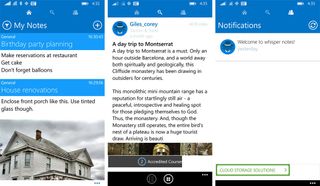
When you first launch Whisper Notes, you will need to create a membership account. It's free and only takes a few minutes to produce. The layout of Whisper Notes isn't overly complicated, but it may take a few minutes for you to learn the lay of the land. The three primary pages for Whisper Notes include:
- My Notes: As you might guess, this page holds any notes you create. You can filter how your notes are displayed (by date, title, types, etc.) by tapping the filter button at the top, left side of the screen.
- Search Page: Here you can find notes others have publicly posted or just browse through them. You can comment or like/dislike these notes as you see fit.
- Notifications: This page will list any social interactions you receive.
Throughout the main pages of Whisper Notes is a three-dot menu at the bottom of the screen. This menu pulls up options to sync your notes, access the app's settings, view/edit your profile, log-out of Whisper Notes and view the About Screen. Notes can be synchronized across devices should the need arise.
Settings are minimal with options to:
- Automatically save notes on exit
- Show images on your personal note list
- Display images on the note Live Tile
- Change your account password
- Purchase the full version ($1.99 through the in-app purchase) and removes the ad-support.
Note creation is relatively straightforward. Tap the + button that is at the top of the My Notes page to create your note. There are a few options available to customize your note. You can geo-stamping the note, choosing a font size and color, selecting a background style (white, black, paper, grid, blackboard, etc.) and adding a photo. The photo insertion option pulls pictures from your Windows Phone Pictures Hub or you can launch the Windows Phone camera app to snap a new image.
Get the Windows Central Newsletter
All the latest news, reviews, and guides for Windows and Xbox diehards.
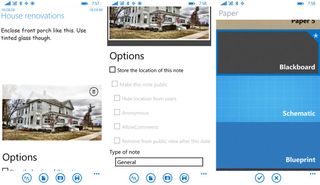
When you geo-stamp the note, you will have the option to make the note public. You can hide the location from others, mark the note as anonymous, allow comments and hide the note from public view on a particular date.
Notes can be categorized by sixteen types that range from General to Health/Fitness to Travel with individual notes pinnable to your Start Screen for easy access.
Overall Impression
Whisper Notes comes across as a handy note-taking app for Windows Phone. I can see it being useful in researching travel spots through publicly shared polls or reviewing what others have posted about a location. As a standalone note-taking app, it's not a bad choice either.
At last check, Whisper Notes is pulling down a 5 Star rating in the Windows Phone Store. I might dial the rating down to about 4 Stars, simply because the appeal may be a little on the narrow side.
If you give Whisper Notes a try, let us know what you think of the Windows Phone app in the comments below.
Download Whisper Notes for Windows Phone (Free)
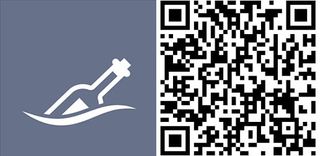
George is the Reviews Editor at Windows Central, concentrating on Windows 10 PC and Mobile apps. He's been a supporter of the platform since the days of Windows CE and uses his current Windows 10 Mobile phone daily to keep up with life and enjoy a game during down time.
