Which is the better Windows Phone 8 HDR app? HDR Camera or HDR Photo Camera
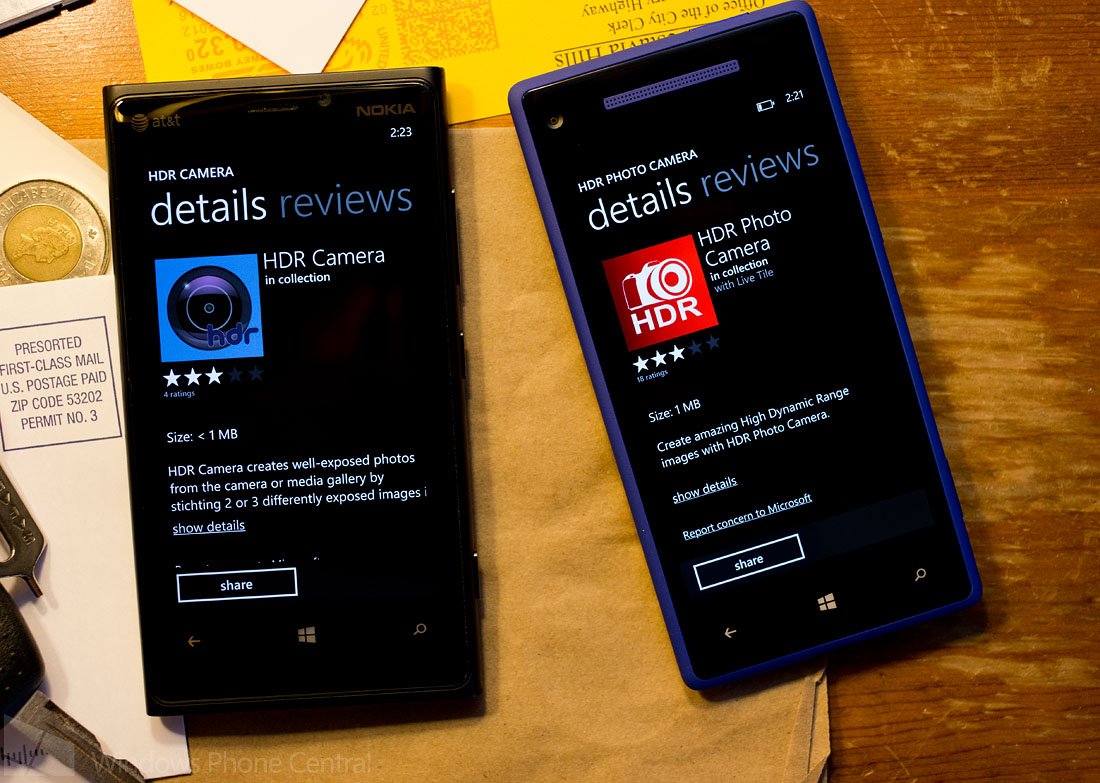
We've taken a look at the two Windows Phone 8 HDR camera apps, HDR Camera and HDR Photo Camera. They both were updated recently and without a trial version for either, we set out to see which was the better HDR app between the two.
Both are designed to merge three images of a subject at varying exposures, merge the three images into one and offer a higher dynamic color range with the final product. This comes close to being a true HDR process and goes beyond simply applying an effects filter to an image for the HDR effect.
While the goal of these two apps is the same, how each goes about it is very different.
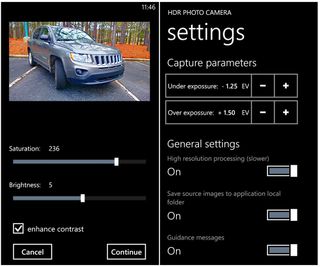
HDR Camera (left) and HDR Photo Camera (right) Settings
HDR Photo Camera launches a camera app to create the HDR photo. Settings can be accessed through the three-dot menu and allow you to:
- Adjust capture parameters (your exposure settings)
- Turn on/off High Resolution Processing
- Choose the option of saving source images
- Turn on/off guidance messages
- Adjust the processing parameters that include contrast, saturation, and exposedness.
With HDR Photo Camera you line up your image, press the shutter button and the images are processed and saved to your Pictures Hub automatically.
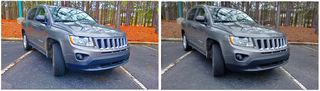
HDR Samples: HDR Camera (left) and HDR Photo Camera (right)
Get the Windows Central Newsletter
All the latest news, reviews, and guides for Windows and Xbox diehards.
HDR Camera also allows you to launch a camera app to capture images but you can also create an HDR photo from previously saved images. Camera settings for HDR Camera include:
- Image Resolution (.3MP to 7.99MP) and aspect ratio
- The option to bracket images by exposure time or exposure value
- Options to set the exposure time and exposure value
- Set capture delays.
With HDR Camera, the creation of the HDR photo isn't as automatic as you see with HDR Photo Camera. You line up your shot, press the shutter and three images are captured, and automatically aligned. You then go through a set of editing screens where you can fine tune the alignment and then set the processing parameters. Processing parameters include saturation, brightness, contrast strength, low-pass, and edge strength. A preview thumbnail of the image will let you see how the adjustments look and when you get things just right, the final HDR photo is created. The number of parameters you can fine tune on HDR Camera is nice but the slider bars are really sensitive to the touch.
Neither HDR app captures the photos quick enough to avoid the need for a rock steady hold on the camera. You can prop your Windows Phone on a ledge, lean against a wall but ideally you'll want a tripod to keep things steady.
So.. which is better? HDR Camera gets an edge by allowing you to adjust the processing parameters after the image is captured. With HDR Photo Camera, you set the parameters before the image is processed which will likely mean you'll be re-taking the image until you get the settings just right.

HDR Samples: HDR Camera (left) and HDR Photo Sample (right)
In just using these two apps at the default settings, HDR Camera comes closer to creating an HDR image out of the box than HDR Photo Camera does. Even after tweaking the processing parameters on HDR Photo Camera, it really doesn't achieve the pop in color that HDR images have. Image quality is good but HDR Photo Camera struggles to achieve a high dynamic range.
While HDR Camera's image processing is more user friendly, HDR Photo Camera is the more stable of the two. Without fail, after every HDR image is captured and processed, when you go to take that second HDR photo with HDR Camera the app crashes. It's really a pain in the backside.

HDR Samples: HDR Camera (left) and HDR Photo Camera (right)
HDR Camera gets the nod with respect to resolution options. HDR Photo Camera only shoots in 16:9 aspect ratio. However, HDR Photo Camera resizes the image slightly (about 7.1MP) while HDR Camera will resize more significantly down to about 3MP. A 3MP image will do fine for web posting and you can likely get a decent 5x7 print from HDR Camera but it would be nice if the app maintained the resolution options it offers with the final image.
While both these apps started out a little on the rough side, the recent updates have improved the overall performance of both. While it would be ideal for both to have a trial version, I think HDR Camera has benefited the most from the updates.
There's still room for improvement with HDR Camera's stability issues and HDR Photo Camera's processing settings (needs more HDR). Both could benefit from a faster capture rate to maybe avoid the need for a tripod. Also, HDR Camera needs to stop resizing the final image and maybe allow you to store the individual images just in case you want to revisit the processing settings.

HDR Camera Samples with processing tweaked
We'll revisit these two apps after the next round or two of updates but for now, if I had to choose between the two I would have to lean towards HDR Camera. I hate the instability with HDR Camera but the ability to adjust the processing parameters with a preview thumbnail is really nice and avoids the need to re-take the image to get the settings just right.
HDR Camera is currently running $1.99 and HDR Photo Camera is currently running $2.49 in the Windows Phone Store. Both are Windows Phone 8 apps and neither have a trial version.
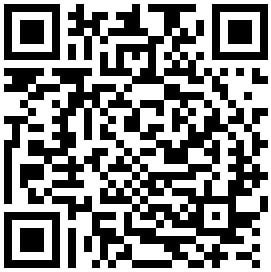
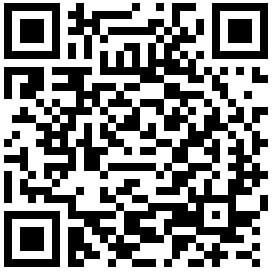
George is the Reviews Editor at Windows Central, concentrating on Windows 10 PC and Mobile apps. He's been a supporter of the platform since the days of Windows CE and uses his current Windows 10 Mobile phone daily to keep up with life and enjoy a game during down time.
