What’s on your Windows Phone Start Screen, George Ponder?

One of the key attractions for the Windows Phone platform is the Live Tiles. It allows you get a glance at key information such as new emails, the current temperature, your next appointment or sports scores. The recent Windows Phone 8.1 update only adds to this attraction with new features such as transparent tiles, a third-column option, and a few new apps that liven up your Start Screen.
Continuing the series on what is on our Windows Phone Start Screen, it is my turn to share.
While I do see my Start Screen tiles change weekly, I do have a collection of tiles that have had a constant presence since making the jump from Windows Mobile to Windows Phone.
While my organization is not the best, I do try to keep phone and email tiles pinned up towards the top of the Start Screen. From there I move to key contacts and settings and then to apps. I have not opted for the third column of Live Tiles yet mainly because I like the larger tile view the two-columm style offers. I do make use of the background image feature to show off some of my photography.
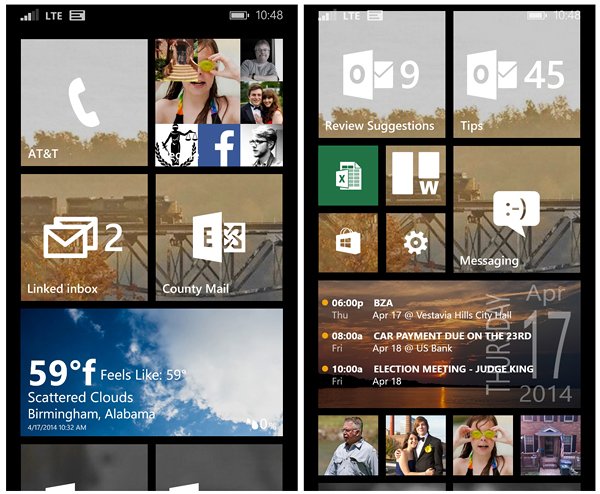
Page One
- Phone (Medium) – In many aspects the key feature on my Windows Phone is the phone. From calls from work, my kids or my wife I need to see where I’ve missed them.
- Contacts (Medium) – Need to keep this tile handy or I’d have to fill up my Start Screen with contact tiles.
- Inbox (Medium) – Here are two inbox tiles that deal with personal email accounts and my work email. I do link several personal accounts (need to downsize one day) but keep my work email separate so I do not miss any important emails from the boss.
- Amazing Weather HD (Wide) – This is my daily weather app that keeps me informed on the current conditions and any weather alerts. While there are countless alternatives, I tapped Amazing Weather HD because it lets me use my own pictures for the lockscreen and the Live Tile graphics are rather nice. (store link)
Page Two
- Inbox (Medium) – Another set of email tiles from my Inbox folders that are dedicated to tips and review recommendations you guys send in.
- OneDrive Document (Small) – Simply put, this tile sends me to an OneDrive Excel document where I can keep track of my vacation and sick leave balances.
- Trellow (Small) – We have been using Trello for some time now to chart and plan articles and reviews for the site. Trellow lets me tap into this information on the run. (store link)
- Windows Phone Store (Small) – I think I visit the Windows Phone Store fifty times during the course of the day. I need the Live Tile handy so I don’t have to dig too far to check out apps and games you guys recommend for reviews.
- Settings (Small) – I am constantly checking or changing settings. The Live Tile gives me quick access when I need to change a setting or verify if a feature has changed or is present.
- Messaging (Medium) – By no means am I heavy SMS user but it is an easy way for my wife, kids or co-workers to get in touch with me when calling is not practical (in a meeting, at the movie theatre, at school, etc.).
- Super Calendar (Wide) – As with the weather apps, there are several quality calendar apps available in the Windows Phone Store. I choose Super Calendar for its simplicity and that I am able to use my own picture as the Live Tile background. (store link)
- Individual Contacts (Small) – The next group of Live Tiles are for family contacts that I call almost daily.
Page Three
- Me Tile (Medium) – I keep this around to alert me on any Twitter notifications.
- Individual Contacts (Small and Medium) – The Medium Tile is for my wife who deserves a larger tile (plus I get alerts when she’s sent me an email with the Medium Tile). The smaller tiles are a collection of work related contacts that I call often.
- Photos (Wide) – While I could easily get away with shrinking this to a smaller tile, I like the wider approach to show case my pictures.
- Instagram Beta (Medium) – For those times I run across a photo worthy of uploading to Instagram or find myself in the mood to see what my friends have posted. (store link)
- Games (Medium) – The gaming hub has to be on my Start Screen so I can have access to all the games I’m supposed to be reviewing.
Page Four
- Here Drive+ (Medium) – I travel a good bit at work and while I know my way around town pretty good, there are plenty of addresses that I have no clue where they are. HERE Drive+ helps me avoid missing that left turn at Albuquerque. (store link)
- WPCentral Group Tile (Medium) – An easy way to keep up with the group from our scheduling calendar, emails, photos and group chat.
- HandyScan (Small) – HandyScan is a great Windows Phone document scanner that I use to scan everything from receipts to Court documents to kid’s homework assignments. (store link)
- Bing Sports (Small) – For the off-season, Bing Sports (store link) is relegated to being a small tile. During College Football Season, a certain College Football team will get pinned to the Start Screen so I can keep up with the scores.
- OneDrive (Small) – For those times I need access to my full OneDrive account.
- AT&T FamilyMap (Small) – For the times I need to track down one of my children. The app is part of the AT&T collection of apps in the Windows Phone Store. (store link)
- Angry Birds Star Wars II (Medium) – This is a great gaming option for those times you need a little help passing the time. (store link)
- Trines' Hangman Pro (Medium) – An fantastic word game that is really hard to put down. (store link)
- Cortana (Wide): Hey... it's Cortana. Plus I like the information the Live Tile presents such as news stories, weather information, etc.
Page Five
- Battery Saver (Medium): This is a rather handy addition with Windows Phone 8.1 to give me an idea on what's drawing the most from my battery.
- Data Sense (Medium): I'm just hoping AT&T doesn't kill this app when they release their version of Windows Phone 8.1.
- Windows Phone Central App (Wide) – While the last tile on my Start Screen, it by no means is my least favorite. The app has evolved into a fantastic app that makes it easy to check in on site activity such as comments from you guys. (store link)
Of all the Live Tiles that I have pinned to my Start Screen these are the more constant tiles for my Windows Phone Start Screen. I generally don’t keep a lot of apps pinned to the Start Screen and tend to find swiping over to access my Apps List just as easy. I will often have a series of games or apps that I’m reviewing pinned to the bottom of my Start Screen. These tiles seem to rotate throughout the week and help remind me not to procrastinate.
As far as my photography apps are concerned, with most being accessible through lens support and from the edit menu in the Pictures Hub I just do not see the need to pin them to the Start Screen.
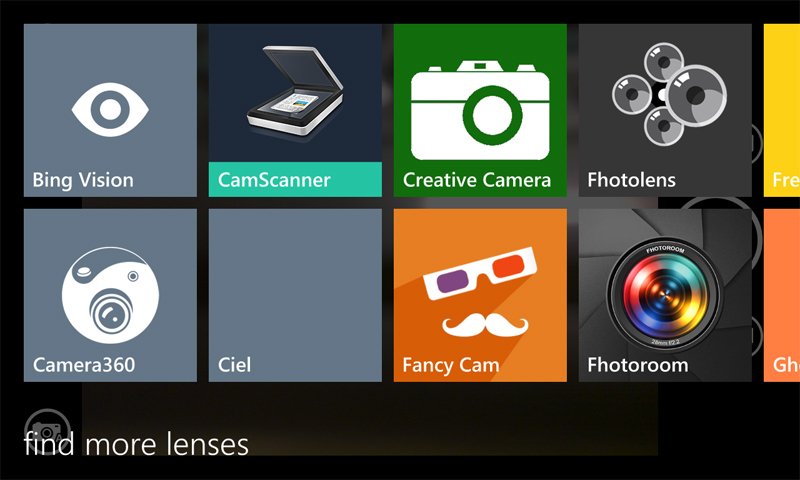
So there you have it. Can’t say that there is anything radical to my Start Screen and it is likely more on the conservative side compared to others. I do rely a lot on the Medium Tile size in part because my eyesight isn’t what it used to be and on the run, these tiles are easier to tap than the small ones.
All the latest news, reviews, and guides for Windows and Xbox diehards.
Any surprises? Any recommendations? Let us know in the comments below.

George is a former Reviews Editor at Windows Central, concentrating on Windows 10 PC and Mobile apps. He's been a supporter of the platform since the days of Windows CE and uses his current Windows 10 Mobile phone daily to keep up with life and enjoy a game during downtime.
